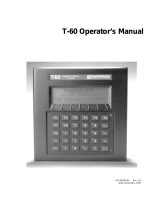Page is loading ...

1
PD-360UE
PD-360R
Package Contents
Rear-Mount Customer Display (x 1)
Screw (x 2)
User Manual (x 1)
Product Features
OPOS application support
LCD Customer Line Display
Blue character and yellow background
Two-line display with 20 characters per line
Large character size for easy viewing: 6.0 mm x 9.6 mm
Command emulations support: PST & ESC/POS
Rear-mount for PS-3000 series terminal
PD-360UE/360R Series
Rear-Mount Customer Display
User Manual
19430908010 Ver. Original

2
Views of the PD-360UE/360R Series
Front View
PD-360UE PD-360R
Rear View
PD-360UE PD-360R
Adjusting the DIP Switch of PD-360UE
There is a small piece of plastic cover for the DIP switch window
on the rear side of the PD-360UE. Slide the cover downward and
you can find a DIP switch in this window. Depending upon your
request, adjust the DIP switch for an interface class in which the
DP-360UE works by referring to the table below.
Switch Position
Interface
1
2
3
4
ON
ON
OFF
OFF
USB Vendor Class
ON
OFF
OFF
OFF
USB HID Class
OFF
ON
OFF
OFF
Reserved
OFF
OFF
OFF
OFF
Virtual COM Port
USB Cable
RS-232 Cable
LCD
LCD
Heat Dissipation Holes
Bracket with 2 Fixing Screw Holes
DIP Switch Window Cover
Heat Dissipation Holes
Bracket with 2 Fixing Screw Holes

3
Setting up the PD-360UE for Virtual COM Port Mode
To make the customer display work in virtual COM mode,
configure the DIP switch of PD-360UE before installing the
virtual COM driver. Refer to the following instruction for the DIP
switch configuration.
1. Slide the cover of the DIP switch
window on the rear side of the PD-
360UE.
2. Switch down the DIP switch
positions 1~4 to OFF.
Mounting the Customer Display onto a POS Terminal
During Installation of the PD-360UE or PD-360R customer
display, do NOT power ON your POS terminal. To mount the
customer display onto your PS-3000 series POS terminal, please
apply 2 screws that are packed together with the PD unit. Before
mounting the customer display, carefully read the following step-
by-step instruction on the display installation.
1. Remove the rear I/O cover of your
PS-3000 series POS terminal.

4
2. Take the customer display out of the
PD-360UE/360R package box.
Here, PD-360R is taken for example
of installation. Hold the display and
determine that the cable is placed
above the bracket mounted onto the
rear side of the display.
3. If you are a PD-360R user, align the
RS-232 cable of the display with the
COM port of your ternminal; if you
are a PD-360UE user, align the
USB cable of the display with the
USB port of your ternminal.
4. Connect the cable of the display to
the I/O port of your terminal.
5. Take two screws out of the package
box. Align the two screws
respectively with lower row of the
two screw holes on the rear side of
the terminal and then turn each of
the screws a bit.
Cable above the
bracket
Turn them a bit!
Connect

5
6. Determine that adequate clearance is kept between the head of
screw and the rear plate of the terminal.
7. By using a diagonal cutting nipper, cut the cable-exit shield
off the rear I/O cover you removed from the POS terminal at
step 1.
8. Align the two wedge tabs of the rear
I/O cover with the two wedged
portion of the rear plate of the
terminal, and then make the two
wedge tabs wedge respectively into
the two wedged portion of the rear
plate of the terminal.
9. To arrange the I/O cable of the
display, make the cable go through
the cable exit of the rear I/O cover.
Keep Proper Clearance.

6
10. Lever down the hook of the cover to
cover the rear I/O interface.
11. Tuck the I/O cable into the compartment of rear I/O section of
the terminal as possible as you can.
12. Align the two big target bores formed on the bracket of the
display with the two screws turning into the screw holes on
the rear side of the terminal.

7
13. Push the customer display to the right.
14. Turn the two screws to the right to
tighten them.
15. Determine that the customer display
is well mounted onto the POS
terminal.
Enabling the PD-360R through BIOS
After you well connect the RS-232 cable of the customer display
to a COM port of the PS-3000 series POS terminal, the POS
terminal supplies +5VDC power through the connected COM
port to the customer display. However, if your terminal does not
supply +5VDC power to the customer display by default, please
enable the 5VDC power supply through BIOS. To avoid users
from damaging the main board of the system, it is highly
recommended that BIOS setting is implemented by professional
technicians.

8
Installing the Virtual COM Driver for PD-360UE
Before installing the virtual COM driver on your POS terminal,
determine that the DIP switch positions 1~4 is switched to OFF.
Then, refer to the following step-by-step instruction for the driver
installation.
1. Connect the USB cable of PD-360UE to your POS terminal.
2. Locate the “SA_PD_LM” folder
from the “Drivers” folder in the
Local Disk (C:) of your POS
terminal
3. You will find the “USB_VCOM”
folder and double click it.
4. Then double click the
“USB_VCOM_v519bx” folder.
5. In the folder, you will see some
files. Double click the PDF named
USB VCOM Drivers Installing
Guide to open.
6. Then, refer to this installation guide to complete the driver
installation.

9
Applicable Commands
EPSON Command Mode (Default)
Name
HEX Codes
Function
BS
<08>
Moving Cursor Left
HT
<09>
Moving Cursor Right
LF
<0A>
Moving Cursor Down
HOM
<0B>
Moving Cursor To Home Position
CLR
<0C>
Clearing Display Screen
CR
<0D>
Moving Cursor To Left Most Position
CAN
<18>
Clearing Cursor Line
ESC =
<1B><3D><n>
Selecting Peripheral Device / Command
Mode
n=1 pass through (should not be used)
n=2, 3 (not required)
n=4 switching to PST command mode
※
This command is applicable to the stand-alone
RS-232 model only.
ESC @
<1B><40>
Initializing Display
ESC t
<1B><74><n>
Disabling / Enabling Euro Dollar Sign
n = 0, 13h
Disabling/Enabling Rupee Dollar Sign
n= 0, 60h
US MD1
<1F><01>
Specifying Overwrite Mode
US MD2
<1F><02>
Specifying Vertical Scroll Mode
US MD3
<1F><03>
Specifying Horizontal Scroll Mode
US LF
<1F><0A>
Moving Cursor Up
US CR
<1F><0D>
Moving Cursor To Right Most Position
US $
<1F><24><n><m>
Moving Cursor To Specified Position
n = 1 ~ 20
m = 1, 2
US @
<1F><40>
Showing Version
US B
<1F><42>
Moving Cursor To Bottom Position
US C
<1F><43><n>
Cursor On / Off, n = 1, 0
US E
<1F><45><n>
Blinking Display Screen
n = 0 ~ 255

10
PST Command Mode
HEX Codes
Function
<06> <N
1
> <N
2
>
Changing Leading Code
<14> <01>
Wraparound Mode (Default)
<14> <02>
Vertical Scroll Mode
<14> <03>
Insert Mode
<14> <04>
Overwrite Mode (Default)
<14> <08>
Back Space
<14> <09>
Moving Cursor Right
<14> <0A>
Moving Cursor Down
<14> <0B>
Moving Cursor Left
<14> <0C>
Deleting Character
<14> <0D>
Moving Cursor To Left Most Position
<14> <0E>
Clearing Display
<14> <10>
Clearing Line 1
<14> <11>
Clearing Line 2
<14> <12>
Cursor Block Mode
<14> <13>
Cursor Under Line Mode
<14> <15> <02>
Clearing Pass Through Flag
<14> <16>
Switching To Epson Mode
<14> <17>
Cursor On
<14> <18>
Cursor Off
<14> <19>
Reset
<14> <1A> <P>
Moving Cursor To Position P
(P=0~13,14~27h)
<14> <1B>
Moving Cursor To Rightmost Position Of Line 1
<14> <1C>
Moving Cursor To Rightmost Position Of Line 2
After code page table 19 is selected, the Euro Dollar Sign is
designated at code <D5>h.
After code page table 96 is selected, the Rupee Dollar Sign is
designated at code <60>h.

11
Specifications
PD-360UE/360R
Display
LCD, STN positive transflective display with
backlight
Number of digits
20 characters/row, 2 rows
Dot matrix
5 x 7 dots
Sign support
Euro and Rupee dollar sign
Character color
Dark blue
Backlight color
Yellow green
Wave length
570 nm
Max. brightness
150 cd/m
2
Active display area
142.8 mm (W) x 20.64 mm (H)
Character size
9.66 mm (H) x 6.0 mm (W)
Character pitch
7.2 mm (H) x 10.98 mm (V)
Dot size
1.12 mm (H) x 1.12 mm (V)
Dot pitch
1.22 mm (H) x 1.22 mm (V)
Display head size
58 mm (H) x 197 mm (W) x 39.5 mm (D)
Case color
Black or Ivory
Input voltage
+5VDC
USB interface mode
USB-HID class, USB-Vendor class, and Virtual
COM Port mode, which are selected through DIP
switch
Current
consumption
300 mA max.
Environmental
Operation temperature: 0ºC ~ +50ºC
Operating humidity: 20% to 85%, non-condensing
Storage temperature: -10ºC ~ +70ºC
Storage humidity: 5% to 90%, non-condensing

12
<MEMO>
/