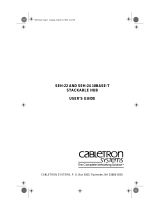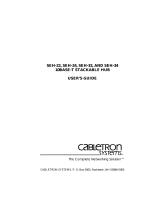Page is loading ...

®
10BASE-FB Transceiver
Installation Guide
Document Number 17-00325-3
Model Numbers: 5101T-FB-SMA
5101T-FB-ST
5101T-FB-FC
3Com Corporation
118 Turnpike Road
Southborough, MA 01772-1886
U.S.A.

Page ii
Federal Communications
Commission Notice
This equipment has been tested and found to comply with the
limits for a Class A digital device, pursuant to Part 15 of the FCC
Rules. These limits are designed to provide reasonable protection
against harmful interference when the equipment is operated in
a commercial environment. This equipment generates, uses, and
can radiate radio frequency energy and, if not installed and used
in accordance with the instruction manual, may cause harmful
interference to radio communications. Operation of this equip-
ment in a residential area is likely to cause harmful interference in
which case the user will be required to correct the interference at
his own expense.
Canadian Emissions Requirements
Cet appareil numérique respecte les limites de bruits radioélec-
triques applicables aux appareils numériques de Class A prescrites
dans le norme sur le materièl brouilleur : “Appareils Numériques”,
NMB-003 édictée par le ministrè des Communications.
This digital apparatus does not exceed the Class A limits for radio
noise emissions from digital apparatus as set out in the interfer-
ence-causing equipment standard entitled “Digital Apparatus”,
ICES-003 of the Department of Communications.

Page iii
VDE CLASS B COMPLIANCE
Hiermit wird bescheinigt, dass der (5101T-FB) in Uebereinstim-
mung mit den Bestimmungen der Vfg 243/1991 funk-entstort ist.
Der Deutschen Bundespost wurde das Inverkehrbringen dieses
Gerates engezeigt und die Berechtigung zur Ueberprufung der
Serie auf Einhaltung der Bestimmungen eingeraumt.
This is to certify that the (5101T-FB) is shielded against radio inter-
ference in accordance with the provisions of Vfg 243/1991.
The German Postal Services have been advised that this device is
being put on the market and that they have been given the right
to inspect the series for compliance with the regulations.
CAUTION
Do not install in air ducts or plenums. For installation in other
environmental air handling spaces, use only with cable classified
by Underwriters Laboratories as to fire and smoke characteristics
in accordance with Section 770-2(b) and Section 725- 2(b) of the
National Electrical Code.
DISCLAIMER
The information in this document is subject to change without
notice and should not be construed as a commitment by 3Com
Corporation. 3Com Corporation assumes no responsibility for any
errors that may appear in this document.

Page iv
COPYRIGHT STATEMENT
ø1996 by 3Com Corporation. All rights reserved. The information
contained herein is the exclusive and confidential property of
3Com Corporation. No part of this manual may be disclosed or
reproduced in whole or in part without permission from 3Com
Corporation.
Printed in the U.S.A.
TRADEMARKS
Because of the nature of this material, numerous hardware and
software products are mentioned by name. In most, if not all
cases, these product names are claimed as trademarks by the
companies that manufacture the products. It is not our intent to
claim these names or trademarks as our own.
The ONline logo, TriChannel, and Midnight are trademarks, and
Ethermodem, ORnet, ONcore, and Chipcom are registered
trademarks of 3Com Corporation.
Ethernet is a registered trademark of Xerox Corporation.
DEC, the digital logo, DELNI, DECnet, and VAX are trademarks of
Digital Equipment Corporation.
IBM is a registered trademark of International Business Machines.

Page v
Table of Contents
Table of Contents ................................................. v
Preface..................................................................1
Intended Audience ....................................... 1
Transceiver Overview ..........................................3
Transceiver Top Panel.................................. 3
Transceiver Front Panel........................................6
Transceiver Rear Panel......................................... 7
Alternate Collision Mode............................. 9
SQE Test .................................................... 10
High Power (PWR).................................... 10
Half Step Mode.......................................... 11
Installation..........................................................11
Site Preparation and Placement.................. 12
Unpacking Procedures........................................13
Verifying Transceiver Switch Settings...............14
Connecting to Ethernet V2.0 and IEEE 802.3
Controllers.......................................................... 17
Connecting to Ethernet V2.0 and IEEE 802.3
Repeaters ............................................................ 18
Connecting Fiber Cables.................................... 19

Page vi
Connecting the AUI Cable......................... 20
Verifying Physical Link Operation............ 21
Troubleshooting..................................................22
Status LED ................................................. 22
Troubleshooting Link Problems................. 27
Troubleshooting System Problems.....................28
Excessive Collisions................................... 28
Late Collisions and Failure to Defer .......... 29
Miscellaneous Errors.................................. 30
Transceiver Cables .............................................31
Signal Differences...................................... 31
EEE 802.3 ...........................................32
Version 2.0 .......................................... 32
Version 1.0 .......................................... 32
Wire Sizes .................................................. 33
Cable Pinouts ............................................. 35
Troubleshooting Transceiver Cables..................37
Symptoms of Faulty Transceiver Cables ... 37
Causes of Fault Transceiver Cables........... 38
Cable Recommendations............................ 39
Specifications ..................................................... 39
General Specifications ............................... 40


Page 1
Preface
This guide describes the features, DIP switch,
installation steps, operation verification, and
problem diagnosis for the 3Com 10BASE-FB
Transceiver.
Intended Audience
This guide is intended for use by installers, users,
and network managers. It does not include
detailed service information. This product must
be serviced by personnel at, or approved by,
3Com Corporation or the warranty is voided.
Before you use the 10BASE-FB Transceiver, read
this guide to familiarize yourself with the
product. Also read the reference manual for the
product to which you are connecting the
10BASE-FB Transceiver.

Page 2
This guide is divided into five sections:
■ Transceiver Overview - Describes the
transceiver controls and indicators.
■ Installation - Describes how to unpack,
power up, and verify transceiver operation.
■ Troubleshooting - Provides help in isolating
problems that can occur during installation
and provides procedures for correcting them
through use of the extensive diagnostic
features built into the product set.
■ AUI Cables and Pinouts - Describes common
problems with IEEE 802.3 and Ethernet
Transceiver (AUI) cables. Cable pinouts as
well as rules for proper cabling are
described.
■ Specifications - Describes the transceiver
optical specifications and AUI specifications.

Page 3
Transceiver Overview
This section provides descriptions of the AUI
connector, fiber optic ports, indicators, and DIP
switch on the transceiver front, rear, and top
panel (respectively). 3Com recommends that you
become familiar with these features prior to
installation.
Note: Do not under any circumstances
attempt to open the transceiver
enclosure.
Transceiver Top Panel
The top panel of the Transceiver contains a label
briefly describing:
■ LED blink sequences
■ Functions of the DIP switch
The DIP switch has four switches for configuring
transceiver operation.

Figure 1 illustrates the top panel of the 3Com
10BASE-FB Transceiver. Table 1 provides a
description of the DIP switches.
Figure 1. Transceiver Top Panel

Page 5
Table 1. Transceiver DIP Switch Settings
Switch Setting Description
1 Alternate
Collision
Enables or disables
Alternate collision
Presence Signaling mode.
2 SQE Test Enables or disables SQE
Test.
3 High
Power
Enables High Power.
Disable setting invokes
Normal Power.
4 Half Step Enables Half Step Signaling
on AUI Receive (DI) Pair.
Disable setting invokes Full
Step Signaling.

Page 6
Transceiver Front Panel
The Transceiver front panel contains the 15-pin
AUI (Attachment Unit Interface) connector. The
AUI 15-pin D subminiature male connector
conforms to IEEE 802.3 and Ethernet Version 2.0
requirements. The shell of the connector is not
insulated from the transceiver case, thereby
providing optimal shielding and minimizing
radiation.
Figure 2 shows the AUI connector on the
Transceiver front panel.
Figure 2. Transceiver Front Panel

Page 7
Transceiver Rear Panel
The Transceiver rear panel contains the Fiber
Optic (SMA, ST, or FC) connectors and four indi-
cators (LEDs). The LEDs provide status for:
■ Fiber link (transmit and receive)
■ SQE Test
■ Ports
The LEDs can be On, Off, or Blinking. The num-
ber of consecutive blinks before a longer pause
on the STA (status) LED indicates the type of fail-
ure detected on the link. For ease of interpreta-
tion, a table is printed on the top panel of the
transceiver to briefly describe the type of failure.
This table is also repeated in greater detail in the
Troubleshooting section later in this manual.
Refer to the Troubleshooting section later in this
manual for a description of the LED blink
sequences.

Page 8
Figure 3 shows the rear panel on the 10BASE-FB
Transceiver. Table 2 provides a description of the
LEDs.
Figure 3. Transceiver Rear Panel

Page 9
Alternate Collision Mode
When enabled, the timing and duration of the
collision presence signal (CI) at the AUI is altered
to facilitate operation with certain controller
chips. The default setting is enabled. When
disabled, collisions are signaled to the AUI for as
long as they last on the medium.
Table 2. Transceiver LED Descriptions
Switch Setting Description
1 TX Transmit Port
2 RX Receive Port
3 SQE Squelch Test
4 STA Status Indicator

Page 10
SQE Test
When enabled, the collision detection capability
of the transceiver is tested after each transmis-
sion. If the test is successful, the SQE test (Signal
Quality Error test, or heartbeat) signal is sent on
the AUI to the attached controller. The default
setting is enabled.
When disabled, this test is not performed and no
SQE test signal is sent to the AUI. Always disable
this function when connecting to an IEEE 802.3
repeater.
High Power (PWR)
When enabled, the optical power output on the
main link is in the High range. The default setting
is disabled, which invokes the optical power
output on the main link in the Normal range.

Page 11
Half Step Mode
When enabled, half step is signaled at the
beginning of packets, as required in IEEE 802.3
and Ethernet Version 2.0. The default setting is
enabled.
When disabled, the signaling on the AUI receive
pair (DI) is the same as defined in Ethernet
Version 1.0. This is a full step waveform at the
beginning of a packet.
Installation
This section describes the following consider-
ations for the 10BASE-FB Transceiver:
■ Site Preparation and Placement
■ Unpacking Procedures

Page 12
Site Preparation and Placement
The 10BASE-FB Transceiver can be placed in the
following locations:
■ On top of the device to which it is attached
■ On top of a desk
■ Attached directly to the AUI connection on
the DTE
To avoid damage to the Fiber Optic cable and
prevent accidental disconnection from the AUI
cable, secure the transceiver and cables connec-
tions.
3Com offers a velcro mount kit
(part # 9300-TM3) to secure your transceivers. To
order this kit, contact your supplier or call 3Com
Technical Support.
/