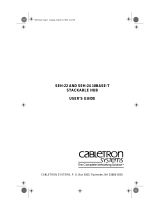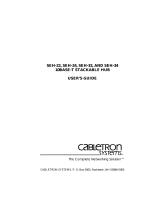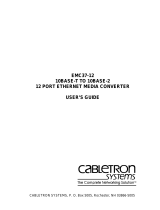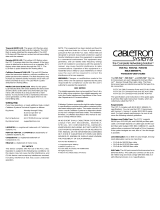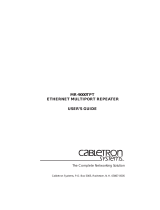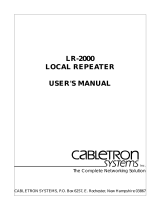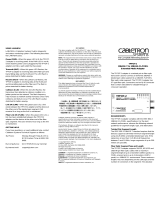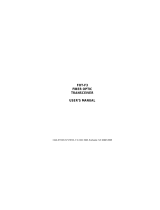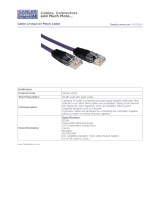Page is loading ...

R
DISPLAY
RESET
EPIM 2
12X 11X 10X 9X 8X 7X 6X 5X 4X 3X 2X 1X
MicroMMAC-24E
10BASE-T HUB
WITH
LANVIEW
COM 1COM 2
EPIM 1
CABLETRON
MicroMMAC-24
24 23 22
21 20 19
18 17 16
15 14 13
12 11 10
987
654
32 1
19X
20X
21X
22X23X24X
18X 17X 16 X
15 X 14 X 13 X
CLN
PWR
CPU
RCV
LNK
RCV
LNK
E
1
E
2
R
DISPLAY
RESET
EPIM 2
MicroMMAC-34E
10BASE-T HUB
WITH
LANVIEW
COM 1COM 2
EPIM 1
CABLETRON
MicroMMAC-34
24 23 22
21 20 19
18 17 16
15 14 13
12 11 10
987
654
32 1
CLN
PWR
CPU
RCV
LNK
RCV
LNK
E
1
E
2
12X 1X
24X 13X
MicroMMAC
10BASE-T INTELLIGENT STACKABLE HUB
INSTALLATION GUIDE

MicroMMAC Installation Guide i
NOTICE
Cabletron Systems reserves the right to make changes in specifications and other information
contained in this document without prior notice. The reader should in all cases consult Cabletron
Systems to determine whether any such changes have been made.
The hardware, firmware, or software described in this manual is subject to change without notice.
IN NO EVENT SHALL CABLETRON SYSTEMS BE LIABLE FOR ANY INCIDENTAL,
INDIRECT, SPECIAL, OR CONSEQUENTIAL DAMAGES WHATSOEVER (INCLUDING BUT
NOT LIMITED TO LOST PROFITS) ARISING OUT OF OR RELATED TO THIS MANUAL OR
THE INFORMATION CONTAINED IN IT, EVEN IF CABLETRON SYSTEMS HAS BEEN
ADVISED OF, KNOWN, OR SHOULD HAVE KNOWN, THE POSSIBILITY OF SUCH
DAMAGES.
Copyright 1996 by Cabletron Systems, Inc., P.O. Box 5005, Rochester, NH 03866-5005
All Rights Reserved
Printed in the United States of America
Order Number: 9030908-02 April 1996
SPECTRUM
,
LANVIEW
,
MicroMMAC
, and
BRIM
are registered trademarks and
Element
Manager
,
EPIM
,
EPIM-A
,
EPIM-F1
,
EPIM-F2
,
EPIM-F3
,
EPIM-T
,
EPIM-X
,
FOT-F
,
FOT-F3
,
HubSTACK
,
SEH
,
SEHI
, and
TMS-3
are trademarks of Cabletron Systems, Inc.
All other product names mentioned in this manual may be trademarks or registered trademarks of
their respective companies.
Printed on Recycled Paper

Notice
ii MicroMMAC Installation Guide
FCC NOTICE
This device complies with Part 15 of the FCC rules. Operation is subject to the following two
conditions: (1) this device may not cause harmful interference, and (2) this device must accept any
interference received, including interference that may cause undesired operation.
NOTE:
This equipment has been tested and found to comply with the limits for a Class A digital
device, pursuant to Part 15 of the FCC rules. These limits are designed to provide reasonable
protection against harmful interference when the equipment is operated in a commercial environment.
This equipment uses, generates, and can radiate radio frequency energy and if not installed in
accordance with the operator’s manual, may cause harmful interference to radio communications.
Operation of this equipment in a residential area is likely to cause interference in which case the user
will be required to correct the interference at his own expense.
WARNING:
Changes or modifications made to this device which are not expressly approved by the
party responsible for compliance could void the user’s authority to operate the equipment.
DOC NOTICE
This digital apparatus does not exceed the Class A limits for radio noise emissions from digital
apparatus set out in the Radio Interference Regulations of the Canadian Department of
Communications.
Le présent appareil numérique n’émet pas de bruits radioélectriques dépassant les limites applicables
aux appareils numériques de la class A prescrites dans le Règlement sur le brouillage radioélectrique
édicté par le ministère des Communications du Canada.
VCCI NOTICE
This equipment is in the 1st Class Category (information equipment to be used in commercial and/or
industrial areas) and conforms to the standards set by the Voluntary Control Council for Interference
by Information Technology Equipment (VCCI) aimed at preventing radio interference in commercial
and/or industrial areas.
Consequently, when used in a residential area or in an adjacent area thereto, radio interference may be
caused to radios and TV receivers, etc.
Read the instructions for correct handling.

Notice
MicroMMAC Installation Guide iii
CABLETRON SYSTEMS, INC. PROGRAM LICENSE AGREEMENT
IMPORTANT:
Before utilizing this product, carefully read this License Agreement.
This document is an agreement between you, the end user, and Cabletron Systems, Inc. (“Cabletron”)
that sets forth your rights and obligations with respect to the Cabletron software program (the
“Program”) contained in this package. The Program may be contained in firmware, chips or other
media. BY UTILIZING THE ENCLOSED PRODUCT, YOU ARE AGREEING TO BECOME
BOUND BY THE TERMS OF THIS AGREEMENT, WHICH INCLUDES THE LICENSE AND
THE LIMITATION OF WARRANTY AND DISCLAIMER OF LIABILITY. IF YOU DO NOT
AGREE TO THE TERMS OF THIS AGREEMENT, PROMPTLY RETURN THE UNUSED
PRODUCT TO THE PLACE OF PURCHASE FOR A FULL REFUND.
CABLETRON SOFTWARE PROGRAM LICENSE
1. LICENSE
. You have the right to use only the one (1) copy of the Program provided in this
package subject to the terms and conditions of this License Agreement.
You may not copy, reproduce or transmit any part of the Program except as permitted by the
Copyright Act of the United States or as authorized in writing by Cabletron.
2. OTHER RESTRICTIONS. You may not reverse engineer, decompile, or disassemble the
Program.
3. APPLICABLE LAW. This License Agreement shall be interpreted and governed under the laws
and in the state and federal courts of New Hampshire. You accept the personal jurisdiction and
venue of the New Hampshire courts.
EXCLUSION OF WARRANTY AND DISCLAIMER OF LIABILITY
1. EXCLUSION OF
WARRANTY. Except as may be specifically provided by Cabletron in
writing, Cabletron makes no warranty, expressed or implied, concerning the Program (including
its documentation and media).
CABLETRON DISCLAIMS ALL WARRANTIES, OTHER THAN THOSE SUPPLIED TO
YOU BY CABLETRON IN WRITING, EITHER EXPRESSED OR IMPLIED, INCLUDING
BUT NOT LIMITED TO IMPLIED WARRANTIES OF MERCHANTABILITY AND
FITNESS FOR A PARTICULAR PURPOSE, WITH RESPECT TO THE PROGRAM, THE
ACCOMPANYING WRITTEN MATERIALS, AND ANY ACCOMPANYING HARDWARE.
2. NO LIABILITY FOR CONSEQUENTIAL DAMAGES. IN NO EVENT SHALL
CABLETRON OR ITS SUPPLIERS BE LIABLE FOR ANY DAMAGES WHATSOEVER
(INCLUDING, WITHOUT LIMITATION, DAMAGES FOR LOSS OF BUSINESS,
PROFITS, BUSINESS INTERRUPTION, LOSS OF BUSINESS INFORMATION, SPECIAL,
INCIDENTAL, CONSEQUENTIAL, OR RELIANCE DAMAGES, OR OTHER LOSS)
ARISING OUT OF THE USE OR INABILITY TO USE THIS CABLETRON PRODUCT,
EVEN IF CABLETRON HAS BEEN ADVISED OF THE POSSIBILITY OF SUCH
DAMAGES. BECAUSE SOME STATES DO NOT ALLOW THE EXCLUSION OR
LIMITATION OF LIABILITY FOR CONSEQUENTIAL OR INCIDENTAL DAMAGES, OR
ON THE DURATION OR LIMITATION OF IMPLIED WARRANTIES, IN SOME
INSTANCES THE ABOVE LIMITATIONS AND EXCLUSIONS MAY NOT APPLY TO
YOU.

Notice
iv MicroMMAC Installation Guide
UNITED STATES GOVERNMENT RESTRICTED RIGHTS
The enclosed product (a) was developed solely at private expense; (b) contains “restricted computer
software” submitted with restricted rights in accordance with Section 52227-19 (a) through (d) of the
Commercial Computer Software - Restricted Rights Clause and its successors, and (c) in all respects
is proprietary data belonging to Cabletron and/or its suppliers.
For Department of Defense units, the product is licensed with “Restricted Rights” as defined in the
DoD Supplement to the Federal Acquisition Regulations, Section 52.227-7013 (c) (1) (ii) and its
successors, and use, duplication, disclosure by the Government is subject to restrictions as set forth in
subparagraph (c) (1) (ii) of the Rights in Technical Data and Computer Software clause at
252.227-7013. Cabletron Systems, Inc., 35 Industrial Way, Rochester, New Hampshire 03867-0505.

Notice
MicroMMAC Installation Guide v
DECLARATION OF CONFORMITY
Application of Council Directive(s):
89/336/EEC
73/23/EEC
Manufacturer’s Name:
Cabletron Systems, Inc.
Manufacturer’s Address:
35 Industrial Way
PO Box 5005
Rochester, NH 03867
European Representative Name:
Mr. J. Solari
European Representative Address:
Cabletron Systems Limited
Nexus House, Newbury Business Park
London Road, Newbury
Berkshire RG13 2PZ, England
Conformance to Directive(s)/Product Standards:
EC Directive 89/336/EEC
EC Directive 73/23/EEC
EN 55022
EN 50082-1
EN 60950
Equipment Type/Environment:
Networking Equipment, for use in a
Commercial or Light
Industrial
Environment.
We the undersigned, hereby declare that the equipment packaged with this notice conforms to
the above directives.
Manufacturer Legal Representative in Europe
Mr. Richard Michaud Mr. J. Solari
___________________________________ ___________________________________
Full Name Full Name
Manager of Engineering Services Managing Director - E.M.E.A.
___________________________________ ___________________________________
Title Title
Rochester, NH, USA Newbury, Berkshire, England
___________________________________ ___________________________________
Location Location

MicroMMAC Installation Guide vii
Contents
CHAPTER 1 INTRODUCTION
1.1 How to Use This Manual .............................................................1-1
1.2 Manual Organization ...................................................................1-1
1.3 Document Conventions...............................................................1-2
1.4 MicroMMAC Overview.................................................................1-3
1.5 MicroMMAC Features..................................................................1-4
1.6 Stackable Capabilities.................................................................1-6
1.7 Remote Network Management Capabilities................................1-7
1.8 Optional Features........................................................................1-8
1.9 Related Manuals..........................................................................1-9
1.10 Getting Help...............................................................................1-10
CHAPTER 2 CONTROLS AND INDICATORS
2.1 Identifying MicroMMAC Components..........................................2-1
2.2 Turning the MicroMMAC ON and OFF........................................2-2
2.3 Using the LCD and LCD DISPLAY Button ..................................2-2
2.3.1 Static System Messages ................................................2-3
2.3.2 Saved Alarm Messages..................................................2-4
2.3.3 Unsaved Initialization Messages ....................................2-5
2.3.4 Saved System Messages ...............................................2-6
2.4 Using the Reset Button................................................................2-7
2.5 Using the NVRAM Switch............................................................2-8
CHAPTER 3 INSTALLATION
3.1 Unpacking the MicroMMAC.........................................................3-1
3.2 Removing the Chassis Cover......................................................3-2
3.3 Setting the Mode Switches..........................................................3-4
3.4 Upgrading the FLASH SIMM.......................................................3-6
3.5 Adding/Replacing EPIMs.............................................................3-8
3.6 Adding/Replacing BRIMs.............................................................3-9
3.7 Testing the MicroMMAC..............................................................3-9
3.8 Installing the MicroMMAC..........................................................3-10
3.8.1 Shelf or Tabletop Installation ........................................3-11
3.8.2 Attaching the Strain-Relief Bracket...............................3-12
3.8.3 Rack Mounting the MicroMMAC...................................3-13
3.8.4 Stacking the MicroMMAC .............................................3-14

Contents
viii MicroMMAC Installation Guide
CHAPTER 4 CONNECTING TO THE NETWORK
4.1 Connecting the MicroMMAC to the Network................................4-1
4.1.1 Connecting a 10BASE-T Segment to the MicroMMAC-22E
and MicroMMAC-24E4-2
4.1.2 Connecting a 10BASE-T Segment to the MicroMMAC-32E
and MicroMMAC-34E4-3
4.1.3 Connecting a 10BASE-T Segment to an EPIM-T............4-5
4.1.4 Connecting a 10BASE-F Segment to an EPIM-F1..........4-6
4.1.5 Connecting a 10BASE-F Segment to an EPIM-F2 or
EPIM-F34-8
4.1.6 Connecting a 10BASE2 Segment to an EPIM-C...........4-10
4.1.7 Connecting an AUI Segment to an EPIM-A ..................4-11
4.1.8 Connecting an AUI Segment to an EPIM-X ..................4-13
CHAPTER 5 TROUBLESHOOTING
5.1 Using LANVIEW...........................................................................5-1
5.2 Troubleshooting Checklist............................................................5-3
APPENDIX A MicroMMAC SPECIFICATIONS
A.1 Operating Specifications.............................................................A-1
A.2 Power Supply Requirements ......................................................A-1
A.3 Environmental Requirements...................................................... A-2
A.4 Agency Approvals.......................................................................A-2
A.5 EMI Requirements ......................................................................A-2
A.6 EMC Requirements..................................................................... A-2
A.7 Physical Specifications ...............................................................A-2
APPENDIX B EPIM SPECIFICATIONS
B.1 EPIM-T........................................................................................ B-1
B.2 EPIM-F1 and EPIM-F2................................................................ B-2
B.3 EPIM-F3...................................................................................... B-3
B.4 EPIM-C .......................................................................................B-5
B.5 EPIM-A and EPIM-X ...................................................................B-6

Contents
MicroMMAC Installation Guide ix
APPENDIX C NETWORK PLANNING AND CONFIGURATION
C.1 Network Cable Requirements......................................................C-1
C.1.1 HubSTACK Interconnect Cable ......................................C-1
C.1.2 10BASE-T UTP and STP Cable......................................C-2
C.1.3 Multimode Fiber Optic Cable...........................................C-4
C.1.4 Single Mode Fiber Optic Cable .......................................C-5
C.1.5 10BASE2 Thin Coaxial Cable .........................................C-6
C.1.6 AUI Cable........................................................................C-7
C.2 Network Port Specifications.........................................................C-7
C.2.1 MicroMMAC-22E and MicroMMAC-24E
Network PortsC-8
C.2.2 MicroMMAC-32E and MicroMMAC-34E
Network PortsC-8
C.3 COM Port Specifications ...........................................................C-10
C.4 Transceiver Requirements ........................................................C-10
INDEX

MicroMMAC Installation Guide Page 1-1
CHAPTER 1
INTRODUCTION
Welcome to the Cabletron Systems
MicroMMAC 10BASE-T
Intelligent Stackable Hub Installation Guide
. This manual provides
installation instructions and reference information for the
MicroMMAC-22E, MicroMMAC-24E, MicroMMAC-32E,
MicroMMAC-34E, MicroMMAC-22ES, MicroMMAC-24ES,
MicroMMAC-32ES, and MicroMMAC-34ES.
1.1 HOW TO USE THIS MANUAL
Read through this manual to gain an understanding of the features and
capabilities of the MicroMMAC. A general knowledge of Ethernet and
IEEE 802.3 type data communications networks and their physical layer
components is helpful when installing the MicroMMAC.
1.2 MANUAL ORGANIZATION
This manual contains the following chapters and appendices:
Chapter 1,
Introduction
, outlines the contents of this manual, briefly
describes MicroMMAC features, and concludes with a list of related
manuals.
Chapter 2,
Controls and Indicators
, shows the controls and indicators of
the MicroMMAC.
Chapter 3,
Installation
, describes how to install the MicroMMAC as a
stackable or standalone device.
Chapter 4,
Connecting to the Network
, explains how to connect the
MicroMMAC to the network using the various media types.
NOTE
Unless it is noted differently in this guide, the term MicroMMAC
refers to the MicroMMAC-22E, MicroMMAC-24E,
MicroMMAC-32E, MicroMMAC-34E, MicroMMAC-22ES,
MicroMMAC-24ES, MicroMMAC-32ES, and
MicroMMAC-34ES.

Chapter 1:
Introduction
Page 1-2 MicroMMAC Installation Guide
Chapter 5,
Troubleshooting
, describes how to use the LANVIEW LEDs
to troubleshoot network problems.
Appendix A,
MicroMMAC Specifications
, provides the physical
properties, environmental operating requirements, agency approvals, and
power requirements.
Appendix B,
EPIM Specifications
, lists specifications for each of the
optional EPIMs available for the MicroMMAC.
Appendix C,
Network Planning and Configuration
, provides network
cable requirements.
1.3 DOCUMENT CONVENTIONS
The following conventions are used throughout this document:
NOTE
Note
symbol. Calls the reader’s attention to any item of
information that may be of special importance.
TIP
Tip
symbol. Conveys helpful hints concerning procedures or
actions.
!
CAUTION
Caution
symbol. Contains information essential to avoid
damage to the equipment.
Warning
symbol. Warns against an action that could result in
equipment damage, personal injury or death.

MicroMMAC Overview
MicroMMAC Installation Guide Page 1-3
1.4 MicroMMAC OVERVIEW
The MicroMMAC is an intelligent, repeating hub that provides complete
SNMP management to as many as four Stackable Ethernet Hub (SEH)
series non-intelligent hubs. The MicroMMAC has front panel ports for
network connections and a rear panel HubSTACK Interconnect Bus port
for stackable connections. In addition, the MicroMMAC has a rear panel
port that supports one Cabletron Systems Bridge Router Interface Module
(BRIM). BRIMs provide bridging/routing capability for Asynchronous
Transfer Mode (ATM), Ethernet, Fiber Distributed Data Interface (FDDI),
Token Ring, and Wide Area Network (WAN) connections.
The MicroMMAC provides front panel Ethernet connections using either
RJ45 connectors or RJ21 connectors. In addition, the MicroMMAC
provides two ports for Ethernet Port Interface Modules (EPIMs). EPIMs
provide connectivity for unshielded twisted pair, shielded twisted pair,
multimode fiber optic, single mode fiber optic, or thin coaxial cable.
The following list describes each configuration of the MicroMMAC:
•
MicroMMAC-22E
provides 12 RJ45 network ports, one EPIM port,
and one BRIM port.
•
MicroMMAC-24E
provides 24 RJ45 network ports, two EPIM ports,
and one BRIM port.
•
MicroMMAC-32E
provides one RJ21 connector (providing 12
twisted pair segments), one EPIM port, and one BRIM port.
•
MicroMMAC-34E
provides two RJ21 connectors (providing 24
twisted pair segments), two EPIM ports, and one BRIM port.
•
MicroMMAC-22ES
provides 12 RJ45 network ports, one EPIM port,
one BRIM port, and Cabletron Systems LANVIEW
SECURE
.
•
MicroMMAC-24ES
provides 24 RJ45 network ports, two EPIM
ports, one BRIM port, and Cabletron Systems LANVIEW
SECURE
.
•
MicroMMAC-32ES
provides one RJ21 connector (providing 12
twisted pair segments), one EPIM port, one BRIM port, and Cabletron
Systems LANVIEW
SECURE
.
•
MicroMMAC-34ES
provides two RJ21 connectors (providing 24
twisted pair segments), two EPIM ports, one BRIM port, and
Cabletron Systems LANVIEW
SECURE
.

Chapter 1:
Introduction
Page 1-4 MicroMMAC Installation Guide
1.5 MicroMMAC FEATURES
Repeater Functionality
The MicroMMAC fully conforms to the IEEE 802.3 Repeater, AUI, and
10BASE-T specifications, and provides the flexibility to connect
networks using IEEE 802.3, Ethernet Version 1 or Version 2 equipment.
The MicroMMAC transmits retimed data packets, regenerates the
preamble, extends fragments, and arbitrates collisions.
The MicroMMAC automatically partitions problem segments, and
reconnects repaired segments to the network. This feature minimizes the
impact on network operation resulting from a problem on one segment by
isolating the problem segment. Only devices on the problem segment are
affected. When the problem is solved, the MicroMMAC automatically
reconnects the isolated segment to the network.
Polarity Detection and Correction
Each twisted pair port on the MicroMMAC incorporates a Polarity
Detection and Correction feature. This feature allows the MicroMMAC to
pass data regardless of the polarity of the twisted pair segment’s receive
link. Cabletron Systems does not recommend operating in this condition.
If you discover this condition, remove the segment from the network and
wire it correctly. This reduces the potential for problems in the future if
equipment changes are made.
Local Management
Local Management allows you to manage the MicroMMAC and all its
attached segments. It also provides full packet and error statistics for the
entire stack, individual device, or individual port. You access Local
Management by attaching a DEC VT320 terminal or a PC using VT320
emulation software to the MicroMMAC’s RJ45 COM 2 port. Refer to the
MicroMMAC Local Management User’s Guide
for instructions on how to
use Local Management.
LANVIEW LED
Cabletron Systems LANVIEW status monitoring and diagnostics system
is a troubleshooting tool that helps diagnose power failures, collisions,
cable faults, and link problems. LANVIEW LEDs are conveniently
located on the MicroMMAC front panel.

MicroMMAC Features
MicroMMAC Installation Guide Page 1-5
LCD
The MicroMMAC is equipped with an LCD that provides information
about the MicroMMAC such as power up diagnostics, firmware revisions,
MAC and IP addresses, and error alerts.
Reset Button
The Reset button lets you re-boot and initialize the processor.
Intelligence
The MicroMMAC is equipped with an advanced Intel i960
microprocessor to provide a scalable RISC-based architecture.
Management Information Base (MIB) Support
The MicroMMAC provides IETF MIB support which includes the
following:
• Remote Monitoring MIB (RMON)
• Bridge MIB
• MIBII
Serial Connections
The MicroMMAC provides two RJ45 ports (COM 1 and COM 2) for
serial connections. The COM ports allow access to Local Management by
locally connecting a DEC VT220 or VT320 terminal, or a PC using VT
emulation software. The COM ports also provide a connection for an
Uninterruptible Power Supply (UPS).
DLM
Cabletron Systems Distributed LAN Monitor (DLM) is a software option
for the MicroMMAC. DLM provides a method to locally poll and monitor
any Simple Network Management Protocol (SNMP) or Internet Protocol
(IP) device using a remote management application.

Chapter 1:
Introduction
Page 1-6 MicroMMAC Installation Guide
FLASH EEPROMs
The MicroMMAC uses FLASH Electrically Erasable Programmable
Read Only Memory (EEPROM) which allows you to download new and
updated firmware using SPECTRUM Element Manager for Windows or
any device using BOOTP or tftp protocols.
The MicroMMAC supports the following download applications:
•
Standard Download
- the MicroMMAC automatically becomes
disabled while the new firmware image loads directly into Local
Dynamic Random Access Memory (LDRAM). You can
not
perform a
Standard Download through a BRIM interface.
•
Runtime Download - the MicroMMAC continues to operate without
interruption while you download the new firmware image directly into
FLASH memory. The original firmware image in LDRAM continues
to run until the MicroMMAC is reset. You can perform a Runtime
Download through any network port, including the BRIM.
1.6 STACKABLE CAPABILITIES
The MicroMMAC can be stacked together with Cabletron Systems SEH
series of non-intelligent hubs. You can stack as many as four
non-intelligent hubs with one MicroMMAC. The MicroMMAC provides
complete management for the stack, including full packet and error
statistics for the entire stack, individual device, or individual port. You can
also add or remove hubs from the stack without having to power down.
Stackable configurations let you maintain only one IEEE repeater hop
while providing up to 130 Ethernet ports. The rear panel HubSTACK
Interconnect Bus Out port of the MicroMMAC lets you daisy chain hubs
together using the HubSTACK Interconnect cable. Figure 1-1 shows a
typical stackable configuration.

Remote Network Management Capabilities
MicroMMAC Installation Guide Page 1-7
Figure 1-1 Typical Stackable Configuration
1.7 REMOTE NETWORK MANAGEMENT CAPABILITIES
You can manage the MicroMMAC remotely by any SNMP network
management system. Cabletron Systems offers the following remote
management packages:
• Cabletron Systems SPECTRUM
• Cabletron Systems SPECTRUM Element Manager for Windows
• Cabletron Systems Remote SPECTRUM Portable Management
Applications
REAR VIEW
MicroMMAC MANAGING 4 SEH NON-INTELLIGENT HUBS
MicroMMAC-34E 10BASE-T
HUB
WITH
LANVIEW®
LINE:
100-125V - 4.0A
200-250V - 2.0A
50/60Hz
SN
SEH INTERCONNECT
OUT
SEH INTERCONNECT
HubSTACK 10BASE-T
HUB
WITH
LANVIEW®
SEH-24
OUT
IN
SEH INTERCONNECT
HubSTACK 10BASE-T
HUB
WITH
LANVIEW®
SEH-24
OUT
IN
SEH INTERCONNECT
HubSTACK 10BASE-T
HUB
WITH
LANVIEW®
SEH-24
OUT
IN
SEH INTERCONNECT
HubSTACK 10BASE-T
HUB
WITH
LANVIEW®
SEH-24
OUT
IN
090802

Chapter 1: Introduction
Page 1-8 MicroMMAC Installation Guide
1.8 OPTIONAL FEATURES
The following features are not included with the MicroMMAC, but can be
purchased separately from Cabletron Systems.
Bridging/Routing Capabilities
Bridge Router Interface Modules (BRIMs) provide the MicroMMAC
with bridging/routing capability. Cabletron Systems offers BRIMs that
support the following technologies:
• Asynchronous Transfer Mode (ATM)
• Ethernet
• Fast Ethernet
• Fiber Distributed Data Interface (FDDI)
• Token Ring
• Wide Area Network (WAN)
Ethernet Port Interface Modules (EPIMs)
EPIMs provide the MicroMMAC with Ethernet connectivity to a variety
of media. Cabletron Systems offers the EPIMs shown in Table 1-1.
NOTE
Refer to the release notes included with the MicroMMAC for a
list of available BRIMs.

Related Manuals
MicroMMAC Installation Guide Page 1-9
HubSTACK Interconnect Cables
HubSTACK Interconnect cables link the MicroMMAC to SEH hubs in
the stack. Table 1-2 lists the part number and application for each cable.
1.9 RELATED MANUALS
Use the following manuals to supplement the procedures and other
technical data provided in this manual. The procedures contained in the
following manuals are referenced where appropriate, but not repeated in
this manual.
• Cabletron Systems SEH Series User’s Guides
• Cabletron Systems BRIM User's Guides
Table 1-1 EPIMs
EPIM Media Type Connectors
EPIM-A AUI DB15 (Female)
EPIM-C 10BASE2 Thin Coaxial BNC
EPIM-F1 Multimode Fiber SMA
EPIM-F2 Multimode Fiber ST
EPIM-F3 Single Mode Fiber ST
EPIM-T 10BASE-T Unshielded Twisted Pair RJ45
EPIM-X Standard Transceiver DB15 (Male)
Table 1-2 HubSTACK Interconnect Cables
Part Number Description Application
9380110 12” HubSTACK Interconnect
Cable
SEH to SEH
connections
9380111 18” HubSTACK Interconnect
Cable
MicroMMAC to SEH
connections

Chapter 1: Introduction
Page 1-10 MicroMMAC Installation Guide
1.10 GETTING HELP
If you need additional support related to the MicroMMAC, or if you have
any questions, comments, or suggestions concerning this manual, contact
Cabletron Systems Technical Support:
By phone (603) 332-9400
Monday – Friday; 8
A.M. – 8 P.M. Eastern Time
By CompuServe GO CTRON from any ! prompt
By Internet mail [email protected]
By FTP ctron.com (134.141.197.25)
Login anonymous
Password your email address
Before calling Cabletron Systems Technical Support, have the following
information ready:
• A description of the failure
• A description of any action(s) already taken to resolve the problem
(e.g., changing mode switches, rebooting the unit, etc.)
• A description of your network environment (layout, cable type, etc.)
• Network load and frame size at the time of trouble (if known)
• The serial and revision numbers of all Cabletron Systems products in
the network
• The device history (i.e., have you returned the device before, is this a
recurring problem, etc.)
• Any previous Return Material Authorization (RMA) numbers

MicroMMAC Installation Guide Page 2-1
CHAPTER 2
CONTROLS AND INDICATORS
This chapter describes how to identify and use the controls and indicators
of the MicroMMAC.
2.1 IDENTIFYING MicroMMAC COMPONENTS
Figure 2-1 shows each of the MicroMMAC’s operational components.
Figure 2-1 MicroMMAC Components
R
DISPLAY
RESET
EPIM 2
12X 11X 10X 9X 8X 7X 6X 5X 4X 3X 2X 1X
MicroMMAC-24E
10BASE-T HUB
WITH
LANVIEW
COM 1COM 2
EPIM 1
CABLETRON
MicroMMAC-24
24 23 22
21 20 19
18 17 16
15 14 13
12 11 10
987
654
32 1
19X
20X
21X
22X23X24X
18X 17X 16 X
15 X 14 X 13 X
CLN
PWR
CPU
RCV
LNK
RCV
LNK
E
1
E
2
RESET BUTTON
LCD DISPLAY BUTTON
COM PORTS
LCD
SYSTEM LEDS
PORT STATUS LEDS
NETWORK PORTS
EPIM PORTS
FRONT VIEW
MicroMMAC-24E 10BASE-T HUB WITH LANVIEW®
LINE:
100-125V - 4.0A
200-250V - 2.0A
50/60Hz
SN
SEH INTERCONNECT
OUT
POWER CORD CONNECTOR
BRIM PORT
HubSTACK INTERCONNECT PORT
REAR VIEW
NVRAM SWITCH ACCESS
SIDE VIEW
090829
/