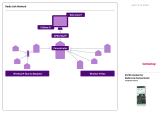Page is loading ...

®
E
D
G
E
R
O
U
T
E
R
M
O
D
U
L
E
I
N
S
T
A
L
L
A
T
I
O
N
G
U
I
D
E
F
O
R
E
T
H
E
R
N
E
T
Part No. 17-00590-3
Published August 1996

ii
3Com Corporation ■
5400 Bayfront Plaza ■
Santa Clara,
California ■
95052-8145
©3Com Corporation, 1996. All rights reserved. No part of this
documentation may be reproduced in any form or by any means or
used to make any derivative work (such as translation,
transformation, or adaptation) without permission from
3Com Corporation.
3Com Corporation reserves the right to revise this documentation,
and to make changes in content from time to time, without
obligation on the part of 3ComCorporation to provide notification of
such revision or change.
3Com Corporation provides this documentation without warranty
of any kind, either implied or expressed, including, but not
limited to, the implied warranties of merchantability and fitness
for a particular purpose. 3Com may make improvements or
changes in the products and the programs described in this
documentation at any time.
UNITED STATES GOVERNMENT LEGENDS:
If you are a United States government agency, then this
documentation and the software described herein are provided to
you subject to the following restricted rights:
For units of the Department of Defense:
Restricted Rights Legend:
Use, duplication, or disclosure by the
Government is subject to restrictions as set forth in subparagraph (c)
(1) (ii) of the Restricted Rights in Technical Data and Computer
Software clause at 48 C.F.R. 52.227-7013. 3Com Corporation.
For civilian agencies:
Restricted Rights Legend:
Use, reproduction, or disclosure is subject to
restrictions set forth in subparagraphs (a) through (d) of the
Commercial Computer Software - Restricted Rights clause at
48C.F.R.52.227-19 and the limitations set forth in
3ComCorporation’s standard commercial agreement for the
software. Unpublished rights reserved under the copyright laws of
the United States.
If there is any software on removable media described in this
documentation, it is furnished under a license agreement included
with the product as a separate document, in the hard-copy
documentation, or on the removable media in a directory file
named LICENSE.TXT. If you are unable to locate a copy, please
contact 3Com and a copy will be provided to you.
Federal Communications Commission Notice
This equipment was tested and found to comply with the limits for a
Class A digital device, pursuant to Part 15 of the FCC Rules. These
limits are designed to provide reasonable protection against harmful
interference when the equipment is operated in a commercial
environment. This equipment generates, uses, and can radiate radio
frequency energy and, if not installed and used in accordance with
the instruction manual, may cause harmful interference to radio
communications. Operation of this equipment in a residential area is
likely to cause harmful interference, in which case you must correct
the interference at your own expense.
Canadian Emissions Requirements
This Class A digital apparatus meets all requirements of the Canadian
Interference-Causing Equipment Regulations.
Cet appareil numérique de la classe A respecte toutes les exigences
du Règlement sur le matériel brouilleur du Canada.
EMC Directive Compliance
This equipment was tested and conforms to the Council
Directive 89/336/EEC for electromagnetic compatibility. Conformity
with this directive is based upon compliance with the following
harmonized standards:
EN 55022 – Limits and Methods of Measurement of
RadioInterference
EN 50082-1 – Electromagnetic Compatibility Generic Immunity
Standard: Residential, Commercial, and Light Industry
Warning:
This is a Class A product. In a domestic environment, this
product may cause radio interference, in which case you may be
required to take adequate measures.
Compliance with this directive depends on the use of shielded
cables. [optional shielded cables statement]
VCCI Class 1 Compliance
This equipment is in the 1st Class category (information equipment
to be used in commercial or industrial areas) and conforms to the
standards set by the Voluntary Control Council for Interference by
Information Technology Equipment aimed at preventing radio
interference in commercial or industrial areas.
Consequently, when the equipment is used in a residential area or in
an adjacent area, radio interference may be caused to radio and TV
receivers, and so on.
Read the instructions for correct handling.
Fiber Cable Classification Notice
Use this equipment only with fiber cable classified by Underwriters
Laboratories as to fire and smoke characteristics in accordance with
Section 770-2(b) and Section 725-2(b) of the National Electrical Code.
UK General Approval Statement
The ONcore Switching Hub, ONline System Concentrator, and
ONsemble StackSystem Hub are manufactured to the International
Safety Standard EN 60950 and are approved in the UK under the
General Approval Number NS/G/12345/J/100003 for indirect
connection to the public telecommunication network.
Trademarks
Unless otherwise indicated, 3Com registered trademarks are
registered in the United States and may or may not be registered in
other countries.

iii
3Com, Boundary Routing, CardBoard, CardFacts, EtherDisk, EtherLink,
EtherLink II, LANplex, LANsentry, LinkBuilder, NETBuilder,
NETBuilderII, NetFacts, ONcore, ONsemble, ORnet, Parallel Tasking,
SmartAgent, TokenLink, Transcend, TriChannel, and ViewBuilder are
registered trademarks of 3Com Corporation.
3Com Laser Library, 3Com OpenHub, 3TECH, FDDILink, FMS,
MultiProbe, NetProbe, ONdemand, ONline, PowerRing, StackJack,
StackWay, and SwitchCentral are trademarks of 3Com Corporation.
3ComFacts and Ask3Com are service marks of 3Com Corporation.
The 3Com Multichannel Architecture Communications System is
registered under U.S. Patent Number 5,301,303.
AT&T is a registered trademark of American Telephone and Telegraph
Company.
AppleTalk is a registered trademark of Apple Computer, Inc.
Apollo and Apollo Domain are registered trademarks of Apollo
Computer, Inc.
Banyan and VINES are registered trademarks of Banyan Systems, Inc.
Cisco and Cisco Systems are registered trademarks of Cisco Systems,
Inc.
AGS+, ASM, IGRP, Internetworking Operating System, IOS, MGS, and
UniverCD are trademarks of Cisco Systems, Inc.
CompuServe is a registered trademark of CompuServe, Inc.
ProComm is a registered trademark of DATASTORM TECHNOLOGIES,
INC.
DATASTORM is a trademark of DATASTORM TECHNOLOGIES, INC.
DEC, DECnet, DELNI, POLYCENTER, VAX, VT100, VT220, and the Digital
logo are trademarks of Digital Equipment Corporation.
Hayes is a registered trademark of Hayes Microcomputer Products.
OpenView is a registered trademark of Hewlett-Packard Company.
Intel is a registered trademark of Intel Corporation.
AIX, IBM, and NetView are registered trademarks of International
Business Machines Corporation.
Microsoft, MS-DOS, and Windows are registered trademarks of
Microsoft Corp.
Motorola is a registered trademark of Motorola Corporation.
V30 is a trademark of NEC Corporation.
NetWare and Novell are registered trademarks of Novell,
Incorporated.
IPX is a trademark of Novell, Incorporated.
OSF and OSF/Motif are registered trademarks of Open Software
Foundation, Inc.
Retix is a registered trademark of Retix.
ROUTERXchange is a trademark of Retix.
Solaris, SPARCengine, Sun, Sun Microsystems, and SunSoft are
registered trademarks of Sun Microsystems, Inc.
ONC, OpenWindows, SunNet Manager, and SunOS are trademarks of
Sun Microsystems, Inc.
SPARCstation and SPARCompiler are licensed exclusively to Sun
Microsystems, Inc.
OPEN LOOK is a registered trademark of UNIX System Laboratories,
Inc.
UNIX is a registered trademark in the United States and other
countries, licensed exclusively through X/Open Company, Ltd.
Xerox is a registered trademark of Xerox Corporation.
Xerox Network System, and XNS are trademarks of Xerox
Corporation.
Other brand and product names may be registered trademarks or
trademarks of their respective holders.
Guide written by John Doherty. Edited by Jill Angel. Production by
Tracey Taylor.


v
C
O
N
T
E
N
T
S
A
B
O
U
T
T
H
I
S
G
U
I
D
E
Introduction 9
Audience 9
How to Use This Guide 9
Conventions 10
Related Documents 12
3Com Documents 12
Cisco Documents 13
Reference Documents 13
1
I
N
T
R
O
D
U
C
T
I
O
N
Product Overview 1-1
Edge Router Module Operation 1-1
Edge Router Module Architecture 1-3
Edge Router Module Features 1-5
Software Options 1-5
Topology Switching 1-7
Network Reliability 1-7
IOS Router Software Updates 1-8
Memory Upgrades 1-9
2
I
N
S
T
A
L
L
I
N
G
T
H
E
E
D
G
E
R
O
U
T
E
R
M
O
D
U
L
E
Installation Flowchart 2-2
Precautionary Procedures 2-3
Quick Installation 2-3
Quick Installation for Unmanaged Hubs 2-4
Quick Installation for Managed Hubs 2-5
Unpacking Procedures 2-6
Verifying Jumper Plug Positions 2-7

vi
Configuring DIP Switches 2-8
Configuring the ONline Carrier DIP Switches 2-8
Selecting a Network 2-9
Isolating the ONline Edge Router Module 2-9
Configuring the ONcore Carrier DIP Switches 2-9
Enabling or Disabling NVRAM Configuration 2-10
Selecting a Network 2-11
Installing the ONline Edge Router Module 2-12
Installing the ONcore Edge Router Module 2-13
3
C
O
N
F
I
G
U
R
I
N
G
T
H
E
E
D
G
E
R
O
U
T
E
R
M
O
D
U
L
E
Managed Configuration Overview 3-2
3Com Management Modules 3-2
Using Management Commands 3-2
Using ONdemand NCS 3-3
Carrier Configuration Tasks 3-3
Attaching a Management Terminal 3-3
Configuring the Carrier in a Managed ONline Hub 3-4
Selecting a Network 3-4
Saving the Configuration 3-4
Configuring the Carrier in a Managed ONcore Hub 3-5
ONcore Carrier Configuration Sources 3-5
DMM Settings 3-5
Carrier NVRAM Settings 3-6
Carrier DIP Switch Settings 3-6
Carrier Default Settings 3-6
Hot Swapping an ONcore Module 3-7
Determining the Configuration Source 3-8
Selecting a Network 3-8
Saving the Configuration 3-9
Configuring the Edge Router Engine 3-9
Attaching a Terminal to the Console Port 3-9
Using the Terminal to Configure the Edge Router Engine 3-11

vii
4
M
O
N
I
T
O
R
I
N
G
E
D
G
E
R
O
U
T
E
R
M
O
D
U
L
E
O
P
E
R
A
T
I
O
N
Monitoring Edge Router Module Operation 4-1
Showing Module Configuration and Status 4-3
Using the SHOW MODULE Command 4-4
Using the SHOW PORT Command 4-6
5
T
R
O
U
B
L
E
S
H
O
O
T
I
N
G
Troubleshooting Startup Problems 5-2
Troubleshooting Router-Specific Problems 5-2
Troubleshooting Mailbox Interface Problems 5-2
Troubleshooting 3Com Carrier Problems 5-2
Troubleshooting Network Connectivity Problems 5-3
Troubleshooting WAN Connectivity Problems 5-4
Correcting Operating Malfunctions 5-5
A
S
P
E
C
I
F
I
C
A
T
I
O
N
S
General Specifications A-2
Electrical Specifications A-2
Environmental Specifications A-3
Mechanical Specifications A-3
Hub Capacities A-4
ONline Hub Capacities A-4
ONcore Hub Capacities A-4
Cable Pinouts A-5
Console Port Pinouts A-6
DTE Console Port A-6
Mini-DIN to DB-25 Modem Cable A-7
Auxiliary Port Pinouts A-8
Mini-DIN to DB-25 Modem Cable A-8
DB-25 Null Modem Cable A-9
Serial Port Pinouts A-9
EIA-530 DTE Synchronous Serial Cable Pinouts A-10
RS-232 DTE and DCE Serial Cable Pinouts A-11
RS-449 DTE and DCE Serial Cable Pinouts A-12
V.35 DTE and DCE Serial Cable Pinouts A-13
X.21 DTE and DCE Serial Cable Pinouts A-14

viii
B
T
E
C
H
N
I
C
A
L
S
U
P
P
O
R
T
Online Technical Services B-1
3Com Bulletin Board Service B-1
Access by Analog Modem B-2
Access by Digital Modem B-2
World Wide Web Site B-3
3ComForum on CompuServe B-3
3ComFacts Automated Fax Service B-3
Support From Your Network Supplier B-4
Support From 3Com Corporation B-5
Returning Products for Repair B-5
Accessing the 3Com ISD MIB B-6
Contacting 3Com ISD Technical Publications B-6
I
N
D
E
X
L
I
M
I
T
E
D
W
A
R
R
A
N
T
Y

A
B
O
U
T
T
H
I
S
G
U
I
D
E
Introduction
This guide describes how to install and configure a 3Com® ONline
™
or
ONcore® Edge Router module into the 3Com ONline System Concentrator
or ONcore Switching Hub. In addition, this guide provides troubleshooting
suggestions in case a problem arises with the module.
If the information in the release notes shipped with your product differs from
the information in this guide, follow the release note instructions.
Audience
This guide is intended for the following people at your site:
■
Network manager or administrator
■
Trained hardware installer or service personnel
How to Use This
Guide
Table 1 shows the location of specific information.
Table 1
How to Use This Guide
If you are looking for:
Turn to:
General information about the Edge Router module
Chapter 1
Description of the module architecture
Typical applications of the Edge Router module
Features of the Edge Router module
An overview of the installation and configuration process
Chapter 2
Procedures for unpacking the Edge Router module
Procedures for preparing to install the Edge Router module
Procedures for installing the Edge Router module
An overview of the managed configuration process
Chapter 3
Procedures for attaching a management terminal
Procedures for configuring Edge Router carrier parameters

10
A
B
O
U
T
T
H
I
S
G
U
I
D
E
Conventions
Table2 and Table3 list conventions used throughout this guide.
Procedures for configuring Edge Router engine parameters
Chapter 3
Information for monitoring Edge Router module LEDs
Chapter 4
Procedures for displaying module configuration and status
Information on troubleshooting the Edge Router module
Chapter 5
Information not covered in the rest of the guide
Appendixes A-B
Table 1
How to Use This Guide (continued)
Table 2
Graphic Conventions
Icon
Type
Description
Information Note
Information notes call attention to important features or
instructions.
Caution
Cautions alert you to personal safety risk, system
damage, or loss of data.
Warning
Warnings alert you to the risk of severe personal injury.
Table 3
Text Conventions
Convention
Description
“Enter” vs. “Type”
When the word “enter” is used in this guide, it means type
something, then press the Return or Enter key. Do not
press the Return or Enter key when an instruction simply
says “type.”

Conventions
11
“Syntax” vs. “Command”
When the word “syntax” is used in this guide, it indicates
that the general form of a command syntax is provided.
You must evaluate the syntax and supply the appropriate
port, path, value, address, or string. For example:
Enable RIPIP by using the following syntax:
SETDefault !<port> -RIPIP CONTrol =
Listen
In this example, you must supply a port number for
!<port>.
When the word “command” is used in this guide, it
indicates that all variables in the command have been
supplied and you can enter the command as shown in
text. For example:
Remove the IP address by entering the following
command:
SETDefault !0 -IP NETaddr = 0.0.0.0
For consistency and clarity, the full-form syntax (upper- and
lowercase letters) is provided. However, you can enter the
abbreviated form of a command by typing only the uppercase
portion and supplying the appropriate port, path, address,
value, and so on. You can enter the command in either upper-
or lowercase letters at the prompt.
Text represented as
screen display
This typeface
is used to represent displays that
appear on your terminal screen. For example:
NetLogin:
Text represented as
commands
This typeface
is used to represent commands that
you enter. For example:
SETDefault !0 -IP NETaddr = 0.0.0.0
Keys
When specific keys are referred
to in the text, they are
called out by their labels, such as “the Return key” or “the
Escape key,” or they may be shown as [Return] or [Esc].
If two or more keys are to be pressed simultaneously, the
keys are linked with a plus sign (+). For example:
Press [Ctrl]+[Alt]+[Del].
Italics
Italics
are used to denote
new terms
or
emphasis
.
Table 3
Text Conventions (continued)
Convention
Description

12
A
B
O
U
T
T
H
I
S
G
U
I
D
E
Related
Documents
This section provides information on supporting documentation, including:
■
3Com Documents
■
Cisco Documents
■
Reference Documents
3Com Documents
The following documents provide additional information on 3Com
products:
ONline System Concentrator Installation and Operation Guide
— Provides
information on the installation, operation, and configuration of the ONline
System Concentrator. This guide also describes the principal features of the
ONline Fault-Tolerant Controller Module.
ONline Ethernet, Token Ring, or FDDI Management Module User’s Guide
—
Provides information on the ONline Management Module’s operation,
installation, and configuration. This guide also describes the software
commands associated with the Management Module.
ONcore Switching Hub Installation and Operation Guide
— Provides
information on the installation, operation, and configuration of the ONcore
Switching Hub. This guide also describes the principal features of the
ONcore Fault-Tolerant Controller Module.
ONcore Distributed Management Module User’s Guide
— Provides
information on the ONcore Distributed Management Module’s operation,
installation, and configuration. This guide also describes the software
commands associated with the Distributed Management Module.
ONcore Distributed Management Module Commands Guide
— Describes
each management command by providing details on command format,
use, and description.
For a complete list of 3Com documents, contact your 3Com representative.

Related Documents
13
Cisco Documents
Cisco® CD-ROM documents describe commands and other software-related
information you need to operate the Edge Router module.
Reference
Documents
The following documents supply related background information:
Case, J., Fedor, M., Scoffstall, M., and J. Davin
,
The Simple Network
Management Protocol
, RFC 1157, University of Tennessee at Knoxville,
Performance Systems International and the MIT Laboratory for Computer
Science, May 1990.
Rose, M., and K. McCloghrie
,
Structure and Identification of Management
Information for TCP/IP-based Internets
, RFC1155, Performance Systems
International and Hughes LANSystems, May 1990.


1
I
N
T
R
O
D
U
C
T
I
O
N
This chapter provides an introduction to the 3Com® Edge Router module.
This chapter contains the following sections:
■
Product
Overview
■
Edge Router Module Features
Product Overview
The Edge Router module is a
serial port-to-Ethernet LAN
interconnect
module jointly developed by 3Com and Cisco Systems Inc.
This section provides information on the following topics:
■
Edge Router Module Operation
■
Edge Router Module Architecture
Edge Router
Module Operation
The Edge Router module (Figure 1-1) is designed to:
■
Connect corporate networks and increase wide area connectivity.
■
Support both synchronous and asynchronous routing over serial links using
one local area network (LAN) and up to three wide area network (WAN)
connections.
■
Provide flexible networking connections in multiprotocol environments.
■
Sit at the network’s logical and physical edge, either at a remote site or
central facility.

1-2
C
H
A
P
T
E
R
1:
I
N
T
R
O
D
U
C
T
I
O
N
Figure 1-1
Typical Edge Router Module Connections
The router module runs Cisco standard software and fully interoperates with
the:
■
3Com ONline
Ethernet Router Module
■
Cisco local and remote router servers, such as the AGS+
, MGS
, and the
Cisco 3000, 4000, 4500, and 7000 series routers.
Edge Router Module
Console Port
High Speed
WAN Port
High Speed
WAN Port
Auxiliary
Port
Network
Backplane
Ethernet
LAN

Product Overview
1-3
Edge Router
Module
Architecture
Each Edge Router module consists of the following components:
■
Carrier
– Provides connection
s to one of three 3Com switching hub
products.
■
Engine
– Provides Ethernet-to-WAN port connections.
■
Interface Connector
– Connects the carrier to the engine. Both the carrier
and the engine have an interface connector.
The engine mounts to one of three carrier types to form an Edge Router
module for the ONline or ONcore hub products.
The ONline Edge Router module can also be installed in an ONcore
Switching Hub. For detailed information on installing ONline modules in
ONcore switching hubs, refer to the
ONcore Switching Hub Installation and
Operation Guide
(Document Number17-00362).

Edge Router Module Features
1-5
Edge Router
Module Features
This section describes the major features of the Edge Router module,
including:
■
Software Options
■
Topology Switching
■
Network Reliability
■
IOS Router Software Updates
■
Memory Upgrades
Software Options
The Edge Router module is available with one of the following software
feature sets:
■
IP/IPX
■
Desktop
■
Desktop plus IBM®
■
Enterprise
The components that make up each software feature set are listed in
Table 1-1.

1-6
C
H
A
P
T
E
R
1:
I
N
T
R
O
D
U
C
T
I
O
N
Table 1-1
Software Feature Sets
Feature
Category
Feature Set
IP/IPX
Desktop
Desktop plus IBM
Enterprise
LAN Support
IP, Bridging,
LAN Extension
Host Software,
Novell
®
IPX
™
Includes
IP/IPX
features plus:
DECnet
™
IV,
AppleTalk
®
Phase 1 and 2
Same as Desktop
Includes Desktop plus
IBM features plus:
DECnet V, XNS, Banyan
VINES
®
, OSI, Apollo
®
Domain
WAN Serial
Support
Dual Synchronous
Ports,
and Single Asynchronous
Auxiliary Port
WAN Services
HDLC, PPP, X.25, Frame Relay, ISDN, SMDS
WAN
Optimization
Header and link compression, dial-on-demand, dial backup, bandwidth-on-demand,
custom and priority queuing, access lists, access security
IP Routing
RIP, IGRP, Enhanced IGRP
™
, OSPF, BGP, EGP, PIM
Includes standard
features plus: ES-IS and
IS-IS
IBM Support
N/A
N/A
Remote source-route
bridging, proxy,
explorer, local
acknowledgement,
SNA local LU address
prioritization,
administrative filtering,
NETBIOS name
caching, NETBIOS
access control filtering
Includes Desktop plus
IBM features plus: serial
tunneling for SDLC
Transport, SDLC
link-level support,
SDLLC, TG/COS, QLLC
Network
Management
Autoinstall, SNMP, TELNET
Protocol
Translation
N/A
N/A
N/A
TELNET, LAT, rlogin,
TN3270, X.25
/