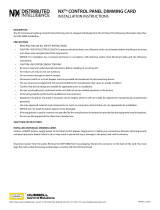NXP Semiconductors
UM10267
PCA9698 demonstration board OM6281
© NXP B.V. 2008. All rights reserved.
For more information, please visit: http://www.nxp.com
For sales office addresses, please send an email to: salesaddresses@nxp.com
Date of release: 24 September 2008
Document identifier: UM10267_1
Please be aware that important notices concerning this document and the product(s)
described herein, have been included in section ‘Legal information’.
13. Contents
1 Introduction . . . . . . . . . . . . . . . . . . . . . . . . . . . . 3
2 Features . . . . . . . . . . . . . . . . . . . . . . . . . . . . . . . 3
3 Getting started . . . . . . . . . . . . . . . . . . . . . . . . . . 3
3.1 Assumptions. . . . . . . . . . . . . . . . . . . . . . . . . . . 3
3.2 Static handling requirements . . . . . . . . . . . . . . 3
3.3 Minimum system requirements. . . . . . . . . . . . . 3
3.4 Power requirements . . . . . . . . . . . . . . . . . . . . . 3
4 Installation . . . . . . . . . . . . . . . . . . . . . . . . . . . . . 4
4.1 I
2
C 2005-1 board and WIN-12CUSB Lite
software . . . . . . . . . . . . . . . . . . . . . . . . . . . . . . 4
4.2 OM6281 connection to I
2
C 2005-1 board. . . . . 4
5 Hardware description . . . . . . . . . . . . . . . . . . . . 5
6 Schematics. . . . . . . . . . . . . . . . . . . . . . . . . . . . . 6
7 OM6281 demonstration board
main components . . . . . . . . . . . . . . . . . . . . . . . 8
8 PCA9698 evaluation steps . . . . . . . . . . . . . . . . 8
8.1 Controlling LEDs using GPIO output . . . . . . . . 8
8.2 GPIO input . . . . . . . . . . . . . . . . . . . . . . . . . . . 10
8.2.1 Polling mode. . . . . . . . . . . . . . . . . . . . . . . . . . 10
8.2.2 Interrupt mode . . . . . . . . . . . . . . . . . . . . . . . . 10
9 Application specific: LED blinking and
dimming with the PCA9530 and the
PCA9698 . . . . . . . . . . . . . . . . . . . . . . . . . . . . . . 10
9.1 Theory of operation . . . . . . . . . . . . . . . . . . . . 10
9.2 Blinking/dimming with the PCA9530
demonstration steps . . . . . . . . . . . . . . . . . . . . 12
10 Abbreviations. . . . . . . . . . . . . . . . . . . . . . . . . . 13
11 References . . . . . . . . . . . . . . . . . . . . . . . . . . . . 14
12 Legal information. . . . . . . . . . . . . . . . . . . . . . . 15
12.1 Definitions. . . . . . . . . . . . . . . . . . . . . . . . . . . . 15
12.2 Disclaimers. . . . . . . . . . . . . . . . . . . . . . . . . . . 15
12.3 Trademarks. . . . . . . . . . . . . . . . . . . . . . . . . . . 15
13 Contents . . . . . . . . . . . . . . . . . . . . . . . . . . . . . . 16