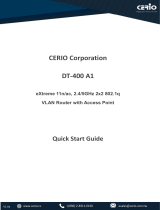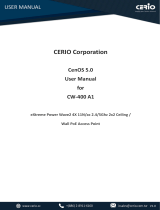Page is loading ...

V1.0
V1.0a
CERIO Corporation
DR-3000
CenOS5.0 Access Controller with VPN Gateway
(60 / 128 APs)
Quick Start Guide

V1.0
V1.0a
1. Product Outward Appearance ....................................................................................................... 3
2. Panel Function Description............................................................................................................ 3
3. Software Configuration ................................................................................................................... 5
4. Login DR-3000 Web Page ............................................................................................................... 9
5. Other Applications .......................................................................................................................... 10

V1.0
V1.0a
1. Product Outward Appearance
2. Panel Function Description
Product Front Product Side
1 2 3 4
Product back
5
6
Product Front

V1.0
V1.0a
1. LED for Power / Status and Storage
*“STORAGE” LED will have two behaviors for backup and recovery.
2. USB drive connection port. (only support FAT format)
3. “EJECT” is for configuration backup and recovery.
# Operating Instructions
After press and hold EJECT button for about 6 seconds release button,
the "Storage" LED is lit represents enable backup function.
Again hold EJECT button for about 6 seconds release button is backup
system configuration to USB.
(after "Status" and "Storage" LED is lit wait until it goes out will backup
success)
If "Storage" LED is lit, hold EJECT button for about 3 seconds release
button appear "Status" LED is flicker represents recovery function, again
hold EJECT button for about 6 seconds release button is configuration
recovery to system. ("Status" and "Storage" LED is lit, after wait until it
goes out will recovery success)
4. Console Port
5. Gigabit Ethernet Port : 4 (WAN/LAN)
*Ethernet LED of right: LED is lit if LAN functions
* Ethernet LED of left: LED is lit if WAN functions
6. Reset button (Please press and hold for about 15 seconds and then release)
Flicker
Power
Status
Storage
EJECT Button

V1.0
V1.0a
3. Software Configuration
IP Segment Set-up for Administrator's PC/NB
Set the IP segment of the administrator's computer to be in the same range as DR-3000 for
accessing the system. Do not duplicate the IP Address used here with IP Address of DR-3000
or any other device within the network.
Step 1 :
Please click on the computer icon in the bottom right window, and click “Open Network and
Sharing Center”
Step 2 :
In the Network and Sharing Center page, please click on the left side of “Change adapter
setting” button
1
2

V1.0
V1.0a
Step 3 :
In “Change adapter setting” Page. Please find Local LAN and Click the right button on the
mouse and Click “Properties”

V1.0
V1.0a
Step 4 :
In “Properties” page, please Click “Properties” button to TCP/IP setting
Step 5 :
In Properties page to setting IP address, please find “Internet Protocol Version 4
(TCP/IPv4)” and double click or click “Install” button.
Double click
Or click Install button

V1.0
V1.0a
Step 6 :
Select “Use the following IP address”, and fix in IP address: 192.168.2.#
ex. The # is any number by 1 to 253
Subnet mask : 255.255.255.0
And Click "OK" to complete the fixed computer IP setting
Please Open Web Browser
Without a valid certificate, users may encounter the following problem in IE7 when they try to
access system's WMI (https://192.168.2.1). There will be a “Certificate Error”, because the
browser treats system as an illegal website.

V1.0
V1.0a
4. Login DR-3000 Web Page
Launch Web Browser
Launch as web browser to access the web management interface of system by entering the
default IP Address, http://192.168.2.1, in the URL field, and then press Enter.
Login information
The system manager Login Page then appears.
Enter “root” as User name and “default” as Password, and then click “Log in” to login to
the system.
Please base your Software version check to DR-3000 User’s Manual
Software
CenOS5.0
Default IP Address
192.168.2.1
Account
root
Password default

V1.0
V1.0a
5. Other Applications
Cerio's DR-3000 built-in AAA RADIUS Server with Cerio's POS system and CenOS5.0 AP
authentication can be combination hotspot architecture.
Cerio's POS system has 2 types, respectively SP-800-PRINTER and SP-800-QRCPRT.
As follow
Cerio's DR-3000 mounted POS system application diagram.
/