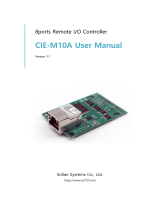Page is loading ...

Sollae Systems Co., Ltd.
https://www.ezTCP.com
4 ports Remote I/O Controller
CIE-H14 User Manual
Version 2.2

CIE-H14 User Manual Ver. 2.2
- 1 -
https://www.ezTCP.com
This symbol, found on your product or on its packaging, indicates that this
product should not be treated as household waste when you wish to dispose
of it. Instead, it should be handed over to an applicable collection point for the
recycling of electrical and electronic equipment. By ensuring this product is
disposed of correctly, you will help prevent potential negative consequences to the
environment and human health, which could otherwise be caused by inappropriate disposal
of this product. The recycling of materials will help to conserve natural resources. For more
detailed information about the recycling of this product, please contact your local city
office, household waste disposal service or the retail store where you purchased this
product.
※ This equipment obtained certification by using 1.5M serial cable.

CIE-H14 User Manual Ver. 2.2
- 2 -
https://www.ezTCP.com
Contents
Contents ............................................................................................................................................ - 2 -
1 Introduction ............................................................................................................................. - 6 -
1.1 Introduction .......................................................................................................................................................... - 6 -
1.2 Features .................................................................................................................................................................. - 6 -
1.3 Application Examples ....................................................................................................................................... - 7 -
1.4 Specification ......................................................................................................................................................... - 9 -
1.4.1
H/W specification ..................................................................................................................................... - 9 -
1.4.2
S/W specification ...................................................................................................................................... - 9 -
1.5 Interface .............................................................................................................................................................. - 10 -
1.5.1
Power ........................................................................................................................................................... - 10 -
1.5.2
Input Ports ................................................................................................................................................ - 11 -
1.5.3
Output Ports ............................................................................................................................................ - 13 -
1.5.4
RS232 Port (DB9M) ............................................................................................................................... - 15 -
1.5.5
Ethernet Interface .................................................................................................................................. - 16 -
1.5.6
System LED ............................................................................................................................................... - 17 -
1.5.7
ISP Switch .................................................................................................................................................. - 18 -
2 Installation and Test ............................................................................................................ - 19 -
2.1 Installation .......................................................................................................................................................... - 19 -
2.1.1
Setting Network Aera .......................................................................................................................... - 19 -
2.2 Test operation ................................................................................................................................................... - 21 -
2.2.1
Modbus/TCP Test ................................................................................................................................... - 21 -
2.2.2
HTTP Test with a WEB browser ....................................................................................................... - 23 -
3 Configuration ....................................................................................................................... - 24 -
3.1 Configuration with ezManager ................................................................................................................. - 24 -
3.1.1
Configuration via LAN ......................................................................................................................... - 24 -
3.1.2
Configuration via Serial ...................................................................................................................... - 25 -
3.2 AT command ..................................................................................................................................................... - 26 -
4 Operation Modes ................................................................................................................ - 27 -
4.1 What is the Operation Mode? .................................................................................................................. - 27 -
4.2 How to change the mode to another .................................................................................................. - 27 -
4.3 Comparison of the each mode ................................................................................................................ - 28 -
4.4 Normal Mode ................................................................................................................................................... - 28 -
4.5 Serial Configuration mode ......................................................................................................................... - 29 -

CIE-H14 User Manual Ver. 2.2
- 3 -
https://www.ezTCP.com
4.5.1
Configuring Parameters ...................................................................................................................... - 29 -
4.5.2
Revoking Serurity Options................................................................................................................. - 29 -
4.6 ISP mode............................................................................................................................................................. - 29 -
4.6.1
Upgrading Firmware............................................................................................................................. - 29 -
4.6.2
Upgrading HTML ................................................................................................................................... - 29 -
4.6.3
Revoking Serurity Options................................................................................................................. - 29 -
5 Methods for I/O control .................................................................................................... - 30 -
5.1 Modbus/TCP ...................................................................................................................................................... - 30 -
5.1.1
Related Parameters ............................................................................................................................... - 30 -
5.1.2
Modbus/TCP Slave Mode .................................................................................................................. - 31 -
5.1.3
Modbus/TCP Master Mode ............................................................................................................... - 31 -
5.1.4
TCP Connection Modes ...................................................................................................................... - 32 -
5.1.5
Initial Output Value ............................................................................................................................... - 32 -
5.1.6
Write Pulse ................................................................................................................................................ - 32 -
5.1.7
Communication with HMI ................................................................................................................. - 33 -
5.2 Serialized Modbus/TCP ................................................................................................................................ - 34 -
5.3 Macro Mode ...................................................................................................................................................... - 35 -
5.3.1
Operator ..................................................................................................................................................... - 35 -
5.3.2
Operand ..................................................................................................................................................... - 35 -
5.3.3
An Example of Equations ................................................................................................................... - 36 -
5.4 Web (HTTP) ........................................................................................................................................................ - 37 -
5.4.1
Changing port number for HTTP ................................................................................................... - 37 -
5.4.2
Uploading Users’ Web Page ............................................................................................................. - 38 -
6 Serial Communication Modes ........................................................................................... - 39 -
6.1 TCP Server .......................................................................................................................................................... - 39 -
6.1.1
Key parameters ....................................................................................................................................... - 39 -
6.1.2
An Example ............................................................................................................................................... - 40 -
6.2 TCP Client ........................................................................................................................................................... - 41 -
6.2.1
Key parameters ....................................................................................................................................... - 41 -
6.2.2
An Example ............................................................................................................................................... - 42 -
6.3 AT Command .................................................................................................................................................... - 44 -
6.3.1
Key parameters ....................................................................................................................................... - 44 -
6.3.2
Examples .................................................................................................................................................... - 45 -
6.4 UDP ....................................................................................................................................................................... - 47 -
6.4.1
Key parameters ....................................................................................................................................... - 47 -
6.4.2
Examples .................................................................................................................................................... - 48 -

CIE-H14 User Manual Ver. 2.2
- 4 -
https://www.ezTCP.com
7 System Management .......................................................................................................... - 50 -
7.1 Upgrading Firmware ...................................................................................................................................... - 50 -
7.1.1
Firmware .................................................................................................................................................... - 50 -
7.1.2
Processes ................................................................................................................................................... - 50 -
7.2 Changing Webpage ....................................................................................................................................... - 52 -
7.2.1
Webpage ................................................................................................................................................... - 52 -
7.2.2
Processes ................................................................................................................................................... - 52 -
7.3 Status Monitoring ........................................................................................................................................... - 55 -
7.3.1
Using TELNET .......................................................................................................................................... - 55 -
7.3.2
Using ezManager ................................................................................................................................... - 58 -
8 Additional Functions ........................................................................................................... - 60 -
8.1 Security ................................................................................................................................................................ - 60 -
8.1.1
Restriction of Access (ezTCP Firewall) .......................................................................................... - 60 -
8.1.2
Setting Password .................................................................................................................................... - 60 -
8.2 Option Tab Functions .................................................................................................................................... - 61 -
8.2.1
Notify IP Change ................................................................................................................................... - 61 -
8.2.2
Sending MAC Address ........................................................................................................................ - 62 -
8.2.3
Debugging Message ............................................................................................................................ - 62 -
8.3 Serial Port Tab Functions ............................................................................................................................. - 64 -
8.3.1
TELNET COM port Control Option (RFC 2217) - ① .............................................................. - 64 -
8.3.2
Disable TCP Transmission Delay - ② ........................................................................................... - 64 -
8.3.3
Data Frame Interval - ③ .................................................................................................................... - 64 -
8.3.4
TX interval - ④ ....................................................................................................................................... - 65 -
8.3.5
TCP Server / Client mode - ⑤ ........................................................................................................ - 65 -
8.3.6
Separator - ⑥.......................................................................................................................................... - 65 -
8.4 I/O Port Tab Functions ................................................................................................................................. - 66 -
8.4.1
Notify Input or Output Port Change (Email) ............................................................................ - 66 -
8.4.2
Notify Input Port Change .................................................................................................................. - 68 -
8.4.3
Valid Time .................................................................................................................................................. - 68 -
8.4.4
Delay ............................................................................................................................................................ - 68 -
8.5 Internet Switch ................................................................................................................................................. - 68 -
9 Self-Test in Trouble ............................................................................................................. - 69 -
9.1 Searching problem with ezManager ...................................................................................................... - 69 -
9.2 Connection Problem over Modbus/TCP .............................................................................................. - 70 -
9.3 Communication Problem over Modbus/TCP ..................................................................................... - 71 -
10 Technical Support and Warranty ...................................................................................... - 72 -

CIE-H14 User Manual Ver. 2.2
- 5 -
https://www.ezTCP.com
10.1 Technical Support ........................................................................................................................................... - 72 -
10.2 Warranty .............................................................................................................................................................. - 72 -
10.2.1
Free Repair Services ............................................................................................................................. - 72 -
10.2.2
Charged Repair Services..................................................................................................................... - 72 -
11 Precaution and Exemption from Liability ....................................................................... - 73 -
11.1 Precaution........................................................................................................................................................... - 73 -
11.2 Exemption from Liability .............................................................................................................................. - 74 -
11.2.1
English version ........................................................................................................................................ - 74 -
11.2.2
French version ......................................................................................................................................... - 74 -
12 History ................................................................................................................................... - 77 -

CIE-H14 User Manual Ver. 2.2
- 6 -
https://www.ezTCP.com
1 Introduction
1.1 Introduction
CIE-H14 monitors many kinds of systems that use sensors like temperature, humidity,
pressure, and controls the power of remote devices. It detects digital inputs from the
sensors’ outputs and controls the relay outputs. HTTP, Modbus/TCP, serialized Modbus/TCP
and Macro mode can be used for these functions. CIE-H14 is additionally equipped with a
RS232 serial interface to allow users’ serial devices to establish an Ethernet networking
connection so that it can be flexibly used in diverse applications.
1.2 Features
⚫ Remote I/O controller
⚫ 4 Digital Input Ports (photo-coupler interface)
⚫ 4 Digital Output Ports (relay interface)
⚫ Supports Modbus/TCP and HTTP
⚫ Stored Web server for simple management (custom web page)
⚫ Supports serialized Modbus/TCP
⚫ MACRO (stand-alone operation supports simple logical expressions)
⚫ Stable embedded TCP/IP stack
⚫ Easy configuration program (ezManager)

CIE-H14 User Manual Ver. 2.2
- 9 -
https://www.ezTCP.com
1.4 Specification
1.4.1 H/W specification
Power
Input Power
DC 8.5~38V (Auto Polarity)
Power Consumption
3W
Size
174mm x 123mm x 28mm
Weight
Approximately 255g
Interfaces
Digital Input
4 ports with photo couplers
Digital Output
4 ports with relays
Serial Port
D-SUB 9 pins male
Ethernet
RJ45
Network
Ethernet 10Base-T or 100Base-TX (Auto-Sensing)
Auto MDI/MDIX(Cable Auto-sensing)
Temperature
Operate: 0 ~ 70℃ / Storage: -40 ~ 85℃
Certification
KC, CE, FCC
Environment
Follows Europe RoHS Directive
Table 1-1 H/W specification
1.4.2 S/W specification
Protocol
TCP, UDP, IP, ICMP, ARP, DHCP, DNS lookup, DDNS, SMTP
Telnet COM Port Control Option(RFC2217), Modbus/TCP, HTTP
Operation
mode
Normal
Normal communication mode
ISP
F/W upgrade
Serial
Configuration
Configuration with the RS232 port
Communicati-
on Mode
I/O server
Modbus/TCP – Slave/Master, Passive/Active
Web Browser(HTTP), Macro(Stand-alone),
Serialized Modbus/TCP
Serial devices
server
TCP Server/Client, AT emulation, UDP
Programs
ezManager
Configuration program via LAN
ModMap
Modbus/TCP Application for Windows
Table 1-2 S/W specification

CIE-H14 User Manual Ver. 2.2
- 11 -
https://www.ezTCP.com
1.5.2 Input Ports
Because each of CIE-H14’s input ports are isolated by photo-couplers, users don’t need
to worry about the polarity. The circuit of the input port is shown in the figure below.
Figure 1-8 a circuit of the input port
The voltage specification of the input port is as follows:
Over 4.5V
H
1
Under 1.2V
L
0
Max. Input Voltage
DC 24V
Polarity
Auto Polarity
Table 1-3 the voltage specification of the input ports
The input port is interfaced with a 5mm terminal block. Thus, use a (-) shaped
screwdriver to connect it with the user device.

CIE-H14 User Manual Ver. 2.2
- 12 -
https://www.ezTCP.com
⚫ Types for giving input
The type of the input ports is a wet contact by photo-couplers, which needs two
wires with different voltage levels to make an input signal. However, you can use a
DCA (Dry Contact Adapter) so that you can give dry contact input signal.
Without DCA
With DCA
Input
Condition
1: over DC4.5V between the input ports
0: under DC1.2V between the input ports
1: two ports are short
0: two ports are open
Diagram
DC
Adaptable
devices
Devices or sensors which output DC voltage
Relays or Switches
Table 1-4 Input port Diagram
The input ports are designed only for monitoring signals.

CIE-H14 User Manual Ver. 2.2
- 13 -
https://www.ezTCP.com
1.5.3 Output Ports
The output ports of CIE-H14 are interfaced to relays (Normal Open) as shown below.
Figure 1-9 a circuit of the output port
The operations of an output port are as follows:
value
relay contact
0
OFF (open)
1
ON (short)
Table 1-5 values of the output port
The allowed current of output port according to voltage condition is as follows:
Voltage Condition
Allowed current
DC 28V
5A
Table 1-6 voltage conditions of the output port
Use a power relay, when users’ device uses AC or excesses the allowed maximum
current consumption.
Use a (-) shaped screwdriver to connect it with users’ devices since the output ports
are interfaced with a 5mm terminal block,

CIE-H14 User Manual Ver. 2.2
- 14 -
https://www.ezTCP.com
The image of output port is as follows:
Figure 1-10 CIE-H14 output port
The order of CIE-H14 output ports is reversed compared to CIE-H14A. For those who
use CIE-H14A as a replacement of CIE-H14, we recommend to check the order of
output ports and then connect with users' devices.

CIE-H14 User Manual Ver. 2.2
- 15 -
https://www.ezTCP.com
1.5.4 RS232 Port (DB9M)
CIE-H14 has an RS232 port supporting from 300 bps to 230,400 bps. This port is for
connecting users’ serial devices to Ethernet (TCP/IP) including the “Serialized Modbus/TCP”.
Figure 1-11 D-sub Male Connector
⚫ Pin Assignment
Number
Name
Description
Level
I/O
Wiring
1
DCD
Data Carrier Detect
RS232
In
Optional
2
RXD
Receive Data
RS232
In
Required
3
TXD
Transmit Data
RS232
Out
Required
4
DTR
Data Terminal Ready
RS232
Out
Optional
5
GND
Ground
Ground
-
Required
6
DSR
Data Set Ready
RS232
In
Optional
7
RTS
Request To Send
RS232
Out
Optional
8
CTS
Clear To Send
RS232
In
Optional
9
RI
Ring Indicator
RS232
In
Optional
Table 1-7 pin assignment of the RS232 port
⚫ Serial port parameters
Parameter
available values
Number
1
Type
RS232
Baud rate
300 ~ 230,400 [bps]
Parity
NONE / EVEN / ODD / MARK / SPACE
Data bit
8/7/6/5
Stop bit
1/1.5/2
Flow control
NONE, RTS/CTS, DTR/DSR
Table 1-8 Serial port parameters

CIE-H14 User Manual Ver. 2.2
- 16 -
https://www.ezTCP.com
⚫ Telnet COM Port Control Option
CIE-H14 has Telnet COM Port Control Option function that is specified by RFC2217. It
plays a role of an access server. If the Telnet COM Port Control Option is enabled,
CIE-H14 sends the CTS, DSR control signal to the communication counterpart, and
sets its serial port items (RTS, DTR, Baud rate, data bits, parity, stop bit) after getting
information from the communication counterpart.
1.5.5 Ethernet Interface
An RJ45 connector is for the network interface of CIE-H14. You can use a UTP cable. It
automatically senses 10Mbits or 100Mbits Ethernet. It also provides auto MDI/MDIX
function that can automatically sense a 1:1 cable or cross over cable.
Each Ethernet device has its own hardware address (MAC address). CIE-H14 is shipped to
the market with the hardware address set in the factory.
Figure 1-12 the RJ45 connector

CIE-H14 User Manual Ver. 2.2
- 17 -
https://www.ezTCP.com
1.5.6 System LED
CIE-H14 has 17 LEDs to indicate the current system status.
Each LED represents the following status:
mode
name
LED status
description
Common
(LAN)
PWR
On
Power is supplied
LINK
On
Connected with network
Blinking
Exchanging data through network
RXD
Blinking
Receiving data from the Ethernet
TXD
Blinking
Transferring data to the Ethernet
RJ45(Orange)
On
Connected with 10Mbits link
RJ45(Green)
On
Connected with 100Mbits link
Common
(Serial)
RXD
Blinking
Receiving data from the Serial
TXD
Blinking
Transferring data to the Serial
Normal
mode
STS
Blinking every
second
Assigned an IP address
Blinking 4
times at once
Without being assigned an IP address
by DHCP or PPPoE
On
Establishing a Modbus/TCP
connection
DI
On
When input ports’ signal is ON
DO
On
When output ports’ signal is ON
Serial
Configuration
mode
STS,
RXD, TXD
(LAN)
Blinking
simultaneously
Under the serial configuration mode
ISP mode
STS
Off
Under the ISP mode
Table 1-9 status of the system LED

CIE-H14 User Manual Ver. 2.2
- 18 -
https://www.ezTCP.com
1.5.7 ISP Switch
There is an ISP switch located on the back of the product. It is used to turn CIE-H14 into
the serial configuration mode or ISP mode. If you press it between 20 milliseconds and 1
second, CIE-H14 will go into the serial configuration mode that you can configure the
environment parameters through the RS232 port. If you press it over 1 second or supply
power while pressing it, CIE-H14 will go into the ISP mode. In this mode, you can upload
the firmware file or HTML files.
Figure 1-13 ISP switch
In the ISP and serial configuration mode, you can reset a password or cancel access
restriction. Use these modes when you are faced with the problems.

CIE-H14 User Manual Ver. 2.2
- 19 -
https://www.ezTCP.com
2 Installation and Test
2.1 Installation
In this section, we explain the operation of CIE-H14 through a test. Basically, its input and
output ports are independently used. Thus, you can use either the input ports only for
monitoring or the output ports only for control. However, you can also correlatively use
those ports by using the MACRO mode on the output ports.
Before testing CIE-H14, you should connect the Ethernet port to a PC. It will be no
problem if the Ethernet connection is established through network hubs.
Figure 2-1 the connection between CIE-H14 and a PC
2.1.1 Setting Network Aera
This step is for setting both CIE-H14 and your PC to be located on the same network to
establish a TCP connection.
⚫ Setting of the PC
Add or change the IP address of the network adapter on your PC.
Click [Windows Control Panel] >> [Network Connections] and a right click of your
mouse to get into [Properties of the Network Adapter], then you will see the
properties of [Internet Protocol (TCP/IP)]. Press the [Advanced Menu] button and add
an IP Address, as shown below.
Figure 2-2 adding / changing an IP address
/