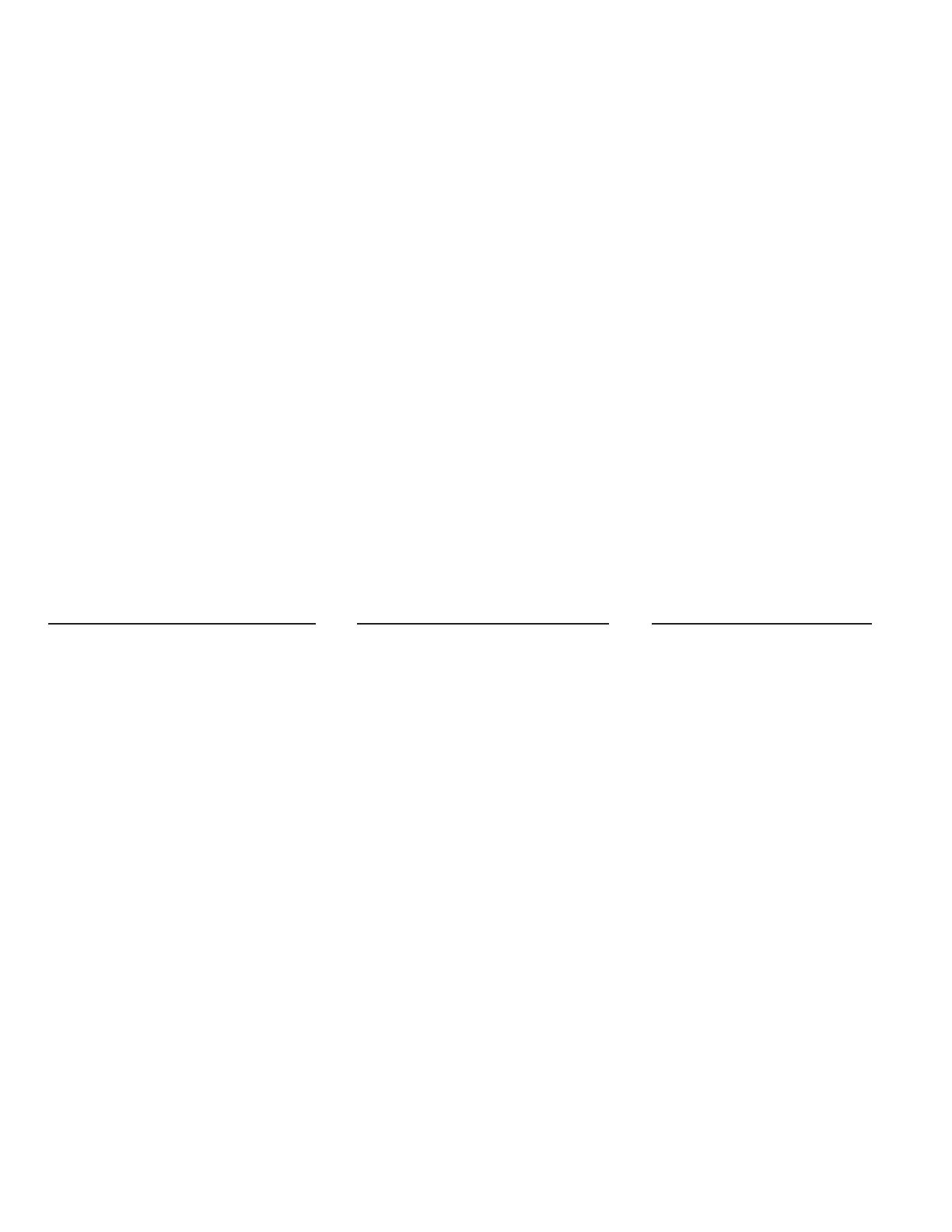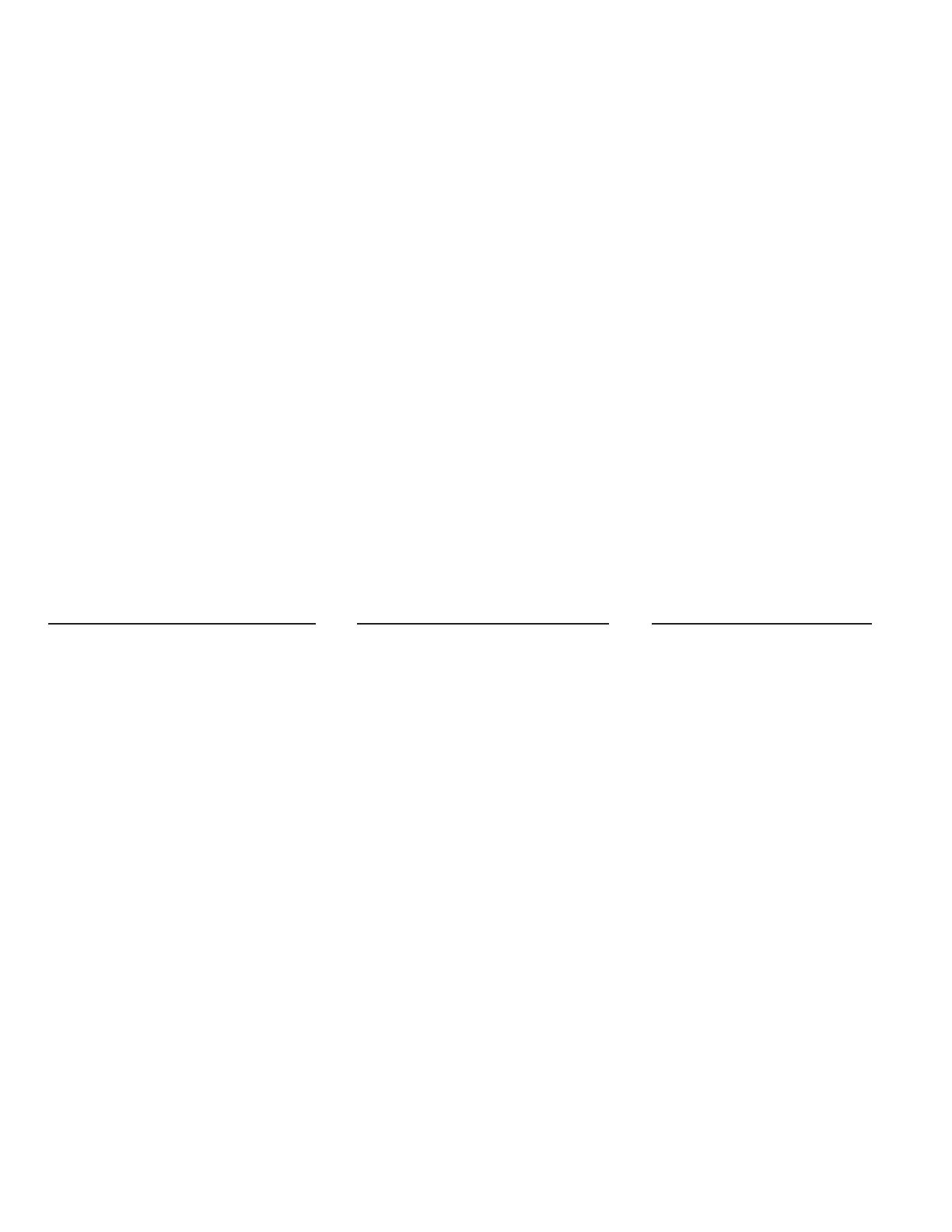
With advanced voice remote and seamless Netix integration, get to what
you want to watch faster with the Fios TV Voice Remote.
Find my remote
If you misplace a Fios TV Voice Remote, nding it is easy. Press the power
button twice on the corresponding Fios TV One or Fios TV One Mini. The
remote will start beeping. When you nd it, press any button on the remote
to stop the beeping.
Microphone/Voice Search— the fastest way to use your remote.
With the Fios TV Voice Remote, you can use your voice to control your
Fios TV. Simply press and hold the Microphone button to give commands
(see below for examples). Speak normally and hold the remote about 12
inches from your mouth. If held too closely, your voice may come across
distorted and dicult for the remote to understand.
Search
“ What’s on CNN
tonight?”
“ Anything good
on CBS?"
“ I want to watch
Star Wars"
“ Show me Kids”
“Take me to Sports”
Settings
“ Turn on
talking guide”
“ Turn o closed
captioning”*
“ Turn on
Spanish audio”*
“ Turn on
descriptive video”*
For a list of help topics,
just say “Help”
Navigation
“Tune to ABC”
“ Show me
Game of Thrones”
“ Go to the
main menu”
“Go to the guide”
“Go to settings”
“ Skip forward
30 seconds”
“Jump back 1 hour”
*Available for select programs