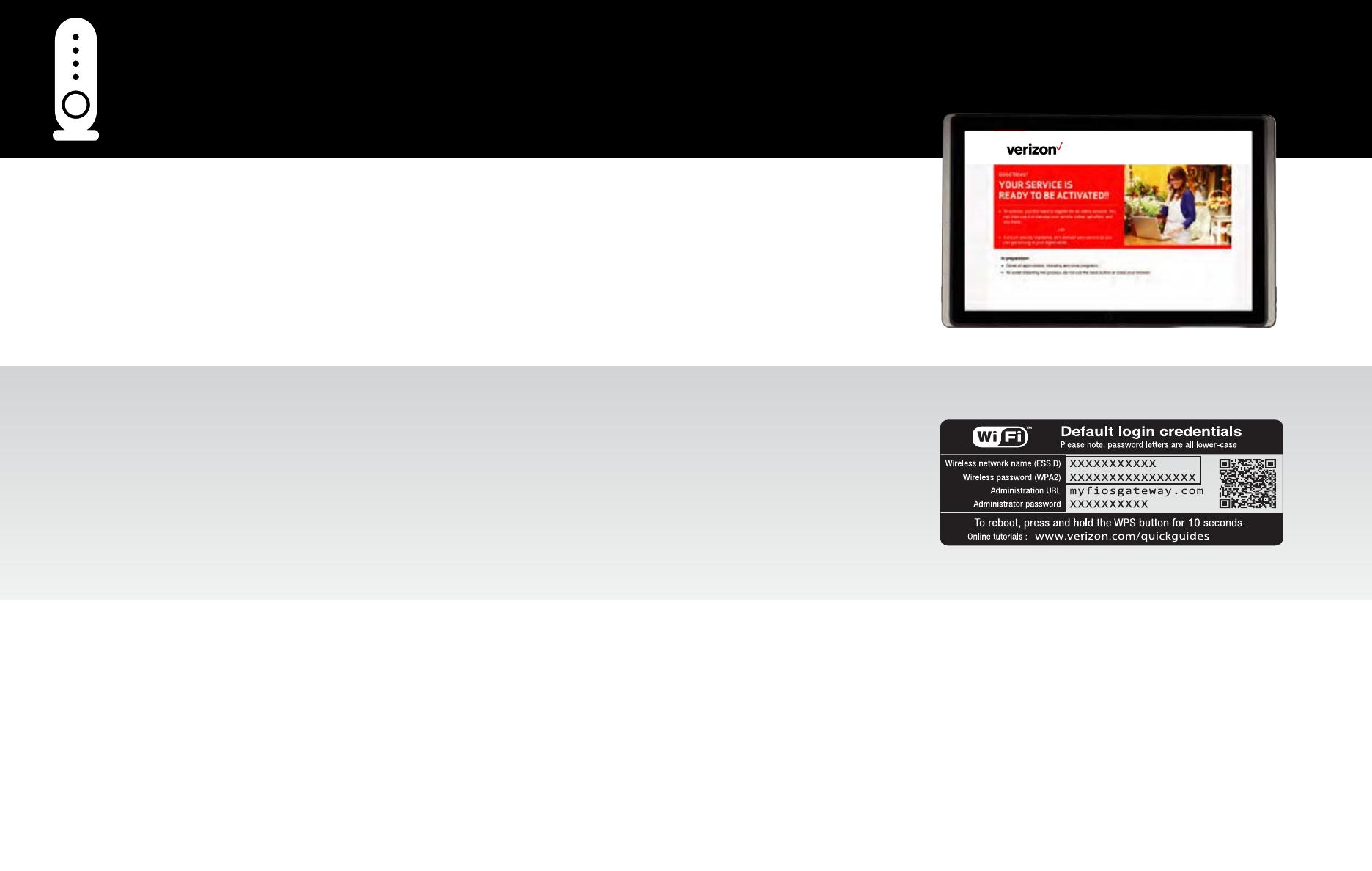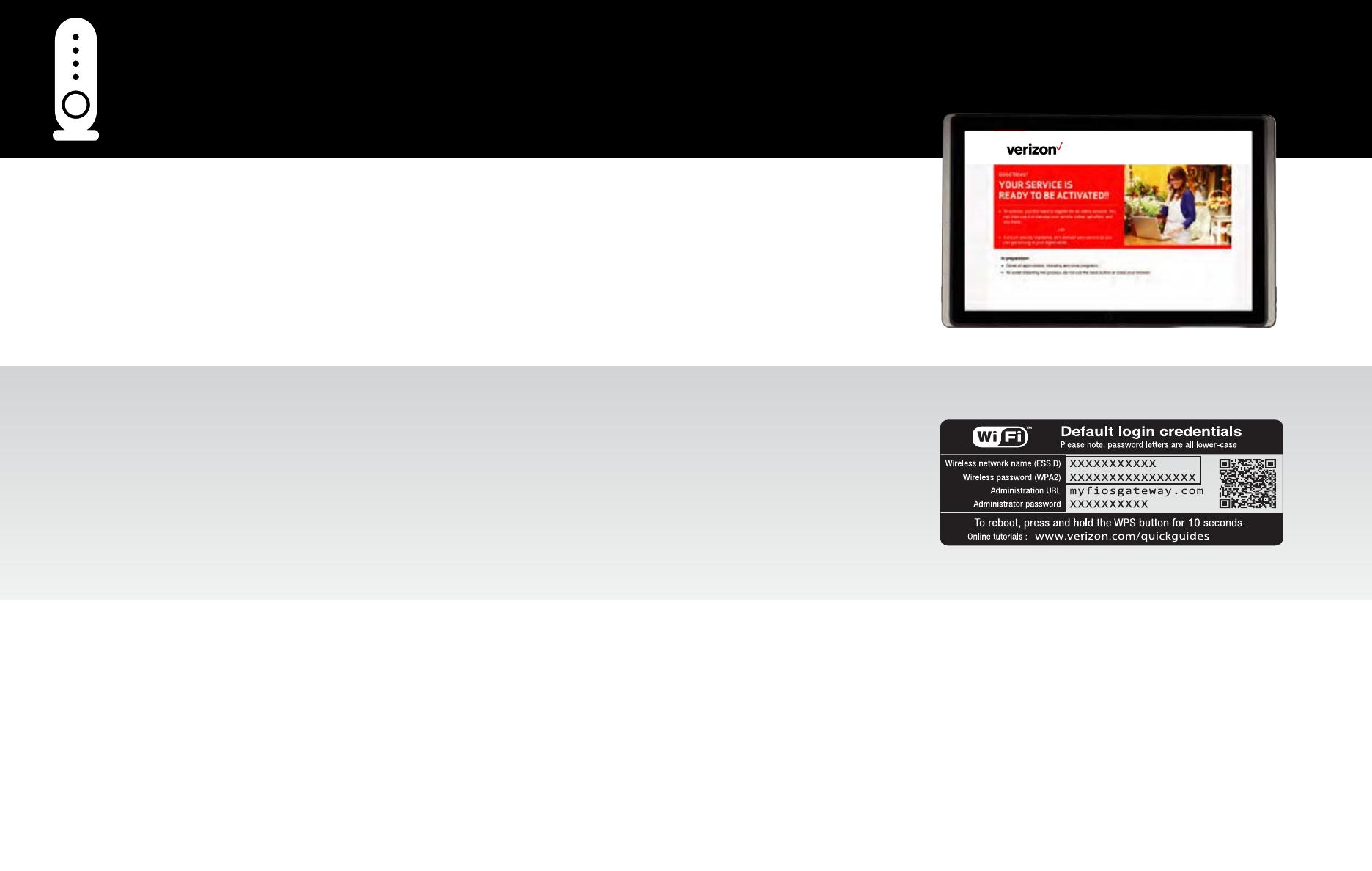
STEP 1B: INTERNET SETUP
Open an Internet browser and go to activatemyfios.verizon.net. Then follow the on-screen instructions to activate
your Internet service.
STEP 1 - Fios Router Setup (continued)
STEP 1C: ADDING DEVICES TO YOUR WI-FI NETWORK
1. On the Fios Quantum Gateway, locate the Wi-Fi label for your Wireless Network Name (ESSID) and
Wireless Password (WPA2).
2. Launch your device’s wireless application. Select Wireless Network Name (ESSID) and then Connect.
3. When prompted, enter the Wireless Password (WPA2), as it appears on your router’s label (case sensitive).
Then select Connect.
SPECIAL FEATURES
Make easy network connections with the WPS button:
Your Fios Quantum Gateway comes with a WPS button that allows for connection to your Wi-Fi network without manually entering a password. If your wireless device
supports WPS, follow your device’s instructions.
Special Login just for guests:
Guest Wi-Fi Access creates a second secure network for guests, with a unique wireless network name and password. For instructions on how to set up, visit
verizon.com/bizfiosquantumgateway and open the Fios Quantum Gateway Guest Wi-Fi Setup Guide - Business.