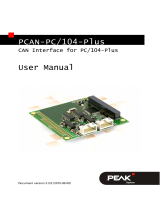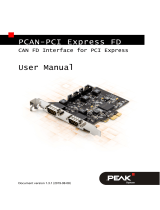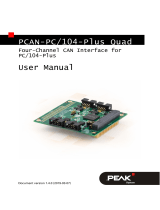Page is loading ...

PCAN-PCI/104-Express
CAN Interface for PCI/104-Express
User Manual
Document version 2.7.0 (2019-03-11)

PCAN-PCI/104-Express – User Manual
2
Relevant products
Product name Model Part number S/N
PCAN-PCI/104-Express
Single Channel opto-
decoupled
One CAN channel IPEH-003056 starting at
200
PCAN-PCI/104-Express Dual
Channel opto-decoupled
Two CAN channels IPEH-003057 starting at
250
PCAN-PCI/104-Express
Quad opto-decoupled
Four CAN channels IPEH-003058
The cover picture shows the product PCAN-PCI/104-Express Quad opto-decoupled.
Other product models have an identical form factor but vary in equipment.
On request you can get the product versions with stack-through connectors for the
PCI bus.
PCAN® is a registered trademark of PEAK-System Technik GmbH. CANopen® and
C
iA® are registered community trade marks of CAN in Automation e.V.
All other product names mentioned in this document may be the trademarks or
registered trademarks of their respective companies. They are not explicitly marked
by “™” and “®”.
Copyright © 2019 PEAK-System Technik GmbH
Duplication (copying, printing, or other forms) and the electronic distribution of this
document is only allowed with explicit permission of PEAK-System Technik GmbH.
PEAK-System Technik GmbH reserves the right to change technical data without
prior announcement. The general business conditions and the regulations of the
license agreement apply. All rights are reserved.
PEAK-System Technik GmbH
Otto-Roehm-Strasse 69
64293 Darmstadt
Germany
Phone: +49 (0)6151 8173-20
Fax: +49 (0)6151 8173-29
www.peak-system.com
info@peak-system.com
Doc
ument version 2.7.0 (2019-03-11)

PCAN-PCI/104-Express – User Manual
3
Contents
1 Introduction 5
1.1 Properties at a Glance 5
1.2 System Requirements 6
1.3 Scope of Supply 6
2 Installing the Software and the Card 8
3 Connecting the CAN Bus 10
3.1 Connection over D-Sub connector 10
3.1.1 Slot Bracket with D-Sub Connectors 11
3.2 Voltage Supply of External Devices 12
3.3 Cabling 14
3.3.1 Termination 14
3.3.2 Example of a Connection 14
3.3.3 Maximum Bus Length 15
4 Software and API 16
4.1 Monitor Software PCAN-View 16
4.1.1 Receive/Transmit Tab 18
4.1.2 Trace Tab 20
4.1.3 PCAN-PCI/104-Express Tab 21
4.1.4 Status Bar 21
4.2 Linking Own Programs with PCAN-Basic 22
4.2.1 Features of PCAN-Basic 23
4.2.2 Principle Description of the API 24
4.2.3 Notes about the License 25
5 Technical Specifications 26
Appendix A CE Certificate 28

PCAN-PCI/104-Express – User Manual
5
1 Introduction
The PCAN-PCI/104-Express card enables the connection of one, two,
or four CAN buses to a PCI/104-Express system. Up to four cards
can be stacked together. The CAN bus is connected using a 9-pin D-
Sub plug on the slot bracket supplied. There is a galvanic isolation
of up to 500 Volts between the computer and the CAN sides. There
are versions with one, two and four channels.
The monitor software PCAN-View and the programming interface
PCAN-Basic for the development of applications with CAN
connection are included in the scope of supply.
Device drivers exist for different operating systems, so programs
can easily access a connected CAN bus.
Tip: At the end of this manual (Appendix C) you can find a
Quick Reference with brief information about the installation
and operation of the PCAN-PCI/104-Express card.
1.1 Properties at a Glance
PCI/104-Express card, 1 Lane (x1)
Form factor PC/104
Up to four cards can be used in one system
1, 2 or 4 High-speed CAN channels (ISO 11898-2)
Bit rates from 5 kbit/s up to 1 Mbit/s
Compliant with CAN specifications 2.0A (11-bit ID)
and 2.0B (29-bit ID)
Connection to CAN bus through D-Sub slot bracket, 9-pin
(in accordance with CiA® 303-1)

PCAN-PCI/104-Express – User Manual
6
FPGA implementation of the CAN controller
(SJA1000 compatible)
NXP PCA82C251 CAN transceiver
Galvanic isolation on the CAN connection up to 500 V, separate
for each CAN channel
Supplied only via the 5 V line
5-Volt supply to the CAN connection can be connected through a
solder jumper, e.g. for external bus converter
Extended operating temperature range from -40 to 85 °C
(-40 to 185 °F)
Optionally available: PCI-104 stack-through connector
Note: This manual describes the use of the PCAN-PCI/104-
Express card with Windows. You can find device drivers for
Linux and the corresponding application information on the
provided DVD in the directory branch Develop and on our
website under www.peak-system.com/linux.
1.2 System Requirements
PC/104 stack with PCIe/104 connectivity to the host
Operating system Windows 10, 8.1, 7 (32/64-bit)
or Linux (32/64-bit)
1.3 Scope of Supply
PCAN-PCI/104-Express card
Slot bracket with D-Sub connector(s) for the CAN bus (two for
the four-channel version)

PCAN-PCI/104-Express – User Manual
7
Device drivers for Windows 10, 8.1, 7 and Linux (32/64-bit)
CAN monitor PCAN-View for Windows
Programming interface PCAN-Basic for developing applications
with CAN connection
Programming interfaces for standardized protocols from the
automotive sector
Manual in PDF format

PCAN-PCI/104-Express – User Manual
8
2 Installing the Software and
the Card
This chapter covers the software setup for the PCAN-PCI/104-
Express card under Windows and the installation of the card in the
PC/104 stack.
Install the driver before
you insert the card into the stack.
Do the following to install the driver:
1. Start Intro.exe from the supplied DVD.
The navigation program starts.
2. Select in the main menu Drivers and click on Install now.
3. Confirm the message of the User Account Control related to
"Installer database of PEAK Drivers".
The driver setup starts.
4. Follow the program instructions.

PCAN-PCI/104-Express – User Manual
9
Do the following to insert the card into the stack:
Attention! Electrostatic discharge (ESD) can damage or destroy
components on the card. Take precautions to avoid ESD.
1. Shutdown the computer.
2. Disconnect the computer’s power supply.
3. Insert the card into the stack next to the host or to another
PCI/104-Express card.
A maximum of 4 PCI/104-Express cards per stack is possible,
either all on top or all beneath the host.
4. Plug a cable from the slot bracket to a 10-pin socket for each
CAN connection.
5. Reconnect the power supply of the system.
6. Turn on the computer and start Windows.
Windows detects the new hardware and completes the driver
installation.
Do the following to check the operational readiness:
1. Open the Windows Start menu.
2. Type peakcpl and press Enter .
The information window for PEAK hardware appears. The plug-in
card must be displayed in the table on the CAN Hardware tab.

PCAN-PCI/104-Express – User Manual
10
3 Connecting the CAN Bus
3.1 Connection over D-Sub connector
A High-speed CAN bus (ISO 11898-2) is connected to the 9-pin
D-Sub connector. The pin assignment corresponds to the
specification CiA® 303-1.
Figure 1: Pin assignment High-speed CAN
Low power devices (e.g. bus converters) can be supplied directly
with 5 volts over pin 9 of the CAN connector. Pin 9 is not in use at
the delivery state. For more information see the next section 3.2.
The
pin assignment between the D-Sub port and the 10-pin
connector on the PCAN-PCI/104-Express card is as follows:
Figure 2: Numbering at the 10-pin connector on the board

PCAN-PCI/104-Express – User Manual
11
Pin Assignment Assignment
D-Sub
1 not connected 1
2 GND 6
3 CAN_L 2
4 CAN_H 7
5 GND 3
6 not connected 8
7 not connected 4
8 +5 V (optional) 9
9 not connected 5
10 not connected
Tip: You can connect a CAN bus with a different transmission
standard via a bus converter. PEAK-System offers different bus
converter modules (e.g. PCAN-TJA1054 for a Low-speed CAN
bus according to ISO 11898-3).
3.1.1 Slot Bracket with D-Sub Connectors
Figure 3: Single channel slot bracket Figure 4: Dual channel slot bracket
To connect a CAN bus to the PCAN-PCI/104-Express card, use the
supplied slot brackets. After you have connected the cables from
the slot bracket with the 10-pin sockets, you can connect the CAN
buses with the D-Sub sockets.

PCAN-PCI/104-Express – User Manual
12
3.2 Voltage Supply of External Devices
External devices with low power consumption (e.g. bus converters)
can be directly supplied via the CAN connector (independently for
each connector on the Dual- and Four Channel models). With a
solder bridge per CAN channel on the PCAN-PC/104-Express board,
a 5-Volt supply can optionally be routed to pin 9 of the D-Sub
connector. The current output is limited to 50 mA.
Do the following to activate the voltage supply:
Risk of short circuit! Solder with great care to avoid unwanted
short circuits on the card.
Attention! Electrostatic discharge (ESD) can damage or destroy
components on the card. Take precautions to avoid ESD.
Set the solder bridge(s) on the card according to the desired
settings.
Figure 5 shows the solder field positions on the card. The table
be
low contains the possible settings.
Note: The pin labels for the CAN connector are related to the
9-pin D-Sub connector being connected via a cable to a socket
on the card.

PCAN-PCI/104-Express – User Manual
13
Figure 5: Positions of the soldering fields on the bottom of the
PCAN-PCI/104-Express Quad card,
upper position left CAN channel 1 and right CAN channel 3,
lower position left CAN channel 2 and right CAN channel 4
5-Volt supply
D-Sub connector
Solder field
Without
(Standard)
Pin 9
CAN 1 5V_C1
CAN 2 5V_C2
CAN 3 5V_C3
CAN 4 5V_C4
Risk of short circuit! The 5-Volt supply is not protected
separately. Therefore, turn off the computer before you
connect and disconnect CAN cables or peripheral systems.

PCAN-PCI/104-Express – User Manual
14
3.3 Cabling
3.3.1 Termination
A High-speed CAN bus (ISO 11898-2) must be terminated with 120
ohms at both ends. The termination prevents interfering signal
reflections and ensures the proper operation of the transceivers of
the connected CAN nodes (CAN interfaces, control devices).
The PCAN-PCI/104-Express card does not have an internal
termination. Use the adapter on a terminated CAN bus.
3.3.2 Example of a Connection
Figure 6: Simple CAN connection
This example shows a connection between the PCAN-PC/104-
Express card and a control unit. The connection cable is terminated
with 120 ohms at both ends.

PCAN-PCI/104-Express – User Manual
15
3.3.3 Maximum Bus Length
High-Speed-CAN networks may have bit rates of up to 1 Mbit/s. The
maximum bus length depends primarily on the bit rate.
The following table shows the maximum possible CAN bus length
at different bit rates:
Bit rate Bus length
1 Mbit/s 40 m
500 kbit/s 110 m
250 kbit/s 240 m
125 kbit/s 500 m
50 kbit/s 1.3 km
20 kbit/s 3.3 km
10 kbit/s 6.6 km
5 kbit/s 13.0 km
The listed values have been calculated on the basis of an idealized
system and can differ from reality.

PCAN-PCI/104-Express – User Manual
16
4 Software and API
This chapter covers the provided software PCAN-View and the
programming interface PCAN-Basic.
4.1 Monitor Software PCAN-View
PCAN-View is simple Windows software for viewing, transmitting,
and logging CAN and CAN FD messages.
Note: This chapter describes the use of PCAN-View with a CAN
adapter.
Figure 7: PCAN-View for Windows

PCAN-PCI/104-Express – User Manual
17
Do the following to start and initialize PCAN-View:
1. Open the Windows Start menu and select PCAN-View.
The Connect dialog box appears.
Figure 8: Selection of the hardware and parameters
2. Select an interface from the list.
3. From the drop-down list, select the Bit rate that is used by
all nodes on the CAN bus.
Tip: You can create custom bit rates by using the button ().
4. Under Filter settings you can limit the range of CAN IDs to
be received, either for standard frames (11-bit IDs) or for
extended frames (29-bit IDs).
5. Activate the Listen-only mode if you do not actively
participate in the CAN traffic and just want to observe. This
also avoids an unintended disruption of an unknown CAN
environment (e.g. due to different bit rates).
6. Confirm the settings in the dialog box with OK. The main
window of PCAN-View appears (see Figure 9).

PCAN-PCI/104-Express – User Manual
18
4.1.1 Receive/Transmit Tab
Figure 9: Receive/Transmit tab
The Receive/Transmit tab is the main element of PCAN-View. It
contains two lists, one for received messages and one for the
transmit messages. The CAN data format is hexadecimal by default.
Do the following to transmit a CAN message with PCAN-View:
1. Select the menu command Transmit > New Message
(alternatively or Ins ).
The New Transmit Message dialog box appears.
Figure 10: Dialog box new transmit message

PCAN-PCI/104-Express – User Manual
19
2. Enter the ID, the data Length, and the CAN message Data.
Note: With the program version 4 of PCAN-View, the DLC field
was renamed to Length. Latter reflects the actual data length.
3. Enter a value into the Cycle Time field to choose manually
or periodically message transmission. Enter a value greater
than 0 to transmit periodically. Enter the value 0 to transmit
only manually.
4. Confirm the entries with OK.
The created transmit message appears on the
Receive/Transmit tab.
5. You trigger selected transmit messages manually with the
menu command Transmit > Send (alternatively Space bar).
The manual transmission for CAN messages being
transmitted periodically is carried out additionally.
Tip: Using the menu command File > Save the current transmit
messages can be saved to a list and loaded for reuse later on.

PCAN-PCI/104-Express – User Manual
20
4.1.2 Trace Tab
Figure 11: Trace tab
On the Trace tab, the data tracer (data logger) of PCAN-View is used
for logging the communication on a CAN bus. During this process
the messages are cached in the working memory of the PC.
Afterwards they can be saved to a file.
The Tracer runs either in linear or in ring buffer mode. The linear
buffer mode stops the Tracer as soon as the buffer is full. The ring
buffer mode overwrites the oldest messages by new ones as soon
as the buffer is full.
/