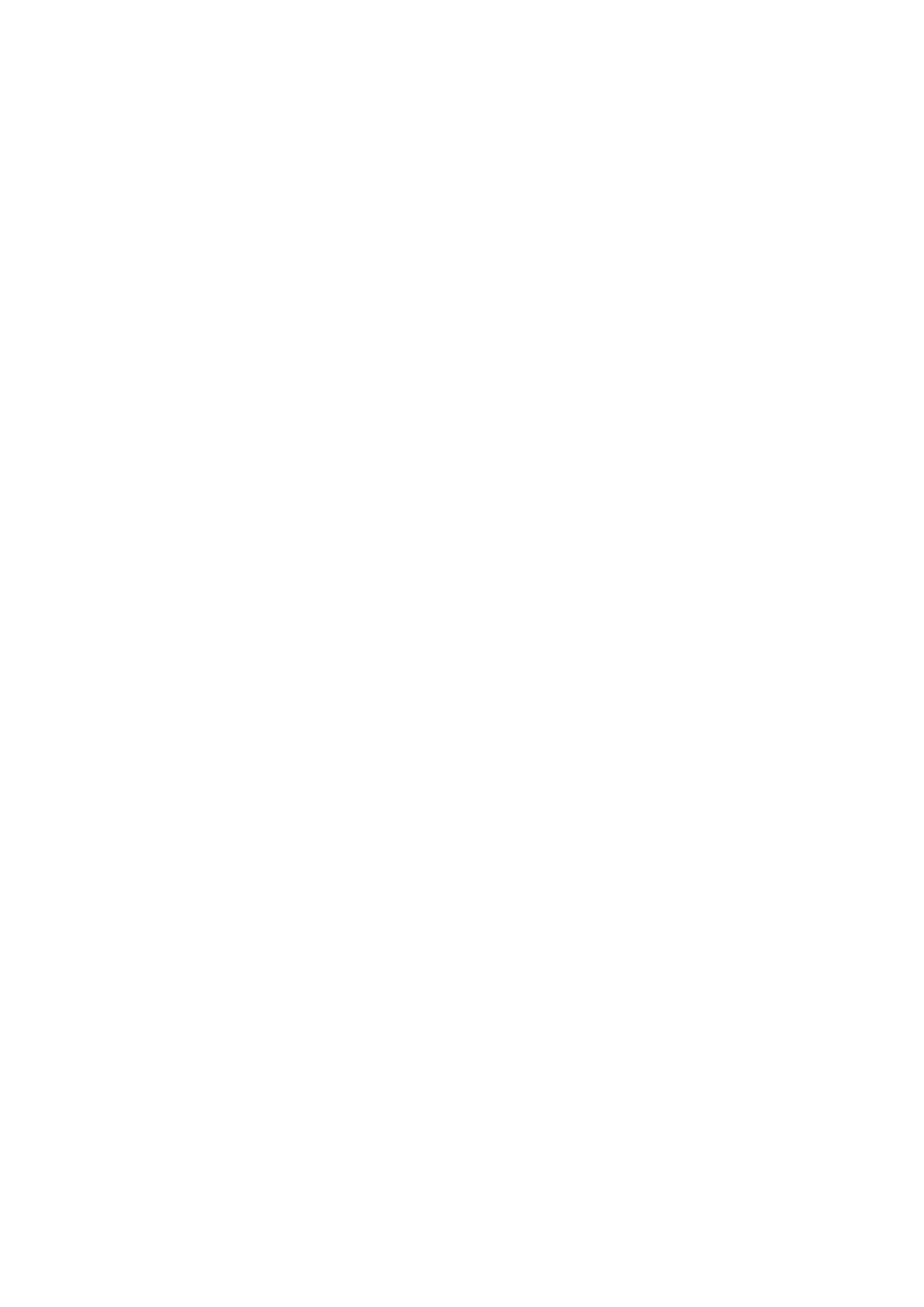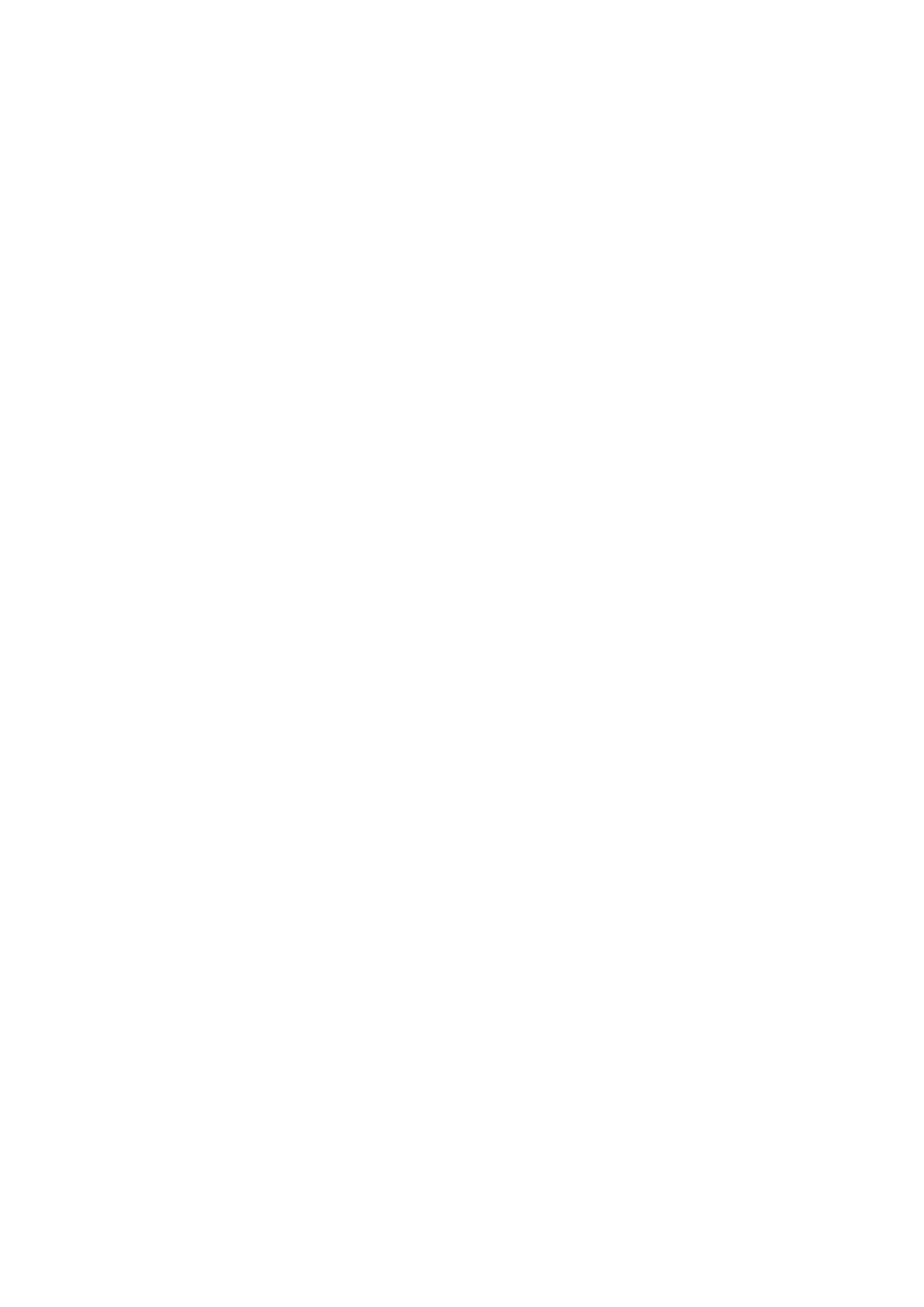
Conguring the Network Security Settings
............................................................................................................ 368
Restricting Communication by Using Firewalls ..................................................................................................... 370
Specifying IP Addresses for Firewall Settings .................................................................................................. 371
Specifying MAC Addresses for Firewall Settings .............................................................................................. 374
Changing Port Numbers .................................................................................................................................... 377
Setting a Proxy ................................................................................................................................................. 378
Conguring the Key and Certicate for TLS .......................................................................................................... 380
Generating the Key and Certicate for Network Communication ...................................................................... 383
Generating a Key and Certicate Signing Request (CSR) ................................................................................... 386
Registering the Key and Certicate for Network Communication ...................................................................... 389
Conguring IPSec Settings ................................................................................................................................. 391
Conguring IEEE 802.1X Authentication Settings .................................................................................................. 398
Restricting the Machine's Functions ...................................................................................................................... 402
Restricting Access to Address Book and Sending Functions .................................................................................... 404
Restricting Use of the Address Book ............................................................................................................. 405
Limiting Available Destinations ..................................................................................................................... 407
Restricting the Fax Sending Functions ........................................................................................................... 409
Restricting Printing from a Computer .................................................................................................................. 411
Restricting USB Functions .................................................................................................................................. 412
Disabling HTTP Communication ......................................................................................................................... 414
Disabling Remote UI ......................................................................................................................................... 415
Increasing the Security of Documents .................................................................................................................... 416
Generating a Device Signature Key ..................................................................................................................... 417
Managing the Machine from a Computer (Remote UI) ............................................................................................ 418
Starting Remote UI ........................................................................................................................................... 419
Checking the Status and Logs ............................................................................................................................ 422
Setting Up Menu Options from Remote UI ........................................................................................................... 427
Registering Destinations from Remote UI ............................................................................................................ 430
Importing/Exporting the Setting Data ................................................................................................................. 434
Updating the Firmware ......................................................................................................................................... 437
Initializing Settings ............................................................................................................................................... 439
Setting Menu List ...................................................................................................................................... 442
<Preferences> ....................................................................................................................................................... 443
<Display Settings> ............................................................................................................................................ 444
<English Keyboard Layout> ................................................................................................................................ 448
<Timer/Energy Settings> ................................................................................................................................... 449
<Network> ....................................................................................................................................................... 453
<External Interface> .......................................................................................................................................... 467
<Accessibility> .................................................................................................................................................. 468
<Adjustment/Maintenance> .................................................................................................................................. 469
<Adjust Image Quality> ..................................................................................................................................... 470
<Maintenance> ................................................................................................................................................ 484
<Function Settings> .............................................................................................................................................. 485
<Common> ...................................................................................................................................................... 486
V