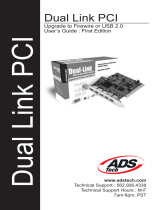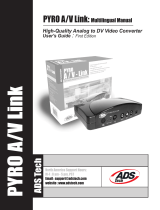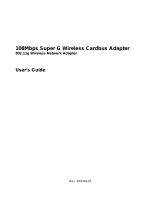Page is loading ...

PYRO 1394DV for Notebooks
Hardware Installation
1. Plug the 1394 CardBus cable into
the PYRO Cardbus card.
2. Locate the Carbus slot on your
laptop computer and insert the
PYRO Cardbus card.
3. Power on your laptop computer and
install the software drivers.
ADS Technologies - Shannon Industrial Estate -
Shannon Co. Clare, Ireland Phone: +353.61.702042
www.adstech.com

Step 1
To the left is a picture of the dialog box
that will notify you that Windows has de-
tected your new hardware.
Step 2
Windows will now automatically run the
"Add New Hardware Wizard." Select the
first option "Search for the best driver..."
and click the "Next" button.
Step 3
You will now see a box that asks where
you would like to search for the drivers.
Select the "CD-ROM" option. Make sure
you have the Windows 98 SE, Windows
2000, or Windows ME CD inserted in
your CD-ROM drive. After you have done
this, click on the "Next" button.
Step 4
After Windows locates your new driver
on the Windows 98 SE, Windows 2000,
or Win ME CD, it will ask if you would
like to install the driver. Select the first
option that says "The Updated Driver"
then click the "Next" button.
Driver Installation for Windows

Step 5
Windows will now inform you it is ready
to install your new driver. Verify that the
path is the same as the picture to the
left. It should read
"C:\WINDOWS\INF\1394.INF"
Now click the "Next" button.
Step 6
Congratulations! You are now done with
the driver installation. All that is needed
from you now is to click the "Finish" but-
ton.
/