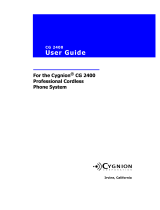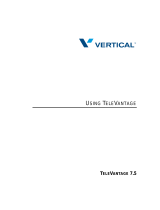Page is loading ...

A
BC
D
E
F
G
H
IJ
K L
1. Volume up /down
2. Settings
3. Contacts
4. Voicemail
5. Back key
6. 5-way navigation key
7. End Call
8. Hold / Resume
9. Transfer
1 Conference
1 Headset (opt)
1 Speakerphone
1 Mute Mic
Cisco IP phone 8841/8851/8861
Accessing call history
1. Press
Settings (2) > Recents
.
2. Select
All Calls
,
Missed Calls
,
Recent Calls
,or
Placed Calls
.
Checking voicemail
1. Press
Voicemail (4)
2. Enteryour personalvoicemailpasscode.
3. Press
1
to access your voice portal.
4. Press
1
to listen toneworsavedvoicemails.
Blind transferring calls
A blind transfer involves transferring the call to another number
withoutspeaking to the receiving party, regardless ofwhether they
answer.
Whileon acall, press
Transfer (9)
and dialthe phone number or
extension of the person to which you are transferring.
Then press
Transfer
(I ) to blind transfer the call.
Warm transferring calls
Awarmtransfer involves speakingto the person you are
transferring the call to beforethe transfer is made.
Whileon acall, press
Transfer (9)
and dialthe phone number or
extension of the person to which you are transferring.
Greet the receiving party, then press
Transfer (9)
to perform a
warm transfer.
I
I
I
I
B
D
A
B
C
D
E
F
G
H
I
J
K
L
M
Setting up voicemail
1. Dial
*86
and enter your PIN (default PIN is 0000).
2. Update your PIN and record your name and press
#
.
3. Press
*
to confirm.
4. Press
3
to record your no answer greeting.
5. Press
1
to record a new greet and press
#
to stop recording.
Call parking
Call parking allows users to park a call against any extension on
your account so that any other user on the account can retrieve it
using a star code.
To park a call, while you are on a call, press
Transfer
(I) > dial
*68
and enter the extension you are parking the call against, followed
by
#
.
To retrieve a parked call, dial
*88
,and the extension number
where the call is parked, followed by
#
.
IJ
M
LK
/