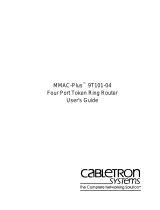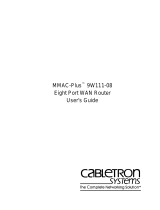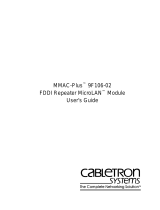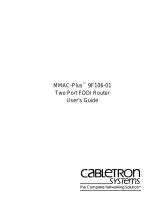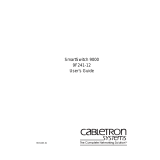Cabletron Systems FDDI Repeater User manual
- Category
- Network media converters
- Type
- User manual
This manual is also suitable for

MMAC-Plus
™
9F206-02
FDDI Repeater MicroLAN
™
Module
User’s Guide

i
Notice
Notice
Cabletron Systems reserves the right to make changes in specifications and other information
contained in this document without prior notice. The reader should in all cases consult Cabletron
Systems to determine whether any such changes have been made.
The hardware, firmware, or software described in this manual is subject to change without notice.
IN NO EVENT SHALL CABLETRON SYSTEMS BE LIABLE FOR ANY INCIDENTAL, INDIRECT,
SPECIAL, OR CONSEQUENTIAL DAMAGES WHATSOEVER (INCLUDING BUT NOT LIMITED
TO LOST PROFITS) ARISING OUT OF OR RELATED TO THIS MANUAL OR THE INFORMATION
CONTAINED IN IT, EVEN IF CABLETRON SYSTEMS HAS BEEN ADVISED OF, KNOWN, OR
SHOULD HAVE KNOWN, THE POSSIBILITY OF SUCH DAMAGES.
© Copyright October 1995 by:
Cabletron Systems, Inc.
35 Industrial Way
Rochester, NH 03867-5005
All Rights Reserved
Printed in the United States of America
Order Number: 9031440 Oct 1995
LANVIEW
is a registered trademark of Cabletron Systems, Inc.
MMAC-Plus
and
MicroLAN
are trademarks of Cabletron Systems, Inc.

Notice
ii
FCC Notice
This device complies with Part 15 of the FCC rules. Operation is subject to the following two
conditions: (1) this device may not cause harmful interference, and (2) this device must accept any
interference received, including interference that may cause undesired operation.
NOTE:
This equipment has been tested and found to comply with the limits for a Class A digital
device, pursuant to Part 15 of the FCC rules. These limits are designed to provide reasonable
protection against harmful interference when the equipment is operated in a commercial environment.
This equipment uses, generates, and can radiate radio frequency energy and if not installed in
accordance with the operator’s manual, may cause harmful interference to radio communications.
Operation of this equipment in a residential area is likely to cause interference in which case the user
will be required to correct the interference at his own expense.
WARNING:
Changes or modifications made to this device which are not expressly approved by the
party responsible for compliance could void the user’s authority to operate the equipment.
DOC Notice
This digital apparatus does not exceed the Class A limits for radio noise emissions from digital
apparatus set out in the Radio Interference Regulations of the Canadian Department of
Communications.
Le présent appareil numérique n’émet pas de bruits radioélectriques dépassant les limites applicables
aux appareils numériques de la class A prescrites dans le Règlement sur le brouillage radioélectrique
édicté par le ministère des Communications du Canada.

iii
Notice
Safety Information
CLASS 1 LASER TRANSCEIVERS
The FPIM-05 and FPIM-07 are Class 1 Laser Products
The FPIM-05 and FPIM-07 use Class 1 Laser transceivers. Read the
following safety information before installing or operating these
adapters.
The Class 1 laser transceivers use an optical feedback loop to maintain Class 1 operation
limits. This control loop eliminates the need for maintenance checks or adjustments. The
output is factory set, and does not allow any user adjustment. Class 1 Laser transceivers
comply with the following safety standards:
• 21 CFR 1040.10 and 1040.11 U.S. Department of Health and
Human Services (FDA).
• IEC Publication 825 (International Electrotechnical Commission).
• CENELEC EN 60825 (European Committee for Electrotechnical
Standardization).
When operating within their performance limitations, laser transceiver output meets the
Class 1 accessible emission limit of all three standards. Class 1 levels of laser radiation are not
considered hazardous.
CLASS 1
LASER PRODUCT

Notice
iv
Safety Information
CLASS 1 LASER TRANSCEIVERS
Laser Radiation and Connectors
When the connector is in place, all laser radiation remains within the fiber. The maximum
amount of radiant power exiting the fiber (under normal conditions) is -12.6 dBm or 55 x 10
-6
watts.
Removing the optical connector from the transceiver allows laser radiation to emit directly
from the optical port. The maximum radiance from the optical port (under worst case
conditions) is 0.8 W cm
-2
or 8 x 10
3
W m
2
sr-1.
Do not use optical instruments to view the laser output. The use of optical instruments to
view laser output increases eye hazard. When viewing the output optical port, power must
be removed from the network adapter.

v
Contents
Chapter 1 Introduction
Features........................................................................................................................... 1-1
Related Manuals............................................................................................................ 1-4
Getting Help ..................................................................................................................1-4
Chapter 2 Installing the MicroLAN Module
Unpacking the Module................................................................................................. 2-1
Installing an FPIM......................................................................................................... 2-1
User-Accessible Components...................................................................................... 2-3
Setting the Module Card DIP Switch ......................................................................... 2-4
Installing the Module into the MMAC-Plus Chassis............................................... 2-6
The Reset Switch ........................................................................................................... 2-8
Chapter 3 Operation
Flexible Network Bus (FNB)........................................................................................ 3-1
System Management Bus............................................................................................. 3-2
System Diagnostic Controller...................................................................................... 3-2
DC/DC Converter ........................................................................................................ 3-2
FNB Interface................................................................................................................. 3-2
CPU ................................................................................................................................. 3-3
Chapter 4 LANVIEW LEDs
Chapter 5 General Specifications
Safety............................................................................................................................... 5-1
Service............................................................................................................................. 5-1
Physical........................................................................................................................... 5-2
Dimensions: ............................................................................................................ 5-2
Weight:..................................................................................................................... 5-2
Appendix A FPIM Specifications
FPIM-00 and FPIM-01..................................................................................................A-1
FPIM-02 and FPIM-04..................................................................................................A-2
FPIM-05 and FPIM-07..................................................................................................A-3

1-1
Chapter 1
Introduction
The 9F206-02 (as shown in Figure 1-1) is an FDDI repeater module for the
MMAC-Plus that provides external access to the Flexible Network Bus (FNB)
backplane via two sets of FDDI-compliant A/B ports. This allows the FNB to
traverse multiple MMAC-Plus systems, or connect to any ASNI FDDI-compliant
device in an FDDI network. The 9F206-02 module attaches to both FDDI networks
on the FNB backplane, FNB-1 and FNB-2, but can be controlled separately with
DIP switches or local management tools. The 9F206-02 can also be used to
Dual-Home an MMAC-Plus chassis to multiple points in the network. Using
standard FDDI chip-set technology, the 9F206-02 module completely re-times and
regenerates data signals for error free transmission and guaranteed
interoperability.
Features
System Management
The 9F206-02 requires minimal management. It can be completely managed and
controlled through the SMB-1. The management features include the following:
• Front Panel Port Status
• Insertion/bypass Control (FDDI-1 and FDDI-2) and Status
• FPIM Identification (Front Panel)
Connectivity
The 9F206-02 uses FDDI Port Interface Modules (FPIMs) to provide several media
options for the front panel (FNB-1 and FNB-2) interfaces. These FPIMs are
available in various media types including the following:
• Multimode Fiber Optic (FDDI MIC)
• Single Mode Fiber Optic (FDDI MIC)
• Unshielded Twisted Pair (RJ-45)
• Shielded Twisted Pair (RJ-45)
• Multimode Fiber Optic (SC)
• Singlemode Fiber Optic (SC)

Introduction
1-2
LANVIEW LEDs
The 9F206-02 uses LANVIEW: the Cabletron Systems built-in visual diagnostic
and status monitoring system for at-a-glance diagnosis of the network. With
LANVIEW LEDs, you can quickly identify the device, port, and physical layer
status.
Hot Swapping
The 9F206-02 can be installed or removed from the chassis while the MMAC-Plus
is powered up without affecting the operation of the rest of the system.

1-3
Features
Figure 1-1. The 9F206-02 Module
SMB CPU
MMAC PLUS

Introduction
1-4
Related Manuals
The manuals listed below should be used to supplement the procedures and
technical data contained in this manual.
MMAC-Plus Installation Guide
MMAC-Plus Operations Guide
MMAC-Plus 9C300-1 Environmental Module User’s Guide
MMAC-Plus 9C214-AC Power Supply User’s Guide
MMAC-Plus Module Local Management User’s Guide
Getting Help
If you need additional support with the MMAC-Plus, or if you have any
questions, comments or suggestions concerning this manual, feel free to contact
Cabletron Systems Technical Support:
By phone: (603) 332-9400
By CompuServe
®
: GO CTRON from any ! prompt
By Internet mail: [email protected]
By mail: Cabletron Systems, Inc.
P.O. Box 5005
Rochester, NH 03867-0505

2-1
Chapter 2
Installing the MicroLAN Module
This module uses FPIMs for the front panel connections. They are not shipped
with the module and must be purchased separately. For more information on
FPIMs see
Appendix A
.
Unpacking the Module
1. Carefully remove the module from the shipping box. (Save the box and
packing materials in the event the module must be reshipped.)
2. Remove the module from the plastic bag. Observe all precautions to prevent
damage from Electrostatic Discharge (ESD).
3. Carefully examine the module, checking for damage. If any damage exists,
DO NOT install the module. Contact Cabletron Systems Technical Support
immediately.
Installing an FPIM
FPIMs are required for the 9F206-02 and are ordered and shipped separately. To
install an FPIM, follow the procedure below:
1. Remove the module if it is installed in the MMAC-Plus chassis.
2. Remove the blank front cover over the FPIM slot.
3. Install the FPIM as shown in Figure 2-1. Ensure that the rear connector is
seated firmly before tightening the two mounting screws.

Installing the MicroLAN Module
2-2
Figure 2-1. Installing an FPIM

2-3
User-Accessible Components
User-Accessible Components
Figure 2-2 shows the various components that are accessible to the user. These
consist of an eight position dip switch (explained in the next section) and sockets
for replaceable PROMs. These will be used for future upgrades. Instructions for
installing the components will be supplied with the upgrade kit.
Figure 2-2. User-Accessible Components
SMB-1
PROM
DIP Switch
Boot PROM

2-5
Setting the Module Card DIP Switch
Table 2-1. Function of DIP Switch
Switch
Function Description On Off
Factory
Default
1 None Not Used. N/A N/A N/A
2 None Not Used. N/A N/A N/A
3
FNB-1
External
Ring
Specifies which ring is
externalized for FNB-1.
Primary Secondary Primary
4
FNB-2
External
Ring
Specifies which ring is
externalized for FNB-2.
Primary Secondary Primary
5
FNB-1
Status
The status of the FNB-1. Inserted Bypassed Inserted
6
FNB-2
Status
The status of the FNB-2. Inserted Bypassed Inserted
7
Restore
Defaults
Restores module to the
original factory settings.
Toggle N/A N/A
8 Control
This switch determines
whether the module is
controlled by the DIP
switches or Local
Management.
Local
Management
DIP
Switches
Local
Management

Installing the MicroLAN Module
2-6
Installing the Module into the MMAC-Plus Chassis
MMAC-Plus MicroLAN Modules can be installed in any of the 14 slots that are
available. To install, follow the steps below:
1. Switch off the power supplies and remove all power from the MMAC-Plus
chassis.
2. Remove the blank panels, covering the slots that the module is being
mounted in. All other slots must be covered, if modules are not being
installed, to ensure proper airflow and cooling.
3. Attach one end of the ESD wrist strap packaged with the MMAC-Plus chassis
to your wrist. Plug the other end into the ESD Wrist Strap Grounding
receptacle in the lower right corner of the MMAC-Plus Chassis shown in
Figure 2-4.
4. The module is installed into the chassis by sliding it into slots and locking
down both the top and bottom plastic tabs, as shown in Figure 2-4. Take care
that the module slides in straight and engages the backplane connectors
properly. When installing the module, ensure that both circuit cards are
between the card guides, as shown in Figure 2-4. Check both the upper and
lower tracks of both cards.

2-7
Installing the Module into the MMAC-Plus Chassis
Figure 2-4. Installing the MicroLAN Module
7
FLNK
8
FLNK
FLNK
10
FLNK
INS
11
FLNK
INS
12
RX
TX
RX
TX
RX
Circuit Card
Card Guides
Metal Back-Panel
Jack for ESD
wrist strap
Warning:
Ensure that the circuit card is between the card guides.
Lock down the top and bottom plastic tabs
at the same time, applying even pressure.

Installing the MicroLAN Module
2-8
The Reset Switch
The Reset switch is located on the front panel, under the top plastic tab as shown
in Figure 2-5. It serves two functions:
• Pressing the Reset switch twice within three seconds causes the main CPU to
reset.
• Pressing and holding the switch on for three or more seconds causes the
module to shutdown. Pressing and holding again for three seconds restarts the
module.
Figure 2-5. The Reset Switch
Reset Switch

3-1
Chapter 3
Operation
The 9F206-02 module, as shown in Figure 3-1, provides two repeater ports that
extend the FNB bus outside the MMAC-Plus chassis. No bridging or routing is
done in this module. Each port connects to both rings (Primary and Secondary) on
each FNB (FNB-1 and FNB-2).
Figure 3-1. 9F206-02 Block Diagram
Flexible Network Bus (FNB)
The FNB consists of two dual FDDI networks, FNB-1 and FNB-2, providing up to
400 Mbps of data bandwidth. These FDDI networks are 100% ANSI FDDI-
compliant supporting SMT (version 7.3), MAC, PHY, and PMD standards. This
allows the FNB to traverse multiple MMAC-Plus hubs, or connect to any ANSI
FDDI-compliant device, through standard A/B port connections.
FNB -1 and
FNB -2
System Diagnostic
Controller
SMB-1
DC/DC
Converter
FDDI-1
FDDI-2
Front Panel
Connections
Driver/Receiver
FNB Interface
Driver/Receiver
FNB Interface
B
A
B
A

Operation
3-2
System Management Bus
There are two management channels within the MMAC-Plus system: the SMB-1
and the SMB-10. These buses provide out-of-band management and inter-module
management communication. The 9F206-02 uses only the SMB-1 bus.
The SMB-1 is a 1 Mbps management bus located within the MMAC-Plus. This bus
is utilized by all diagnostic controllers in the system including connectivity
modules, power supply modules and the environmental module. The SMB-1
transports inter-chassis information between system components, such as power
and environmental information, as well as diagnostic messages.
System Diagnostic Controller
This diagnostic controller is composed of a Z-80 microprocessor and its
supporting logic. The diagnostic controller is designed to control the power-up
sequencing of modules, monitor the 9F206-02 input and output parameters, as
well as monitor the temperature, and control the SMB LANVIEW LED. The
diagnostic controller on the 9F206-02 is also responsible for reporting the FNB and
front panel connectivity status to network management. The information
gathered by the diagnostic controller is available to the network manager via
local/remote management and the LCD located on the Environmental Module.
The 9F206-02 has been designed so that in the event of a diagnostic controller
fault, the 9F206-02 will continue to function.
DC/DC Converter
The DC/DC converter converts the 48 VDC on the system power bus to the
necessary operating voltages for its host network services module. The diagnostic
controller controls the operation of the DC/DC converter.
FNB Interface
MMAC-Plus modules are designed with one of two attachment policies. One
allows a module to dual attach to either FNB-1 or FNB-2; the second allows dual
attachment to both FNB-1 and FNB-2. The 9F206-02 has dual attachment to the
FNB backplane, connecting to both FNB-1 and FNB-2. These flexible
configuration options make the MMAC-Plus ideal for networks designed to
Bridge/Route multiple lower speed LANs to FDDI and/or networks designed
using an FDDI collapsed backbone.
Page is loading ...
Page is loading ...
Page is loading ...
Page is loading ...
Page is loading ...
Page is loading ...
Page is loading ...
Page is loading ...
Page is loading ...
-
 1
1
-
 2
2
-
 3
3
-
 4
4
-
 5
5
-
 6
6
-
 7
7
-
 8
8
-
 9
9
-
 10
10
-
 11
11
-
 12
12
-
 13
13
-
 14
14
-
 15
15
-
 16
16
-
 17
17
-
 18
18
-
 19
19
-
 20
20
-
 21
21
-
 22
22
-
 23
23
-
 24
24
-
 25
25
-
 26
26
-
 27
27
-
 28
28
-
 29
29
Cabletron Systems FDDI Repeater User manual
- Category
- Network media converters
- Type
- User manual
- This manual is also suitable for
Ask a question and I''ll find the answer in the document
Finding information in a document is now easier with AI
Related papers
-
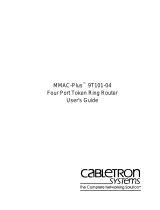 Cabletron Systems MMAC-Plus 9T101-04 User manual
Cabletron Systems MMAC-Plus 9T101-04 User manual
-
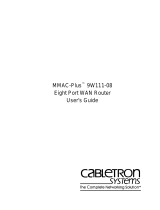 Cabletron Systems 9W111-08 User manual
Cabletron Systems 9W111-08 User manual
-
 Cabletron Systems MMAC-Plus 9F116-01 Reference guide
Cabletron Systems MMAC-Plus 9F116-01 Reference guide
-
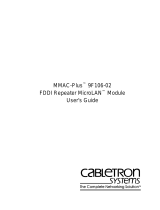 Cabletron Systems MMAC-Plus 9F106-02 User manual
Cabletron Systems MMAC-Plus 9F106-02 User manual
-
 Cabletron Systems 9T106-01 User manual
Cabletron Systems 9T106-01 User manual
-
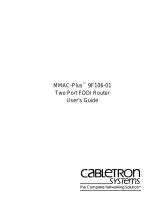 Cabletron Systems 9F106-01 User manual
Cabletron Systems 9F106-01 User manual
-
 Cabletron Systems 9F120-08 User manual
Cabletron Systems 9F120-08 User manual
-
 Cabletron Systems 9F120-08 User manual
Cabletron Systems 9F120-08 User manual
-
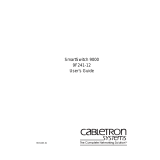 Cabletron Systems 9F241-12 User manual
Cabletron Systems 9F241-12 User manual
-
Cabletron Systems bridges User manual