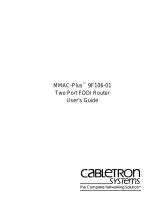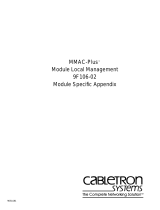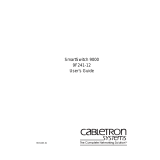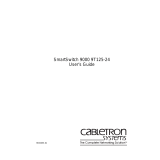Page is loading ...

MMAC-Plus
™
9F106-02
FDDI Repeater MicroLAN
™
Module
User’s Guide

i
Notice
Notice
Cabletron Systems reserves the right to make changes in specifications and other information
contained in this document without prior notice. The reader should in all cases consult Cabletron
Systems to determine whether any such changes have been made.
The hardware, firmware, or software described in this manual is subject to change without notice.
IN NO EVENT SHALL CABLETRON SYSTEMS BE LIABLE FOR ANY INCIDENTAL, INDIRECT,
SPECIAL, OR CONSEQUENTIAL DAMAGES WHATSOEVER (INCLUDING BUT NOT LIMITED
TO LOST PROFITS) ARISING OUT OF OR RELATED TO THIS MANUAL OR THE INFORMATION
CONTAINED IN IT, EVEN IF CABLETRON SYSTEMS HAS BEEN ADVISED OF, KNOWN, OR
SHOULD HAVE KNOWN, THE POSSIBILITY OF SUCH DAMAGES.
© Copyright October 1994 by:
Cabletron Systems, Inc.
35 Industrial Way
Rochester, NH 03867-5005
All Rights Reserved
Printed in the United States of America
Order Number: 9031175 Oct 1994
LANVIEW
is a registered trademark of Cabletron Systems, Inc.
MMAC-Plus
and
MicroLAN
are trademarks of Cabletron Systems, Inc.

ii
Notice
FCC Notice
This device complies with Part 15 of the FCC rules. Operation is subject to the following two
conditions: (1) this device may not cause harmful interference, and (2) this device must accept any
interference received, including interference that may cause undesired operation.
NOTE:
This equipment has been tested and found to comply with the limits for a Class A digital
device, pursuant to Part 15 of the FCC rules. These limits are designed to provide reasonable
protection against harmful interference when the equipment is operated in a commercial environment.
This equipment uses, generates, and can radiate radio frequency energy and if not installed in
accordance with the operator’s manual, may cause harmful interference to radio communications.
Operation of this equipment in a residential area is likely to cause interference in which case the user
will be required to correct the interference at his own expense.
WARNING:
Changes or modifications made to this device which are not expressly approved by the
party responsible for compliance could void the user’s authority to operate the equipment.
DOC Notice
This digital apparatus does not exceed the Class A limits for radio noise emissions from digital
apparatus set out in the Radio Interference Regulations of the Canadian Department of
Communications.
Le présent appareil numérique n’émet pas de bruits radioélectriques dépassant les limites applicables
aux appareils numériques de la class A prescrites dans le Règlement sur le brouillage radioélectrique
édicté par le ministère des Communications du Canada.

iii
Contents
Chapter 1 Introduction
Features........................................................................................................................... 1-1
Related Manuals............................................................................................................ 1-4
Getting Help ..................................................................................................................1-4
Chapter 2 Installing the MicroLAN Module
The Reset Switch ........................................................................................................... 2-3
User-Accessible Components...................................................................................... 2-4
Setting the Module Card DIP Switch ......................................................................... 2-5
Installing an FPIM......................................................................................................... 2-7
Chapter 3 Operation
Flexible Network Bus (FNB)........................................................................................ 3-1
System Management Bus............................................................................................. 3-2
System Diagnostic Controller...................................................................................... 3-2
DC/DC Converter ........................................................................................................ 3-2
FNB Interface................................................................................................................. 3-2
Chapter 4 LANVIEW LEDs
Chapter 5 General Specifications
Safety............................................................................................................................... 5-1
Service............................................................................................................................. 5-1
Physical........................................................................................................................... 5-2
Dimensions ............................................................................................................. 5-2
Weight...................................................................................................................... 5-2
Appendix A FPIM Specifications
FPIM-00 .........................................................................................................................A-1
FPIM-02 and FPIM-04..................................................................................................A-2
FPIM-05 .........................................................................................................................A-3

1-1
Chapter 1
Introduction
The 9F106-02 (as shown in Figure 1-1) is an FDDI repeater module for the
MMAC-Plus that provides external access to the Flexible Network Bus (FNB)
backplane via two sets of FDDI-compliant A/B ports. This allows the FNB to
traverse multiple MMAC-Plus systems, or connect to any ASNI FDDI-compliant
device in an FDDI network. The 9F106-02 module attaches to both FDDI networks
on the FNB backplane, FNB-1 and FNB-2, but can be controlled separately with
local or remote management tools. Using standard FDDI chip-set technology, the
9F106-02 module completely re-times and regenerates data signals for error free
transmission and guaranteed interoperability.
Features
System Management
The 9F106-02 requires minimal management. It can be completely managed and
controlled through the SMB-1. The management features include the following:
• Front Panel Port Status
• Insertion/bypass Control (FNB-1 and FNB-2) and Status
• FPIM Identification (Front Panel)
Connectivity
The 9F106-02 uses FDDI Port Interface Modules (FPIMs) to provide several media
options for the front panel (FNB-1 and FNB-2) interfaces. These FPIMs are
available in various media types including the following:
• Multimode Fiber Optic (FDDI MIC)
• Single Mode Fiber Optic (FDDI MIC)
• Unshielded Twisted Pair (RJ-45)
• Shielded Twisted Pair (RJ-45)

Introduction
1-2
LANVIEW LEDs
The 9F106-02 uses LANVIEW: the Cabletron Systems built-in visual diagnostic
and status monitoring system for at-a-glance diagnosis of the network. With
LANVIEW LEDs, you can quickly identify the device, port, and physical layer
status.
Hot Swapping
The 9F106-02 can be installed or removed from the chassis while the MMAC-Plus
is powered up without affecting the operation of the rest of the system.

1-3
Features
Figure 1-1. The 9F106-02 Module
FPIM 1
FPIM 1
FPIM 1
FPIM 1
FPIM 1
MMAC PLUS

Introduction
1-4
Related Manuals
The manuals listed below should be used to supplement the procedures and
technical data contained in this manual.
MMAC-Plus Installation Guide
MMAC-Plus Operations Guide
MMAC-Plus 9C300-1 Environmental Module User’s Guide
MMAC-Plus 9C214-AC Power Supply User’s Guide
MMAC-Plus Module Local Management User’s Guide
Getting Help
If you need additional support with the MMAC-Plus, or if you have any
questions, comments or suggestions concerning this manual, feel free to contact
Cabletron Systems Technical Support:
By phone: (603) 332-9400
By CompuServe
®
: GO CTRON from any ! prompt
By Internet mail: [email protected]
By mail: Cabletron Systems, Inc.
P.O. Box 5005
Rochester, NH 03867-0505

2-1
Chapter 2
Installing the MicroLAN Module
MMAC-Plus MicroLAN Modules can be installed in any of the 14 slots that are
available. To install, follow the steps below:
1. Remove the blank panel covering the slot in which the MicroLAN Module
will be installed. All other slots must remain covered to ensure proper airflow
and cooling.
2. Unpack the MicroLAN Module by carefully removing it from the shipping
box. (Save the box and packing materials in the event the module must be
reshipped.)
3. Attach one end of the ESD wrist strap packaged with the MMAC-Plus chassis
to your wrist. Plug the other end into the ESD Wrist Strap Grounding
receptacle in the lower right corner of the MMAC-Plus Chassis shown in
Figure 2-1.
4. Remove the MicroLAN Module from the plastic bag. (Save the bag in the
event the module must be reshipped.) Observe all precautions to prevent
damage from Electrostatic Discharge (ESD).
5. Examine the MicroLAN Module, carefully checking for damage. If any
damage exists, DO NOT install the module. Immediately contact Cabletron
Systems Technical Support.
6. Install the MicroLAN Module in the chassis by sliding it in any available slot
and locking down the top and bottom plastic tabs, as shown in Figure 2-1.
Take care that each module slides in straight and properly engages the
backplane connectors. When installing a module, ensure that the circuit card
is between the card guides, as shown in Figure 2-1. Check both the upper and
lower tracks.

Installing the MicroLAN Module
2-2
Figure 2-1. Installing the MicroLAN Module
7
FLNK
8
FLNK
FLNK
10
FLNK
INS
11
FLNK
INS
12
RX
TX
RX
TX
RX
Circuit Card
Card Guides
Metal Back-Panel
Jack for ESD
wrist strap

2-3
The Reset Switch
The Reset Switch
The Reset switch is located on the front panel, under the top plastic tab as shown
in Figure 2-2. It serves two functions:
• Pressing the Reset switch twice within three seconds causes the processor
(i960) to reset.
• Pressing and holding the switch on for three or more seconds causes the
module to shutdown. Pressing and holding again for three seconds restarts the
module.
SNMP management may be used to disable this switch to enhance module
security.
Figure 2-2. The Reset Switch
Reset Switch

Installing the MicroLAN Module
2-4
User-Accessible Components
Figure 2-4 shows the various components that are accessible to the user. These
consist of an eight position dip switch (explained in the next section), replaceable
PROMs, and sockets for RAM. These will be used for future upgrades.
Instructions for installing the components will be supplied with the upgrade kit.
Figure 2-3. User-Accessible Components
SMB-1
PROM
DIP Switch

Installing the MicroLAN Module
2-6
Table 2-1. Function of DIP Switch
Switch
Function Description
8 None Not Used
7 None Not Used
6 None Not Used.
5
FNB-2
Autoconnect On
The module will open a connection to the
FNB-2 ring upon insertion to the chassis. The
FNB ring will wrap if there is no active link on
the front panel port.
4
FNB-1
Autoconnect On
The module will open a connection to the
FNB-1 ring upon insertion to the chassis. The
FNB ring will wrap if there is no active link on
the front panel port.
3
FNB-2
Autoconnect Off
The module will not enable a connection into
FNB-2 until a connection is present on the
front panel port. This is the factory default.
2
FNB-1
Autoconnect Off
The module will not enable a connection into
FNB-1 until a connection is present on the
front panel port. This is the factory default.
1 None Not Used
If two 9F106-02 modules are connected together though the front panel ports, one module
must have Autoconnect On.
!
CAUTION

2-7
Installing an FPIM
Installing an FPIM
The 9F106-02 MicroLAN module is shipped without FPIMs. To install an FPIM,
follow the procedure below:
1. Remove the module if it is installed in the MMAC-Plus chassis.
2. Remove the blank front cover over the FPIM slot.
3. Install the FPIM as shown in Figure 2-5. Ensure that the rear connector is
seated firmly before tightening the two mounting screws.
Figure 2-5. Installing an FPIM

3-1
Chapter 3
Operation
The 9F106-02 module, as shown in Figure 3-1, provides two repeater ports that
connect to the FNB bus. No bridging or routing is done in this module. Each port
connects to both rings (FNB-1 and FNB-2) on the FNB. This is software
configurable.
Figure 3-1. 9F106-02 Block Diagram
Flexible Network Bus (FNB)
The FNB consists of two dual FDDI networks, FNB-1 and FNB-2, providing up to
400 Mbps of data bandwidth. These FDDI networks are 100% ANSI FDDI-
compliant supporting SMT (version 7.3), MAC, PHY, and PMD standards. This
allows the FNB to traverse multiple MMAC-Plus hubs, or connect to any ANSI
FDDI-compliant device, through standard A/B port connections.
FNB -1 and
FNB -2
System Diagnostic
Controller
SMB-1
DC/DC
Converter
FDDI-1
FDDI-2
Front Panel
Connections
Driver/Receiver
FNB Interface
Driver/Receiver
FNB Interface
B
A
B
A

Operation
3-2
System Management Bus
There are two management channels within the MMAC-Plus system: the SMB-1
and the SMB-10. These buses provide out-of-band management and inter-module
management communication. The 9F106-02 uses only the SMB-1 bus.
The SMB-1 is a 1 Mbps management bus located within the MMAC-Plus. This bus
is utilized by all diagnostic controllers in the system including connectivity
modules, power supply modules and the environmental module. The SMB-1
transports inter-chassis information between system components, such as power
and environmental information, as well as diagnostic messages.
System Diagnostic Controller
This diagnostic controller is composed of a Z-80 microprocessor and its
supporting logic. The diagnostic controller is designed to control the power-up
sequencing of modules, monitor the 9F106-02 input and output parameters, as
well as monitor the temperature, and control the SMB LANVIEW LED. The
diagnostic controller on the 9F106-02 is also responsible for reporting the FNB and
front panel connectivity status to network management. The information
gathered by the diagnostic controller is available to the network manager via
local/remote management and the LCD located on the Environmental Module.
The 9F106-02 has been designed so that in the event of a diagnostic controller
fault, the 9F106-02 will continue to function.
DC/DC Converter
The DC/DC converter converts the 48 VDC on the system power bus to the
necessary operating voltages for its host network services module. The diagnostic
controller controls the operation of the DC/DC converter.
FNB Interface
MMAC-Plus modules are designed with one of two attachment policies. One
allows a module to dual attach to either FNB-1 or FNB-2; the second allows dual
attachment to both FNB-1 and FNB-2. The 9F106-02 has dual attachment to the
FNB backplane, connecting to both FNB-1 and FNB-2. The module can insert into
the FNB or bypass it. These flexible configuration options make the MMAC-Plus
ideal for networks designed to Bridge/Route multiple lower speed LANs to FDDI
and/or networks designed using an FDDI collapsed backbone.

LANVIEW LEDs
4-2
The functions of the System Management Bus (SMB) LED are listed in Table 4-1.
There is one row of FDDI LEDs for each FDDI ring. The functions of the FDDI
LEDs are shown in Figure 4-2 and Table 4-2.
Figure 4-2. FDDI LEDs
Table 4-1. System Management Bus (SMB) LED
LED Color
State Description
Green Functional Fully operational.
Yellow Crippled Not fully operational (i.e., one bad port).
Yellow/Green Booting Blinks yellow and green while booting.
Red Reset Normal power-up reset.
Red (Flashing) Failed Fatal error has occurred.
Off Power off Module powered off.
FDDI-1
Port B Status
FDDI-1 Status
FDDI-1
Port A Status
FDDI-2 Status
FDDI-2
Port B Status
FDDI-2
Port A Status
Not Implemented
Not Implemented

4-3
LANVIEW LEDs
Table 4-2. FDDI LEDs
LED
LED Color State
Port Status (A & B) Green Link
Off No link
FDDI Status (1 & 2) Green DAS interface attached to the FDDI
port and inserted
Yellow DAS interface attached to the FDDI
port, but bypassed by management
Off DAS interface is not attached to the
FDDI port
/