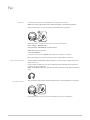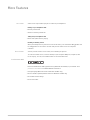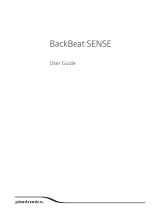Plantronics BackBeat PRO 2 Wireless Noise Canceling Headphones User manual
- Category
- Headsets
- Type
- User manual
This manual is also suitable for

BackBeat PRO 2
BackBeat PRO 2 Special
Edition
User Guide

Contents
Overview 3
Volume 3
Play/pause music 3
Track selection 3
Open Listening 3
Active Noise Canceling 3
Charge 3
Mute/unmute 4
Answer a call 4
End a call 4
Call back last call 4
Power on/off 4
Pair mode 4
Be safe 4
Pair 5
Get Paired 5
NFC pairing (Android) 5
Pair second device 5
More Features 6
Use sensors 6
Reset Sensors 6
Get Plantronics HUB 6
Support 7
2

R
3.5mm
ANC
Open Listening
OFF
Rotate the volume wheel forward (+) or backward (–) to control the volume.
Tap the Play/pause button.
NOTE Because your headset is equipped with sensors, if you are playing music and you take off your
headset, your music pauses. If you put on your headset, your music resumes (functionality varies by
application and doesn't function with web-based apps).
Tap the Forward button
or Back button to control the track selection.
1 To hear your surroundings, slide the switch to activate Open Listening mode when not on a call.
2 To increase or decrease the level, rotate the volume wheel
forward (+) or backward (–), when
not on a call.
Slide the switch to activate or deactivate ANC to block out unwanted noise.
It takes up to 3 hours to fully charge your headphones. The LEDs turn off once charging is
complete.
=
=
=
=
=
Overview
Volume
Play/pause music
Track selection
Open Listening
Active Noise Canceling
Charge
3

TIP To check the headphones battery status, tap the Call button while wearing your headphones.
Headphones must be in idle state.
Your headphones have up to 24 hours of listening time.
While on an active call, choose:
• Tap the red Mute button
• Take off/put on your headset while on an active call (requires active smart sensors)
Choose:
• Put on the headset to answer call, or
• Tap the Call button
Tap the Call button to end current call.
Double-tap the Call button .
Slide the switch to power on or off.
Slide and hold the power button towards the Bluetooth icon until the LEDs flash red and blue.
Please read the safety guide for important safety, charging, battery and regulatory information
before using your new headset.
Mute/unmute
Answer a call
End a call
Call back last call
Power on/off
Pair mode
Be safe
4

The first time you power on your headphones, the pairing process begins.
NOTE If your phone supports Near Field Communication (NFC) go to NFC pairing (Android).
1 Slide the power switch on. You hear "pairing" and the LEDs flash red and blue.
2 Activate Bluetooth
®
on your phone and set it to search for new devices.
• iPhone Settings > Bluetooth > On*
• Android Settings > Bluetooth: On > Scan for devices*
NOTE *Menus may vary by device.
3 Select “PLT BB PRO 2.”
If necessary, enter four zeros (0000) for the passcode or accept the connection.
Once successfully paired, you hear “pairing successful” and the LEDs stop flashing.
1 BackBeat PRO 2 Special Edition only Ensure NFC is on and your phone’s display is unlocked.
(Phones may vary.)
2 Tap and hold the headphones to the phone’s NFC tag location until NFC pairing completes. If
necessary, accept the connection.
NOTE The headphone’s NFC tag is located on the outside of the left ear cup. (Phone tag locations
vary.)
L
R
1 Slide and hold the power button towards the Bluetooth icon until the LEDs flash red and blue.
2 Activate Bluetooth on your second device and follow steps 2 and 3 in "Get Paired."
Pair
Get Paired
NFC pairing (Android)
Pair second device
5

Smart sensors respond when you put on or take off your headphones.
Putting on your headphones will:
• Resume paused music
• Answer an incoming mobile call
Taking off your headphones will:
• Pause music (while music is playing)
Enabling or disabling sensors
When your headphones are powered on and in an idle state, press and hold the Mic
button and
the Call button for more than 4 seconds until you hear "Smart sensors off." Repeat to
reactivate.
You may need to reset the sensors if they are not working as expected.
To reset the headset sensors, connect it directly to your computer's USB port, and place it, with
the ear cups up, on a flat, non-metallic surface for more than 10 seconds.
Discover how Plantronics Hub applications bring additional functionality to your headset. Go to
plantronics.com/software and download Plantronics Hub to:
• Change language (Plantronics Hub for Windows and Mac only)
• Receive
firmware updates (Plantronics Hub for Windows and Mac only)
• Personalize headset settings
• Find a lost headset
More Features
Use sensors
Reset Sensors
Get Plantronics HUB
6

EN
Tel: 0800 410014
FI
Tel: 0800 117095
NO
Tel: 80011336
AR
Tel: +44 (0)1793 842443*
FR
Tel: 0800 945770
PL
Tel: +44 (0)1793 842443*
CS
Tel: +44 (0)1793 842443*
GA
Tel: 1800 551 896
PT
Tel: 0800 84 45 17
DA
Tel: 80 88 46 10
HE
Tel: +44 (0)1793 842443*
RO
Tel: +44 (0)1793 842443*
DE
Deutschland 0800 9323 400
Österreich 0800 242 500
Schweiz 0800 932 340
HU
Tel: +44 (0)1793 842443*
RU
Tel: 8-800-100-64-14
Tel: +44 (0)1793 842443*
EL
Tel: +44 (0)1793 842443*
IT
Tel: 800 950934
SV
Tel: 0200 21 46 81
ES
Tel: 900 803 666
NL
NL 0800 7526876
BE 0800 39202
LUX 800 24870
TR
Tel: +44 (0)1793 842443*
*Support in English
For warranty details, go to plantronics.com/warranty.
Support
NEED MORE HELP?
plantronics.com/support
Plantronics, Inc.
Plantronics BV
345 Encinal Street
Santa Cruz, CA 95060
United States
South Point Building C
Scorpius 140
2132 LR Hoofddorp, Netherlands
©
2016 Plantronics, Inc. All Rights Reserved. Bluetooth is a registered trademark of Bluetooth SIG, Inc. and any use by Plantronics is under license. All
other trademarks are the property of their respective owners.
208216-06 (10.16)
-
 1
1
-
 2
2
-
 3
3
-
 4
4
-
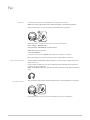 5
5
-
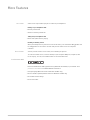 6
6
-
 7
7
Plantronics BackBeat PRO 2 Wireless Noise Canceling Headphones User manual
- Category
- Headsets
- Type
- User manual
- This manual is also suitable for
Ask a question and I''ll find the answer in the document
Finding information in a document is now easier with AI
Related papers
-
Plantronics BackBeat FIT 500 Owner's manual
-
Plantronics BackBeat 500 Series User guide
-
Plantronics BackBeat PRO User manual
-
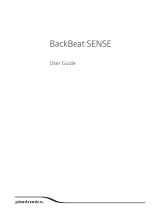 BackBeat BackBeat SENSE User guide
BackBeat BackBeat SENSE User guide
-
Plantronics Explorer 10 User guide
-
Plantronics Explorer 10 User guide
-
Plantronics Explorer 50 User guide
-
Plantronics 202340-21 User guide
-
Plantronics 20686103 BackBeat 100 Series Wireless Earbuds User guide
-
Plantronics Explorer 50 User manual