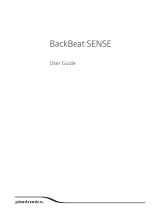Be safe! Please read the separate safety guide for important safety information.
1
Wearing your headset, power it on. The first time you do this it will begin the pairing process. You
hear “pairing” and the headset indicator lights flash red and blue.
2
Activate Bluetooth
®
on your phone and set it to search for new devices.
• iPhone Settings > Bluetooth > On*
• Android
™
Settings > Bluetooth: On > Scan for devices*
NOTE *Menus may vary by device.
3
Select “PLT_E10.”
If necessary, enter four zeros (0000) for the passcode or accept the connection.
Once successfully paired, you hear “pairing successful."
Press the Call button
until the indicator light flashes red and blue and you hear "pairing."
Multipoint technology lets you pair a second phone and answer calls on either phone. To pair a
second or a new phone see "Activate pair mode."
Bluetooth headset has up to a 33 feet (10 meters) effective range. If you lose connection, your
headset will try to reconnect. If your headset doesn’t reconnect, tap the Call button
or
manually connect through the phone’s Bluetooth device menu.
Your new headset has enough power to pair and make a few calls. It takes 2 hours to fully charge
the headset; the indicator light
turns off once charging is complete.
Pair and Charge
Get Paired
Activate pair mode
Use two phones
Reconnect
Charge
6