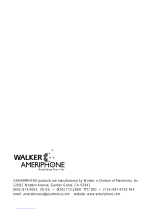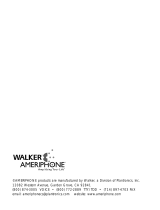Page is loading ...

520001
PM120204 ENG/FRE Rev B
RC100 + RC200
Remote Control Speakerphone
Operating Instructions
Please read these instructions carefully before use. Keep for future reference.
Clarity, a Division of Plantronics, Inc.
4289 Bonny Oaks • Chattanooga,TN 37406 • USA
Phone: (800) 426-3738 • Fax: (800) 325-8871

Wall Mount Option
1. Use mounting screws or other
hardware to secure the RC to
the wall at the desired location.
2. Two mounting holes are located
on the bottom of the RC unit.
Measure the distance between
the holes and then mark two
points on your wall that match
the distance between the
mounting holes on your RC.
3. Place a mounting screw (not
provided) at the location marked
on your wall in the previous
step. Be sure to use appropriate
mounting hardware and
supplies.
4. Align the screws with the holes
in your RC unit and affix the RC
unit firmly to your wall.

7. Place this telephone on a stable
surface. Serious damage and/or
injury may result if the telephone
falls.
8. Do not cover the slots and open
ings on this telephone. This tele
phone should never be placed
near or over a radiator or heat
register. This telephone should
not be placed in a built-in installa-
tion unless proper ventilation is
provided.
9. Operate this telephone using the
electrical voltage as stated on the
base unit or the owner’s manual.
If you are not sure of the voltage
in your home, consult your dealer
or local power company.
10. Do not place anything on the
power cord. Install the telephone
where no one will step or trip on
the cord.
11. Do not overload wall outlets or
extension cords as this can
increase the risk of fire or
electrical shock.
12. Never push any objects through
the slots in the telephone. They
can touch dangerous voltage
When using your telephone equip-
ment, basic safety precautions should
always be followed to reduce the risk
of fire, electric shock and persons
including the following:
1. Read and understand all
instructions.
2. Follow all warnings and instruc-
tions marked on the telephone.
3. Do not use this telephone near a
bathtub, wash basin, kitchen sink
or laundry tub, in a wet basement,
near a swimming pool or any
where else there is water.
4. Avoid using a telephone (other
than a cordless type) during a
storm. There may be a remote
risk of electrical shock from
lightning.
5. Do not use the telephone to
report a gas leak in the vicinity
of the leak.
6. Unplug this telephone from the
wall outlets before cleaning. Do
not use liquid cleaners or aerosol
cleaners on the telephone. Use a
damp cloth for cleaning.
Important Safety Instructions

points or short out parts that
could result in a risk of fire or
electrical shock. Never spill liquid
of any kind on the telephone.
13. To reduce the risk of electrical
shock, do not take this phone
apart. Opening or removing cov-
ers may expose you to dangerous
voltages or other risks. Incorrect
reassembly can cause electric
shock when the appliance is
subsequently used.
14. Unplug this product from the wall
outlets and refer servicing to the
manufacturer under the following
conditions:
A. When the power supply cord
or plug is frayed or damaged.
B. If liquid has been spilled into
the product.
C. If the telephone has been
exposed to rain or water.
D. If the telephone does not
operate normally by following
the operating instructions.
Adjust only those controls
that are covered by the oper
ating instructions. Improper
adjustment may require exten
sive work by a qualified tech
nician to restore the tele
phone to normal operation.
E. If the telephone has been
dropped or the case has been
damaged.
F. If the telephone exhibits a
distinct change in performance.
15. Never install telephone wiring
during a lightning storm.
16. Never install telephone jacks in
wet locations unless the jack is
specifically designed for wet
locations.
17. Never touch uninsulated tele
phone wire s or terminals unless
the telephone line has been dis
connected at the network
interface.
18. Use caution when installing or
modifying telephone lines.
19. Use only the power cord and
batteries indicated in this manual.
Do not dispose of batteries in a
fire. They may explode. Check
with local codes for possible
special disposal instructions.
SAVE THESE INSTRUCTIONS
Important Safety Instructions

ADDITIONAL SAFETY NOTES
FOR CANADIAN USERS
The following items are included as
part of the CS-03 Requirements.The
standard connecting arrangement for
the equipment is CA11A. This prod-
uct meets the applicable Industry
Canada technical specifications.
NOTICE: The Canadian Department
of Communications label identifies
certified equipment.This certification
means that the equipment meets cer-
tain telecommunications network pro-
tective operational and safety require-
ments.The Department does not
guarantee that the equipment will
operate to the user’s satisfaction.
Before installing this equipment, users
should ensure that it is permissible to
be connected to the facilities of the
local telecommunications company.
The equipment must also be installed
using an acceptable method of connec-
tion. In some cases, the company’s
inside wiring associated with a single
line individual service may be extend-
ed by means of a certified connector
assembly (telephone extension cord).
The customer should be aware that
compliance with the above conditions
may not prevent degradation of ser-
vice in some situations. Repairs to cer-
tified equipment should be made by an
authorized Canadian maintenance
facility designated by the supplier.Any
repairs or alterations made by the
user to this equipment, or equipment
malfunctions, may give the telecommu-
nications company cause to request
the user disconnect the equipment.
Users should ensure for their own
protection that the electrical ground
connections of the power utility, tele-
phone lines and internal metallic water
pipe system, if present, are connected
together.This precaution may be par-
ticularly important in rural areas.
CAUTION: Users should not
attempt to make such connections
themselves, but should contact the
appropriate electric inspection author-
ity, or electrician, as appropriate. The
Ringer Equivalent Number is an indica-
tion of the maximum number of ter-
minals allowed to be connected to a
telephone interface. The termination
on an interface may consist of any
combination of devices subject only to
the requirement that the sum of the
Ringer Equivalent Number of all the
devices not exceed five.
SAVE THESE INSTRUCTIONS

CHAPTER 1. INTRODUCTION....................................................................................................................2
CHAPTER 2. PACKAGE CHECKLIST........................................................................................................2
CHAPTER 3. FEATURES IDENTIFICATION ........................................................................................3
CHAPTER 4. INSTALLATION........................................................................................................................4
A. Batteries..................................................................................................................................4
B. Connections ..........................................................................................................................4
C. Setting Up Your RC..............................................................................................................4
CHAPTER 5. OPERATION ..............................................................................................................................6
A. Programming Numbers Into Memory ............................................................................6
B. Making Phone Calls ..............................................................................................................6
1. Dialing on the keypad..........................................................................................6
2. Memory dialing from console............................................................................6
3. Auto dialing the first number stored in M1 ..................................................7
4. Dialing using the Scan button............................................................................7
5. Dialing using the Remote Transmitter ............................................................7
C.Answering Phone Calls........................................................................................................7
1. Using the keypad ..................................................................................................7
2. Using the Remote Transmitter..........................................................................7
3. Voice activated answering ..................................................................................8
D. Other Operations ................................................................................................................8
1. Redialing..................................................................................................................8
2. Flash ........................................................................................................................8
3. Voice mail indicator ..............................................................................................8
4. Unanswered call indicator..................................................................................8
5. Telebanking and credit card calling ..................................................................8
CHAPTER 6. OPTIONAL ACCESSORIES ..............................................................................................9
A.Air Switch™ ..........................................................................................................................9
B. Pillow Switch ..........................................................................................................................9
C. Lapel Microphone ................................................................................................................9
D. Headset ..................................................................................................................................9
QUICK START GUIDE/SUMMARY ..........................................................................................................10
CHAPTER 7. IN CASE OF DIFFICULTY................................................................................................12
CHAPTER 8. MAINTENANCE ....................................................................................................................14
CHAPTER 9. FCC INFORMATION ..........................................................................................................14
CHAPTER 10.WARRANTY ..........................................................................................................................18
CHAPTER 11. FEATURE SUMMARY ......................................................................................................19
CONTACT US ......................................................................................................................................................19
INDEX ......................................................................................................................................................................19
TABLE OF CONTENTS

CHAPTER 1
INTRODUCTION
CHAPTER 2
PACKAGE CHECKLIST
Thank you for selecting the exciting
new RC Remote Control Speakerphone from
CLARITY, Inc. It has been designed to meet
the highest quality standards in order to
provide you with years of convenient and
trouble–free service.
Please read these operating instructions thor-
oughly before using the
RC. Or, to begin using
the RC as quickly as possible, see Chapter 5
"Quick Start Guide/Summary". Keep this man-
ual for future reference.
You must save your sales receipt as proof of
purchase in the event that you need warranty
service.
If you have any questions about your
RC, please call our Customer Service
Department at:
Voice: (800) 426-3738
TTY: (800)772-2889
Fax: (800) 325-8871
Your RC package includes the items as shown
below:
Figure 1 – DIALOGUE
RC
Components.
DI
A
L
OGU
E
RC
TM
123
6
5
4
78
0
*
9
#
Remote Transmitter
and Battery
Batteries (RC-200 only)
AC adapter/battery charger
Operating Instructions
Phone Cords
DIALOGUE
RC
Necklace (for
hanging the
remote control)
Velcro strip (for
remote control
attachment)
2

M1
M2
M3
M4
M5
M6
M7
M8
M9
M10
DIALOGUE
RC
VOL
PROG SCAN
MUTE
POWER
FLASH/PAUSE
REDIAL
ON/OFF
HEADSET
MIC
TM
PHONE
LINE
OFF LO HI
RINGER
AC
ADAPTER
AIR SWITCH
123
6
5
4
78
0
*
9
#
A
B
C
D
E
F
M
N
O
J
K
L
G
H
I
P
R
S
T
U
V
O
P
R
W
X
Y
CHAPTER 3
FEATURES IDENTIFICATION
Figure 2 – Features Identification
Jack for Air Switch or accessory
switch
AC adapter plug
Phone line jack
Ringer volume control
Lapel Microphone jack
Headset port (Operational in
RC200 only)
Memory location indicators
Memory directory
Memory buttons
Power indicator
Speaker
Battery compartment
(underneath)
Tone/pulse selector (underneath)
Remote Flash on/off switch, under-
neath (Operational in RC200 only,)
Headset on/off button
(Operational in RC200 only)
Mute button
Flash/Pause button
On/Off button
Redial button
Voice Mail/Unanswered Call
Indicator
Microphone
Scan button
Volume control
Memory Program button
3

BATTERYBATTERY
CHAPTER 4
INSTALLATION
Speakerphone
1. Six "AA" size,
Nickel Metal Hydride
(Ni-MH) recharge-
able batteries are
used for back–up
during a power out-
age (Fig 3).They
power the RC
for approximately
5 hours. DO NOT
USE ALKALINE
BATTERIES, they will damage your
equipment.
A. Battery (included with RC200) B. Connections
C. Setting up your RC
Figure 3 – battery
compartment
Figure 4 – Remote Transmitter
Remote Transmitter
2. Install the "23A" size 12V alkaline cigarette
lighter battery in the Remote Transmitter
(included) as shown (Fig 4).With normal
usage, it lasts 6–12 months. If the power
indicator light is faint or does not come on
when the button is pressed, replace the
battery.The Remote Transmitter has an
operating range of up to 40 feet.
Figure 5 – Connection of phone line and
AC adapter
The RC comes with the following
operating settings from the factory:
1. Scan rate is 5 seconds per memory
location.
2. Voice activated answering (RC200
only) is off.
3. Unanswered call indicator is on.
4. Voice mail indicator (RC200 only) is
off.
5. Tone/pulse switch set to Tone.
6. Ring volume set to Hi.
7. "0" (operator) is programmed into first
memory location of M1.
8. Remote flash switch (RC200 only) is off.
4
Power
indicator
Jack for
accessory
switch
Thread both
ends of necklace
through hole and
tie a small knot.
(optional)
1. Connect the phone line and AC adapter
as shown.
2. Set the tone/pulse selector (T/P) to T if
you have touch tone service, set to P if
you have pulse dialing (rotary). (See Fig 2)
The RC can be placed on a desk, or mounted
on the wall. Do not put the RC on or next to
metal surfaces, computers, televisions, radios,
microwaves, or other electrical equipment that
can cause interference to the wireless signal
from the Remote Transmitter.
Battery
compartment

CHAPTER 4
(CONTINUED)
You may set up the RC in the following manner
to better suit your needs.
Setting the Scan Function
If you have RC100:
Only the first six numbers in the memory are
automatically scanned. It stops at each memory
location for 5 seconds to allow you to select.
To turn scan function off (or on):
1. Press PROGRAM.
2. Press 0 on the keypad to turn it off;
or press 1 key on the keypad to turn it on.
3. Press SCAN button.
If you have RC200:
All memory locations with numbers stored are
automatically scanned. The scan rate deter-
mines how long the RC200 pauses at each
memory location before moving on to the next
one.
To turn scan function on or off:
1. Press PROGRAM.
VOL
PROG
SCAN
MUTE
HEADSET
MIC
Key Entered
Length of Pause at Each
Location in Seconds
Scan Function Off
5
4.5
4
3.5
3
2.5
2
1.5
1
Figure 7
5
Figure 6
2. Using chart, select length of pause and press
the corresponding digit on keypad.
To turn Voice Activation on (or off)
(RC200 only):
1. Press PROGRAM.
2. Press MUTE button twice.The MUTE
indicator flashes once, and the RC200
emits four beeps to confirm that
Voice Activation has been turned on.
3. To turn it off, repeat steps 1 and 2.
This command is confirmed by four beeps.
To turn the Unanswered Call Indicator
(RC200) feature off (or on):
1. Press PROGRAM.
2. Press HEADSET button twice.
(Emits four beeps to confirm command).
3. To turn it on again, repeat steps 1
and 2, and the HEADSET indicator
flashes once.
To turn the Voice Mail Indicator feature
on (or off), (RC200 only):
1. Press PROGRAM.
2. Press FLASH/PAUSE button twice.
RC200 emits four beeps and the
FLASH/PAUSE indicator flashes once.
3. To turn it off again, repeat steps 1
and 2, and the FLASH/PAUSE
indicator does not flash.
To turn the Remote Flash feature on (or
off) (RC200 only):
1. Slide remote flash switch to "On"
(or "Off") position.
3. Press SCAN button.
Figure 8
VOL
PROG
SCAN
MUTE
HEADSET
MIC

a
CHAPTER 5
OPERATION
For optimum communication clarity, speak
into the RC as close as possible, not to
exceed 15 feet away. Keep the microphone
free from obstructions. Do not speak at the
same time as the other person.Also, adjust
the volume control and set the ring volume to
best suit your hearing needs.
A. Programming numbers into memory
B. Making phone calls
Your RC can store up to 20 numbers (two
numbers per button) in its memory for fast,
one–touch dialing.When programming, pressing
the
FLASH/PAUSE button between numbers
inserts a 2 second pause in dialing.
To program a number into memory:
1.
Press PROGRAM.
2. Dial the number (up to 40 digits).
3. Select the memory button to store this
number, press once for first location,
or twice for second location.When the
number is programmed, it emits four
"beeps" to confirm the number is stored.
4. If you make a mistake or want to
change the number, repeat from step
1.
5.
To erase a number, press PROGRAM,
then FLASH/PAUSE, and then the
corresponding memory location.
VOL
PROG
SCAN
MUTE
HEADSET
MIC
Figure 9
M9
M10
VOL
PROG SCAN
FLASH/PAUSE
REDIAL
MUTE
ON/OFF
HEADSET
MIC
Figure 10
Dialing on the keypad
1.
Press ON/OFF button
and listen for dial tone.
2. Dial the number on the
keypad. (If no number
is dialed within 7
seconds,
DIALOGUE
RC automatically
dials the first number
stored in memory
location
M1.)
3. When finished, press the ON/OFF
button to hang up.
Memory dialing from console
1. For the first number
stored in each memory
button, press the
memory button once.
For the second number,
press the memory button twice.The
indicator light on the directory shows
the memory selected.
2. The number is dialed after a 3 second
wait, allowing you time to change your
selection.
3. When finished,
press the
ON/OFF
button to hang up.
FLASH/PAUSE
REDIAL
MUTE
ON/OFF
HEADSET
MIC
M8
M9
M10
VOL
PROG SCAN
FLASH/PAUSE
REDIAL
MUTE
ON/OFF
HEADSET
MIC
Figure 13
FLASH/PAUSE
REDIAL
MUTE
ON/OFF
HEADSET
MIC
Figure 14
6
Figure 11
M9
M10
VOL
PROG SCAN
FLASH/PAUSE
REDIAL
MUTE
ON/OFF
HEADSET
MIC
Figure 12

Auto Dialing the first number stored in
M1.
A. From keypad
1. Press ON/OFF button or just press M1.
2. The number is dialed automatically
within 7 seconds.
B. Using Remote Transmitter With Scan
function on:
1. Press Remote Transmitter.
2. The number is dialed automatically
after scanning all memories 3 times.
C. With Scan function off:
1. Press Remote Transmitter.
2. The number is dialed automatically.
Dialing by using the SCAN button
Before you can use memory scanning for dial-
ing, you must have the phone numbers stored
in the memory first (page 6). To use memory
scanning, the Scan function must be on. See
Chapter 4 section C. Memory locations with
no number stored are skipped. The memory
directory is scanned three times or until a num-
ber is selected. If no number is selected, the first
number in M1 is dialed.
1. Press the SCAN
button.
2. The memory location indicators light
up as it scrolls down the memory
locations. If you have RC100: Only the
first six memory locations are scanned. If
you have RC200:All 20 memory loca-
tions are scanned (It "beeps" when
advancing to the next memory location.)
3. When the desired memory location is lit,
CHAPTER 5
(CONTINUED)
4. The RC automatically
dials the number
selected.
5. Press the ON/OFF
button to hang up.
Dialing using the Remote Transmitter
A. With Scan function on:
1. Press the Remote
Transmitter to
begin scanning.
2. When the desired
memory location is lit, press the
Remote Transmitter.The RC auto
matically dials the number selected.
3. Press the Remote Transmitter once
to hang up.
B. With Scan function off:
1. Press the Remote Transmitter once.
2. It dials the first number stored in M1.
Using the keypad
1. When the phone rings,
press the ON/OFF
button to turn it on.
2. When finished, press
the ON/OFF button to
hang up.
Using the Remote Transmitter
1. When the phone rings,
press the Remote
Transmitter to turn on.
2. Press the remote
button once to hang up.
FLASH/PAUSE
REDIAL
MUTE
ON/OFF
HEADSET
MIC
Figure 16
Figure 17
FLASH/PAUSE
REDIAL
MUTE
ON/OFF
HEADSET
MIC
Figure 18
Figure 19
C.Answering phone calls
7
VOL
PROG
SCAN
MUTE
HEADSET
MIC
Figure 15

CHAPTER 5
(CONTINUED)
Voice Activated answering
(RC200 only)
1. The voice activated Answering feature
has been preset to OFF in the factory.
To activate this feature, see page 5.
2. Say "Hello" or whistle loudly, between
rings. (If a headset is used, answer by
speaking into the headset microphone.)
3. Use the remote control, or press the
ON/OFF button on the console to hang up.
Please Note:When the party that called
you hangs up, the telephone company
switching office may re-establish a dial
tone on your line.
When dial tone returns, your RC200
will hang up automatically. Prior to
hanging up, the RC200 emits two short
beeps as a reminder.
D. Other Operations
Redialing the last number dialed
1. Press the REDIAL
button on the keypad.
OR
2. Press and hold the
Remote Transmitter for
3 seconds, until the
ON/OFF indicator on
DIALOGUE RC
turns on.
Flash button
The flash button is used to access special tele-
phone functions and services available from
your local phone company, such as call waiting,
3–way calling, and others. Call your phone
company for more information.
FLASH/PAUSE
REDIAL
MUTE
ON/OFF
HEADSET
MIC
Figure 20
FLASH/PAUSE
REDIAL
ON/OFF
Figure 21
If you have the RC200, you can use the Flash
feature with the Remote Transmit--ter.Turn
the Remote Flash switch on (see Chapter 4 sec-
tion C).When you are on the phone line, press
the Remote Transmitter button twice in suc-
cession, within three seconds, to generate the
“flash”.
Voice Mail Indicator (VMI)
If you subscribe to voice mail service from
your phone company, the FLASH/PAUSE light
flashes and the RC beeps (once every 3.5 min-
utes) to inform you that you have voice mail
messages.You also hear a special "stutter" dial
tone sent from the phone
company.To retrieve your mes-
sages,follow the instructions
provided by your phone
company. Making an
outgoing call cancels the
indicator light.
Unanswered Call
Indicator
If the RC rings three or more
times and is not answered,
the FLASH/PAUSE light
flashes to indicate that you missed
a call.Turning on the RC cancels the indicator.
Telebanking and Credit Card Calling
You can transmit account or personal
identification numbers (PIN) from the
RC by pre–storing them in memory.
1. Program account or PIN numbers into
a memory location in advance by
following the same steps you would
program a phone number.
2. When the automated phone system
requests it, press the memory button
where your account number or PIN is
stored.
REDIAL
MUTE
ON/OFF
HEADSET
FLASH/PAUSE
REDIAL
MUTE
ON/OFF
HEADSET
FLASH/PAUSE
Figure 22
Figure 23
8

9
CHAPTER 6
OPTIONAL ACCESSORIES
This Accessory
switch allows you
to place and answer
calls and control
every function of
the RC by blowing
gently on its air
sensor. It snaps on
to either the rear
of the console or
the remote control
for the ultimate in
“no-touch” acces-
sory and control.
Ensure the utmost privacy for personal
conversations or confidential business
calls.This light weight unit plugs into the
telephone with a 61/2 foot long cord and
is comfortable to wear, even for extended
periods of time.
A. AIR SWITCH™
C. LAPEL MICROPHONE
Plugs into the
console or the
remote control
for your conve-
nience.Allows
you to control
phone functions
by gently touching
it with your arm,
leg, head, shoul-
der or other
body movement.
A 6 foot long
cord connects it
easily.
D. HEADSET WITH MICROPHONE
B. PILLOW SWITCH
This highly sen-
sitive micro-
phone, clips to
your collar and
provides hands-
free, crystal
clear, high fideli-
ty sound for people who have weak voic-
es. It has a cord that is 5 feet long.
For more information, please call or write:
Clarity Product Customer Service
4289 Bonny Oaks Drive
Chattanooga,TN 37406
(800) 426-3738 VOICE
(800) 772-2889 TTY
(800) 325-8871 FAX
www.clarityproducts.com

FACTORY PRESET MODES OF OPERATION:
Scan rate = 5 seconds per memory
location.
Tone/pulse switch set to Tone.
TO CHANGE MODES OF OPERATION
Setting the Scan Function
If you have RC100 Press PROGRAM.
To turn Scan function off (or on):
If you have
RC200 Press PROGRAM.
To turn Scan function off (or on):
To turn Voice Activation on (or off), Press PROGRAM.
(RC200 only):
To turn the Unanswered Call Press PROGRAM.
Indicator feature off (or on):
To turn the Voice Mail Indicator Press PROGRAM.
feature on (on off), (RC200 only):
PROGRAMMING NUMBERS INTO MEMORY
Press PROGRAM.
MAKING A CALL BY DIALING ON THE RC
A. From the keypad Press ON/OFF button.
B.Auto Dialing the first number stored in M1 Press ON/OFF button.
C. Memory Dialing Press a memory button once to dial the first
stored number, twice for the second number.
MAKING A CALL USING THE REMOTE TRANSMITTER
A.With Scan function on Press Remote Transmitter once.
B.With Scan function off Press Remote Transmitter once.
ANSWERING A CALL
A. From the keypad Press ON/OFF button to answer.
B. Using the Remote Transmitter Press Remote Transmitter once to answer.
C. Using Voice Activation, Say “Hello” or whistle between rings
(RC200 only). to turn on phone.
10
QUICK START GUIDE/
SUMMARY
For more detailed description see Chapter 5.
OPERATION STEPS
1
1
1
1
1
1
1
1
1
1
1
1
1
1
•
•

11
Voice Activated answering Unanswered call indicator is Voice Mail indicator is off,
is off, (RC200 only). on. (RC200).
Ring volume set to Hi. ”0“ (operator) is programmed into Remote Flash switch is off,
the first memory location of M1. (RC200 only).
Press
0 on the keypad to Press SCAN button.
turn it off; or Press 1 key on
the keypad to turn it on.
Press 0 key to turn it off; or Press SCAN button.
Press 1-9 keys to turn it on. See
Page 5 for rate selection guide.
Press MUTE twice.
Press HEADSET twice.
Press FLASH/PAUSE twice.
Dial the number (up to Select the memory button. Press once for first location, or
40 digits). twice for second location.
Dial the number. Press
ON/OFF button to hang up.
The number is dialed in
7 seconds.
When the desired directory Press Remote Transmitter to hang up.
location is lit, press it again.
The first number stored Press Remote Transmitter once to
under M1 is dialed. hang up.
Press ON/OFF button to hang up.
Press Remote Transmitter once to hang up.
It hangs up automatically after one minute of silence or when it detects dial tone.
2
2
2
2
2
2
2
3
3
3
3
3
3
2
2
2
2
2
2
•
•
•
•
•
•

CHAPTER 7
IN CASE OF DIFFICULTY
If any problem should occur during operation of your RC, review the list below.
Should the difficulty persist, contact AMERIPHONE or your authorized dealer before sending
the phone for service.
SYMPTOM
No dial tone
No power
Does not dial out
Does not dial memory number
Remote Transmitter does not work
No audible ring
Does not scan through memory
Scanning too fast/slow
Cuts in and out while speaking/
listening
Callers can’t hear your voice when
using the optional headset with inte-
grated microphone
CAUSE AND REMEDY
– Check all phone line connections.
– Check power connection.
– Check all phone line connections and power
connection.
– Change to pulse dialing and try again.
– No number programmed in memory.
– Check or replace battery.
– Check channel settings.
– Make sure no part of the RC
system is on or near metal surfaces or electrical
equipment.
– Make sure the ringer is not set to "Off" position.
– Turn on Scan function.
– Program Scan rate to a slower/faster setting.
(Dialogue RC200 only.)
– Avoid speaking at the same time as the other
party. Take turns.
SENSITIVITY ADJUSTMENT
YOU MUST CONTACT AMERIPHONE BEFORE MAKING THE FOLLOWING ADJUSTMENT:
12
– Turn
HEADSET MIC GAIN adjustment, located
on bottom of unit, clockwise to increase
sensitivity, counterclockwise to decrease.

CHAPTER 7
(CONTINUED)
CHANNEL SETTINGS
The RC and Remote Transmitter use radio
signals to communicate with each other. For
the Remote Transmitter to activate the
RC,
they both have to be on the same "channel."
A "DIP Switch" is used for channel selection.
Your phone and remote have been preset at
the factory to a standard channel setting.
Under normal operating conditions, there is
no adjustment necessary.
If your system encounters interference and
repeatedly activates by itself for no obvious
reasons, it may be necessary to change DIP
Switch settings on the
RC and Remote
Transmitter.
1. Unscrew bottom of the Remote
Transmitter.
2. Locate DIP Switches on Remote
Transmitter and on bottom of
RC.
3. Using a ball point pen, change the
settings on all switch positions to
match exactly on both RC
and Remote Transmitter.
4. Replace remote cover and test.
Figure 24 – Channel setup
ON
1 2 3 4 5 6 7 8
ON
1 2 3 4 5 6 7 8
S
E
T
T
O
M
A
T
C
H
E
X
A
C
T
L
Y
13
(Remove cover to
expose switch)

CHAPTER 9
REGULATORY INFORMATION
14
CHAPTER 8
MAINTENANCE
To ensure trouble–free service, your
RC should always be treated with care. Do
not drop or subject the phone to high impact.
The unit can be cleaned with a damp cloth
and a mild detergent. Never use abrasives or
solvents.
Keep the unit plugged into the electrical outlet
at all times, except when cleaning.This will
automatically recharge the optional back–up
batteries, and keep the phone operational for
incoming calls.We recommend using a surge
protector to prevent damage to the
RC in
case of power surges or electrical storms.
Part 68 of FCC Rules Information
This RC100 or RC200 Remote Controlled
Speakerphone complies with Part 68 of the
FCC rules and the requirements adopted by
the ACTA.
On the bottom of this equipment is a label
that contains, among other information, a
product identifier in the format
US:AAAEQ##TXXXX. If requested, this num-
ber must be provided to the telephone com-
pany.
A plug and jack used to connect this equip-
ment to the premises wiring and telephone
network must comply with the applicable FCC
Part 68 rules and requirements adopted by
the ACTA.A compliant telephone cord and
modular plug, RJ11 USOC, is provided with
this product. It is designed to be connected to
a compatible modular jack that is also compli-
ant. See installation instructions for details.
The REN is used to determine the number of
devices that may be connected to a telephone
line. Excessive RENs on a telephone line may
result in the devices not ringing in response to
an incoming call. In most but not all areas, the
sum of RENs should not exceed five (
5.0).To
be certain of the number of devices that may
be connected to a line, as determined by the
total RENs, contact the local telephone com-
pany. For products approved after July 23,
2001, the REN for this product is part of the
product identifier that has the format
US:AAAEQ##TXXXX .The digits represented
by ## are the REN without a decimal point
(e.g., 03 is a REN of 0.3). For earlier products,
the REN is separately shown on the label.

If this telephone equipment causes harm to
the telephone network, the telephone compa-
ny will notify you in advance that temporary
discontinuance of service may be required. But
if advance notice isn’t practical, the telephone
company will notify the customer as soon as
possible.Also, you will be advised of your right
to file a complaint with the FCC if you believe
it is necessary.
The telephone company may make changes in
its facilities, equipment, operations or proce-
dures that could affect the operation of the
equipment. If this happens the telephone com-
pany will provide advance notice in order for
you to make necessary modifications to main-
tain uninterrupted service.
If trouble is experienced with this telephone
equipment, for repair or warranty information,
please contact Clarity, 1-800-426-3738. If the
equipment is causing harm to the telephone
network, the telephone company may request
that you disconnect the equipment until the
problem is resolved.
This telephone equipment is not intended to
be repaired and it contains no repairable
parts. Opening the equipment or any attempt
to perform repairs will void the warranty. For
service or repairs, call 1-800-426-3738
Connection to party line service is subject to
state tariffs. Contact the state public
utility commission, public service commission
or corporation commission for information.
If your home has specially wired alarm equip-
ment connected to the telephone line, ensure
the installation of this telephone equipment
does not disable your alarm equipment. If you
have questions about what will disable alarm
equipment, consult your telephone company
or a qualified installer.
This telephone equipment is hearing aid
compatible.
We recommend the installation of an AC
surge arrester in the AC outlet to which this
equipment is connected. The telephone com-
panies report that electrical surges, typically
lighting transients, are very destructive to cus-
tomer terminal equipment connected to AC
power sources
Customer-Owned Coin/Credit Card
Phones:
To comply with state tariffs, the telephone
company must be given notification prior to
connection. In some states, the state public
utility commission, public service commission
or corporation commission must give prior
approval of connection.
Part 15 of FCC Rules Information
This device complies with part 15 of the FCC
Rules. Operation is subject to the following
two conditions: (1) This device may not cause
harmful interference, and (2) this device must
accept any interference received, including
interference that may cause undesired opera-
tion.
Your telephone equipment has been tested
and found to comply with the limits of a Class
B digital device, pursuant to Part 15 of FCC
rules. These limits are designed to provide
reasonable protection against harmful interfer-
ence in residential installation.
This equipment generates, uses, and can radi-
ate radio frequency energy and, if not installed
and used in accordance with the instructions,
may cause harmful interference to radio com-
munications. However, there is no guarantee
that interference will not occur in a particular
installation; if this equipment does cause harm-
ful interference to radio or television recep-
tion, which can be determined by turning the
equipment off and on, you are encouraged to
try to correct the interference by one of the
following measures:
15
/