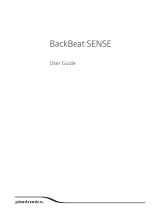Page is loading ...

BackBeat PRO
User Guide

Contents
What's in the box 3
Headphone overview 4
Power on/off 4
Active Noise Canceling 4
Play/pause music 4
Volume 4
Track selection 4
Open mic 4
Voice dial (phone feature) 4
Answer or end a call 4
Decline a call 4
Mute 4
Call back last call 4
Get Paired 5
NFC pairing (Android) 5
Charge 6
Adjust the fit 7
Pair second device 8
Use sensors 9
Reset Sensors 10
Airplane Mode 11
Advanced open mic 12
Customize 13
Specifications 14
Support 15
2

RL
ANC
Headphones Ballistic nylon travel case
Charging cable 3.5mm Apple cable
What's in the box
3

ANC
RL
ANC
Slide the switch to power on or off.
Slide the switch to activate or deactivate Active Noise Canceling (ANC). ANC will block out
unwanted noise.
Tap the Play/pause button
on the left ear cup to play or pause music.
Rotate the volume wheel
forward (+) or backward (–) to control the volume.
Rotate the track wheel forward
or backward to control the track selection.
You will be able to hear your surroundings by tapping the Mic button
when not on a call.
Press the Call button for 3 seconds, wait for the phone prompt and then tell the phone to dial
the name of a stored contact.
Tap the Call button
on the right ear cup.
Press and hold the Call button for 2 seconds.
During a conversation, press the Mic button
. You hear “mute on” or “mute off.” While the
microphone is muted, an alert repeats every 15 minutes.
To dial your last number you dialed, double-tap the Call button
.
Headphone overview
Power on/off
Active Noise Canceling
Play/pause music
Volume
Track selection
Open mic
Voice dial (phone feature)
Answer or end a call
Decline a call
Mute
Call back last call
4

The first time you power on your headphones the pairing process begins.
NOTE If your phone supports Near Field Communication (NFC) go to NFC pairing (Android).
1
Holding your headphones, slide the power switch to the on position. The headphone LEDs
flash red and blue.
R
2
Activate Bluetooth
®
on your phone and set it to search for new devices.
•
iPhone
®
Settings > Bluetooth > On*
•
Android
™
Settings > Bluetooth: On > Scan for devices*
NOTE *Menus may vary by device.
3
Select “PLT_BBTPRO.”
Once successfully paired, the headset LEDs stop flashing.
1
Ensure NFC is on and your phone’s display is unlocked. (Phones may vary.)
2
Tap and hold the headphones to the phone’s NFC tag location until NFC pairing completes. If
necessary, accept the connection.
NOTE The headphone’s NFC tag is located on the outside of the left ear cup. (Phone tag locations
vary.)
L R
Get Paired
NFC pairing (Android)
5

It takes up to 3 hours to fully charge your headphones. The LEDs turn off once charging is
complete.
=
=
=
=
=
TIP To check the headphones battery status, tap the Call button while wearing your headphones.
Headphones must be in idle state.
Your headphones have up to 24 hours of listening time.
Charge
6

Adjust the headphones for a comfortable fit.
Lengthen or shorten the band until it fits comfortably. When not using your headphones, fold
the ear cushions in and against your body.
Adjust the fit
7

1
Press and hold the Call button until the LEDs flash red and blue.
2
Activate Bluetooth on your second device and follow steps 2 and step 3 in "Get Paired."
Pair second device
8

Smart sensors respond when you put on or take off your headphones.
Putting on your headphones will:
• Resume paused music
• Activate noise cancelling (when switched on)
• Answer an incoming call
• Transfer an active call to headphones
Taking off your headphones will:
• Pause music (while music is playing)
• Deactivate noise cancelling (when switched on)
• Transfer an active call to mobile phone
Enabling or disabling Smart Sensors
When your headset is powered on and in an idle state, press and hold the mic button and the
call button for more than 4 seconds. You will hear a voice prompt alerting you of the change.
RL
ANC
Use sensors
9

You may need to reset the sensors if they are not working as expected.
1
Connect your headphones to the USB port on your computer using the charging cable.
2
Lay the headphones on a non-metallic surface and wait at least 10 seconds.
3
Disconnect the headphones and try the sensor features again.
Reset Sensors
10

When the battery is exhausted use your headphones with the provided 3.5 mm Apple cable.
Use the cable to:
• Adjust the volume with the (+) and (–) buttons.
• Play/pause music or answer/end a call with the button = single tap
• Track forward with the button = double tap
• Track backward with the
button = triple tap
• Activate Siri with the button = 3 second press
Airplane Mode
11

While wearing your headphones you will be able to hear your surroundings by activating Open
Mic .
To increase or decrease the microphone level, rotate the volume wheel forward (+) or
backward (–). To cancel Open Mic, press the Mic button again.
Advanced open mic
12

Your headphones speak in English. You can change the language and other settings using your
PC/Mac, the updating tool, and the provided USB cable.
The updating tool (plantronics.com/myheadset-updater) enables you to:
• Change language
• Receive firmware updates
• Turn "mute off" voice alert on/off
• Turn smart sensors on/off
Customize
13

Listening time
Up to 24 hours wireless streaming*
Standby time
Up to 21 days*
DeepSleep mode
Up to 180 days*
Operating distance (range)
Up to 100 meters/330 feet from phone or tablet with
Class 1 Bluetooth
Headphones weight
340 grams
Audio
aptX
®
low latency codec2AAC codec2, 40mm dynamic
drivers, Frequency response 20-20kHz
Noise canceling
Controllable Active Noise Canceling (ANC) plus Digital
Signal Processing (DSP) and dual microphones
Multipoint
Simultaneously connect two Bluetooth devices (2H2S)
Status alerts
Spoken alerts in 14 language options, which vary by
region (US and UK English, Cantonese, Danish, EU-
French, German, Italian, Japanese, Korean, Mandarin,
Norwegian, Russian, EU-Spanish and Swedish)
Battery type
Rechargeable, non-replaceable lithium-ion
Charge time (maximum)
Up to 3 hours
Cables
USB charging and angled 3.5mm with inline mic
(compatible with Apple devices)
Bluetooth v4.0 + EDR
A2DP for audio streaming, AVRCP for music controls,
Hands-free v1.6 for wideband, and Headset v1.2
Operating and storage temperature
32°F – 104°F (0 – 40°C)
Service and support
1-year limited warranty
NOTE * Performance is dependent upon battery and may vary by device.
Specifications
14

Support
NEED MORE HELP?
plantronics.com/support
Plantronics, Inc. Plantronics BV
345 Encinal Street
Santa Cruz, CA 95060
United States
South Point Building C
Scorpius 140
2132 LR Hoofddorp, Netherlands
©
2014 Plantronics, Inc. Plantronics and Simply Smarter Communications are trademarks of Plantronics, Inc., registered in the US and other countries.
Bluetooth is a registered trademark of Bluetooth SIG, Inc. and any use by Plantronics is under license. All other trademarks are the property of their
respective owners.
Patents pending.
203024-06 (07.14)
/