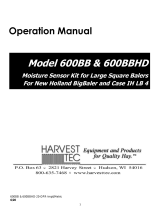Page is loading ...

1
696J-OPR
5/22
Operation Manual
Model 696J
110 Gallon Preservative Applicator
Forage Harvester

2
(intentionally blank)

3
Harvest Tec Model 696J Operations Table of Contents
PAGE
Introduction
4
System Requirements
4
Safety
4
Safety Decals
5
Safety Sign Locations
5
Preparing the Applicator for Operation
6-11
Filling the tank
6
Connecting power and communication harnesses
7
Operation of the main ball valve
7
Operation of the ISOBUS Monitor
8-11
Descriptions of Screens and Menus
12-18
Description of Screens & Menus for ISOBUS Monitor
12
Automatic mode
13
Manual mode
14
Diagnostics
15
Setup mode
16-17
Job records
18
First time and Annual Startup
19
Setting up Application and Bale Weight Parameters
20-21
Application rate
20
Selecting high and low tips
20
Baling rate
21
Operating Instructions
22-26
Automatic mode
22
Manual mode
23
Diagnostics
24
Job Records
23-26
iPad Integration Control Module
27
iPad Integration Control Light Signals
27
Bluetooth Receiver Lights
27
Maintenance
27-29
Maintenance schedule
27
Diagnostics & Filter Bowl Cleaning
28
Tips & tip screen cleaning
28
Tank lid cleaning
29
Dielectric grease connections
29
Rebuild pumps & Battery Connections
29
Check valves & Miscellaneous Maintenance
29
Winter Storage & Status Alerts
30
Wiring Diagram
31
Pin Outs
32-34
Common Questions
35
Troubleshooting
36-37
Parts Breakdown
38-44
Tank, Saddle & Legs
38
Pump Manifold
39
Star wheel sensors, Bale rate sensors, Hose and Drain/Fill Line
40
Control boxes and Wiring Harnesses
41
4525JB Installation Kit
42
Optional iPad Mini Mounting Kit
43
Optional iPad Display Kit
44
Notes
45-46
Warranty Statement
47

4
Introduction
Thank you for purchasing a Harvest Tec Model 696J Hay Preservative Applicator. This 696J applicator system
has been designed to plug directly into the baler’s ISOBUS system and display on the ISOBUS monitor. The
system can also be operated through an Apple iPad (not included) using the Hay App. The 696J Applicator
System offers these advantages when running through the ISOBUS virtual terminal:
1. Operation coordinated with baler operation
2. Less cab clutter providing better visibility
3. Ease of use with all information on one screen
4. Records kept together
5. The system is ready for future updates.
The 696J Hay Preservative Applicator System is designed to apply buffered propionic acid to the forage crop
as it is baled and will adjust the rate of application based on moisture and tonnage of the crop being harvested.
The model 696J base kit includes: tank, frame, pumps, hose, and the Dual Channel Processor (DCP). This
manual will take you through the steps for installing the applicator. If you are unsure about installing the system
after consulting this manual, contact your local authorized dealership for additional assistance. If you are in
need of parts for the system please see the parts breakdown in the back of this manual and contact your local
authorized dealer to order the parts. This applicator is designed to apply Harvest Tec buffered propionic acid.
Right and Left sides are determined by facing in the direction of forward travel.
System Requirements
The Baler must have SoftwareVersion 2.0.7 or higher
GreenStar 4th Generation Arm Command Display must have version 8.10.2393-23
*Made for iPad® running the current iOS operating system
or one version previous required for iPad option
*iPad is a trademark of Apple Inc., registered in the U.S. and other countries.
**600 Series Applicators with serial number before DCP27000 will require the DCP to be sent to Harvest
Tec for a required update in order to use the iPad Integration Module (030-6672C).
*Hay App version must be at least 2.5.18 (or higher) to operate with the iPad Integration Module
If choosing to operate the unit though the ISOBUS monitor, part number 006-6670A
will need to be ordered through your local equipment dealer.
Safety
Carefully read all the safety signs in this manual and on the applicator before use. Keep signs clean and
visible. Replace missing or damaged safety signs. Replacement signs are available from your local authorized
dealer. See your installation manual under the replacement parts section for the correct part numbers.
Keep your applicator in proper working condition. Unauthorized modifications to the applicator may impair the
function and/or safety of the machine.
Carefully read and understand all of the baler safety signs before installing or servicing the baler. Always use
the supplied safety equipment on the baler to service the applicator.

5
Safety Decals
Number 1
Spraying hazard. Disconnect power before servicing the
applicator
Part no. DCL-8007
Number 2
Falling hazard. Do not step in this area.
Part no. DCL-8002
Number 3
Use caution when working around chemicals. Wear all
protective equipment according to the label of the
product.
Part no. DCL-8006
Number 4
Read and understand the operator’s manual before using
or working around the equipment.
Part no. DCL-8000
Number 5
Open (unlocked) and closed (locked) position of the ball
valve.
Part no. DCL-8004

6
Preparing the Applicator for Operation
After the Applicator has been installed on the baler, please follow the steps below to prepare for operating the
applicator both safely and correctly.
Filling the tank:
Read the label of the product you choose to fill the tank to determine individual protective measures you the
operator should take. Locate the drain/fill line on the right side of the baler. Open the cam-couplers (A) and
remove the protective plug (B). Insert the male coupler (found on transfer pump) into the female cam and close
the cams (A). To open the ball valve (C) turn the handle so it is vertical. After the ball valve has been turned on
switch the pump to the On position. Monitor the level on the tank visually and shut off the pump before over
filling. Once the pump is turned off, close the ball valve and remove the male coupler. The handle of the ball
valve (C) will be horizontal when closed. Reinstall the protective plug and close the cams. The Harvest Tec
model 9212 and 9215 transfer pumps are recommended for this process.
Water is recommended for first time and annual start up procedures.
Drain/Fill line on right side of baler
A
C
Enlarged view of the drain/fill line valve
and cam-coupler assembly.
B

7
Connecting Power and Communication Harness
The harnesses are located at the front of the baler near the hitch and at the back of the tractor near the
drawbar. See arrow below. Make sure all connections have enough slack between the hitch of the baler and
the back of the tractor, especially when tractor is turning away.
WARNING: Stop tractor engine and shift to park or neutral, set brakes and remove key before leaving
the tractor.
Operation of the Main Ball Valve
The ball valve shall be closed at all times when the applicator is not being used. The valve shall also be closed
when any service work is being done to the baler or applicator.
The ball valve is located on the left side of the baler, connected to the pumping manifold. See arrow below.
Open valve position
Closed valve position

8
Operation of the ISOBUS Monitor
Follow the instructions below to operate the Harvest Tec 696J system through the John Deere ISOBUS
monitors.
2600 Series Monitors
1. Starting from the Home Page select the Up Arrow with the dot on top.
2. On the Machine Setup page that will appear, select soft key D (Page Right)
3. On the next page selet the Harvest Tec option. The Check mark indicates that the system is now on.

9
Operation of the ISOBUS Monitor (continued)
2600 Series Monitor Baler run Screen Details
Harvest Tec information will display on the bottom of screen in the center
Stats Icon Descriptions
Applicator is not in a run mode.
System is at End of Row as indicated by the Hay
Indicators (Crop-Eyes).
Applicator is in Automatic or Manual Mode.
System is in Pause Mode from pressing the
Pause button.
Current moisture
Tagger On
Applicator Status Icon
Target Preservative Rate
Actual Preservative Rate
Measurement being used
for application
Last bale moisture

10
Operation of the ISOBUS Monitor (continued)
GreenStar 4th Generation Arm Command Display
Display software version 8.10.2393-23 or later, is required on the display to ensure compatibility. Earlier
versions are not all compatible. This information can be found by selecting “Menu” in the lower right hand
corner of the display, select the third tab down labeled “System”, press “Software Manager”, then the “Version
Information” tab and the software versions will be displayed (Figure 1).
Once you have made sure the software version is at or above the recommended version, return to the tractor
run screen. When on the run screen, there will be an ISO button (Figure 2) on the bottom toolbar. Pressing this
will bring you into the “Connected ISOBUS Implements” page (Figure 3). If Harvest Tec is powered up correctly
and active on the ISOBUS, the icon labeled “Forage, Harvest Tec, LLC.” will display. If the files are still loading
you will see a loading status shown in Figure D.
Once the files are loaded onto the display, you will receive a warning (Figure 5) to inform the operator that
another device has been added onto the ISOBUS. This can be accepted and then selecting the Harvest Tec
device in the ISOBUS menu will bring up the Harvest Tec Main Menu (Figure 6).
Figure 1
Figure 2
Figure 3
Figure 4
Figure 5
Figure 6

11
Operation of the ISOBUS Monitor (continued)
When the Harvest Tec system is connected you can also access the applicator by following these screens:

12
Description of Screens & Menus for ISOBUS Monitor
This system is calibrated for use with Harvest Tec buffered propionic acid. The use of other products can
cause application problems and damage to system components. It is designed to apply rates of 44 to 632
pounds of acid per hour and read moisture levels of 6 to 70 percent. The 665 monitor will allow you to set your
bale size, weight, single bale formation time, moisture levels and application rates. The Automatic Mode will
automatically adjust the application rates as the moisture level changes. Manual Mode will allow you to control
the application rates on the go.
Listed below are the Main Menu Options.
Automatic Mode ( 1 ) This operating mode automatically adjusts preservative application as you bale. The
following items are displayed in the mode while baling: Moisture, Baling Rate, Application Rate (actual and
target), Last Bale Average Moisture, Tons Baled, and Pounds of Product Used.
Manual Mode ( 2 ) This operating mode allows the three different pumps to be turned on at a fixed rate as you
bale. The following items are displayed in the mode while baling: Moisture, Baling Rate, Application Rate
(actual only), Last Bale Average Moisture, Tons Baled, and Pounds of Product Used. This mode can also be
used to prime the pumps.
Diagnostics ( 3 ) Allows operator to set the date and time. The installed software versions can also be viewed
here.
Setup Mode ( 4 ) This mode allows the operator to customize the applicators settings for their baler and
baling needs. This mode allows changes to be made to the following areas: Application Rate, Baling Rate,
Language, US or Metric units, and turn on/off the optional Hay Indicators.
Job Records ( 5 ) Keeps track of up to 300 plus jobs with total product used, average moisture content,
highest moisture content, tons baled, date of baling, and total number of bales made. Individual bales are also
able to be viewed and the records can also be downloaded to a USB drive in this mode.
Main Menu for the Hay Preservative

13
Screen Menus
Use the below listed screen menus to navigate through all of the operation screens. Navigation through the
screens is accomplished by using the touch screen of the controller and pressing.
Automatic Mode:

14
Manual Mode:

15
Diagnostics:

16
Setup Mode:

17
Setup Mode (continued):
- All baler sensors need to be turned OFF.
- If a scale is being used, turn that sensor ON.

18
Job Records:

19
First Time and Annual Start Up Instructions
Checking and Priming the Pumps
1. Put 10 (5L) gal of water in tank and turn main ball valve on.
2. Inspect for any leaks or drips at this time. If any are found tighten or replace area or fitting.
3. Turn controller ON (turn key ON to the tractor).
4. Press the SETUP MODE key. Select AUTO Baler Rate sensors OFF (A) to disable bale rate sensors.
Make sure the AVG Bale Weight (B) is 1500 lbs (680kg) and the AVG Baler Length (C) is 96”
(243cm) and EST Baling Time (D) is 60 sec. Press MAIN MENU (E) key to return to opening screen.
5. Press the MANUAL MODE key.
6. The screen shown below and to the right should appear.
7. NOTE: the system comes with the High tips already installed on the spray shield. Test the
system with the tips you will use most often. The rates listed below are for Harvest Tec buffered
propionic acid. Other products will need to be collected and weighed to assure proper performance.
Pump
Low Output
(Lbs / Ton) (L/MT)
High Output
(Lbs / Ton) (L/MT)
1
1.1 – 1.5 (.5 - .7L)
1.9 – 2.6 (.9 - 1.2L)
2
1.9 – 2.6 (.9 - 1.2L)
2.9 – 3.9 (1.3 - 1.8L)
3
2.9 – 3.9 (1.3 - 1.8L)
5.7 – 7.7 (2.6 - 3.5L)
8. This process will also be used to prime the pumps whenever needed.
9. While running pumps check for a good spray pattern out of the respective tips and verify that no parts
of the system are leaking.
10. While doing these tests the # Used (Volume Used) near the bottom of the screen (F) should be
counting up and verifies that the flow meter is functioning.
11. Last Bale (G) shows the average moisture content of the last bale made. This information will then be
saved in your Job Records.
12. Press the MAIN MENU (E) key to return to the intial start up screen.
NOTE: After completing First Time and Annual Start Up press the SETUP MODE key and turn the AUTO Bale
Rate sensors back ON for normal operation. In normal operation it is recommended that the system be run
with the AUTO Bale Rate sensors ON. Also see Baling Rate to adjust bale weight, length, and time.
F
E
C
C
B
D
E
A

20
Setting Up Application Rate and Bale Parameters for Initial Use
In the SETUP MODE you will set your initial application rate and baling rate.
Application Rate Setup
After pushing the SETUP MODE key in the MAIN MENU screen, the top left screen will show on the display:
1. On this screen the operator will press the APPLICATION SETUP (1) key.
2. Press any of the underlined numbers to the right of %MC (2) to adjust their figures. Remember level 1
must be lower than level 2 and level 2 must be lower than level 3. Harvest Tec products recommend
set points of 16, 19 and 22% MC levels. These are preset from the factory.
3. To change Rate (3) of chemical application press any of the underlined numbers to the right of RATE.
Remember level 1 must be lower than level 2 and level 2 must be lower than level 3. Harvest Tec
products recommend rates of 4, 6, and 10 lbs/ton (2,3,5 L/MT). These rates are preset from the factory.
Press Back (7) to return to previous screen. IT IS THE OPERATORS RESPONSIBILITY TO
FOLLOW RECOMMENDATIONS OF PRESERVATIVE. ONLY THE OPERATOR CAN APPLY
PROPER RATE.
4. To set the Alarm (4) press on the underlined area and set the level at which you want the alarm to
activate. To turn the Alarm OFF, set level above 80.
5. Press the underlined area next to Tip Output (5) to cycle between the High and Low sets of tips. The
High tips will cover outputs of 84-632 lbs/hr at approximately 21-63 tons/hr. The Low tips will cover
outputs of 44-400 lbs/hr at approximately 11-40 tons/hr. Use the correct tip set for the field conditions.
6. The Pump Module (6) needs to be turned ON for the pumps and flow meter to function.
7. Next press the Back (7) key found on the bottom left hand side of the screen to return to SETUP
MODE screen or press the MAIN MENU (8) key to return to the opening screen.
Tip Outputs
High Output Tips for Rates Requiring 84-632 lbs/hr. (Approximately 21-63 tons/hr)
Low Output Tips for Rates Requiring 44-400 lbs/hr. (Approximately 11-40 tons/hr)
5
7
3
1
2
8
4
6
--Blue Hose
--Green Hose
--Clear Hose
Blue tips (Part #: 004-TT11003VP)
Green tips (Part #: 004-TT110015VP)
Orange tips (Part #: 004-TT11001VP)
--Blue Hose
--Green Hose
--Clear Hose
Green tips (Part #: 004-TT110015VP)
Orange tips (Part #: 004-TT11001VP)
Olive Green tips (Part #: 004-800067-PT)
/