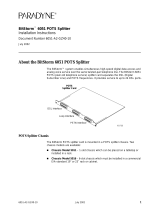Page is loading ...

6051-A2-GZ40-00 April 2002
1
BitStorm
™
6051 POTS Splitter
Installation Instructions
Document Number 6051-A2-GZ40-00
April 2002
About the BitStorm 6051 POTS Splitter
The BitStorm™ system enables simultaneous high-speed digital data access and
analog voice service over the same twisted-pair telephone line. The BitStorm 6051
POTS (plain old telephone service) splitter card separates the DSL (Digital
Subscriber Line) and POTS frequencies. It provides service to up to 24 DSL ports.
POTS Splitter Chassis
The BitStorm POTS splitter card is mounted in a POTS splitter chassis. Two
chassis models are available:
Chassis Model 5011
– 1-slot chassis which can be placed on a tabletop or
installed in a rack.
Chassis Model 5016
– 6-slot chassis which must be installed in a commercial
EIA-standard 19
″
or 23
″
rack or cabinet.
DSL Interface
Loop Interface
PSTN Interface
02-17152
POTS
Splitter Card

2
April 2002 6051-A2-GZ40-00
Product-Related Documents
Refer to the following documents for information about the BitStorm 4800 IP
access concentrator.
Contact your sales or service representative to order additional product
documentation.
Paradyne documents are also available on the World Wide Web at
www.paradyne.com
. Select
Library
→
Technical Manuals
→
BitStorm DSL
Products.
Installation Overview
Installation of the POTS splitter card requires the following steps:
❑
Determining the cables you need
❑
Preparing the installation location and checking the package contents
❑
Installing the POTS splitter chassis
❑
Inserting the POTS splitter card(s) into the chassis
❑
Connecting the cabling from the POTS splitter card connectors to the
BitStorm 4800, local loop, and in-building wiring
❑
Securing the cables
Be sure to register your warranty at
www.paradyne.com/warranty
.
Document Number Document Title
4800-A2-GB20
BitStorm 4800 User’s Guide
4800-A2-GN10
BitStorm 4800 Management Module Installation
Instructions
4821-A2-GN20
BitStorm 4800 Installation Guide

6051-A2-GZ40-00 April 2002
3
Cables You Need
The POTS splitter card has three interfaces and each of the three POTS Splitter
card connectors requires a 50-conductor cable with a 50-pin Telco connector. Use
a minimum of 24 AWG.
Each DSL port at the BitStorm 4800 uses one pair of copper wires out of the
25 pairs on each 50-position connector. To use all 48 ports, two POTS splitter
cards and six cables are required.
Preparation
The installation location should be well ventilated, clean, and free of environmental
extremes. Allow clearance at the front of the POTS splitter chassis to provide
access to the cables.
Read the
Important Safety Instructions
on page 17.
Tools Required
A small #1 or #2 Phillips screwdriver to tighten the POTS splitter card
fasteners.
A large #3 or #4 Phillips screwdriver to install the chassis into a rack.
A flat-blade screwdriver to install the chassis grounding wire.
POTS Splitter Card Package Checklist
Verify that your POTS splitter card package contains the following:
❑
BitStorm 6051 POTS splitter card
❑
Plastic bag with three of each item:
— Plastic tie-wrap anchors
— #4-40 x 1/4
″
screws
— #4-40 x 1/4
″
jack screws
— 8
″
cable tie wraps

4
April 2002 6051-A2-GZ40-00
1-Slot 5011 POTS Splitter Chassis Package Checklist
Verify that your 1-slot POTS splitter chassis package contains the following:
❑
1-slot POTS splitter chassis
❑
Two brackets for 19
″
racks and two brackets for 23
″
racks
❑
Small plastic bag with:
— Six #10-32 x 1/4
″
Phillips flat-head mounting screws
— Four #10-32 x 1/2
″
Phillips-head mounting screws
— Four #12-24 x 1/2
″
Phillips-head mounting screws
— Four #12-24 self-retaining nuts
— Four black rubber feet
NOTE:
If your 1-slot 5011 POTS splitter chassis is being placed on a tabletop, install
the rubber feet as shown above. Discard the rubber feet for a rack-mounted
chassis.
02-17153
POTS Splitter
1-Slot Chassis
Placement of
Rubber
Feet

6051-A2-GZ40-00 April 2002
5
6-Slot 5016 POTS Splitter Chassis Package Checklist
Verify that your 6-slot POTS splitter chassis package contains the following:
❑
6-slot POTS splitter chassis with five filler panels. Each filler panel is attached
to the chassis with two 1/4-turn fasteners. Keep filler panels installed in all
unused slots.
❑
Two brackets for 483 mm (19
″)
racks and two brackets for 584 mm (23
″)
racks
❑
Small plastic bag with:
— Six #10-32 x 1/4
″
Phillips flat-head mounting screws
— Four #10-32 x 1/2
″
Phillips-head mounting screws
— Four #12-24 x 1/2
″
Phillips-head mounting screws
— Four #12-24 self-retaining nuts
— Four black rubber feet (discard)
02-17154
POTS Splitter
6-Slot Chassis
Filler
Panels
T
M

6
April 2002 6051-A2-GZ40-00
POTS Splitter Chassis Installation
Both the POTS splitter chassis and the BitStorm 4800 are shipped with mounting
brackets that allow them to be mounted in a 483 mm (19
″)
or 584 mm (23
″)
cabinet or rack.
In preparation for bracket and chassis installation, determine:
Whether the BitStorm 4800 will be rack-mounted.
Width of the rack: 483 mm (19
″)
or 584 mm (23
″)
.
Chassis position in the rack: center-mounted or front-mounted.
Center-mounting is recommended for convenient access to cables.
Whether the rack has mounting rails with threaded or non-threaded screw
holes.
NOTE:
Install chassis in the rack from the bottom up to maintain stability.
02-17158
D
S
L
P
O
R
T
S
1
-
2
4
DSL PORTS 25-48
UPLINK
GigE
DOWNLINK
GigE
S
T
A
C
K
P
O
S
I
T
I
O
N
Front
Rear
POTS Splitter
Card in 1-Slot
Chassis
BitStorm 4800

6051-A2-GZ40-00 April 2002
7
Installing the Brackets
The brackets can be installed in the chassis in a center-mounted or front-mounted
configuration. Mounting holes are provided in the chassis for either configuration.
Install the appropriate 483 mm (19
″)
or 584 mm (23
″)
brackets on the 1-slot or
6-slot chassis.
Select one of the next two procedures for chassis installation in a rack.
19-Inch Rack
23-Inch Rack
99-15486-02
1-Slot Chassis
19-Inch Rack
23-Inch Rack
99-15434-02
Front Mount
Center Mount
6-Slot Chassis

8
April 2002 6051-A2-GZ40-00
Installation into a Rack without Threaded Screw Holes
Procedure
After installing the appropriate brackets on the chassis:
1. Determine where the chassis will be placed in the rack. Mark the front rail
where the four holes in the mounting brackets will be.
2. Slide a self-retaining nut onto each marked rail hole and align the hole of the
nut with the hole in the rail.
3. Line up the chassis mounting brackets with the self-retaining nuts.
4. Loosely install the bottom screws first and then the top screws.
5. Tighten all screws firmly using a Phillips screwdriver.
Repeat the process for each POTS splitter chassis. POTS splitter chassis can be
mounted directly on top of each other.
Front Rail
00-15436-02
Screw
Self-Retaining
Nut

6051-A2-GZ40-00 April 2002
9
Installation into a Rack with Threaded Screw Holes
Procedure
After installing the appropriate brackets on the chassis:
1. Determine where the chassis will be placed in the rack.
2. Line up the chassis mounting brackets with the front rail holes.
3. Loosely install the bottom screws first and then the top screws.
4. Tighten all screws firmly with a Phillips screwdriver.
Repeat the process for each POTS splitter chassis. POTS splitter chassis can be
mounted directly on top of each other.
Front Rail
99-15435-01
Screw

10
April 2002 6051-A2-GZ40-00
Installing the Ground Wire
To comply with Network Equipment Building System (NEBS) requirements, the
ground wire must be installed.
Procedure
1. Obtain copper wire of appropriate wire gauge:
2. Strip back the insulation approximately 6 mm (1/4
″
) on the copper wire.
3. Locate the grounding lug on the chassis:
4. Loosen the screw on the
grounding lug.
5. Insert the stripped end of the
wire into the open end of the
grounding lug and tighten the
lug’s screw. Make sure that
the screw is making contact
with the stripped portion of
the wire.
If you have a . . . Then the ground wire gauge must be . . .
1-slot 5011 chassis 10–14 AWG.
6-slot 5016 chassis 6–14 AWG.
If you have a . . . Then the grounding lug is . . .
1-slot chassis On the rear of the chassis on the left.
6-slot chassis On the front of the chassis on the top right.
POTS Splitter
1-Slot Chassis
T
M
02-17155
POTS Splitter
6-Slot Chassis
98-15879-01

6051-A2-GZ40-00 April 2002
11
Installing the POTS Splitter Card
HANDLING PRECAUTIONS FOR
STATIC-SENSITIVE DEVICES
This product is designed to protect sensitive components from damage
due to electrostatic discharge (ESD) during normal operation. When
performing installation procedures, however, take proper static control
precautions to prevent damage to equipment. If you are not sure of the
proper static control precautions, contact your nearest sales or service
representative.
Procedure
To install a POTS splitter card into the POTS splitter chassis:
1. Remove the slot filler panel, if necessary, by loosening the quarter-turn
fastener on either side. Keep filler panels in all unused slots.
2. Slide the POTS splitter card into the chassis.
3. Tighten the quarter-turn fastener on each side of the faceplate of the POTS
splitter card.
!
T
M
DSL Interface
Loop Interface
PSTN Interface
02-17156
POTS Splitter
6-Slot Chassis
1/4-Turn
Fastener
1/4-Turn
Fastener
Filler
Panel

12
April 2002 6051-A2-GZ40-00
Cabling
Two DSL interface connectors are at the rear of the BitStorm 4800. Each connects
to the DSL interface of a POTS splitter card.
See
Cables You Need
on page 3 for information about POTS splitter cabling.
D
S
L
P
O
R
T
S
1
-
2
4
D
S
L
P
O
R
T
S
2
5
-
4
8
02-17159
POTS
Splitters in
1-Slot
Chassis
To In-Building
POTS Equipment
Rear View of
BitStorm 4800
Connecting
Block
O
K
A
L
A
R
M
T
E
S
T
1
2
4
6
8
1
0
1
2
1
4
1
6
1
8
2
0
2
2
2
4
2
6
2
8
3
0
3
2
3
4
3
6
3
8
4
0
4
2
4
4
4
6
4
8
4
7
2
4
6
8
1
7
M
G
M
T
C
O
N
S
O
L
E
M
O
D
E
M
A
L
A
R
M
V
.3
5/
X
.2
1
3
5
3
5
7
1
1
1
3
1
5
1
7
1
9
9
2
1
2
3
2
5
2
7
2
9
3
1
3
3
3
5
3
7
3
9
4
1
4
3
4
5
4
8
0
4
U
P
L
I
N
K
G
i
g
E
D
O
W
N
L
I
N
K
G
i
g
E
S
T
A
C
K
P
O
S
I
T
I
O
N
BitStorm
4800

6051-A2-GZ40-00 April 2002
13
Securing Cables to the POTS Splitter
Cables can be dressed to the left or right depending on the wiring of the cable
heads. Make or procure cables suitable for your equipment layout.
Procedure
To secure a cable to the POTS splitter card:
1. Install the plastic tie-wrap anchor mount onto the POTS splitter card faceplate
on the cable exit side with the screws provided. Slide the tie wrap through the
anchor from the top.
2. Attach the cable head to the POTS splitter connector.
— If the connector on the cable has a long screw, tighten the screw directly
into the connector located in the circuit card. Discard the jack screws
provided.
— If the connector on the cable has a short screw, install the #4-40 jack
screw provided into the threaded hole of the connector in the circuit card.
Attach the short screw in the cable to the jack screw and tighten.
00-15551-01
Anchor
Mount
50-Pin
Connector
Long
Screw
POTS Splitter
Card Faceplate
00-15552-01
Anchor
Mount
Short
Screw
#4-40
Jack Screw
POTS Splitter
Card Faceplate

14
April 2002 6051-A2-GZ40-00
3. Tighten the tie wrap and trim the excess.
Repeat the procedure for all the interface cables.
00-15553-01
POTS Splitter
Card Faceplate
T
M
02-17157
POTS Splitter
6-Slot Chassis
DSL Interface
Loop Interface
PSTN Interface

6051-A2-GZ40-00 April 2002
15
Connector Pin Numbers
Pin assignments are the same for all three connectors on the POTS splitter cards.
50-Position Telco Connector
POTS
Splitter # Pin # Ring Pin # Tip
1126
2227
3328
4429
5530
6631
7732
8833
9934
10 10 35
11 11 36
12 12 37
13 13 38
14 14 39
15 15 40
16 16 41
17 17 42
18 18 43
19 19 44
20 20 45
21 21 46
22 22 47
23 23 48
24 24 49
Pin 25
98-15482-01
Pin 1
Pin 50
Pin 26

16
April 2002 6051-A2-GZ40-00
Technical Specifications
1-Slot 5011 Chassis Technical Specifications*
* Technical Specifications subject to change without notification.
Item Specification
Height x Width x Depth 4.45 cm x 43.69 cm x 25.29 cm (1.75″ x 17.2″ x 9.94″)
Weight (empty) 0.71 kg (2.0 lb)
Approvals
Safety Certifications
Refer to the equipment’s label for approvals on product.
6-Slot 5016 Chassis Technical Specifications*
Height x Width x Depth 22.15 cm x 43.69 cm x 25.29 cm (8.72″ x 17.2″ x 9.94″)
Weight (empty) 2.13 kg (6.0 lb)
Approvals
Safety Certifications
Refer to the equipment’s label for approvals on product.
6051 POTS Splitter Card Technical Specifications*
Height x Width x Depth 2.72 cm x 40.06 cm x 24.82 cm (1.07″ x 15.77″ x 9.77″)
Weight 1.19 kg (2.6 lb)
Physical Environment
Operating temperature
Storage temperature
Relative humidity
Shock and vibration
0° C to 50° C (32° F to 122° F)
–20° C to 70° C (–4° F to 158° F)
15% to 90% (noncondensing)
Withstands normal shipping and handling

6051-A2-GZ40-00 April 2002
17
Important Safety Instructions
1. Read and follow all warning notices and instructions marked on the product
and included in this manual.
2. Use a Listed/Certified minimum No. 24 AWG wire for connection to the
interface connectors.
3. This equipment is to be connected behind the telephone line primary
protector.
4. Do not attempt to install or service this product yourself, as opening or
removing covers may expose you to dangerous high-voltage points or other
risks. Refer all installation and servicing to qualified service personnel.
5. When installed in the final configuration, the product must comply with the
applicable Safety Standards and regulatory requirements of the country in
which it is installed. If necessary, consult with the appropriate regulatory
agencies and inspection authorities to ensure compliance.
6. In addition, since the equipment is to be used with telecommunications
circuits, take the following precautions:
— Never install telephone wiring during a lightning storm.
— Never install telephone jacks in wet locations unless the jack is specifically
designed for wet locations.
— Never touch uninsulated telephone wires or terminals unless the
telephone line has been disconnected at the network interface.
— Use caution when installing or modifying telephone lines.
— Avoid using a telephone (other than a cordless type) during an electrical
storm. There may be a remote risk of electric shock from lightning.
— Do not use the telephone to report a gas leak in the vicinity of the leak.
CE Marking
When the product is marked with the CE mark, this demonstrates full compliance
with the following European Directives:
Directive 72/72/33C
– Council Directive of 19 February 1973 on the
harmonization of the laws of the member states relating to electrical
equipment designed for use within certain voltage limits, as amended by
Directive 93/68EEC.
!

18
April 2002 6051-A2-GZ40-00
Warranty, Sales, Service, and Training Information
Contact your local sales representative, service representative, or distributor
directly for any help needed. For additional information concerning warranty, sales,
service, repair, installation, documentation, training, distributor locations, or
Paradyne worldwide office locations, use one of the following methods:
Internet:
Visit the Paradyne World Wide Web site at
www.paradyne.com
.
(Be sure to register your warranty at
www.paradyne.com/warranty
.)
Telephone:
Call our automated system to receive current information by fax
or to speak with a company representative.
— Within the U.S.A., call 1-800-870-2221
— Outside the U.S.A., call 1-727-530-2340
Document Feedback
We welcome your comments and suggestions about this document. Please mail
them to Technical Publications, Paradyne Corporation, 8545 126th Ave. N., Largo,
FL 33773, or send e-mail to
userdoc@paradyne.com
. Include the number and
title of this document in your correspondence. Please include your name and
phone number if you are willing to provide additional clarification.
Trademarks
BitStorm is a trademark of Paradyne Corporation. All other products and services
mentioned herein are the trademarks, service marks, registered trademarks, or
registered service marks of their respective owners.
*6051-A2-GZ40-00*
Copyright
©
2002 Paradyne Corporation. Printed in U.S.A.
/