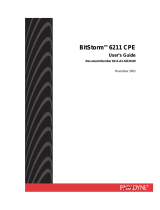Page is loading ...

Installation and
Operation Guide
Revision: 1.0
BB-UN (High Power B/G/N)
Getting YOU on the web
Models:
nleashed
Wi-Fi Broadcaster

Bitstorm Inc. Bad Boy Unleashed N
2 www.bitstorm.com
IMPORTANT
Before You Install Your System
Your BAD BOY Wi-Fi system has been completely tested prior to shipment go-
ing through multiple individual and system verifications including Wi-Fi connec-
tivity. Before cutting your cable or installing your system, take a few minutes to
bench assemble your BAD BOY components. Using your computer:
1. verify system operation,
2. familiarize yourself with its behavior when operating, and
3. understand what to expect after installation.
Because a BAD BOY system can be installed in locations not easily accessible,
do not proceed with installation until you have verified that your system is oper-
ating correctly. Contact us for assistance.
System failures after installation are usually caused by applying too much die-
lectric grease to the cable’s connector or incorrect wiring of the Junction Box.
Carefully check that the cable’s colour coded wires match up correctly in your
Junction Box. Your warranty may be affected.
Note: Failure to bench test will indicate your acceptance that your
system was completely and fully operational prior to installation.
Declaration of Conformity
Bitstorm declares that this Bitstorm BAD BOY device is in compliance with the essential requirements
and other relevant provisions of Directive 1999/5/EC.
This device complies with Part 15 of the FCC rules. Operation is subject to the following two condi-
tions:
1. This device may not cause harmful interference
2. This device must accept any interference received, including interference that may
cause undesirable operation.
Copyright & Trademarks
Specifications are subject to change without notice. Other brands and product names are trademarks
or registered trademarks of their respective holders.
No part of the specifications may be reproduced in any form or by any means or used to make any
derivation such as translation, transformation or adaption without permission from Bitstorm Inc. Copy-
right © 2013 Bitstorm Inc. All rights reserved.
Your serial number will be found under the bottom cover of your Unleashed N and is located under the
bar code. You may be asked to provide your serial number when requesting support assistance.
_______________________________________
Install Date:
Serial Number:
_______________________________________
www.bitstorm.com

Bitstorm Inc. Bad Boy Unleashed N
www.bitstorm.com 3
Package Contents
Please check and ensure that you have all of the following items:
One BAD BOY Unleashed Device
One White Antenna
One Slide On Holster Mount
2 Screws for Holster Mount
Double Sided Tape Mounting Squares
This Installation and Operation Guide
Bitstorm Contact Info Cards
Note: Make sure that the box contains the above items. If
any of the listed items are damages or missing, please contact
your distributor.
Chapter 1 - Installation
Check off items as completed.
Ensure that you have a working BAD BOY Xtreme (BAD
BOY Wi-Fi Antenna). Refer to the appropriate product docu-
ments for installation and setup.
With the power turned off, remove the top cover from
the Power Adapter. Move JP1 and JP2 from position 2-3 to
1-2. This enables power for Unleashed onto Port 2. Caution:
Do not plug Ethernet cable with PoE power into comput-
er’s ethernet port while jumpers are in position 1-2.
Remove the black protective cap from Unleashed’s RP-SMA antenna con-
nector and attach the antenna by screwing together. Finger tight is ade-
quate. Do not over tighten.
Slide off the cover from the bottom end of
Unleashed. Using the patch cable end that
connected to your computer and coming
from the Power Injector, plug it into Un-
leashed’s exposed ethernet connector.
Apply power and verify that Unleashed’s
green Power and LAN LEDs illuminate. If
they do not, refer to Appendix C - Trouble-
shooting.
Ensure your computer’s Wi-Fi device is turned on and try connecting. Refer
to Chapter 2 - Operation.
Surf the web to verify your BAD BOY Unleashed is operating correctly.
Proceed with remainder of installation only after correct operation has
been determined.

Bitstorm Inc. Bad Boy Unleashed N
4 www.bitstorm.com
Disconnect power.
Determine the best location for Unleashed. This can be any place conven-
ient or suitable. It is recommended to install centrally in the area where cov-
erage is to be provided. On a boat, near the nav station or by the mast post
are often convenient choices. Unleashed is intended to be mounted in a
protected and secure area, such as below deck on a boat. Double sided
adhesive tape can be used to temporarily mount Unleashed to test a loca-
tion.
Mount the Unleashed such that the an-
tenna will be vertical. Unleashed can be
mounted in any position that allows the
antenna to be vertical (can be pointing
down or up). Note: Do not use excessive
force when pulling the cable through
conduits, etc. Avoid pulling the ca-
ble’s connector end through conduit.
Do not make sharp bends in the cable.
When changing direction, bends
should never be sharper than the
round edge of a standard screw driver
handle. Avoid the use of a staple gun – if the insulation is pierced, the
cable can be rendered useless. The cable transfers digital data, so
there is no need to remove excess cable. Bitstorm recommends coil-
ing and securing any extra cable.
Chapter 2 - Operation
Refer to Chapter 1 - Installation for connecting and installing your Wi-Fi device.
Step 1
With power applied, verify that both Power and
LAN LEDs illuminate. At this point, all of the Signal
Strength LEDs could be off.
Step 2
Ensuring that Wi-Fi is turned on in your laptop,
select the ‘Bad Boy’ hotspot access point and con-
nect using WPA and enter
the default Preshared Key
‘password’ (case sensitive
and without the quotes).
You should now be con-
nected. Verify that a con-
nection exists by observing
the Signal Strength LEDs
illuminating on Unleashed.

Bitstorm Inc. Bad Boy Unleashed N
www.bitstorm.com 5
Step 3
Verify operation by accessing several websites. Your Unleashed is now opera-
tional. Congratulations, you are now connected.
Continue with the following steps to change the default hotspot name and
security settings to something unique for your installation.
Step 4
To access the Unleashed Management Application, open a browser and enter
‘badboy.unleashed/’ in the address bar and press ‘Enter’. You can also enter
‘unleashed.wifi/’ or ‘10.20.30.2/’. When the login screen appears, enter the de-
fault User Name: ‘badboy’ and Password: ‘badboy’ (case sensitive and without
the quotes). Select the country you are in and then click ‘Agree and Login’.
Note: If you wish, on the ‘System’ tab, you can change the login User Name
and Password. We recommend that you write down your settings and save
them in a safe place.
Step 5
Select the Link Setup
tab. In the Network
Name field, enter a new
name for your hotspot
(i.e. ‘Aquaholic’). Next,
select the country that
you are in. Doing this
helps to ensure that
regulations regarding Wi
-Fi use in that country
are being followed. For
channel selection, use
only channels 1, 6 or 11.
While included, channel
bandwidth overlapping
prevents the use of all
other channels. A power
level slider is available
to adjust the size of your coverage area. Experimentation will help you find the
power levels that are right for you. Select the security type (i.e. WPA) and a
password (i.e. ‘waterdrinker’). Click the ‘Apply’ button to save and activate your
new settings. A progress bar will display at the top of the page. Note: The cur-
rent wireless connection will be lost due to the new settings just activat-
ed. Your new hotspot will now appear in your computer’s wireless list in
place of ‘Bad Boy’.
Step 6
Log onto your new hotspot (i.e. ‘Aquaholic’) by selecting your newly created
hotspot name from your computer’s wireless list and when prompted, entering
your new WPA Preshared Key (i.e. ‘waterdrinker’). You should now be connect-
ed. Verify operation by accessing several websites.
Congratulations, you have now completed setup.

Bitstorm Inc. Bad Boy Unleashed N
6 www.bitstorm.com
Appendix A - Specifications
Output Power: Up to 33dBm (2W) EIRP max
Wireless Range: Up to .3 miles (~500m)
5 dBi Antenna Size: 7.5" x 0.5" (193mm x 10.3mm)
Operating Temperature: -40°F to +176°F (-40°C to +80°C)
Operating Humidity: 5 to 95% Condensing
Weatherproof: IP65
Outdoor Installation: Yes
Voltage Rating: 10-20 Vdc typical
Power Method: PoE (pairs 4 & 5: +V, 7 & 8: return)
Typical / Max Power Consumption: 1.5W (~125mA) / 8W (~700mA)
Size: 5.4" x 1.6" x .8” (13.6cm x 4cm x 2cm)
RoHS: Compliant
Shock and Vibration: ETSI300-019-1.4
Wireless Approvals: FCC Part 15.247, IC RS210
Controlled via: Web Browser (no software installation needed)
Mount: Integrated, wall mount holster included
PCB Conformal Coating: None
Security: WPA, WPA2
Upgradeable: Yes - Firmware
Operating System: All - Windows / Mac / Linux / etc.
Wireless Modes: B / G / N
Data Rates: 100+ Mbps
Appendix B - Unleashed LEDs
Signal Strength:
Displays the signal strength of any computer connected with it.
LAN:
Illuminates when a communications link is es-
tablished via the cable. May blink with LAN ac-
tivity. Refer to Appendix C - Troubleshooting for
possible failures associated with this indicator.
Power:
Indicates that power is being applied. Does not
provide any other indications of device operation.

Bitstorm Inc. Bad Boy Unleashed N
www.bitstorm.com 7
Appendix C - Troubleshooting
LAN LED Not Illuminating
1. Also no Power LED. Ensure that power is being applied. Check Power Injector.
2. Cable seating. Check that both ends of the cable are fully inserted into Power
Injector, Unleashed and your BAD BOY Wi-Fi Antenna.
3. Connector pin float. Too much dielectric on the connector. Clean away excess.
4. Junction Box incorrectly wired. Ensure all wire colours are matched.
My Browser Reports An Error When I Open It
1. BAD BOY Wi-Fi Antenna is powered off. Ensure that power is being applied
and that the Power and LAN LEDs are illuminated.
2. Cable not connected between Unleashed and BAD BOY Wi-Fi Antenna. Refer
to ‘LAN LED Not Illuminating’.
3. No internet connection. Your BAD BOY Wi-Fi Antenna has a built in web server
that delivers its management application to your laptop through your browser.
Disregard error and enter your BAD BOY Wi-Fi Antenna’s URL address into the
browser’s address bar. Refer to Xtreme manual.
4. Multiple Wi-Fi devices. Remove or turn off all unneeded Wi-Fi devices from
your computer.
5. Incorrect Unleashed URL address entered. Ensure that you type
‘badboy.unleashed/’, ‘unleashed.wifi/’ or ‘http://10.20.30.2’.
Unable To Connect To Unleashed Management Application
1. No power. Refer to ‘LAN LED Not Illuminating’.
2. Cable not connected. Refer to ‘LAN LED Not Illuminating’.
3. Can’t find server. Computer’s built-in Wi-Fi must be on when using Unleashed.
4. Incorrect Unleashed URL address entered. Ensure that you type
‘badboy.unleashed/’ or ‘unleashed.wifi/’ or ‘http://10.20.30.2’ into the browser’s
address bar.
5. Incorrect network access key entered. Check that the network access key
(sometimes called a network password) you are using is correct. The value is
case sensitive. Default Network Name (SSID) is ‘Bad Boy’ and its access key is
‘password’.
Settings Are Not Being Retained
1. Low voltage. Ensure that the power being supplied to Unleashed is at least
10Vdc at the Unleashed.
2. Not clicking ‘Apply’. Ensure that when a new hotspot is selected or setting
changes are made, that you click the ‘Apply’ button.
I Added a Networking Switch And BAD BOY No Longer Operates
1. Passive PoE puts the power onto the unused wires of an ethernet cable. Net-
working devices such as routers or network switches generally do not pass PoE
through them.
Note: The Reset button on the bottom of Unleashed next to the connector is a
multi-function button and should never be used except under the direction of support
staff. Improper use of this button could render your device inoperative. If this occurs,
you may be required to return your Unleashed to Bitstorm for repair. The result of
improper use of the reset button is not covered under warranty.
___________________
Access Key:
Record your hotspot settings and management application login credentials:
Username:
___________________
___________________
Password:
Network Name:
___________________

Bitstorm Inc. Bad Boy Unleashed N
8 www.bitstorm.com
Warranty
1. All Bitstorm products are warranted against defects in material and workmanship for a period of
one year from date of purchase under normal use. Warranty does not cover damage caused as
a result of improper installation or operation.
2. The customer is responsible for delivering the defective product to the designated RMA address
for repair or replacement.
3. At its discretion, Bitstorm will repair or replace a product that was found to be defective by
Bitstorm during the warranty period.
4. This warranty does not cover labor cost for removing and reinstalling the device for repair nor for
any expendable parts that are readily replaced in normal use.
5. The sole responsibility of Bitstorm under this warranty shall be limited to repair of this product, or
replacement thereof, at the sole discretion of Bitstorm.
6. All RMA items shipped to Bitstorm must be freight prepaid. Bitstorm will pay the return freight via
a service of Bitstorm's choice. Customer is responsible for payment of any shipping upgrades.
Limitation of Warranty
This warranty does not apply if product:
a. has been opened and/or altered, except by Bitstorm technical personnel,
b. has been painted in way shape or form,
c. has been damaged due to errors or defects in customer provided cabling,
d. has been subjected to abnormal physical or electrical stress, including lightening strike, misuse,
negligence or accident,
e. has been improperly installed, including wiring errors or damage to cable during installa-
tion,
f. failure to apply supplied dielectric corrosion inhibitor to device and cable connector,
g. has had removal of MAC address label (if one was affixed),
h. has been loaded with incorrect firmware or attempted to have incorrect firmware loaded or
i. is inoperable due to improper use of the Reset button.
What information will be required?
1. Customer name, contact information, and shipping information.
2. Date and location of purchase (we may request a copy of the invoice as proof of purchase in
certain, limited circumstance).
3. Problem description.
4. MAC address of each unit (if available).
5. Troubleshooting actions taken so far.
*** International Customers ***
1. Customer to use their own shipping account when sending products back to Bitstorm.
2. When sending back RMA, the commercial invoice must declare “Return For Repair” and “NO
Commercial Value”. The total value of the commercial invoice cannot exceed $10.00USD. If
these steps are not followed, the RMA will not be accepted or fulfilled.
Contact Us
IMPORTANT: If you are experiencing difficulties, please contact us
first with any issues before returning this product to the retailer.
address:
Bitstorm Inc.
33 University Ave., Suite 1407
Toronto, Ontario, Canada M5J 2S7
web:
www.bitstorm.com
phone:
1-647-724-8328
skype:
bitstorm.inc
email:
support@bitstorm.com
hours:
Monday to Friday, 9am to 5pm EST
/