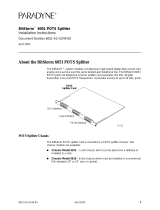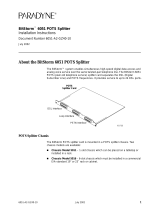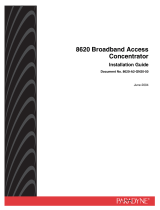Page is loading ...

5930-A2-GZ40-00 May 2005 1
5930 Lifeline POTS/ISDN Splitter
Installation Instructions
Document Number 5930-A2-GZ40-00
May 2005
About the 5930 POTS/ISDN Splitters
The 5930 POTS/ISDN splitters separate the DSL (Digital Subscriber Line) and
POTS (plain old telephone service) or ISDN (Integrated Services Digital Network)
frequencies. The 5930 POTS/ISDN Splitter chassis holds from two to eight
POTS/IDSN splitter cards, each of which supports 24 DSL subscriber lines:
The 1U Model 5930-B1-048 supports 2 cards and 48 DSL subscriber lines
The 3U Model 5930-B1-144 supports 6 cards and 144 DSL subscriber lines
The 4U Model 5930-B1-192 supports 8 cards and 192 DSL subscriber lines
The 5930 series shelves provide lifeline POTS: whenever a card is removed from
the shelf, POTS service is uninterrupted, ensuring that critical services like 911
remain available to the end user.
Figure 1. 5930-B1-192 Rear Connectors
05-17657
DSL Interface
Line Interface
PSTN Interface

2 May 2005 5930-A2-GZ40-00
With the emergence of ADSL2+ enhanced services like video, the POTS Splitter is
a vital part of the network. The innovative design of the 5900 series addresses
specific issues that affect video flow such as crosstalk and ring-trip problems. The
5900 Series is environmentally hardened to handle such locations as remote
cabinets as well as Central Offices.
Product-Related Documents
Paradyne documents are available on the World Wide Web at
www.paradyne.com. Select Library → Technical Manuals.
To order a paper copy of a Paradyne document, or to speak with a sales
representative, please call 1-727-530-2000.
Installation Overview
Installation of the POTS splitter card requires the following steps:
❑ Determining the cables you need
❑ Preparing the installation location and checking the package contents
❑ Installing the POTS splitter chassis
❑ Installing splitter cards in the chassis
❑ Connecting the cabling from the POTS splitter card connectors to the BLC
(Broadband Loop Carrier), local loop, and in-building wiring
❑ Securing the cables
Be sure to register your warranty at www.paradyne.com/warranty.
Cables You Need
Each of the POTS/ISDN splitter card interfaces in the 5930 chassis requires three
50-conductor cables with 50-pin Telco connectors. If every slot is populated and
used, you require:
6 cables for the Model 5930-B1-048
18 cables for the Model 5930-B1-144
24 cables for the Model 5930-B1-192
Use a minimum of 24 AWG (0.205 mm
2
).

5930-A2-GZ40-00 May 2005 3
Preparation
HANDLING PRECAUTIONS FOR
STATIC-SENSITIVE DEVICES
This product is designed to protect sensitive components from damage
due to electrostatic discharge (ESD) during normal operation. When
performing installation procedures, however, take proper static control
precautions to prevent damage to equipment. If you are not sure of the
proper static control precautions, contact your nearest sales or service
representative.
The installation location should be well ventilated, clean, and free of environmental
extremes. Allow clearance at the rear of the POTS splitter chassis to provide
access to the cables.
Read the Important Safety Instructions on page 11.
Tools Required
A large #3 or #4 Phillips screwdriver to install the chassis into a rack.
A flat-blade screwdriver to fasten the front panel and the cable heads.
5930 POTS/ISDN Splitter Chassis Installation
The POTS/ISDN splitter chassis is shipped with mounting brackets that allows it to
be mounted in a 19″ (483 mm) or 23″ (584 mm) cabinet or rack.
Figure 2. 5930-B1-048 Set Up for a 19-Inch Rack
!
05-17644
Mounting Brackets

4 May 2005 5930-A2-GZ40-00
Figure 3. 5930-B1-192 Set Up for a 19-Inch Rack
In preparation for bracket and chassis installation, determine:
Whether the equipment will be rack-mounted.
Width of the rack: 19″ (483 mm) or 23″ (584 mm).
Whether the rack has mounting rails with threaded or non-threaded screw
holes.
The number of POTS/ISDN splitter chassis required.
NOTES:
Install chassis in the rack from the bottom up to maintain stability.
If access to the back of the unit will be inconvenient when the chassis is
mounted, connect the grounding wire before installing the chassis in the rack.
05-17648
Mounting Hardware
Mounting Brackets

5930-A2-GZ40-00 May 2005 5
Installation into a Rack without Threaded Screw Holes
Procedure
To install a chassis in a rack without threaded screw holes:
1. Install the mounting brackets appropriate for your rack.
2. Determine where the chassis will be placed in the rack. Mark the front rail
where the four holes in the mounting brackets will be.
3. Slide a self-retaining nut onto each marked rail hole and align the hole of the
nut with the hole in the rail.
4. Line up the chassis mounting brackets with the self-retaining nuts.
5. Holding the chassis in place, loosely install the bottom screws first and then
the top screws.
6. Tighten all screws firmly using a Phillips screwdriver.
Repeat the process for each POTS/ISDN splitter chassis. POTS/ISDN splitter
chassis can be mounted directly on top of each other.
Installation into a Rack with Threaded Screw Holes
Procedure
To install a chassis in a rack with threaded screw holes:
1. Install the mounting brackets appropriate for your rack.
1. Determine where the chassis will be placed in the rack.
2. Line up the chassis mounting brackets with the front rail holes.
3. Holding the chassis in place, loosely install the bottom screws first and then
the top screws.
4. Tighten all screws firmly with a Phillips screwdriver.
Repeat the process for each POTS/ISDN splitter chassis. POTS/ISDN splitter
chassis can be mounted directly on top of each other.

6 May 2005 5930-A2-GZ40-00
Installing POTS/ISDN Splitter Cards in the Chassis
Procedure
If POTS/ISDN splitter cards are not installed in the chassis:
1. Remove or open the front panel of the splitter chassis by loosening the two
captive screws.
2. Open the plastic locking tabs of a splitter card by pulling them forward.
3. From the front of the chassis, slide the card into a free slot, taking care to keep
the edges of the card in the grooves in the inner walls of the chassis.
4. Close the locking tabs so they are inside the chassis flanges on either side of
the card and the card is fully seated in its connectors.
5. Repeat for all the cards you have to install.
Figure 4. Installing a Card in a Model 5930-B1-048 Splitter Chassis
Mounting Screws
Front Panel
05-17645

5930-A2-GZ40-00 May 2005 7
Figure 5. Installing Cards in Model 5930-B1-144 and 5930-B1-192 Splitter Chassis
05-17647
05-17649
Front Panel
Locking Screws

8 May 2005 5930-A2-GZ40-00
Cabling
See Cables You Need on page 2 for information about POTS splitter cabling.
Procedure
To cable the 5930 POTS/ISDN splitter:
1. For each card, connect the DSL interface to the DSL ports connector of your
DSLAM or BLC.
2. For each card, connect the Line interface to the in-building POTS and ADSL
CPE.
3. For each card, connect the PSTN interface to the PBX or PSTN.
4. Secure each cable head with a cable tie and a cable head screw
5. For each chassis, connect the grounding terminal on the back of the chassis to
an earth ground. Use minimum 14 AWG wire.
Figure 6. Typical Installation
Your CPE modems may require in-line filters. Consult your modem documentation.
Rear of
5930 Splitter
05-17642
ALARMS
Major MinorFanBA
POWER
8820 BLC
5930
Splitter
Connecting
Block
Main Distribution
Frame
8968 Line Card
PSTN
Switch

5930-A2-GZ40-00 May 2005 9
Connector Pin Numbers
Pin assignments are the same for all connectors on the back of the chassis.
50-Position Telco Connector
POTS
Splitter # Pin # Ring Pin # Tip
1126
2227
3328
4429
5530
6631
7732
8833
9934
10 10 35
11 11 36
12 12 37
13 13 38
14 14 39
15 15 40
16 16 41
17 17 42
18 18 43
19 19 44
20 20 45
21 21 46
22 22 47
23 23 48
24 24 49
Pin 25
98-15482-01
Pin 1
Pin 50
Pin 26

10 May 2005 5930-A2-GZ40-00
Technical Specifications
Specification Criteria
Available Cards 5930-B1-000 – 24-Port 900 Ohm Card No DC Blocking
5930-B1-002 – 24-Port 900 Ohm Card No Signature
Circuitry No DC Blocking
5930-B1-004 – 24-Port 600 Ohm Card No Signature
Circuitry No DC Blocking
5930-B1-006 – 24-Port ADSL/ISDN 159 Ohm
Capacity
5930-B1-048
5930-B1-144
5930-B1-192
48 Subscriber Lines
144 Subscriber Lines
192 Subscriber Lines
Compliance UL, CSA, FCC Part 68, CS 03, NEBS, GR 1089, CE
Height x Width x Depth
5930-B1-048
5930-B1-144
5930-B1-192
1.77″ (1U) x 15.75″ x 8.66″ (45 mm x 400 mm x 220 mm)
5.24″ (3U) x 15.75″ x 8.66″ (133 mm x 400 mm x 220 mm)
7.01″ (4U) x 15.75″ x 8.66″ (178 mm x 400 mm x 220 mm)
Physical Environment
Operating temperature
Shock and vibration
–40° C to 70° C (–40° F to 158° F)
Withstands normal shipping and handling
Weight
5930-B1-048
5930-B1-144
5930-B1-192
7.9 lb (3.6 kg)
17.0 lb (7.7 kg)
20.1 lb (9.1 kg)

5930-A2-GZ40-00 May 2005 11
Important Safety Instructions
1. Read and follow all warning notices and instructions marked on the product
and included in this manual.
2. Use a Listed/Certified minimum 24 AWG (0.205 mm
2
) wire for connection to
the interface connectors.
3. This equipment is to be connected behind the telephone line primary
protector.
4. Do not attempt to install or service this product yourself, as opening or
removing covers may expose you to dangerous high-voltage points or other
risks. Refer all installation and servicing to qualified service personnel.
5. When installed in the final configuration, the product must comply with the
applicable Safety Standards and regulatory requirements of the country in
which it is installed. If necessary, consult with the appropriate regulatory
agencies and inspection authorities to ensure compliance.
6. In addition, since the equipment is to be used with telecommunications
circuits, take the following precautions:
— Never install telephone wiring during a lightning storm.
— Never install telephone jacks in wet locations unless the jack is specifically
designed for wet locations.
— Never touch uninsulated telephone wires or terminals unless the
telephone line has been disconnected at the network interface.
— Use caution when installing or modifying telephone lines.
— Avoid using a telephone (other than a cordless type) during an electrical
storm. There may be a remote risk of electric shock from lightning.
— Do not use the telephone to report a gas leak in the vicinity of the leak.
CE Marking
When the product is marked with the CE mark, this demonstrates full compliance
with the following European Directives:
Directive 72/72/33C – Council Directive of 19 February 1973 on the
harmonization of the laws of the member states relating to electrical
equipment designed for use within certain voltage limits, as amended by
Directive 93/68EEC.
!

12 May 2005 5930-A2-GZ40-00
Warranty, Sales, Service, and Training Information
Contact your local sales representative, service representative, or distributor
directly for any help needed. For additional information concerning warranty, sales,
service, repair, installation, documentation, training, distributor locations, or
Paradyne worldwide office locations, use one of the following methods:
Internet: Visit the Paradyne World Wide Web site at www.paradyne.com.
(Be sure to register your warranty at www.paradyne.com/warranty.)
Telephone: Call our automated system to receive current information by fax
or to speak with a company representative.
— Within the U.S.A., call 1-800-870-2221
— Outside the U.S.A., call 1-727-530-2340
Document Feedback
We welcome your comments and suggestions about this document. Please mail
them to Technical Publications, Paradyne Corporation, 8545 126th Ave. N., Largo,
FL 33773, or send e-mail to userdoc@paradyne.com. Include the number and
title of this document in your correspondence. Please include your name and
phone number if you are willing to provide additional clarification.
Trademarks
Paradyne and the Paradyne logo are registered trademarks of Paradyne
Corporation. All other products and services mentioned herein are the trademarks,
service marks, registered trademarks, or registered service marks of their
respective owners.
*5930-A2-GZ40-00*
*5930-A2-GZ40-00*
Copyright 2005 Paradyne Corporation. Printed in U.S.A.
/