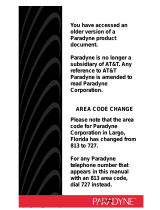Page is loading ...

BitStorm
™
2400
Installation Guide
Document No. 2400-A2-GN20-20
December 2002

A
December 2002 2400-A2-GN20-20
Copyright © 2002 Paradyne Corporation.
All rights reserved.
Printed in U.S.A.
Notice
This publication is protected by federal copyright law. No part of this publication may be copied or distributed,
transmitted, transcribed, stored in a retrieval system, or translated into any human or computer language in any form or
by any means, electronic, mechanical, magnetic, manual or otherwise, or disclosed to third parties without the express
written permission of Paradyne Corporation, 8545 126th Ave. N., Largo, FL 33773.
Paradyne Corporation makes no representation or warranties with respect to the contents hereof and specifically
disclaims any implied warranties of merchantability or fitness for a particular purpose. Further, Paradyne Corporation
reserves the right to revise this publication and to make changes from time to time in the contents hereof without
obligation of Paradyne Corporation to notify any person of such revision or changes.
Changes and enhancements to the product and to the information herein will be documented and issued as a new
release to this manual.
Warranty, Sales, Service, and Training Information
Contact your local sales representative, service representative, or distributor directly for any help needed. For additional
information concerning warranty, sales, service, repair, installation, documentation, training, distributor locations, or
Paradyne worldwide office locations, use one of the following methods:
Internet: Visit the Paradyne World Wide Web site at www.paradyne.com. (Be sure to register your warranty at
www.paradyne.com/warranty.)
Telephone: Call our automated system to receive current information by fax or to speak with a company
representative.
— Within the U.S.A., call 1-800-870-2221
— Outside the U.S.A., call 1-727-530-2340
Document Feedback
We welcome your comments and suggestions about this document. Please mail them to Technical Publications,
Paradyne Corporation, 8545 126th Ave. N., Largo, FL 33773, or send e-mail to userdoc@paradyne.com. Include the
number and title of this document in your correspondence. Please include your name and phone number if you are
willing to provide additional clarification.
Trademarks
ACCULINK, COMSPHERE, FrameSaver, Hotwire, MVL, NextEDGE, OpenLane, and Performance Wizard are
registered trademarks of Paradyne Corporation. BitStorm, GranDSLAM, GrandVIEW, ReachDSL, StormTracker,
EtherLoop, Spectrum Manager, StormPort, and TruePut are trademarks of Paradyne Corporation. All other products
and services mentioned herein are the trademarks, service marks, registered trademarks, or registered service marks
of their respective owners.

2400-A2-GN20-20 December 2002
B
Important Safety Instructions
1. Read and follow all warning notices and instructions marked on the product or included in the manual.
2. The AC configuration of this product is intended to be used with a 3-wire grounding type plug — a plug that has a
grounding pin. This is a safety feature. Equipment grounding is vital to ensure safe operation. Do not defeat the
purpose of the grounding type plug by modifying the plug or using an adapter. Prior to installation, use an outlet
tester or a voltmeter to check the AC receptacle for the presence of earth ground. If the receptacle is not properly
grounded, the installation must not continue until a qualified electrician has corrected the problem.
If a 3-wire grounding type power source is not available, consult a qualified electrician to determine another
method of grounding the equipment.
The power supply cord for countries other than North America is to be a minimum H05 V V-F type, min. 0.75 mm²,
2-conductor and earth ground terminated in an IEC 320 connector on one end, and a plug which is certified for use
in the country of installation at the other end. Do not allow anything to rest on the power cord and do not locate the
product where persons will walk on the power cord.
3. Prior to applying power to the equipment, connect a minimum 18 AWG (0.75 mm²) grounding wire to the
grounding lug terminal located on the side of the 2400 series chassis. If the grounding wire is insulated, the
insulation is to be colored green/yellow.
4. Input power to the DC configuration of this product must be obtained from a SELV (Safety Extra Low Voltage)
source (magnitude less than 60 VDC), and double insulated from hazardous voltages.
5. When powered by a nominal source of –48 to –60 VDC, this product may only be used in a Restricted Access
Location in accordance with the requirements of the National Electric Code, ANSI/NFPA 70, or in accordance with
the standards and regulatory requirements of the country in which it is installed. A Restricted Access Location is a
secure area (dedicated equipment rooms, equipment closets, or the like) for equipment where access can only be
gained by service personnel or by users who have been instructed about the reasons for the restrictions applied to
the location and about any precautions that must be taken. In addition, access into this designated secured area is
possible only through the use of a tool or lock and key, or other means of security, and is controlled by the authority
responsible for the location.
For DC operation: The DC source is to be reliably connected to earth. Connect a nominal –48 to –60 VDC SELV
supply source that is electrically isolated from the AC source.
A readily accessible disconnect device as part of the building installation shall be incorporated in fixed wiring. The
disconnect device must be included with an adequately rated fuse or circuit breaker in the ungrounded conductor.
Use a minimum 18 AWG (0.75 mm²) fixed power source wires with strain retention.
6. Slots and openings in the cabinet are provided for ventilation. To ensure reliable operation of the product and to
protect it from overheating, these slots and openings must not be blocked or covered.
7. Do not attempt to service this product yourself, as it will void the warranty. Opening or removing covers may expose
you to dangerous high voltage points or other risks. Refer all servicing to qualified service personnel.
8. General purpose cables are provided with this product. Special cables, which may be required by the regulatory
inspection authority for the installation site, are the responsibility of the customer. To reduce the risk of fire, use a
UL Listed or CSA Certified, minimum No. 26 AWG (0.128 mm²) telecommunication cable.
9. When installed in the final configuration, the product must comply with the applicable Safety Standards and
regulatory requirements of the country in which it is installed. If necessary, consult with the appropriate regulatory
agencies and inspection authorities to ensure compliance.
10. A rare phenomenon can create a voltage potential between the earth grounds of two or more buildings. If products
installed in separate buildings are interconnected, the voltage potential may cause a hazardous condition. Consult
a qualified electrical consultant to determine whether or not this phenomenon exists and, if necessary, implement
corrective action prior to interconnecting the products.
!

C
December 2002 2400-A2-GN20-20
11. In addition, if the equipment is to be used with telecommunications circuits, take the following precautions:
— Never install telephone wiring during a lightning storm.
— Never install telephone jacks in wet locations unless the jack is specifically designed for wet locations.
— Never touch uninsulated telephone wires or terminals unless the telephone line has been disconnected at the
network interface.
— Use caution when installing or modifying telephone lines.
— Avoid using a telephone (other than a cordless type) during an electrical storm. There may be a remote risk of
electric shock from lightning.
— Do not use the telephone to report a gas leak in the vicinity of the leak.
12. This equipment is intended for use in a maximum 50° C ambient temperature, in an environment that is free of dust
and dirt.
13. This product has provisions for the customer to install Class 1 laser transponders which provide optical coupling to
the telecommunication network. Once a Class 1 laser product is installed, the equipment is to be considered to be
a Class 1 Laser Product (Appareil à Laser de Classe 1). The customer is responsible for selecting and installing
the laser transponders and for insuring that the Class 1 AEL (Allowable Emission Limit) per EN/IEC 60825 is not
exceeded after the laser transponders have been installed. Do not install laser products whose class rating is
greater than 1. Refer to all important safety instructions that accompanied the transponder prior to installation.
Only laser Class 1 devices, certified for use in the country of installation by the cognizant agency are to be utilized
in this product.

2400-A2-GN20-20 December 2002
D
EMI Notices
UNITED STATES – EMI NOTICE:
This equipment has been tested and found to comply with the limits for a Class A digital device, pursuant
to Part 15 of the FCC rules. These limits are designed to provide reasonable protection against harmful
interference when the equipment is operated in a commercial environment. This equipment generates,
uses, and can radiate radio frequency energy and, if not installed and used in accordance with the
instruction manual, may cause harmful interference to radio communications. Operation of this equipment
in a residential area is likely to cause harmful interference in which case the user will be required to
correct the interference at his own expense.
The authority to operate this equipment is conditioned by the requirements that no modifications will be
made to the equipment unless the changes or modifications are expressly approved by Paradyne
Corporation.
In order to maintain compliance with Part 15, any supplied ferrite choke must be installed per the
installation instructions.
CANADA – EMI NOTICE:
This Class A digital apparatus meets all requirements of the Canadian interference-causing equipment
regulations.
Cet appareil numérique de la classe A respecte toutes les exigences du réglement sur le matérial
brouilleur du Canada.
CE Marking
When the product is marked with the CE mark on the equipment label, a supporting Declaration of Conformity may be
downloaded from the Paradyne World Wide Web site at www.paradyne.com. Select
Support
→
Technical Manuals
→
CE Declarations of Conformity
.
!
!

E
December 2002 2400-A2-GN20-20

2400-A2-GN20-20 December 2002
i
Contents
About This Guide
Document Purpose and Intended Audience . . . . . . . . . . . . . . . . . . . . iii
Document Summary . . . . . . . . . . . . . . . . . . . . . . . . . . . . . . . . . . . . . . iii
Related Product Documents . . . . . . . . . . . . . . . . . . . . . . . . . . . . . . . . iv
Related Specifications . . . . . . . . . . . . . . . . . . . . . . . . . . . . . . . . . . . . . iv
1Installation
Preparation. . . . . . . . . . . . . . . . . . . . . . . . . . . . . . . . . . . . . . . . . . . . . . 1-1
Cables Required . . . . . . . . . . . . . . . . . . . . . . . . . . . . . . . . . . . . . . . . . 1-2
Unpacking the Hardware . . . . . . . . . . . . . . . . . . . . . . . . . . . . . . . . . . . 1-3
Package Contents . . . . . . . . . . . . . . . . . . . . . . . . . . . . . . . . . . . . . . . . 1-3
Mounting Configurations . . . . . . . . . . . . . . . . . . . . . . . . . . . . . . . . . . . 1-4
Rack Mount Installation . . . . . . . . . . . . . . . . . . . . . . . . . . . . . . . . . 1-4
Shelf or Desktop Installation . . . . . . . . . . . . . . . . . . . . . . . . . . . . . 1-5
Installing the Mounting Brackets for Rack Mounting . . . . . . . . . . . . . . 1-5
Installing the BitStorm 2400 Into a Rack . . . . . . . . . . . . . . . . . . . . . . . 1-6
Installing the BitStorm 2400 on a Shelf or Desktop . . . . . . . . . . . . . . . 1-8
2Cabling
Cabling. . . . . . . . . . . . . . . . . . . . . . . . . . . . . . . . . . . . . . . . . . . . . . . . . 2-1
Management Port. . . . . . . . . . . . . . . . . . . . . . . . . . . . . . . . . . . . . . . . . 2-2
Craft DCE Null Modem Adapter Interface Port . . . . . . . . . . . . . . . . . . 2-3
GigE1 Ports . . . . . . . . . . . . . . . . . . . . . . . . . . . . . . . . . . . . . . . . . . . . . 2-4
GigE2 Ports . . . . . . . . . . . . . . . . . . . . . . . . . . . . . . . . . . . . . . . . . . . . . 2-6
EtherLoop Ports. . . . . . . . . . . . . . . . . . . . . . . . . . . . . . . . . . . . . . . . . . 2-8
Power Connection – AC Version . . . . . . . . . . . . . . . . . . . . . . . . . . . . . 2-9
Power Connection – DC Version . . . . . . . . . . . . . . . . . . . . . . . . . . . . . 2-10
Grounding Lug. . . . . . . . . . . . . . . . . . . . . . . . . . . . . . . . . . . . . . . . 2-10
Power Supply. . . . . . . . . . . . . . . . . . . . . . . . . . . . . . . . . . . . . . . . . 2-11
3LEDs
LED Locations . . . . . . . . . . . . . . . . . . . . . . . . . . . . . . . . . . . . . . . . . . . 3-1
Front Panel LEDs. . . . . . . . . . . . . . . . . . . . . . . . . . . . . . . . . . . . . . . . . 3-2

Contents
ii
December 2002 2400-A2-GN20-20
4 Configuration
Overview . . . . . . . . . . . . . . . . . . . . . . . . . . . . . . . . . . . . . . . . . . . . . . . 4-1
Conventions Used . . . . . . . . . . . . . . . . . . . . . . . . . . . . . . . . . . . . . 4-1
Using the Terminal Interface Screens . . . . . . . . . . . . . . . . . . . . . . 4-2
Initial Boot – Setting the MGMT Port IP Address. . . . . . . . . . . . . . . . . 4-2
Logging In to the BitStorm 2400. . . . . . . . . . . . . . . . . . . . . . . . . . . . . . 4-4
Setting the IP Address . . . . . . . . . . . . . . . . . . . . . . . . . . . . . . . . . . . . . 4-5
Port Statistics (Integrated L2 Switch Options) – Optional . . . . . . . . . . 4-6
Uploading/Downloading Configuration Files – Optional. . . . . . . . . . . . 4-7
Downloading Image Files. . . . . . . . . . . . . . . . . . . . . . . . . . . . . . . . . . . 4-8
Using FTP to Upload Firmware to the BitStorm 2400 . . . . . . . . . . . . . 4-9
Setting the Craft Port Configuration. . . . . . . . . . . . . . . . . . . . . . . . . . . 4-10
Changing the Craft Port Password. . . . . . . . . . . . . . . . . . . . . . . . . . . . 4-11
Configure EtherLoop Devices . . . . . . . . . . . . . . . . . . . . . . . . . . . . . . . 4-12
A Interface Management
B Connectors, Cables, and Pin Assignments
Overview . . . . . . . . . . . . . . . . . . . . . . . . . . . . . . . . . . . . . . . . . . . . . . . B-1
Connectors. . . . . . . . . . . . . . . . . . . . . . . . . . . . . . . . . . . . . . . . . . . . . . B-1
Management Port Connector. . . . . . . . . . . . . . . . . . . . . . . . . . . . . . . . B-2
CRAFT DCE Null Modem Adapter Port Connector . . . . . . . . . . . . . . . B-2
GigE1/2 Connectors. . . . . . . . . . . . . . . . . . . . . . . . . . . . . . . . . . . . . . . B-2
MSA-SFP . . . . . . . . . . . . . . . . . . . . . . . . . . . . . . . . . . . . . . . . . . . . . . . B-3
EtherLoop Network Interface Cable. . . . . . . . . . . . . . . . . . . . . . . . . . . B-3
C Equipment List
D Technical Specifications
Index

2400-A2-GN20-20 December 2002
iii
About This Guide
Document Purpose and Intended Audience
This guide contains information necessary to install and configure the
BitStorm 2400 IP DSLAM, Model 2461. It is written for administrators and
technicians who install devices at the central office (CO) or at a Network Service
Provider (NSP) location adjacent to the CO. This installation guide should be used
in conjunction with the online
BitStorm 2400 User’s Guide
.
This release of the Installation Guide adds information about the DC-powered
version of the product.
To install the customer premises (CP) portion of the Bitstorm 2400, refer to the
appropriate StormPort DSL modem installation instructions.
Document Summary
Section Description
Chapter 1, Installation
Provides installation instructions for the BitStorm 2400.
Chapter 2,
Cabling
Contains cabling and port information.
Chapter 3, LEDs
Explains the meaning and usage of the front panel
LEDs.
Chapter 4, Configuration
Explains how to configure the BitStorm 2400 for
remote management.
Appendix A, Interface
Management
Lists the different options for interface management.
Appendix B, Connectors,
Cables, and Pin Assignments
Provides pinouts for all connectors on the
BitStorm 2400.
Appendix C, Equipment List
Provides part numbers for the BitStorm 2400 and
related products.
Appendix D, Technical
Specifications
Lists the technical characteristics of the BitStorm 2400.
Index
Lists key terms, concepts, and sections in alphabetical
order.

About This Guide
iv
December 2002 2400-A2-GN20-20
A master glossary of terms and acronyms used in Paradyne documents is
available online at
www.paradyne.com
. Select
Support
→
Technical Manuals
→
Technical Glossary
.
Related Product Documents
Documentation to support the BitStorm 2400 is available online at
www.paradyne.com
. Select
Support
→
Technical Manuals
→
BitStorm DSL
Systems
.
To order a paper copy of a Paradyne document:
Within the U.S.A., call 1-800-PARADYNE (1-800-727-2396)
Outside the U.S.A., call 1-727-530-8623
Related Specifications
Document Number Document Title
2400-A2-GB20
BitStorm 2400 User’s Guide
Describes how to use the web interface, the asynchronous
terminal interface, and Simple Network Management
Protocol (SNMP) to configure the BitStorm 2400. This
guide is available online.
1020-A2-GN70
StormPort DSL Modem Installation Sheet
Describes how to install the StormPort DSL Modem,
Models 620 and 1020. These instructions are included
with the modem.
EMS-A2-GB20
StormTracker EMS 2.3 User’s Guide
Describes the StormTracker EMS and its options. This
guide is available online.
Document Number Document Title
IEEE 802.3z 1000BaseX
RFC 2571 Arch SNMP
RFC 826 ARP
RFC 2597 Assured Forwarding PHB
RFC 1493 Bridge MIB
RFC 2475 DiffServ
RFC 2474 DiffServ Field
– EtherLoop MIB
IEEE 802.3 Ethernet

About This Guide
2400-A2-GN20-20 December 2002
v
RFC 1643 Ethernet MIB
RFC 2068 HTTP
RFC 2236 IGMP v2
RFC 1122 Internet Hosts
RFC 791 IP
IEEE 802.3ad Link Aggregation
RFC 2668 MAUs
RFC 2572 Messages SNMP
RFC 1212 MIB
RFC 1213 MIB II
RFC 2233 MIB SMI v2
RFC 2674 MO for Bridges 802.1D/q
RFC 2665 MOs Ethernet-like
IEEE 802/1D/p Priority Queuing
RFC 1757 RMON (groups 1,2,3,9)
RFC 1889 RTP
– Small Form-factor Pluggable (SFP) Transceiver MultiSource
Agreement (MSA)
RFC 2573 SNMP Apps
RFC 1157 SNMP v1
RFC 1907 SNMP v2
RFC 2574 SNMP v3
RFC 1902 SNMPv2 structure
RFC 1906 SNMPv2 transport mappings
RFC 793 TCP
RFC 1155 TCP/IP
RFC 854 Telnet
RFC 783 TFTP
RFC 768 UDP
RFC 2575 VACM SNMP
IEEE 802.1Q VLAN Tagging
Document Number Document Title

About This Guide
vi
December 2002 2400-A2-GN20-20

2400-A2-GN20-20 December 2002
1-1
1
Installation
Preparation
Consider the following before installing the BitStorm™ 2400 IP DSLAM:
Installation Site
Your installation site should be well ventilated, clean, and free of
environmental extremes.
Installation Options
The BitStorm 2400 may be:
— Mounted with the mounting brackets included in a standard 19-inch
(483 mm) rack.
NOTE:
No more than eight BitStorm 2400 units may be cascaded together in a
non-blocking configuration. Each unit must be individually administered.
— Set on a shelf or desktop.
— Up to eight BitStorm 2400 units may be stacked on a shelf.
Power
Depending on model, the BitStorm 2400 operates on:
— AC power at 47 to 63 Hz, 85 to 265 VAC
— DC power at –40.5 to –72.0 VDC
GigE Fiber
For each fiber optic port (GigE1 and/or GigE2), a Small Form-factor Pluggable
(SFP) transceiver is required (this part is not included). It must be compliant
with the SFP Transceiver MultiSource Agreement of September 14, 2000, and
provide a 1000BaseT interface.
GigE Copper
For each copper port (GigE1 and/or GigE2), an RJ45 cable (Straight-through,
CAT5 E or better) is required.

1. Installation
1-2
December 2002 2400-A2-GN20-20
Other Cabling
With the exception of the power cord (AC version only), no cables are
provided. See
Cables Required
to determine what you need prior to
installation.
Figure 1-1. BitStorm 2400
Cables Required
Table 1-1 shows the cables required for your installation.
02-17144
Table 1-1. Cable Descriptions
Connector Name Connector and Cable For Connecting . . .
MGMT RJ45 (Straight-through) Interface into processor via
10/100 BaseT.
CRAFT DB9 plug (Null modem crossover
cable)
Interface into processor via
RS-232 protocol.
GigE1 RJ45 (Straight-through, CAT5 E or
better)
Copper
First copper interface to WAN
via GigE protocol.
MSA-SFP
Fiber
First fiber interface to WAN via
GigE protocol.
GigE2 RJ45 (Straight-through, CAT5 E or
better)
Copper
Other BitStorm 2400 units or
second copper interface.
MSA-SFP
Fiber
Second fiber interface to WAN
via GigE protocol.
EtherLoop Port
Connector
50-pin RJ21X socket
(Straight-through)
Up to 24 EtherLoop ports to
Main Distribution Frame,
punchdown block, or splitters.

1. Installation
2400-A2-GN20-20 December 2002
1-3
In addition, you will require:
A length of 14 AWG wire for an earth ground
A length of 16 or 18 AWG wire for DC power (DC-powered model only)
Unpacking the Hardware
HANDLING PRECAUTIONS FOR STATIC-SENSITIVE
DEVICES
This product is designed to protect sensitive components from damage
due to electrostatic discharge (ESD) during normal operation. When
performing installation procedures, however, take proper static control
precautions to prevent damage to equipment. If you are not sure of
proper static control precautions, contact your nearest sales or service
representative.
The BitStorm 2400 is shipped in a cardboard shipping container. Carefully remove
the unit from its shipping container and check for physical damage. If the unit
shows signs of shipping damage, notify your sales representative.
!
Package Contents
In addition to this installation guide, the BitStorm 2400 shipping carton should
contain:
BitStorm 2400
Mounting Brackets (one left and one right) for 19-inch (483 mm) rack
North American Power Cord (AC model only) – 6.5 ft (1.98 meters)
Connector hold-down strap
Ferrite choke and instructions
Nylon cable ties
Hardware kit (see Table 1-2, Contents of Hardware Kit Shipped with the
BitStorm 2400)
If anything is missing, notify your sales representative.
Before installing the BitStorm 2400, read the
Important Safety Instructions
in the
beginning of this document.
Be sure to register your warranty at
www.paradyne.com/warranty
!

1. Installation
1-4
December 2002 2400-A2-GN20-20
Mounting Configurations
The bolt pattern for mounting is the standard TIA/EIA. Two basic installation
configurations are available:
Rack mount
Shelf or desktop
Rack Mount Installation
The BitStorm 2400 is shipped with mounting brackets suitable for a 19-inch
(483 mm) rack.
NOTE:
In this guide, the term
rack
refers to any rack, cabinet, frame, or bay suitable
for mounting telecommunications equipment.
Table 1-2. Contents of Hardware Kit Shipped with the BitStorm 2400
Appearance Description Quantity
Self-retaining nuts for racks without threaded holes 5
Dress screws (12-24 x 1/2″) for use with self-retaining nuts 5
Machine screws with captive starwasher (10-32 x 1/2″) for
use with racks with threaded holes
5
Flat-head screws for attaching mounting brackets to unit 9
Jackscrews for attaching Telco connectors with short
mounting screws
2
Rubber feet for desk-mount and stacking of units 4
2-position plug with screw flange for power connection
(DC version only)
2
02-17256
02-17257
02-17258
02-17259
02-17260
02-17261
02-17272

1. Installation
2400-A2-GN20-20 December 2002
1-5
Shelf or Desktop Installation
The BitStorm 2400 may also be placed on a shelf or desktop. If you do not intend
to mount the BitStorm 2400 in a rack, proceed to
Installing the BitStorm 2400 on a
Shelf or Desktop
on page 1-8.
Installing the Mounting Brackets for Rack Mounting
The right-angle mounting brackets have a long side and a short side. For 19-inch
(483 mm) racks, the long side of the supplied bracket is fastened to the
BitStorm 2400.
Procedure
1. Identify the flat-head bracket screws provided in the hardware kit. Six screws
are required for the 19-inch (483 mm) configuration, and four screws for the
other configurations.
2. Attach the brackets appropriate to your rack size.
02-17211-01
19-inch (483 mm) Rack Mount
with Supplied Brackets

1. Installation
1-6
December 2002 2400-A2-GN20-20
Installing the BitStorm 2400 Into a Rack
Two types of mounting screws are provided:
#10-32 mounting screws for rails with threaded screw holes
#12-24 mounting screws and self-retaining nuts for rails with unthreaded
screw holes
Procedure
To install the BitStorm 2400 into a rack:
1. Determine where you will mount the BitStorm 2400 in the rack. If your rack
does not have threaded screw holes, slip self-retaining nuts onto the rails
where the BitStorm 2400 will be fastened.
2. For a flush-mount or mid-mount install, place the BitStorm 2400 so that the
brackets rest against the front of the rails. Position accordingly, then insert
screws in the bottom screw positions and hand-tighten them.
02-17070

1. Installation
2400-A2-GN20-20 December 2002
1-7
3. Insert and tighten the screws in the top screw positions, then tighten the
bottom screws.
02-17243
O
K
A
L
A
R
M
T
E
S
T
1
2
4
6
8
1
0
1
2
1
4
1
6
1
8
2
0
2
2
2
4
2
6
2
8
3
0
3
2
3
4
3
6
3
8
4
0
4
2
4
4
4
6
4
8
4
7
2
4
6
8
S
T
A
C
K
P
O
S
I
T
I
O
N
1
7
M
G
M
T
C
O
N
S
O
L
E
M
O
D
E
M
A
L
A
R
M
V
.
3
5
/
X
.
2
1
U
P
L
I
N
K
G
i
g
E
D
O
W
N
L
I
N
K
G
i
g
E
3
5
3
5
7
1
1
1
3
1
5
1
7
1
9
9
2
1
2
3
2
5
2
7
2
9
3
1
3
3
3
5
3
7
3
9
4
1
4
3
4
5
4
8
0
4
4
8
2
1

1. Installation
1-8
December 2002 2400-A2-GN20-20
Installing the BitStorm 2400 on a Shelf or Desktop
If you plan to install the BitStorm 2400 on a shelf or desktop, install the rubber feet
first, then place the BitStorm 2400 in position.
Procedure
1. Locate the rubber feet in the hardware kit provided with the BitStorm 2400.
2. Turn the BitStorm 2400 upside down on a work surface. The circles on the
bottom of the BitStorm 2400 show the proper positions for the feet.
3. Remove the protective paper from the bottom of each foot, then press the foot
onto a corner of the bottom of the BitStorm 2400.
4. Turn the BitStorm 2400 right side up and place it in position on a shelf or
desktop. Up to eight units can be stacked together.
02-17244
/