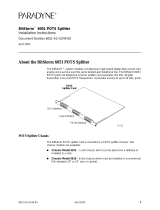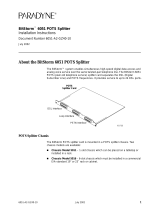Page is loading ...

BitStorm
™
4800
Installation Guide
Document No. 4821-A2-GN20-00
April 2002

A
April 2002 4821-A2-GN20-00
Copyright © 2002 Paradyne Corporation.
All rights reserved.
Printed in U.S.A.
Notice
This publication is protected by federal copyright law. No part of this publication may be copied or distributed,
transmitted, transcribed, stored in a retrieval system, or translated into any human or computer language in any form or
by any means, electronic, mechanical, magnetic, manual or otherwise, or disclosed to third parties without the express
written permission of Paradyne Corporation, 8545 126th Ave. N., Largo, FL 33773.
Paradyne Corporation makes no representation or warranties with respect to the contents hereof and specifically
disclaims any implied warranties of merchantability or fitness for a particular purpose. Further, Paradyne Corporation
reserves the right to revise this publication and to make changes from time to time in the contents hereof without
obligation of Paradyne Corporation to notify any person of such revision or changes.
Changes and enhancements to the product and to the information herein will be documented and issued as a new
release to this manual.
Warranty, Sales, Service, and Training Information
Contact your local sales representative, service representative, or distributor directly for any help needed. For additional
information concerning warranty, sales, service, repair, installation, documentation, training, distributor locations, or
Paradyne worldwide office locations, use one of the following methods:
Internet: Visit the Paradyne World Wide Web site at www.paradyne.com. (Be sure to register your warranty at
www.paradyne.com/warranty.)
Telephone: Call our automated system to receive current information by fax or to speak with a company
representative.
— Within the U.S.A., call 1-800-870-2221
— Outside the U.S.A., call 1-727-530-2340
Document Feedback
We welcome your comments and suggestions about this document. Please mail them to Technical Publications,
Paradyne Corporation, 8545 126th Ave. N., Largo, FL 33773, or send e-mail to userdoc@paradyne.com. Include the
number and title of this document in your correspondence. Please include your name and phone number if you are
willing to provide additional clarification.
Trademarks
ACCULINK, COMSPHERE, FrameSaver, Hotwire, MVL, NextEDGE, OpenLane, Performance Wizard are registered
trademarks of Paradyne Corporation. BitStorm, EtherLoop, ReachDSL, StormPort, StormSystem, StormTracker, and
TruePut are trademarks of Paradyne Corporation. All other products and services mentioned herein are the
trademarks, service marks, registered trademarks, or registered service marks of their respective owners.

4821-A2-GN20-00 April 2002
B
Important Safety Instructions
1. Read and follow all warning notices and instructions marked on the product or included in the manual.
2. This product is intended to be used with a 3-wire grounding type plug — a plug which has a grounding pin. This is
a safety feature. Equipment grounding is vital to ensure safe operation. Do not defeat the purpose of the grounding
type plug by modifying the plug or using an adapter.
Prior to installation, use an outlet tester or a voltmeter to check the AC receptacle for the presence of earth ground.
If the receptacle is not properly grounded, the installation must not continue until a qualified electrician has
corrected the problem.
If a 3-wire grounding type power source is not available, consult a qualified electrician to determine another
method of grounding the equipment.
3. Slots and openings in the cabinet are provided for ventilation. To ensure reliable operation of the product and to
protect it from overheating, these slots and openings must not be blocked or covered.
4. Do not allow anything to rest on the power cord and do not locate the product where persons will walk on the power
cord.
5. Do not attempt to service this product yourself, as opening or removing covers may expose you to dangerous high
voltage points or other risks. Refer all servicing to qualified service personnel.
6. General purpose cables are described for use with this product. Special cables, which may be required by the
regulatory inspection authority for the installation site, are the responsibility of the customer. To reduce the risk of
fire, use a UL Listed or CSA Certified, minimum No. 26 AWG (0.128 mm
2
) telecommunication cable.
7. When installed in the final configuration, the product must comply with the applicable Safety Standards and
regulatory requirements of the country in which it is installed. If necessary, consult with the appropriate regulatory
agencies and inspection authorities to ensure compliance.
8. A rare phenomenon can create a voltage potential between the earth grounds of two or more buildings. If products
installed in separate buildings are interconnected, the voltage potential may cause a hazardous condition.
Consult a qualified electrical consultant to determine whether or not this phenomenon exists and, if necessary,
implement corrective action prior to interconnecting the products.
9. In addition, if the equipment is to be used with telecommunications circuits, take the following precautions:
— Never install telephone wiring during a lightning storm.
— Never install telephone jacks in wet locations unless the jack is specifically designed for wet locations.
— Never touch uninsulated telephone wires or terminals unless the telephone line has been disconnected at the
network interface.
— Use caution when installing or modifying telephone lines.
— Avoid using a telephone (other than a cordless type) during an electrical storm. There may be a remote risk of
electric shock from lightning.
— Do not use the telephone to report a gas leak in the vicinity of the leak.
10. This product has provisions for the customer to install Class 1 laser transponders which provide optical coupling to
the telecommunication network. Once a Class 1 laser product is installed, the equipment is to be considered to be
a Class 1 Laser Product (Appareil à Laser de Classe 1). The customer is responsible for selecting and installing
the laser transponders and for insuring that the Class 1 AEL (Allowable Emission Limit) per EN/IEC 60825 is not
exceeded after the laser transponders have been installed. Do not install laser products whose class rating is
greater than 1. Refer to all important safety instructions that accompanied the transponder prior to installation.
Only laser Class 1 devices, certified for use in the country of installation by the cognizant agency are to be utilized
in this product.
11. Input power to the ALARM interface (located on the front panel of the enclosure) must not exceed 30V rms or
60V dc.
12. The equipment is intended for installation in a max. 50° C ambient temperature, in an environment that is free of
dust and dirt.
13. The power supply cord for countries other than North America is to be a minimum H05 V V-F type, min. 0.75 mm
2
,
2-conductor and earth ground terminated in an IEC 320 connector on one end, and a plug which is certified for use
in the country of installation at the other end.
!

C
April 2002 4821-A2-GN20-00
14. Do not physically stack the Model 4821 units more than eight (8) units high. Physical stability has not been
evaluated for a stack higher than eight units, and a configuration higher than eight units might be unstable and
prone to tipping over. Ensure that the four (4) rubber feet provided with the product have been installed on the
bottom of each unit before stacking one atop another.
EMI Notices
UNITED STATES – EMI NOTICE:
This equipment has been tested and found to comply with the limits for a Class A digital device, pursuant
to Part 15 of the FCC rules. These limits are designed to provide reasonable protection against harmful
interference when the equipment is operated in a commercial environment. This equipment generates,
uses, and can radiate radio frequency energy and, if not installed and used in accordance with the
instruction manual, may cause harmful interference to radio communications. Operation of this equipment
in a residential area is likely to cause harmful interference in which case the user will be required to
correct the interference at his own expense.
The authority to operate this equipment is conditioned by the requirements that no modifications will be
made to the equipment unless the changes or modifications are expressly approved by Paradyne
Corporation.
CANADA – EMI NOTICE:
This Class A digital apparatus meets all requirements of the Canadian interference-causing equipment
regulations.
Cet appareil numérique de la classe A respecte toutes les exigences du réglement sur le matérial
brouilleur du Canada.
Notices to Users of the Canadian Telephone Network
NOTICE: This equipment meets the applicable Industry Canada Terminal Equipment Technical Specifications. This is
confirmed by the registration number. The abbreviation IC before the registration number signifies that registration was
performed based on a Declaration of Conformity indicating that Industry Canada technical specifications were met. It
does not imply that Industry Canada approved the equipment.
NOTICE: The Ringer Equivalence Number (REN) for this terminal equipment is labeled on the equipment and includes
the effect of the POTS splitter. The REN assigned to each terminal equipment provides an indication of the maximum
number of terminals allowed to be connected to a telephone interface. The termination on an interface may consist of
any combination of devices subject only to the requirement that the sum of the Ringer Equivalence Numbers of all the
devices does not exceed five.
Notice to Users of the United States Telephone Network
This equipment complies with Part 68 of the FCC rules and the requirements adopted by the Administrative Council for
Terminal Attachment (ACTA). On the bottom side
of this equipment is a label that contains, among other information, a
product identifier in the format US:AAAEQ##TXXXX. If requested, this number must be provided to the telephone
company.
This equipment is intended to connect to the Public Switched Telephone Network through the Model 6051 POTS
splitter using a Universal Service Order Code (USOC) type RJ21X jack. Refer to the Installation Instructions for details.
The Ringer Equivalence Number (or REN) is used to determine the number of devices that may be connected to a
telephone line. Excessive RENs on a telephone line may result in the devices not ringing in response to an incoming
call. In most but not all areas, the sum of RENs should not exceed five (5.0). To be certain of the number of devices that
may be connected to a line, as determined by the total RENs, contact the local telephone company. The REN for this
product is part of the product identifier that has the format US:AAAEQ##TXXXX. The digits represented by ## are the
REN without a decimal point. For example, 03 represents a REN of 0.3.
!
!

4821-A2-GN20-00 April 2002
D
If the BitStorm 4800
causes harm to the telephone network, the telephone company will notify you in advance that
temporary discontinuance of service may be required. But if advance notice is not practical, the telephone company will
notify the customer as soon as possible. Also, you will be advised of your right to file a complaint with the FCC if you
believe it is necessary.
The telephone company may make changes in its facilities, equipment, operations or procedures that could affect the
operation of the equipment. If this happens, the telephone company will provide advance notice in order for you to make
necessary modifications to maintain uninterrupted service.
If trouble is experienced with the BitStorm 4800
,
refer to the repair and warranty information on Page A. If the
equipment is causing harm to the telephone network, the telephone company may request that you disconnect the
equipment until the problem is resolved.
The user may make no repairs to the equipment.
Connection to party line service is subject to state tariffs. Contact the state public utility commission, public service
commission or corporation commission for information.
If the site has specially wired alarm equipment connected to the telephone line, ensure the installation of the
BitStorm 4800 does not disable the alarm equipment. If you have questions about what will disable alarm equipment,
consult your telephone company or a qualified installer.
Supplier’s Declaration of Conformity
Place of Issue: Paradyne Corporation
8545 126
th
Avenue North
Largo, FL 33773-1502
USA
Date of Issue: 3/28/2002
Paradyne Corporation,
located at the above address, hereby certifies that the BitStorm 4800,
Model Number
4821-AX-XXX,
bearing labeling identification number US:AW2HN04B4821 complies with: the Federal Communications
Commission’s (“FCC”) Rules and Regulations 47 CFR Part 68 and the Administrative Council on Terminal Attachments
(“ACTA”)-adopted technical criteria TIA/EIA/IS-968, “Telecommunications – Telephone Terminal Equipment – Technical
Requirements for Connection of Terminal Equipment To the Telephone Network, July 2001.”
Patrick Murphy
Senior Vice President, Chief Financial Officer
CE Marking
When the product is marked with the CE mark, this demonstrates full compliance with the following European
Directives:
Directive 72/73/EEC: Council Directive of 19 February 1973 on the harmonization of the laws of the member
states relating to electrical equipment designed for use within certain voltage limits, as amended by Directive
93/68EEC.
Directive 89/336/EEC: Council Directive of 3 May 1989 on the approximation of the laws of the member states
relating to Electro-Magnetic Compatibility (EMC), as amended by Directive 93/68/EEC.

E
April 2002 4821-A2-GN20-00
Japan
Class A ITE
This is a Class A product based on the standard of the Voluntary Control Council for interference by Information
Technology Equipment (VCCI). If this equipment is used in a domestic environment, radio disturbance may arise. When
such trouble occurs, the user may be required to take corrective actions.

4821-A2-GN20-00 April 2002
i
Contents
About This Guide
Document Purpose and Intended Audience . . . . . . . . . . . . . . . . . . . . iii
Document Summary . . . . . . . . . . . . . . . . . . . . . . . . . . . . . . . . . . . . . . iii
Related Product Documents . . . . . . . . . . . . . . . . . . . . . . . . . . . . . . . . iv
Related Specifications . . . . . . . . . . . . . . . . . . . . . . . . . . . . . . . . . . . . . iv
1Installation
Preparation. . . . . . . . . . . . . . . . . . . . . . . . . . . . . . . . . . . . . . . . . . . . . . 1-1
Cables Required . . . . . . . . . . . . . . . . . . . . . . . . . . . . . . . . . . . . . . . . . 1-2
Unpacking the Hardware . . . . . . . . . . . . . . . . . . . . . . . . . . . . . . . . . . . 1-3
Package Contents . . . . . . . . . . . . . . . . . . . . . . . . . . . . . . . . . . . . . . . . 1-3
Mounting Configurations . . . . . . . . . . . . . . . . . . . . . . . . . . . . . . . . . . . 1-5
Rack or Wall Mount Installation. . . . . . . . . . . . . . . . . . . . . . . . . . . 1-5
Shelf or Desktop Installation . . . . . . . . . . . . . . . . . . . . . . . . . . . . . 1-5
Mounting Brackets . . . . . . . . . . . . . . . . . . . . . . . . . . . . . . . . . . . . . . . . 1-6
Installing the Mounting Brackets for Rack Mounting . . . . . . . . . . . . . . 1-7
Installing the BitStorm 4800 Into a Rack . . . . . . . . . . . . . . . . . . . . . . . 1-8
Installing the Mounting Brackets for Wall Mounting . . . . . . . . . . . . . . . 1-10
Installing the BitStorm 4800 on a Shelf or Desktop . . . . . . . . . . . . . . . 1-12
Installing the Management Module . . . . . . . . . . . . . . . . . . . . . . . . . . . 1-13
2Cabling
Cabling Overview. . . . . . . . . . . . . . . . . . . . . . . . . . . . . . . . . . . . . . . . . 2-1
DSL Ports. . . . . . . . . . . . . . . . . . . . . . . . . . . . . . . . . . . . . . . . . . . . . . . 2-2
Downlink GigE Connectors . . . . . . . . . . . . . . . . . . . . . . . . . . . . . . . . . 2-4
Uplink Options . . . . . . . . . . . . . . . . . . . . . . . . . . . . . . . . . . . . . . . . . . . 2-5
Uplink GigE Connectors . . . . . . . . . . . . . . . . . . . . . . . . . . . . . . . . 2-6
V.35/X.21 Connector (4804 Management Module). . . . . . . . . . . . 2-7
Chaining Units Together . . . . . . . . . . . . . . . . . . . . . . . . . . . . . . . . . . . 2-8
Management Port. . . . . . . . . . . . . . . . . . . . . . . . . . . . . . . . . . . . . . . . . 2-9
Console Port . . . . . . . . . . . . . . . . . . . . . . . . . . . . . . . . . . . . . . . . . . . . 2-10
Modem Port . . . . . . . . . . . . . . . . . . . . . . . . . . . . . . . . . . . . . . . . . . . . . 2-11

Contents
ii
April 2002 4821-A2-GN20-00
Alarm Port . . . . . . . . . . . . . . . . . . . . . . . . . . . . . . . . . . . . . . . . . . . . . . 2-12
Grounding Lug . . . . . . . . . . . . . . . . . . . . . . . . . . . . . . . . . . . . . . . . . . . 2-13
Power Cord . . . . . . . . . . . . . . . . . . . . . . . . . . . . . . . . . . . . . . . . . . . . . 2-14
3LEDs
LED Locations . . . . . . . . . . . . . . . . . . . . . . . . . . . . . . . . . . . . . . . . . . . 3-1
Front Panel LEDs. . . . . . . . . . . . . . . . . . . . . . . . . . . . . . . . . . . . . . . . . 3-3
System LEDs . . . . . . . . . . . . . . . . . . . . . . . . . . . . . . . . . . . . . . . . . . . . 3-4
4 Configuration
Overview . . . . . . . . . . . . . . . . . . . . . . . . . . . . . . . . . . . . . . . . . . . . . . . 4-1
Conventions Used . . . . . . . . . . . . . . . . . . . . . . . . . . . . . . . . . . . . . 4-1
Using the CLI. . . . . . . . . . . . . . . . . . . . . . . . . . . . . . . . . . . . . . . . . 4-2
Logging In to the BitStorm 4800. . . . . . . . . . . . . . . . . . . . . . . . . . . . . . 4-3
Setting the IP Address . . . . . . . . . . . . . . . . . . . . . . . . . . . . . . . . . . . . . 4-4
Setting the Serial Interface Type and Rate . . . . . . . . . . . . . . . . . . . . . 4-5
A Connectors, Cables, and Pin Assignments
Overview . . . . . . . . . . . . . . . . . . . . . . . . . . . . . . . . . . . . . . . . . . . . . . . A-1
Management Port Connector. . . . . . . . . . . . . . . . . . . . . . . . . . . . . . . . A-2
Ethernet Uplink and Downlink Connectors. . . . . . . . . . . . . . . . . . . . . . A-3
Uplink and Downlink – 8-Pin Modular Jacks . . . . . . . . . . . . . . . . . A-3
Uplink and Downlink – Cable Connectors . . . . . . . . . . . . . . . . . . . A-3
DSL Network Interface Cable. . . . . . . . . . . . . . . . . . . . . . . . . . . . . . . . A-4
V.35/X.21 (EIA-530-A) Port . . . . . . . . . . . . . . . . . . . . . . . . . . . . . . . . . A-5
EIA-530-A to X.21 Interface . . . . . . . . . . . . . . . . . . . . . . . . . . . . . . . . . A-6
EIA-530-A to V.35 Interface . . . . . . . . . . . . . . . . . . . . . . . . . . . . . . . . . A-8
Alarm Port . . . . . . . . . . . . . . . . . . . . . . . . . . . . . . . . . . . . . . . . . . . . . . A-10
Modem Port Connector . . . . . . . . . . . . . . . . . . . . . . . . . . . . . . . . . . . . A-11
Console Port Connector. . . . . . . . . . . . . . . . . . . . . . . . . . . . . . . . . . . . A-11
B Equipment List
C Technical Specifications
Index

4821-A2-GN20-00 April 2002
iii
About This Guide
Document Purpose and Intended Audience
This document is written for technicians who install the BitStorm 4800 IP access
concentrator, Model 4821.
Document Summary
A master glossary of terms and acronyms used in Paradyne documents is
available on the World Wide Web at
www.paradyne.com
. Select
Library
→
Technical Manuals
→
Technical Glossary.
Section Description
Chapter 1,
Installation
Describes the physical installation of the BitStorm 4800 into
a rack.
Chapter 2,
Cabling
Describes how to install all cables for the BitStorm 4800
and Management Module.
Chapter 3,
LEDs
Explains the meaning and usage of the front panel LEDs.
Chapter 4,
Configuration
Describes the minimal configuration steps required to
prepare the BitStorm 4800 for remote access.
Appendix A,
Connectors,
Cables, and
Pin Assignments
Provides pinouts for all connectors on the BitStorm 4800
and 4800 and 4804 Management Modules.
Appendix B,
Equipment List
Provides part numbers for the BitStorm 4800 and related
products.
Appendix C,
Te chni ca l
Specifications
Lists the technical characteristics of the BitStorm 4800.
Index
Lists key terms, acronyms, concepts, and sections in
alphabetical order.

About This Guide
iv
April 2002 4821-A2-GN20-00
Related Product Documents
Documentation for the BitStorm 4800 IP access concentrator is available on the
World Wide Web at
www.paradyne.com
. Select
Library
→
Technical Manuals
→
BitStorm DSL Products.
To order a paper copy of a Paradyne document:
Within the U.S.A., call 1-800-PARADYNE (1-800-727-2396)
Outside the U.S.A., call 1-727-530-8623
Related Specifications
Document Number Document Title
4800-A2-GB20
BitStorm 4800 User’s Guide
Describes how to use the web interface, the command line
interface (CLI), and Simple Network Management Protocol
(SNMP) to configure the BitStorm 4800. Lists and explains all
CLI commands.
4800-A2-GN10
BitStorm 4800 Management Module, Models 4800-B1-000 and
4804-B1-000, Installation Instructions
Describes how to install the 4800 and 4804 Management
Modules in the BitStorm 4800.
6051-A2-GZ40
BitStorm 6051 POTS Splitter Installation Instructions
Describes how to install the POTS splitter card and chassis used
with the BitStorm 4800 in North America.
Document Number Document Title
–
Small Form-factor Pluggable (SFP) Transceiver MultiSource
Agreement (MSA)
ANSI/EIA-310-D-1992
Cabinets, Racks, Panels, and Associated Equipment
IEEE 802.1D
Media Access Control (MAC) Bridges
IEEE 802.1Q
Virtual Bridged Local Area Networks

4821-A2-GN20-00 April 2002
1-1
1
Installation
Preparation
Consider the following before installing the BitStorm™ 4800:
Installation Site
Your installation site should be well ventilated, clean, and free of
environmental extremes.
Installation Options
The BitStorm 4800 may be:
— Mounted with the included mounting brackets in a standard 483 mm (19
″
)
or 584 mm (23
″
) rack, or, with separately purchased mounting brackets, in
a 535 mm (21
″
) ETSI or 610 mm (24
″
) EIA rack. ETSI brackets are
available from Paradyne. See Appendix B,
Equipment List
.
As many BitStorm 4800 units may be mounted in a standard rack as there
are 44.45 mm (1.75
″
) spaces in the rack, so long as adequate cooling is
provided.
— Mounted vertically against a wall.
The standard mounting brackets provided can be fastened to the base of
the unit for wall mounting.
— Set on a shelf or desktop.
Up to eight BitStorm 4800 units may be stacked on a shelf or desktop.
Management Module
A 4800 or 4804 Management Module must be installed in each BitStorm 4800.
Power
The BitStorm 4800 operates from a standard AC power supply (90 to
264 VAC at 47 to 63 Hz).
Fiber Optic Uplink and Downlink
Use of either of the fiber optic ports requires use of a Small Form-factor
Pluggable (SFP) transceiver, not included. It must be compliant with the SFP
Transceiver MultiSource Agreement of September 14, 2000, and provide a
1000BaseX interface.
Other Cabling
With the exception of the power cord, no cables are provided with the
BitStorm 4800. See
Cables Required
on page 1-2 to determine what cables
you need to procure before installation.

1. Installation
1-2
April 2002 4821-A2-GN20-00
Cables Required
Table 1-1 shows all the cables that may be required for your installation.
Table 1-1. Cable Descriptions
Connector Name Connector and Cable For Connecting . . .
DSL PORTS 1–24
DSL PORTS 25–48
50-pin RJ21X Telco-type
straight connector and
50-wire cable. Two cables
required for 48 ports.
Up to 24 DSL ports to Main
Distribution Frame,
punchdown block, or splitters.
DOWNLINK GigE (RJ45) 8-position modular plug and
8-wire Category 5 or better
twisted pair cable.
An upstream BitStorm 4800 to
a downstream BitStorm 4800,
or the BitStorm 4800 to an
adjunct server.
DOWNLINK GigE (SFP) Duplex modular plug and
fiber optic cable. Socket
requires a 1000BaseX SFP
transceiver, not supplied.
An upstream BitStorm 4800 to
a downstream BitStorm 4800,
or the BitStorm 4800 to an
adjunct server.
UPLINK GigE (RJ45) 8-position modular plug and
8-wire Category 5 or better
twisted pair cable.
A downstream BitStorm 4800
to an upstream BitStorm 4800,
or the subtending or only
BitStorm 4800 to the Wide
Area Network (WAN) via an
Ethernet switch.
UPLINK GigE (SFP) Duplex modular plug and
fiber optic cable. Socket
requires a 1000BaseX SFP
transceiver, not supplied.
A downstream BitStorm 4800
to an upstream BitStorm 4800,
or the subtending or only
BitStorm 4800 to the WAN via
an Ethernet switch.
MGMT 8-position modular plug and
8-wire Category 5 or better
unshielded twisted pair
(UTP) cable.
The BitStorm 4800 to a
Network Management System
over a Local Area Network
(LAN) employing 10BaseT or
100BaseT.
CONSOLE
(4800 and 4804
Management Modules)
DB9 plug connector and
shielded cable. The other
connector depends on the
serial port on your terminal
or PC, but normally is a DB9
socket.
The Management Module to a
terminal or a PC with a
terminal emulation program.
MODEM
(4800 and 4804
Management Modules)
DB9 socket connector and
shielded cable. The other
connector depends on your
modem, but normally is a
DB25 plug.
The Management Module to
an external modem. The
connector can also be used to
connect a terminal or PC.
ALARM
(4800 and 4804
Management Modules)
8-position modular plug and
8-wire cable.
The Management Module to
an alarm system.
V.35/X.21
(4804 Management
Module)
DB25 socket with V.35,
EIA-530-A, or X.21 adapter
or adapter cable.
The subtending or only
BitStorm 4800 to the WAN via
a CSU or router.

1. Installation
4821-A2-GN20-00 April 2002
1-3
Unpacking the Hardware
HANDLING PRECAUTIONS FOR
STATIC-SENSITIVE DEVICES
This product is designed to protect sensitive components from damage
due to electrostatic discharge (ESD) during normal operation. When
performing installation procedures, however, take proper static control
precautions to prevent damage to equipment. If you are not sure of the
proper static control precautions, contact your nearest sales or service
representative.
The BitStorm 4800 is shipped in a cardboard shipping container. Carefully remove
the unit from its shipping container and check for physical damage. If the unit
shows signs of shipping damage, notify your sales representative.
Package Contents
In addition to this installation guide, the BitStorm 4800 shipping carton should
contain:
BitStorm 4800
Mounting brackets (one left and one right)
Power cord
Hardware kit (see Table 1-2, Contents of Hardware Kit Shipped with the
BitStorm 4800)
If anything is missing, notify your sales representative.
Before installing the BitStorm 4800, read the
Important Safety Instructions
in the
beginning of this document.
Be sure to register your warranty at
www.paradyne.com/warranty
.
!

1. Installation
1-4
April 2002 4821-A2-GN20-00
Table 1-2. Contents of Hardware Kit Shipped with the BitStorm 4800
Appearance Description Quantity
Self-retaining nut for racks without threaded holes 5
Dress screw (12-24 x 1/2″) for use with self-retaining
nuts
5
Machine screw with captive starwasher (10-32 x 1/2″)
for use with racks with threaded holes
5
Flat-head screw for attaching mounting brackets to unit 7
Jackscrew for attaching Telco connectors with short
mounting screws
2
Rubber foot for desk-mount and stacking of units 4
Cable tie (8″) for strain relief and cable management 3

1. Installation
4821-A2-GN20-00 April 2002
1-5
Mounting Configurations
Three basic installation configurations are available:
Rack mount
Wall mount
Shelf or desktop
Rack or Wall Mount Installation
The BitStorm 4800 is shipped with mounting brackets suitable for a 483 mm (19
″
)
or 584 mm (23
″
) rack. The same brackets may be used to attach the unit to a wall.
Brackets suitable for a 535 mm (21
″
) rack are available from Paradyne (see
Appendix B,
Equipment List
), and brackets suitable for a 610 mm (24
″
) rack can
be obtained from other sources.
NOTE:
In this guide, the term
rack
refers to any rack, cabinet, frame, or bay suitable
for mounting telecommunications equipment.
Shelf or Desktop Installation
The BitStorm 4800 may also be placed on a shelf or desktop. If you will not mount
the BitStorm 4800 in a rack or on a wall, proceed to
Installing the BitStorm 4800
on a Shelf or Desktop
on page 1-12.

1. Installation
1-6
April 2002 4821-A2-GN20-00
Mounting Brackets
The right-angle mounting brackets have a long side and a short side.
For 483 mm (19
″
) racks, the long side of a supplied bracket is fastened to the
side of the unit.
For 584 mm (23
″
) racks, the short side of a supplied bracket is fastened to the
side of the unit.
For wall mounting, the long side of a supplied bracket is fastened to the
bottom of the unit.
The optional ETSI brackets are always installed with the short side fastened to
the BitStorm 4800.
Both the supplied brackets and the optional ETSI brackets are marked LEFT SIDE
and RIGHT SIDE, with reference to the left and right sides of the BitStorm 4800
when viewed from the front.
For wall mounting, proceed to
Installing the Mounting Brackets for Wall Mounting
on page 1-10.
For rack mounting, proceed to
Installing the BitStorm 4800 Into a Rack
on
page 1-8.

1. Installation
4821-A2-GN20-00 April 2002
1-7
Installing the Mounting Brackets for Rack Mounting
Procedure
To install the mounting brackets for rack mounting:
1. Identify the flat-head screws provided in the hardware kit. Six screws are
required for the 483 mm (19
″
) configuration, and four screws for the other
configurations.
2. Attach the brackets appropriate to your rack size. Tighten all screws firmly.
02-17067
584 mm (23 inch) Rack Mount
with Supplied Brackets
483 mm (19 inch) Rack Mount
with Supplied Brackets
535 mm (21.1 inch) Rack Mount
with Optional ETSI Brackets

1. Installation
1-8
April 2002 4821-A2-GN20-00
Installing the BitStorm 4800 Into a Rack
Two types of mounting screws are provided. Use:
#10-32 mounting screws for rails with threaded screw holes
#12-24 mounting screws and self-retaining nuts for rails with unthreaded
screw holes
Procedure
To install the BitStorm 4800 into a rack:
1. Determine where in the rack you will mount the BitStorm 4800. If your rack
does not have threaded screw holes, slip self-retaining nuts onto the rails
where the BitStorm 4800 will be fastened.
02-17070

1. Installation
4821-A2-GN20-00 April 2002
1-9
2. Place the BitStorm 4800 so that the brackets rest against the front of the rails.
Insert screws in the bottom screw positions and hand-tighten them.
3. Insert and tighten the screws in the top screw positions, then tighten the
bottom screws.
4. Do not plug in the unit. Proceed to
Installing the Management Module
on
page 1-13.
02-17071
O
K
A
L
A
R
M
T
E
S
T
1
2
4
6
8
10
12
14
16
18
20
22
24
26
28
30
32
34
36
38
40
42
44
46
48
47
2
4
6
8
1
7
M
G
M
T
C
O
NS
O
LE
M
O
D
EM
A
LA
R
M
V.35/X
.21
3
5
3
5
7
11
13
15
17
19
9
21
23
25
27
29
31
33
35
37
39
41
43
45
O
K
A
L
A
R
M
T
E
S
T
1
2
4
6
8
1
0
1
2
1
4
1
6
1
8
2
0
2
2
2
4
2
6
2
8
3
0
3
2
3
4
3
6
3
8
4
0
4
2
4
4
4
6
4
8
4
7
2
4
6
8
S
T
A
C
K
P
O
S
I
T
I
O
N
1
7
M
G
M
T
C
O
N
S
O
L
E
M
O
D
E
M
A
L
A
R
M
V
.
3
5
/
X
.
2
1
U
P
L
I
N
K
G
i
g
E
D
O
W
N
L
I
N
K
G
i
g
E
3
5
3
5
7
1
1
1
3
1
5
1
7
1
9
9
2
1
2
3
2
5
2
7
2
9
3
1
3
3
3
5
3
7
3
9
4
1
4
3
4
5
4
8
0
4
4
8
2
1
UPLINK
GigE
DOWNLINK
GigE
STACK POSITION

1. Installation
1-10
April 2002 4821-A2-GN20-00
Installing the Mounting Brackets for Wall Mounting
Wall mounting requires two wood screws suitable for the weight of the fully cabled
unit. These are not included. Use at a minimum 6 mm (.25
″
) diameter screws in
19 mm (.75
″
) plywood.
Procedure
To install the mounting brackets for wall mounting:
1. Identify the flat-head screws provided in the hardware kit. Two screws are
required for each bracket.
2. Orient the unit so that the bottom is facing you and the faceplate is at the top.
3. Locate the supplied Right Side mounting bracket and fasten it to the right side
of the unit.
4. Locate the supplied Left Side mounting bracket and fasten it to the left side of
the unit.
5. Tighten all screws firmly.
02-17146
/