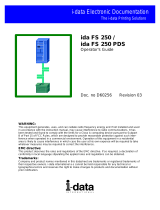Page is loading ...

Xerox MRP Family
4215/MRP, 4219/MRP, 4220/MRP, 4230/MRP
Intelligent Printer Data Stream (IPDS)
Configuration and Reference Guide
March 1995
720P12772

Xerox Corporation
701 S. Aviation Boulevard
El Segundo, CA 90245
© 1994 and 1995 by Xerox Corporation. All rights reserved.
Copyright protection claimed includes all forms and matters of
copyrightable material and information now allowed by statutory
or judicial law or hereinafter granted, including without limitation,
material generated from the software programs which are
displayed on the screen, such as icons, screen displays, looks,
etc.
Printed in the United States of America
Publication number: 720P12772
Xerox® and all Xerox products mentioned in this publication are
trademarks of Xerox Corporation. Products and trademarks of
other companies are also acknowledged.
Changes are periodically made to this document. Changes,
technical inaccuracies, and typographic errors will be corrected in
subsequent editions.
This document was created on the Xerox 6085 Professional
Computer System using VP software. The typeface is Optima.

Notices
Installation caution
Your Xerox Intelligent Printer Data Stream (IPDS) printer is not
customer installable. Only a qualified service representative
should install the equipment.
Before using your IPDS printer, become familiar with the
operating procedures contained in its operator guide.
Safety
CAUTION: This equipment generates, uses, and can radiate radio
frequency energy, and if not installed and used in accordance
with the installation requirements, may cause interference to
radio communications.
U.S.A.
Your printer has been tested and found to comply with the limits
for a Class A computing device pursuant to Subpart J of Part 15
of FCC rules, which are designed to provide reasonable
protection against such interference when operated in a
commercial environment. Operation of this equipment in a
residential area is likely to cause interference. In such cases, the
user at his or her own expense is required to correct the
interference.
U.S. regulations governing the use of facsimile devices
This equipment complies with Part 68 of the FCC rules. Located
on the fax board is a label that contains, among other
information, the FCC Registration Number and Ringer
Equivalence Number (REN) for this equipment. Upon request,
you must provide this information to your telephone company.
The REN is useful to determine the quantity of devices you may
connect to your telephone line and still have all of those devices
ring when your telephone number is called. In most, but not all,
areas, the sum of the RENs of all devices connected to one line
should not exceed five (5.0). To be certain of the number of
devices you may connect to your telephone line, as determined
by the REN, you should contact your local telephone company to
determine the maximum REN for your calling area. The REN for
this device is 0.8B.
XEROX MRP FAMILY INTELLIGENT PRINTER DATA STREAM (IPDS) iii
CONFIGURATION AND REFERENCE GUIDE

NOTICES
Canada
This digital apparatus does not exceed the Class A limits for radio
noise emissions from digital apparatus as set out in the radio
interference regulations of the Canadian department of
communications.
Les present appareil numerique n’emet pas de bruits
radioelectriques depassant les limites applicables aux appareils de
Classe A prescitees dans le reglement sur le brouillage
radioelectrique edicte par le ministre des communications du
Canada.
Europe: 50 Hz, 220 to 240 V equipment
This equipment has been tested and certified in conformance
with European commission directive 82/499/ECC and VDE
0871/0875, Class A, relating to radio frequency interference.
Laser safety
Your printer complies with appropriate safety standards.
Specifically regarding lasers, the equipment complies with laser
product performance standards set by governmental,
international, and national agencies as a Class 1 laser product. It
does not emit hazardous light; the beam is totally enclosed
during all phases of customer operation and maintenance.
WARNING: Use of controls or adjustments or performance of
procedures other than those specified herein may result in
hazardous radiation exposure.
Warning labels
There are several user accessible Laser Safety Warning labels
located on the printer. These are shown on the next two pages.
iv XEROX MRP FAMILY INTELLIGENT PRINTER DATA STREAM (IPDS)
CONFIGURATION AND REFERENCE GUIDE

NOTICES
DANGER-invisible laser
radiation
when open and interlock
defeated for service.
AVOID DIRECT EXPOSURE TO
BEAM.
Instructions for safe service are
in SERVICE MANUAL.
XEROX MRP FAMILY INTELLIGENT PRINTER DATA STREAM (IPDS) v
CONFIGURATION AND REFERENCE GUIDE

NOTICES
Laser labels on the rear of the machine are either:
60hz.
Configuration
50hz.
Configuration
These laser warning labels are placed on panels that cover areas
that are not operator serviceable. These panels are not to be
removed.
Operational safety
Your Xerox equipment and supplies are designed and tested to
meet strict safety requirements. These include safety agency
examination, approval, and compliance with established
environmental standards.
Attention to the following information ensures the continued
safe operation of your equipment.
vi XEROX 4220/MRP FAMILY INTELLIGENT PRINTER DATA STREAM (IPDS)
CONFIGURATION AND REFERENCE GUIDE

NOTICES
Do this
Always connect equipment to a properly grounded power source
receptacle. If in doubt, have the receptacle checked by a
qualified electrician.
WARNING: Improper connection of the equipment grounding
conductor can result in electrical shock.
Always place equipment on a floor with adequate strength for
the weight of the machine.
Always have your service representative move or relocate the
equipment.
Always use materials and supplies specifically designed for your
Xerox equipment.
WARNING: Use of unsuitable materials may result in poor
performance and can possibly create a hazardous condition.
Always use a Xerox specified cordset with the Equipment Leakage
Current Interrupter (ELCI).
Do not do this
Never use an extension cord with the ELCI.
Never use the ELCI where water may enter the casing.
Never attempt any maintenance function that is not specifically
described in your Xerox printer documentation.
Never remove any covers or guards that are fastened with screws
unless otherwise instructed. There are no operator-serviceable
areas within these covers.
Never override or “cheat” electrical or mechanical devices.
Never operate the equipment if you notice unusual noises or
odors. Disconnect the power cord from the power source
receptacle and call service to correct the problem.
U.S. only: If you need any additional safety information
concerning the equipment or if you need Xerox supplied
materials, call the following toll-free number: 1-800-828-6571.
Approvals and certification
60 Hz, 115 V Listed by Underwriters Laboratories (UL), UL1950. Meets CSA
standards, C22.2 NO 950.
50 Hz, 220 to 240 V Meets the IEC950 as judged by UL.
Safety feature
Your printer is equipped with an Equipment Leakage Current
Interrupter (ELCI). This device protects the equipment in the
event of a malfunction.
XEROX 4220/MRP FAMILY INTELLIGENT PRINTER DATA STREAM (IPDS) vii
CONFIGURATION AND REFERENCE GUIDE

NOTICES
U.S. configuration of ELCI
1 Window
2 Reset button.
International configuration of ELCI
1 Window
2 Reset button.
If power to the printer is interrupted, follow these steps:
1. Locate the safety device, using the U.S. or International
Configuration (refer to the appropriate illustration).
2. Check to see if a red flag displays in the window of the
safety device.
3. If the red flag does not display, press and release the black
Reset button.
The red flag displays and power is restored to the system.
If power is not restored by this procedure or if the device
interrupts power to the machine again, call your service
representative.
viii XEROX 4220/MRP FAMILY INTELLIGENT PRINTER DATA STREAM (IPDS)
CONFIGURATION AND REFERENCE GUIDE

Table of contents
Notices iii
Installation caution iii
Safety iii
Laser safety iv
Operational safety vi
Introduction xi
About this manual xi
Conventions xi
1. Overview 1–1
Using IPDS with your printer 1–1
Page environment 1–2
Valid printable area 1–4
Typical applications 1–5
Overlays 1–6
Page segments 1–7
Images and graphics 1–7
Bar codes 1–8
Fonts 1–8
Coordinate systems 1–9
2. Enabling IPDS 2–1
Upgrading the interface card 2–1
Setting up the printer for IPDS 2–2
Setting the printer emulation and address
for IPDS processing in twinax only 2
–2
Setting the printer for dual emulation and addresses
in a twinax environment 2
–4
3. Configuring IPDS 3–1
MakeITDS utility 3–1
Copying the MakeITDS utility files 3–2
Command parameters 3–2
Configuring your printer 3–3
Automatic configuration 3–18
Printing the Printer Configuration Report 3–19
XEROX MRP FAMILY INTELLIGENT PRINTER DATA STREAM (IPDS) ix
CONFIGURATION AND REFERENCE GUIDE

TABLE OF CONTENTS
4. Command listing 4–1
Device Control command set 4–2
Text command 4–7
IM Image command set 4–7
IO Image command set 4–8
Graphics command set 4–8
Bar code command set 4–9
Overlay command set 4–9
Page Segment command set 4–10
Load Font command set 4–10
5. Accessing printer features from IPDS 5–1
Tray mapping 5–1
Checkpoint capability in the IBM host environment 5–3
Binding the IBM host to the Xerox IPDS printer 5–3
Defining the printer as a line printer and an IPDS printer 5–4
PSF font support 5–5
Converting 240 spi fonts for use in the 4028 emulation 5–5
Port timeouts 5–6
Content fidelity vs. absolute fidelity 5–6
Nonprintable area considerations 5–7
Default font and code page considerations 5–9
Font substitution 5–13
IPDS font and code page comparisons 5–16
Font comparison 5–16
Code page comparison 5–19
Appendices
A. Exception codes A–1
B. Resident code pages B–1
C. Reconfiguring BIN IDs C–1
D. Related publications D–1
Glossary GLOSSARY–1
Index INDEX–1
x XEROX MRP FAMILY INTELLIGENT PRINTER DATA STREAM (IPDS)
CONFIGURATION AND REFERENCE GUIDE

Introduction
The Xerox MRP Family Intelligent Printer Data Stream (IPDS)
Configuration and Reference Guide describes how IPDS is
supported on the following Xerox printers: 4215/MRP,
4219/MRP, 4220/MRP, and 4230/MRP.
About this manual
This guide provides configuration information and describes how
the IBM IPDS command sets are supported on your Xerox
printer. It is intended to complement your IBM IPDS
documentation.
This guide is for system administrators as well as individuals who
are developing or adapting a program using the IPDS system
architecture. Before using this guide, become familiar with its
contents and conventions.
Conventions
This guide uses the following conventions to help you recognize
different types of information:
CAUTION: Cautions are associated with equipment safety.
WARNING: Warnings are associated with the safety of people.
N Notes are hints that help you perform a task or understand the
text.
italics Items are italicized for the following reasons:
• Document and library names (for example, the Xerox MRP
Family Intelligent Printer Data Stream (IPDS) Configuration
and Reference Guide)
• Variable information (for example, password).
X Represents hexadecimal (HEX) code. For example: X'05' or
X'25'.
MB Megabyte.
KB Kilobyte.
bold Bold text is used for characters you enter and screen options you
select (for example, md \MAKEITDS).
XEROX MRP FAMILY INTELLIGENT PRINTER DATA STREAM (IPDS) xi
CONFIGURATION AND REFERENCE GUIDE


1. Overview
The Xerox Intelligent Printer Data Stream (IPDS) interface allows
your Xerox printer to receive and print using IPDS commands.
The IPDS interface allows your printer to emulate any of the
following IBM printers:
• IBM LaserPrinter 4028, a 300–pel relative metric (RIMA)
printer
• IBM LaserPrinter 3812, a 240–pel fixed metric printer
• IBM LaserPrinter 3816, a 240–pel fixed metric printer
Using IPDS with your printer
Once the IPDS interface card is installed and the system is
configured, your printer has the ability to do the following:
• Receive and print IPDS data stream commands.
• Support the following IPDS towers:
— Device Control
— Text
— IM Image
— IO Image
— Graphics
— Bar code
— Overlay
— Page Segment
— Load Font
• Use all–points–addressable (APA) printing for text, graphics,
images, or bar codes. This means you can print at any
position within the printable area of the page.
• Change fonts within a printed page.
• Use images and vector graphics to produce line drawings,
pie and bar charts, graphics, logos, tables, and signatures.
• Create a composite document of text, images, and graphics
on each page.
• Electronically store forms and letterheads so they always
print in the same typestyle.
• Print the standard set of bar codes including Codabar, Code
128, and POSTNET.
• Process compressed images using one of the following:
— Modified Consultative Committee on International
Telephone and Telegraph (CCITT) Modified Read
(MMR) algorithm
XEROX MRP FAMILY INTELLIGENT PRINTER DATA STREAM (IPDS) 1-1
CONFIGURATION AND REFERENCE GUIDE

OVERVIEW
— CCITT T.4 G3 Facsimile Two–Dimensional Coding
Scheme (G3 MR)
— CCITT T.6 G4 Facsimile Two–Dimensional Coding
Scheme (G4 MMR).
Page environment
IPDS creates composite pages (pages with data, graphics, and
images) within a hierarchy of presentation spaces:
• Physical page—the paper on which you print information.
• Physical printable page—the area of the paper that is
accessible by your Xerox printer. There is a 50–pixel
nonprintable area surrounding any IPDS page.
• Logical page—a rectangular area on the physical page.
Printing occurs only where the current logical page area
intersects the printable area of the physical page.
• Data blocks—rectangular areas placed on the logical page.
Data blocks include the following:
— Graphics data blocks
— Bar code data blocks
— IM and IO Image data blocks.
There are no text data blocks. You can position text at any
location inside the valid printable area (VPA).
IM images are image objects that are resolution–dependent,
bilevel, and cannot be scaled or compressed. IO images are
image objects containing Image Object Content Architecture
(IOCA) constructs. IO images are resolution–independent,
bilevel, and can be scaled or compressed.
You can use various applications to create the source data for
each data block and then merge them at the printer to produce
an integrated mixed–data page. This allows you to integrate
application output rather than use integrated applications.
Figure 1–1 provides an example of the page environment and its
presentation spaces.
1-2 XEROX MRP FAMILY INTELLIGENT PRINTER DATA STREAM (IPDS)
CONFIGURATION AND REFERENCE GUIDE

OVERVIEW
Figure 1–1. Page environment
Data Block
Data Block
Text
Text
Text
Physical
page
Logical
page
Physical
Printable
page
XEROX MRP FAMILY INTELLIGENT PRINTER DATA STREAM (IPDS) 1-3
CONFIGURATION AND REFERENCE GUIDE

OVERVIEW
Valid printable area
The valid printable area (VPA) is the intersection of the current
logical page with the printable area of the physical page. Text
may be printed at any location in the valid printable area.
Printing cannot occur outside of the VPA. Positioning outside of
the VPA is possible but generates exceptions.
The host retrieves the printable area of the physical page through
the XOH Obtain Printer Characteristics command. The host
defines the logical page using the Load Page Descriptor (LPD)
command.
Figure 1–2. Valid printable area (VPA)
Logical
page
Physical
page
Physical
printable
area
Some printers have a nonprintable area on the page. Table 1–1
lists the nonprintable area by printer.
Table 1–1. Nonprintable area
Printer Nonprintable area
Xerox MRP Family printers 50 pixels
IBM 4028 48 pixels
IBM 3812/3816 None
1-4 XEROX MRP FAMILY INTELLIGENT PRINTER DATA STREAM (IPDS)
CONFIGURATION AND REFERENCE GUIDE

OVERVIEW
Typical applications
When you use IPDS to produce a document or form, you can
incorporate the following elements:
• Text
• Overlays
• Page segments
• Images and graphics
• Bar codes
If you are producing many similar documents, such as a
marketing letter where only the customer name and address
change, you need to find a quick way to print on letterhead,
merge the variable information into the text of the letter, and
sign each one. You can use IPDS to do the following functions:
• Create and store the letterhead and signature block in
printer memory
• Merge the letterhead with the basic text of the letter
• Merge the signature block
• Use different typestyles for the letterhead and different
parts of the letter
• Add graphics, such as pie or bar charts, that are stored on
the host system
XEROX MRP FAMILY INTELLIGENT PRINTER DATA STREAM (IPDS) 1-5
CONFIGURATION AND REFERENCE GUIDE

OVERVIEW
Figure 1–3 shows a letter containing an overlay, page segment,
graphics block, and text.
Figure 1–3. Sample letter layout elements
Graphics
Block
Overlay (image block and text)
Physical
page
Logical
page
TextPage
Segment
Overlays
Overlays are resources you can temporarily store in printer
memory. Overlays can consist of any combination of text data,
image block data, graphics block data, or bar code data. When
you define an overlay, it contains all printing instructions
including its position on the page and the typestyle to use. It is
independent of the logical page environment.
Letterheads and business forms are typical applications of
overlays. You can merge variable data, such as the customer’s
name and address, with the overlay during printing and you can
include other overlays and page segments within an overlay. You
can nest overlays, which means you can include several levels of
overlays within an overlay, depending on their size.
1-6 XEROX MRP FAMILY INTELLIGENT PRINTER DATA STREAM (IPDS)
CONFIGURATION AND REFERENCE GUIDE

OVERVIEW
Page segments
Page segments can consist of any combination of text data,
image block data, graphics block data, or bar code data. Page
segments are different from overlays in that you store them
without printing instructions regarding the typestyle and page
position.
Page segments are dependent on the page environment in that
they merge with the logical page acquiring its characteristics.
The typestyle for the page segment is the same one used when
printing occurs. You can place page segments at any position on
the page as long as all elements fall within the VPA.
N Note: You cannot include other page segments or overlays
within page segments.
Images and graphics
You can send illustrations, such as charts, complex line drawings,
and schematics to the printer as graphics, IM images, or IO
images.
Images
You create images by specifying individual points on the page.
The points are called picture elements, or pels. Using an all–
points–addressable system, each square inch on the page
contains 300 by 300 points you can address. Because of the way
they are created, each figure or image can require a large
quantity of data.
IM images are based on Advanced Function Printing Data Stream
(AFPDS) image cells. IM images are uncompressed raster data
images, which are stored in your printer.
IO images are based on Image Object Content Architecture
(IOCA). IO images are raster data images you can compress.
Compressed images reduce the amount of data sent to the
printer to create them and speed up transmission time. You can
scale IO images to correct differences that may occur in the
resolution of the scanner as compared to the printer.
Graphics
You create vector graphics using individual lines, arcs, and
markers to identify a specific location in a graphic. You can
create complex graphics using a minimum of data because only
the control information, such as the end points of a line, are sent
to the printer.
XEROX MRP FAMILY INTELLIGENT PRINTER DATA STREAM (IPDS) 1-7
CONFIGURATION AND REFERENCE GUIDE

OVERVIEW
Bar codes
A bar code is a set of patterns (bars and spaces) that represent
alphabetic, numeric, and special characters. The bars and spaces
are recognized by optical scanning devices. Many bar code
types also include data you can read as well.
You can position bar codes on a logical page, page segment, or
overlay. To ensure proper interpretation of the bar coded data,
position the entire bar code in the printable area.
The supported bar code types are as follows:
• 3 of 9 code
• MSI
• UPC/CGPC Version A
• UP/CGPC Version E
• UPC Two–Character Supplemental
• UPC Five–Character Supplemental
• EAN–8
• EAN–13
• 2 of 5 Industrial
• 2 of 5 Matrix
• 2 of 5 Interleaved
• Codabar
• Code 128
• EAN Two–Digit Add–on
• EAN Five–Digit Add–on
• Postal Barcode (POSTNET)
Fonts
A font is a set of characters in a specific typestyle and size. You
can download fonts to your printer or use the fonts that are
resident in printer storage.
N Note: Xerox IPDS emulation does not support all fonts and code
pages supported by the IBM systems. The typestyles in the
supported fonts may have slight differences as compared to the
IBM fonts.
The 4028 emulation provides 30 resident fonts and 53 resident
code pages. The 3812/3816 emulation provides 37 fonts and 48
resident code pages. The Printer Configuration Report lists all
resident fonts and code pages. Examples of the report are
shown in the “Configuring IPDS” chapter.
1-8 XEROX MRP FAMILY INTELLIGENT PRINTER DATA STREAM (IPDS)
CONFIGURATION AND REFERENCE GUIDE
/