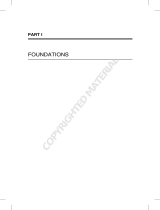Page is loading ...

Dell Technologies APEX Console
User Guide for APEX Data Storage Services
May 2021
Rev. A00

Notes, cautions, and warnings
NOTE: A NOTE indicates important information that helps you make better use of your product.
CAUTION: A CAUTION indicates either potential damage to hardware or loss of data and tells you how to avoid
the problem.
WARNING: A WARNING indicates a potential for property damage, personal injury, or death.
© 2021 Dell Inc. or its subsidiaries. All rights reserved. Dell, EMC, and other trademarks are trademarks of Dell Inc. or its subsidiaries. Other
trademarks may be trademarks of their respective owners.

Chapter 1: Introduction................................................................................................................. 4
Introduction to APEX Data Storage Services...............................................................................................................4
Introduction to the Dell Technologies APEX Console.................................................................................................4
APEX Data Storage Services components....................................................................................................................5
Onboarding communications............................................................................................................................................ 5
Getting access..................................................................................................................................................................... 5
Chapter 2: Order and subscription management............................................................................ 7
Active Subscriptions........................................................................................................................................................... 7
Create an order.................................................................................................................................................................... 7
Add capacity or performance to a subscription........................................................................................................... 8
Chapter 3: Billing and payments.................................................................................................... 9
Current subscription costs................................................................................................................................................9
Invoices.................................................................................................................................................................................. 9
Chapter 4: Identity management..................................................................................................10
Manage users, roles, and permissions...........................................................................................................................10
Add new console users..................................................................................................................................................... 10
Edit users.............................................................................................................................................................................. 11
Add organizational units.................................................................................................................................................... 11
Chapter 5: Administration............................................................................................................12
Add a new site.................................................................................................................................................................... 12
Edit site details................................................................................................................................................................... 12
Audit logging........................................................................................................................................................................13
Chapter 6: Notifications.............................................................................................................. 14
View notifications...............................................................................................................................................................14
Manage notification preferences................................................................................................................................... 14
Chapter 7: Support...................................................................................................................... 15
Support.................................................................................................................................................................................15
About the DTMS Portal....................................................................................................................................................15
Access the DTMS portal.................................................................................................................................................. 15
Chapter 8: Manage and monitor storage.......................................................................................17
Manage storage resources...............................................................................................................................................17
Monitor storage.................................................................................................................................................................. 17
Appendix A: Appendix A............................................................................................................... 18
Roles and permissions matrix.......................................................................................................................................... 18
Contents
Contents 3

Introduction
This chapter provides an introduction to the Dell Technologies APEX Console, including how to get access.
Topics:
• Introduction to APEX Data Storage Services
• Introduction to the Dell Technologies APEX Console
• APEX Data Storage Services components
• Onboarding communications
• Getting access
Introduction to APEX Data Storage Services
Dell Technologies APEX Data Storage Services is an on-premises, as-a-Service portfolio of scalable and elastic storage
resources delivered on a you-pay-for-what-you-use
1
basis. It features the ability to scale capacity up and down, delivered to the
service levels you need with on-premises infrastructure that is owned and maintained by Dell. APEX Data Storage Services can
be procured and managed from the APEX Console.
For more information about getting started with APEX Data Storage Services, including site requirements and preparation, refer
to the APEX Data Storage Services Onboarding Guide for On-premises Offers.
Introduction to the Dell Technologies APEX Console
The APEX Console is a modern web-based experience that provides an online portal for managing APEX as-a-Service
subscriptions that enables you to browse, order, manage, and renew APEX as-a-Service offers. You can use the APEX Console
to learn about other APEX offerings, view subscriptions, and to monitor capacity, performance, and usage costs in real time.
This guide covers all of the tasks you can do from the APEX Console. For more information on what tasks you can do from
the other APEX Data Storage Services interfaces, refer to the APEX Data Storage Services Onboarding Guide for On-premises
Offers. For detailed information about how to complete these tasks, refer to the Knowledge tab in the Dell Technologies
Managed Services (DTMS) Portal.
1
1
Billing consists of a monthly base capacity charge and on-demand usage charge. Customer is billed for the entire base
capacity whether that entire base capacity is used or not. Customer is only billed for the average TBs used over each
hour over the month. The bill rate in $/TB/Hr is the same for the base capacity and on-demand usage, but varies by
configuration.
4 Introduction

APEX Data Storage Services components
In addition to the APEX Console, APEX Data Storage Services includes access to applications to manage and monitor your
storage infrastructure, and to access technical support.
This section provides basic information for getting started with APEX Data Storage Services components.
● APEX Console—Create new orders, view and modify your current subscriptions, add capacity and performance to your
subscriptions, create and manage sites and console users, and launch the storage management interface (Element
Manager), CloudIQ, and the Dell Technologies Managed Services (DTMS) Portal.
● Element Manager—Manage block or file storage within the storage management interfaces. For more information about
managing your storage, refer to the embedded help in the storage management interface.
● Dell EMC CloudIQ—Monitor storage, performance, and overall system health. For more information about using CloudIQ for
APEX Data Storage Services , refer to the embedded CloudIQ help.
● DTMS Portal—Request service, report incidents, and get general APEX Data Storage Services support. For more
information on using DTMS, refer to the Knowledge tab within the DTMS Portal.
Onboarding communications
When you place an order for APEX Data Storage Services, you will receive communications from Dell Technologies that includes
links to the APEX Console and its related programs and credentials as needed. Retain these communications for your initial
setup and for reference.
The following table describes the communications you will receive from Dell Technologies:
Table 1. Onboarding communications
Source Content
APEX Data Storage Services
invitation email
● Instructions for creating an account on dell.com.
● Link to the APEX Console.
Welcome email Email from Dell Technologies Customer Success Manager (CSM) with information about
upcoming activities and tools for onboarding to APEX Data Storage Services.
Kickoff call Meeting invitation to confirm APEX Data Storage Services deliverables, roles and
responsibilities, important tools you will be using, and to discuss next steps around your
deployment and service activation.
Technical planning call Meeting invitation to discuss resources and key technology requirements such as networking,
security, and configuration to ensure your implementation runs smoothly. You will also receive
information about access to and use of the Dell Technologies Managed Services service portal,
including:
● Link to DTMS service portal.
● Work Instructions for using the service portal.
Deployment email Email from Dell Technologies deployment team to your data center contact to confirm
the date and time of the deployment and discuss any questions or concerns about the
deployment.
Dell Technologies Managed
Services
Element Manager (storage manager interface) credentials.
Dell Technologies Subscription
Activation notification
Summary of purchase details, including the cost.
Activation call invitation Meeting invitation from your CSM to answer any outstanding questions and walk through the
APEX Data Storage Services tools.
Getting access
Your Dell Technologies account representative facilitates the setup and activation of your initial Dell Technologies APEX Console
user account. You receive an automated Welcome email inviting you to create and activate your Dell account, which will be
Introduction
5

used for the APEX Console. Once you have an active account, go to https://console.delltechnologies.com and log in using the
credentials that are provided by Dell.
NOTE: The initial employee from your company who is granted access to the APEX Console is assigned the Administrator
role, and can then invite other users for your organization to the console. Your Administrator should set up other users
in your organization soon after the initial APEX Data Storage Services order is placed. This will ensure successful setup
and access to the other APEX Data Storage Services applications, portals, and tools. See Add new console users for more
information.
6 Introduction

Order and subscription management
This chapter provides information on how to view orders and subscriptions in the APEX Console.
Topics:
• Active Subscriptions
• Create an order
• Add capacity or performance to a subscription
Active Subscriptions
The Active Subscriptions page shows a list of all subscription orders that have been activated and processed.
This page shows the details for each subscription, including the type of subscription, current status, applicable installation
locations for physical hardware, and the service start and contract end dates. From this page, you can view additional
Subscription Details for each subscription.
The current Active Subscriptions list can also be exported with the Export as CSV option.
Create an order
About this task
NOTE: In some cases, your Dell Technologies sales account representative may assist you with placing orders.
Steps
1. In the left navigation pane, select Subscriptions > Active Subscriptions > Create New Order > APEX Data Storage
Services, or go to Catalog > APEX Data Storage Services > Configure.
2. Provide a name for your APEX Data Storage Services solution.
This name helps you locate this subscription when you have multiple subscriptions within the Dell Technologies APEX
Console. Consider using the site name, location, and deployment type in the Order Name or Description field.
3. Select your data service. You can choose between block-based or a file-based on-premises cloud storage services.
4. Select your performance tier, based on your anticipated workload, in IOPs per second.
5. Select your base capacity.
Enter the minimum amount of storage provisioned (in terabytes) for your site as part of this initial subscription order. The
On Demand Capacity is the amount of storage over the committed base capacity that you can consume on-demand when
your storage needs exceed the base capacity.
6. Select your subscription term length.
This term represents the type of subscription in length, consumption of storage per hour, and the associated monthly cost.
Longer subscriptions have a lower cost per month than short subscriptions.
7. Under Site details, select the site address for this deployment, or Add a New Site.
8. Review the Site Requirements and select whether your site meets the base requirements for this deployment.
If you are unsure if your site meets these requirements, contact your sales account representative for assistance.
9. Review your order. Make any necessary edits, then:
● Select Send for Approval to submit the order to an approver in your organization, or select Place Order, if that option
is available based on your role.
● Optionally, select Save and Exit to save the order as a Draft Order, and submit the order at a later time.
2
Order and subscription management 7

Add capacity or performance to a subscription
You can add additional capacity or modify the performance tier for an existing subscription as needed.
Steps
1. On the Active Subscriptions page, select the ellipsis in the Action column next to the APEX Data Storage Services
subscription for which you would like to add capacity or increase performance.
2. On the Subscription Details page, select Add Capacity .
3. On the Add Capacity page:
a. Under Performance Tier Options, view and modify the current performance tier. Use the Previous Month Usage
value to estimate additional performance needs that may be required for your subscription.
b. Under Select your base capacity, modify the Base Capacity (TB) value and select Continue.
4. Review the refreshed list of Site Requirements based on these changes, and confirm that the site your offer is physically
deployed to meets these requirements.
5. Review your updated order and select Place Order, or Send for Approval, depending on your role.
8 Order and subscription management

Billing and payments
This chapter explains how to manage your billing and payments for Dell Technologies APEX Data Storage Services.
Topics:
• Current subscription costs
• Invoices
Current subscription costs
Review the current costs for your active subscriptions and orders.
On the Current Costs page under Billing & Payments, you can view the subscription costs for the current and previous billing
periods for all subscriptions. Select View Details to see an itemized list of the current subscription costs, billing periods, billing
dates, and payment due dates.
Invoices
The Invoices page shows a list of invoices for your subscription. You can view the details for a specific invoice to see an
itemized list of subscriptions and their associated costs for a given billing period. It also includes the subscription type, payment
interval, remaining costs for the subscription term, and other details.
3
Billing and payments 9

Identity management
This chapter explains how to manage sites, users, and permissions for the APEX Console.
Topics:
• Manage users, roles, and permissions
• Add new console users
• Edit users
• Add organizational units
Manage users, roles, and permissions
There are several default user roles, each with a specific set of permissions, for APEX Console tasks.
The administrator for your organization can manage users for the APEX Console. Users with basic permissions can edit their
own user details and notification preferences. Each of the pre-defined default user roles available in the APEX Console has a
specific set of activity permissions. For the detailed list of console tasks and their related permissions, refer to the Roles and
permissions matrix.
The default, pre-defined roles include:
● Administrator: This role is recommended for the manager in your organization who needs access to all of the applications
and can execute all functions for your offer in the console. This includes creating and approving orders, and managing sites,
organizational units, and users.
● Base User: This role is recommended for general users in your organization who need basic, read-only access to the
applications for your offer.
● IT Manager: This role is recommended for the technical user in your organization who will likely be operating and using your
offer, reviewing capacity and health information, and creating and approving orders.
● IT User: This role is recommended for the technical users in your organization who will be able to view capacity and health
information in addition to interfacing with the storage environments. This role requires some storage technical expertise and
is recommended for storage administrators.
● Finance Manager: This role is recommended for the user in your organization who manages financial information, creates
and approves orders, and manages billing information.
For more information about the functions and permissions available for each of these roles in the DTMS Portal, refer to
Knowledgebase article 0011050.
NOTE:
The Customer Service Owner is an important role for APEX Data Storage Services. This is typically an executive at your
organization who oversees the use and management of the service, and who will meet with the Dell Customer Success
Manager about service benefits, performance, and outcomes. For the APEX Console, the Customer Service Owner should
be assigned the IT Manager role.
The IT User role should be given to those in your organization with storage administration knowledge and skills as they will
be operating the storage services.
Add new console users
Follow these steps to add new APEX Console users.
Prerequisites
You must have the Administrator role in for your organization to add new users.
4
10 Identity management

Steps
1. In the left navigation pane, go to Identity Management > Users > Add New Users.
2. Select the Organizational Unit and Role from the drop-down menus.
3. Enter the email address for the user you want to add.
4. Select Send Invitations to send the users an invite, or Send Invitations and Add More Users to add more users for a
different Organizational Unit or different user roles.
Edit users
Edit user information such as the user Assigned Role(s), Organizational Unit, and Status.
Prerequisites
Only users with the Administrator role can edit users, user roles, and details for other users. All user roles can edit their own user
details, such as email address and name.
Steps
1. In the left navigation pane, select Identity Management > Users.
2. Select Manage next to the username of the user for whom you would like to make changes.
3. Modify the user role, organizational unit, or status.
4. Select Save.
Add organizational units
About this task
Add new organizational units to your cloud environment. Organizational units can represent different departments or cost
centers within your company.
Prerequisites
Only users with the Administrator role can create new organizational units.
Steps
1. In the left navigation pane, go to Identity Management > Organizational Units.
2. Select Add Organizational Unit.
3. Enter a name and description for the organizational unit.
4. Select Add.
Results
If the new organizational unit was successfully created, a success message appears and the new unit displays in the
Organizational Units list.
Identity management
11

Administration
This chapter explains how to manage sites, site details, and audit logging for the APEX Console.
Topics:
• Add a new site
• Edit site details
• Audit logging
Add a new site
Prerequisites
You must have the Administrator or IT Manager role to complete this task.
About this task
Create a new site for the service location or physical installation location of your APEX Data Storage Services hardware.
Steps
1. In the left navigation pane, select Administration > Sites.
2. Select Create New Site.
3. Enter the Site Address details and the site Primary Contact information. To make this site available for physical APEX
Data Storage Services installations, select the Available For Cloud checkbox.
4. Select Create.
Next steps
Optionally, return to the Sites page to view the new site in the list.
Edit site details
Prerequisites
Only users with the Administrator or IT Manager role can modify site details.
Steps
1. In the left navigation pane, go to Administration > Sites.
2. For the site you want to modify, select the ellipsis in the Actions column.
3. Select Edit Details.
4. Modify the Primary Contact details or Available For Cloud checkbox, and select Save.
Results
The Sites page opens and a message appears to confirm that your updates have been saved.
5
12 Administration

Audit logging
The audit log provides a historical view of the user activity in the APEX Console interface for your organization. The information
is displayed by username, role, category, and includes the timestamp of the activity in local time. The audit log can also be
exported as a CSV file. Only users with the Administrator role can view and export audit logs.
Administration 13

Notifications
This chapter explains how to manage your notifications and notification preferences for individual users in the APEX Console.
For service-impacting events, the IT Manager can select who should receive service notifications, including distribution lists, in
the DTMS Portal.
Topics:
• View notifications
• Manage notification preferences
View notifications
About this task
Within the APEX Console, you can view notifications for new orders. Notifications include orders that have been submitted for
your approval, orders that have been approved, and orders that have been declined.
Steps
1. In the top-right navigation, select Notifications.
2. Select View All Notifications.
The list of approved orders, orders that are submitted for approval, and declined orders displays along with the date and
description for each.
3. Optionally, use the search box to search for a specific order by description or date.
4. Optionally, delete any notifications that you have already read and no longer want to appear in your notifications list.
Manage notification preferences
Select your preferences for what kind of APEX Console notifications you want to receive and through what method.
Steps
1. In the top-right navigation, select Notifications.
2. Select Notification Preferences.
A list of the available notifications displays.
3. Select Edit to change the notification settings.
You can choose to receive notifications within the APEX Console, through email, or both.
4. After adjusting your settings, select Save.
Your preference changes are effective immediately.
6
14 Notifications

Support
This chapter explains where and how to get support for your Dell Technologies APEX Data Storage Services implementation.
Topics:
• Support
• About the DTMS Portal
• Access the DTMS portal
Support
The support page connects you to sales and technical resources for your APEX Data Storage Services offering.
● On the Overviewpage:
○ View specific contact information for:
■ Your Account Representative
■ Your central Organizational Admin who can add and manage console users
■ Your DTMS Tech Support contacts
○ Create a DTMS incident or service request using the Create a Ticket option.
○ Search Knowledge Base in the DTMS Portal.
● Service Events: This page shows a list of past and current widespread service events for the APEX Console.
● Metrics: This page shows the health score for each of your APEX Data Storage Services systems with direct links to the
corresponding System Details pages in CloudIQ.
About the DTMS Portal
The DTMS Portal is used to get service and support for your APEX Data Storage Services offering as well as any other managed
services. Use the DTMS Portal to log service requests and incidents, to check the status of any open requests, and view a list of
upcoming releases and changes.
Use the Knowledge tab in the DTMS Portal to find the DTMS Portal user guide, tips for several storage related tasks, and
frequently asked questions.
● Service Request — Log a service request for actions such as logging an inquiry, creating protection policies, managing
replication, and so on.
● Incident — Log an incident to report issues such as your system not working correctly or a system outage.
Access the DTMS portal
Access the DTMS Self-Service portal from the APEX Console for additional support on your APEX Data Storage Services
solution.
About this task
You can launch the Dell Technologies Managed Services (DTMS) portal from the APEX Console through single sign-on.
NOTE:
For more information about using the DTMS Self-Service portal, refer to the Knowledge tab within the DTMS
Portal where you can find the DTMS Portal user guide and frequently asked questions.
Steps
1. In the left navigation pane, select Subscriptions > Active Subscriptions.
2. Next to your active subscription, select the ellipsis and View Details.
7
Support 15

3. In the Current Status section of the Subscription Details page, select Get Service.
This launches the DTMS portal site where you can review knowledgebase articles, report issues, and engage with the
services team.
16 Support

Manage and monitor storage
This chapter explains where and how to manage and monitor your storage for your Dell Technologies APEX Data Storage
Services implementation.
Topics:
• Manage storage resources
• Monitor storage
Manage storage resources
About this task
Storage resource management is available within the Element Manager (storage management interface) for your APEX Block
Storage Services or APEX File Storage Services offering. You can launch the Element Managers from the APEX Console.
Steps
1. In the left navigation pane, select Subscriptions > Active Subscriptions.
2. Next to the active subscription for which you would like to manage your storage, select the ellipsis and View Details.
3. In the Current Status section of the Subscription Details page, select Manage Storage Resources to launch the
Element Manager.
In the Element Manager, you will need to enter the credentials that were provided to you by DTMS.
Next steps
You can also launch the storage management interfaces from CloudIQ. Refer to the CloudIQ embedded help for more
information.
Monitor storage
Access the CloudIQ interface from the APEX Console to monitor your storage resources, capacity consumption, and
performance.
Steps
1. In the left navigation pane, select Subscriptions > Active Subscriptions.
2. Next to the active subscription for which you would like to monitor your storage, select the ellipsis and View Details.
3. In the Current Configuration section of the Subscription Details, select View Capacity Performance & Health to
launch the CloudIQ interface and be taken directly to the CloudIQ Capacity page for your APEX Data Storage Services
offer.
You will be logged in to CloudIQ with single sign-on.
Next steps
Refer to the CloudIQ embedded help for more information about using CloudIQ to monitor your APEX Data Storage Services
storage.
NOTE: You can also launch the storage Element Managers from CloudIQ in order to perform storage management tasks.
8
Manage and monitor storage 17

Appendix A
This appendix contains detailed information about APEX Console user roles and permissions.
Topics:
• Roles and permissions matrix
Roles and permissions matrix
This table details all of the tasks and functions within the APEX Console for each default user role.
Table 2. User roles and permissions
Task Administrator Finance
Manager
IT Manager IT User Base User
Create an order X X X X
Submit an order X X X X
Approve an order X X X
View draft orders X X X X
View active subscriptions X X X X
View order history X X X X
View subscription terms X X X X
Add capacity to an order or subscription X X X X
Edit site contact details for a draft order X X
View Support page X X X X X
View and change my own user details X X X X X
View sites X X X X
Add a new site X X
Edit site details for a subscription X X
View current charges and details X X X
View and export list of invoices (CSV) X X X
View invoice details and download invoice
(PDF)
X X X
View payment preferences and address
information
X X X
Change default Install at and Ship To
addresses
X X X
Change default Bill To and Sold To addresses X X
Change default payment method X X
Create users X
Edit users X
A
18 Appendix A

Table 2. User roles and permissions
Task Administrator Finance
Manager
IT Manager IT User Base User
Modify user roles X
Disable users X
Create custom roles X
Edit custom roles X
Delete custom roles X
Export Audit Logs (CSV) X
Delete a site X
View organizations X
Edit organization units and details X
Create a new organizational unit X
Delete an organizational unit X
Appendix A 19
/