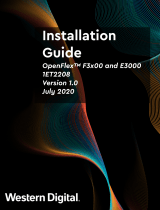Chapter 1: About this guide........................................................................................................... 5
Related documents............................................................................................................................................................. 5
Information symbols............................................................................................................................................................6
Chapter 2: VEP4600 platform........................................................................................................7
Introduction........................................................................................................................................................................... 7
Features................................................................................................................................................................................. 8
Physical dimensions.............................................................................................................................................................8
LED display............................................................................................................................................................................ 8
LED behaviors.................................................................................................................................................................9
Expansion card LED behavior....................................................................................................................................10
Pre-requisites.......................................................................................................................................................................11
VEP4600 configurations.................................................................................................................................................. 12
Luggage tag.........................................................................................................................................................................12
Chapter 3: Site preparations........................................................................................................ 13
Site selection.......................................................................................................................................................................13
Cabinet placement............................................................................................................................................................. 13
Rack mounting.................................................................................................................................................................... 14
Platform ground................................................................................................................................................................. 14
Fans and airflow................................................................................................................................................................. 14
Power.................................................................................................................................................................................... 14
Storing components.......................................................................................................................................................... 15
Chapter 4: VEP4600 installation.................................................................................................. 16
Unpack..................................................................................................................................................................................16
VEP Expansion Card installation.....................................................................................................................................16
Ground lug............................................................................................................................................................................17
Rack or cabinet hardware installation........................................................................................................................... 18
Alternative mounting positions....................................................................................................................................... 18
Two-post installation.........................................................................................................................................................19
Four-post installation....................................................................................................................................................... 20
Optics installation...............................................................................................................................................................21
Optics removal............................................................................................................................................................. 22
Platform power-up............................................................................................................................................................22
Chapter 5: Power supplies...........................................................................................................23
Components, AC or DC PSU LEDs............................................................................................................................... 23
AC power supply installation...........................................................................................................................................24
AC power supply replacement................................................................................................................................. 25
DC power supply installation.......................................................................................................................................... 25
Chapter 6: Fans...........................................................................................................................29
Components....................................................................................................................................................................... 29
Contents
Contents 3