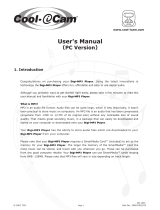Page is loading ...

User’s Manual
Cool-i Karaoke
TM
V
O
L
U
M
E
N
T
S
C
/
P
A
L
V
O
L
U
M
E
N
T
S
C
/
P
A
L

2
• Product Overview
1. Volume control
2. PAL/NTSC selector
3. USB port
4. Battery door
VOLUME
NTSC / PAL
Side View
1
2
3
4
1. Power LED
2. Power ON/OFF button
3. Control button (Up)
4. Control button (Back)
5. Control button (Down)
6. Control button (Next)
7. Select button (Conrm)
V
O
L
U
M
E
N
T
S
C
/
P
A
L
V
O
L
U
M
E
N
T
S
C
/
P
A
L
1
2
3
4
6
7
5
1. External microphone connector
2. AV out port
Bottom View
2
1

3
Table of Contents
1 Getting Started ..................................................................................................4
• What Can I do with my Cool-i Karaoke?............................................................ 4
• Cool-i Karaoke Package Contents..................................................................... 4
• Installing the batteries...................................................................................... 4
• Automatic power off saves batteries ................................................................... 5
2 Connecting to a TV ............................................................................................. 6
• Cable connections............................................................................................6
• PAL or NTSC settings........................................................................................7
3 Viewing your Songs on the TV Screen....................................................................7
• Switching On ..................................................................................................7
• The function buttons ........................................................................................7
• Selecting a song category ................................................................................. 7
• Selecting a song to sing....................................................................................8
• Pause/exit from your current song ..................................................................... 8
• Using the TV menu bar..................................................................................... 8
• Selecting your download songs .......................................................................... 9
• Switching Off .................................................................................................. 9
4 Installing your Software onto a Computer ..............................................................10
• Install the software .......................................................................................... 10
• Software included with your Cool-i Karaoke....................................................... 10
• Computer system requirements ......................................................................... 10
5 Downloading new songs from the Internet to Your Computer.................................... 11
• Support links for songs..................................................................................... 11
6 Using vanBasco’s Karaoke Player .......................................................................... 11
• Uploading songs into your vanBasco’s Karaoke Player ........................................... 12
• Playing songs with vanBasco’s Karaoke Player ..................................................... 12
7 Connecting Cool-i Karaoke to your computer ....................................................... 13
• Connecting to a computer with the USB cable...................................................... 13
8 Using My Karaoke Manager............................................................................... 14
• Transferring songs to your Cool-i Karaoke ......................................................... 14
• To upload song(s) from your computer ............................................................... 15
• To delete song(s) from your Cool-i Karaoke.......................................................15
9 Troubleshooting Problems ....................................................................................16
• Troubleshooting ~ Cool-i Karaoke..................................................................... 16
• Troubleshooting ~ Software............................................................................... 16
10 Getting Help ...................................................................................................... 17
• Cool-i Karaoke On-line Services ...................................................................... 17
• Customer Support ............................................................................................ 17
11 Appendix...........................................................................................................17
• Specications .................................................................................................. 17
• Using your batteries ......................................................................................... 18
• Tips, Your Safety & Maintenance ........................................................................ 18
• Regulatory Information ..................................................................................... 19
• PAL/NTSC International TV settings .................................................................... 19

4
1 Getting Started
• What Can I do with my Cool-i Karaoke?
Sing
Sing
Along with pre-recorded songs already stored in Cool-i Karaoke.
Adjust
Song pitch and tempo to suit your singing capabilities.
View
Song lyrics on your own TV screen.
Acquire
New songs from the internet via a computer.
Connect
Another microphone for party sing-a-longs.
• Cool-i Karaoke Package Contents
TM
Cool-i Karaoke
Quick Start Guide
Product Overview
1. Volume control
2. PAL/NTSC selector
3. USB port
4. Battery door
1. Power LED
2. Power ON/OFF button
3. Control button (Up)
4. Control button (Back)
5. Control button (Down)
6. Control button (Next)
7. Select button
VOLUME
NTSC / PAL
1
2
3
4
V
O
L
U
M
E
N
T
S
C
/
P
A
L
V
O
L
U
M
E
N
T
S
C
/
P
A
L
1
2
3
4
6
7
5
V
O
L
U
M
E
N
T
S
C
/
P
A
L
V
O
L
U
M
E
N
T
S
C
/
P
A
L
User’s Manual
Cool-i Kararoke
USB Cable
8 x AA (UM-3)Batteries
CD-ROM includes
My Karaoke Manager,
vanBasco Karaoke Player &
Adobe® Acrobat® Reader
TV out cable
P
l
e
a
s
e
t
a
k
e
a
m
o
m
e
n
t
t
o
f
i
l
l
o
u
t
a
n
d
r
e
t
u
r
n
t
h
i
s
R
e
g
i
s
t
r
a
t
i
o
n
C
a
r
d
.
Y
o
u
r
v
a
l
u
a
b
l
e
i
n
p
u
t
w
i
l
l
h
e
l
p
u
s
t
o
s
e
r
v
e
y
o
u
b
e
t
t
e
r
.
P
r
o
d
u
c
t
R
e
g
is
t
r
a
t
io
n
C
a
r
d
l
M
Registration Card
TM
User’s Manual
Cool-i Karaoke
V
O
L
U
M
E
N
T
S
C
/
P
A
L
V
O
L
U
M
E
N
T
S
C
/
P
A
L
Quick Guide
V
O
L
U
M
E
N
T
S
C
/
P
A
L
V
O
L
U
M
E
N
T
S
C
/
P
A
L
• Installing the batteries
Requires 8 x AA (UM_3) Alkaline batteries
1. Unscrew the screw anti-clockwise to open the battery door with a screwdriver as shown
below.
2. Lift out the battery holder by pressing down as shown in the diagram below to release the
holder.
1
2
Press Down
Pull out

5
3. Insert the batteries into the battery holder as shown, ensuring you follow the +/- signs
correctly.
4. Replace the battery holder
5. Close the battery door by screwing clockwise back to position.
• Automatic power off saves batteries
Your Cool-i Karaoke is designed to switch off automatically and save battery life after 90
seconds of non use. Press the Power button to reactivate the Cool-i Karaoke.
Remark:
When the Power LED is blinking, the battery power is low and batteries should be replaced
as soon as possible.

6
2 Connecting to a TV
• Cable connections
Cool-i Karaoke Microphone
1. Connect the single plug end of the TV out cable to the base of the Cool-i Karaoke.
N
T
S
C
/
P
A
L
AV OUT SOCKET
TV “Line In” sockets
2. Connect the Yellow plug into the socket marked “Video” and one of the other 2 into the
socket marked “Audio” for a mono TV. For a stereo TV, connect the white plug into the “L”
socket while the red plug into the “R” socket.
AUDIO VIDEO
OR
AUDIO VIDEO
OR
L
R
AUDIO
VIDEO
L
R
AUDIO
VIDEO
Stereo TV ConnectionMono TV Connection
External Microphone (not supplied)
Another microphone can be connected to the Cool-i Karaoke.
N
T
S
C
/
P
A
L
Ext. mic Connector
External Microphone
(not supplied)
Note:
Should use a microphone with standard 3.5mm mic
plug.
For more detailed information of the requirement and specication for the external microphone,
please refer to the “Specications” section on page 17.

7
• PAL or NTSC TV settings
TV settings around the world come in 2 general settings
PAL or NTSC. Please refer to the table provided at the end
of this manual to select the country / regional setting for
your TV. Once selected, change the PAL/NTSC switch on
the side of your Cool-i Karaoke accordingly.
VOLUME
NTSC / PAL
NTSC / PAL
3 Viewing your Songs on the TV Screen
• Switching On
1. Switch your TV On.
2. Switch the Cool-i Karaoke ON.
3. The TV screen will momentarily display the word “LINE”. Wording displayed depends on
which “AV IN” plug you have chosen or the type of TV you have.
4. The TV Cool-i Karaoke menu will appear after the opening screens. Select the language
you want to use.
5. Use the
function buttons to select the language you wish to use and press the select
button to conrm.
Pick a language from the following list
New Category
Set Language
English
1 of 5
Español
Deutsch
Portuguese
Francais
• The function buttons
Volume
Power button
(on/off)
Power LED
Back
Up
Next
Down
Select button
(conrm)
• Selecting a song category
1. Use the
function buttons to change selection of the song category and press the select
button to choose.
2. A list of songs will appear under this category.
Holiday Favorites
12 Days of Christmas
Choose a song from the following list
New Category
1 of 15 Next Page
Away in a Manger
Deck The Halls
God Rest Ye Merry Gentieman
Good King Wenceslas
Hark The Herald Angels Sing
I Saw Three Ships
Jingle Bell Rock
Select a Category
Holiday Favorites
Use to change selection and • to choose
1 to 5
Set Language
Traditional
Pop
Downloaded Songs
Note:
Please note that “Downloaded Songs” appears on your TV screen under “Select a Category” only if you
have downloaded songs into your Cool-i Karaoke.

8
• Selecting a song to sing
1. Use the
to change selection of the song and press the select button to choose.
2 The song will start to load.
3. The song lyrics will appear on the TV screen and the song will start to play.
4. Sing into the microphone along with the song.
12 Days of Christmas
Loading Song...
Tempo faster
Pitch higherPitch lower
Tempe slower
T
P
12 Days of Christmas
On the first day of christmas
My true love gave to me
a partridge in a pear tree
On the second day of christmas
• Menu
Time 0:12
• Pause/exit from your current song
If, while the song is playing, you want to stop it, change to another song, or another category,
you need to use the Pause Function.
• To “Pause” playing the current song;
Press the “Select” button. The “Pause” menu will appear as shown below.
12 Days of Christmas
Continue
Use to change selection and • to choose
Start Over
New Song
New Category
Tempo faster
Pitch higherPitch lower
Tempe slower
T
P
12 Days of Christmas
On the first day of christmas
My true love gave to me
a partridge in a pear tree
On the second day of christmas
• Menu
Time 0:12
• To continue the song;
Press the “Select” button while “Continue” is highlighted.
• To start from the beginning of the current song;
Use “Down” button to highlight the “Start Over” and press the “Select” button for the song
to start from the beginning.
• To select a new song;
Use “Down” button to highlight the “New Song” and press the “Select” button to exit the
current song and return to the previous selected category.
• Using the TV menu bar
Using the TV menu bar displayed at the base of each song being played you can adjust the
tempo and pitch.
Pitch lower
Tempo faster
Pitch higher
Tempo slower
Select button
So no excuses that you cannot sing a song!

9
To increase the Pitch;
Tempo faster
Pitch higherPitch lower
Tempe slower
T
P
12 Days of Christmas
On the first day of christmas
My true love gave to me
a partridge in a pear tree
On the second day of christmas
• Menu
Time 0:12
Tempo faster
Pitch higherPitch lower
Tempe slower
T
P
12 Days of Christmas
On the first day of christmas
My true love gave to me
a partridge in a pear tree
On the second day of christmas
• Menu
Time 0:12
To increase the Tempo speed;
Tempo faster
Pitch higherPitch lower
Tempe slower
T
P
12 Days of Christmas
On the first day of christmas
My true love gave to me
a partridge in a pear tree
On the second day of christmas
• Menu
Time 0:12
Tempo faster
Pitch higherPitch lower
Tempe slower
T
P
12 Days of Christmas
On the first day of christmas
My true love gave to me
a partridge in a pear tree
On the second day of christmas
• Menu
Time 0:12
• Selecting your downloaded songs (songs acquired from the internet)
Select your Downloaded Songs from under “Category”
Select a Category
Use to change selection and • to choose
1 to 5
Holiday Favorites
Traditional
Downloaded Songs
Set Language
Downloaded Songs
YESTERDAY
Choose a song that you uploaded
New Category
1 of 21 Next Page
Yesterday - CP000024
Yesterday Once More
Y . M . C . A .
YOU
YOU AIN' T SEEN NOTHIN' YET
You And I
You' re Going To Lose That Girl
Pop
• Switching Off
Switch the Cool-i Karaoke OFF using Power Button.
Power Button
Note:
When not using your Cool-i Karaoke and returning to your TV programmes or AV source, please
remember to reduce the volume of your TV.

10
4 Installing your Software onto a Computer
Note:
Before connecting your Cool-i Karaoke to your computer, make sure you have installed My Karaoke
Manager.
• Install the software
Open & Close
1. Before you begin, close all other software applications open on your
computer.
2. Place the Cool-i Karaoke Software CD supplied into the computer CD-ROM
Drive.
3. The CD User Interface Screen will automatically launch.
4. With the mouse, click on each software interface button in turn following
the on screen prompts.
• Software included with your Cool-i Karaoke
The Cool-i Karaoke software CD contains the following software;
My Karaoke Manager songs uploading and deleting software
Cool-i Karaoke software enable songs to be transferred to the Cool-i Karaoke Microphone
from the computer.
Note: Installation for Windows® XP
1. Put the installation CD-ROM into the CD-ROM drive of your computer.
2. Install “My Karaoke Manager” from the CD-ROM.
3. Turn on the camera.
4. Plug in the USB cable to the Cool-i Karaoke and connect it to your
computer.
5. Windows® XP will automatically detect a new “hardware” device, and
the following dialog box will pop up.
6. During installation, make sure the installation CD-ROM is not removed
from the CD-ROM driver.
7. Press the “Next” button, the computer will search from the CD-ROM
and nd the appropriate le.
8. The whole installation process will complete by itself.
vanBasco’s Karaoke Player enables you to play .kar les
vanBasco’s Karaoke Player enables songs in .kar format to be played in your computer before
uploading into your Cool-i Karaoke.
Adobe® Acrobat® Reader .PDF File editing software
Adobe® Acrobat® Reader lets you view and print Adobe Portable Document format (PDF)
les on all major computer platforms, as well as ll in an submit Adobe PDF form on-line. For
more details go to www.adobe.com/acrobat.
• Computer system requirements
To download songs, you will need to be connected to the internet. We recommend the
following minimum PC requirements;
• Personal computer running Windows 98SE, ME, 2000 or XP
• USB port
• Personal computer with CD-ROM drive, minimum 333MHz microprocessor
• Colour display monitor with high colour (16-bit) graphics
• 128MB available RAM.
• 200MB free disk space.
• Standard mouse & keyboard.
• Stereo speakers

11
5 Downloading new songs from the Internet to your Computer
• Support links for songs accessing songs from the internet
There are many karaoke websites you can access .kar les to download songs to your
computer for easy uploading to your Cool-i Karaoke. Use your computer hard drive to store
the .kar les and upload them to your Cool-i Karaoke using the My Karaoke Manager.
1. Place the Cool-i Karaoke Software CD supplied into the computer CD-ROM Drive.
2. The CD User Interface Screen will automatically launch.
3. Click on the “Support links for Songs” button. A website interface giving you two working
links to where you can download .kar format song from the internet. Double click on the
website link to search for songs which you wish to download.
6 Using vanBasco’s Karaoke Player
Use VanBasco’s Basic Karaoke player to play back the songs before uploading to your Cool-i
Karaoke.
Playlist
Sound Control
Midi Output
Karaoke Player
Karaoke Display
Piano
To Start > Go to Start > Programs > vanBasco’s
Karaoke Player > vanBasco’s Karaoke Player or
double click the shortcut icon displayed on the
desktop.

12
• Uploading songs into your vanBasco’s Karaoke Player
1. Using “Playlist Window” to browse for the folder where you downloaded your .kar format
by clicking the pull down menu and choose the source location of the music les.
Browse .kar folder
2. Highlight song(s) and by using the “add” / “add all” button to add the music les into
playlist.
Highlight song(s)
Add/Add all
• Playing songs with vanBasco’s Karaoke Player
Double click the song which you want to play and using the “vanBasco’s Karaoke Player” to
functions; rew, fw, play, stop, prev, next and control menu; playlist, sound control, karaoke
display, piano and midi output.
Song(s) to be played
Control Menu
Function keys

13
Once the song is played, the lyric is displayed in the “Karaoke Display”
7 Connecting Cool-i Karaoke to your computer
Note:
Before connecting your Cool-i Karaoke to your computer, make sure you have installed My Karaoke
Manager.
• Connecting to a computer with the USB Cable.
1. Plug the labelled end of the USB cable into the socket marked on your
computer. This is normally located on your computer hard drive. If the port is not labelled,
see your computer user’s guide.
2. Plug the other end of the USB cable into the USB port of your Cool-i Karaoke.
VOLUME
NTSC / PAL

14
8 Using My Karaoke Manager
Use the My Karaoke Manager to upload songs from your computer hard drive to your Cool-i
Karaoke. This software is also used to remove songs from your Cool-i Karaoke. Ensure
your Cool-i Karaoke is connected via the USB cable for this to operate.
• Transferring songs to your Cool-i Karaoke
1. Start > Programs > Cool-i-Karaoke Manager > Cool-i-Karaoke.exe
2. Switch on your Cool-i Karaoke. If this is your rst time uploading songs into your Cool-i
Karaoke, you shouldn’t have any songs listed in your “My Karaoke Manager”.
Battery Indicator
No. of songsFree internal memory

15
• To upload song(s) from your computer:
3. Click on “Add song” icon and search for the folder where you stored your songs (.kar).
Highlight the song and click “Open”.
• To delete song(s) from your Cool-i Karaoke:
Highlight the song(s) which you wish to delete and then click on the icon.

16
9 Troubleshooting Problems
Please also refer to the help les and user guide that accompany the enclosed applications.
For further information and support, please visit our website: http://www.cool-icam.com.
• Troubleshooting Cool-i Karaoke
Symptom
Problem Solution
Battery LED is blinking. Battery power is too low. Replace batteries.
The second microphone
(not supplied) does not
work.
The microphone plug is not correct.
Use a 6.5mm-to-3.5mm microphone plug
convertor. For requirements of the additional
microphone, please refer to “Specications”on
page 17.
I cannot switch on my
Cool-i Karaoke
The battery polarity positioned incorrectly Re-insert the battery in the correct polarity.
I cannot view my .kar
songs on my TV.
The Cool-i Karaoke is not switched on
or
The TV out cable is not properly connected
or
The video setting is incorrect.
Switch the Cool-i Karaoke ON
or
Check all cables are connected
or
Select NTSC/PAL on the PAL/NTSC selector.
and
Change “TV/Video” Switch to “Video”.
• Troubleshooting Software
Shut down all other applications and attempt
to reinstall the driver, or download the updated
driver from www.cool-icam.com and install the
updated driver.
My Karaoke Manager does not load.
Check the USB controller in your BIOS if they
are activated. If these do not work contact your
national customer support representative.
Symptom
Problem Solution
I cannot download songs
to my Cool-i Karaoke.
Connection failure
or
The Cool-i Karaoke is not switched on
or
The Cool-i Karaoke memory is full
or
The battery power is low.
Check all cables connections are secured
or
Always switch the Cool-i Karaoke ON rst
before connecting to the USB cable
or
Delete some songs before downloading in new
ones
or
Check your battery power on the lower
right corner of the “My Karaoke Manager”
if “Batteries Low” is displayed. Replace
batteries.
Some of songs could not
be played on my Cool-i
Karaoke.
Songs not of the right format. Make sure you use .kar format and use the
vanBasco Karaoke Player to test the le before
uploading into your Cool-i Karaoke.
Go to the computer desktop. Right click on “My
Computer”. Click “Properties”. Select “Device
Manager”. Double click on “CD_ROM”, double
click on “CD-R (normally the manufacturer’s
name. Click on “Settings”. Ensure “Auto insert
notication” is ticked and the “disconnect”
is ticked. If you change the settings the
computer will ask you to restart your PC. Click
“Yes”.
My CD Installation wizard
does not work.
The CD auto installation feature is switched to
OFF
or
The CD-ROM is disconnected.
1. Must disconnect the Cool-i Karaoke from
the computer.
2. Restart the computer.
3. Install My Karaoke Manager.
4. Re-connect the Cool-i Karaoke to your
computer.
Your PC will prompt you
a message asking for the
USB device driver.
Cool-i Karaoke was connected to a computer
before the driver was installed.
I receive an error message
when I am installing My
Karaoke Manager.

17
10 Getting Help
• Cool-i Karaoke Online Services
Website: http://www.cool-icam.com
• Customer Support
Character Options Ltd
Lees Brook Mill, Lees Road
Lees, Oldham, OL4 5JL
UNITED KINGDOM
Tel.: 0161-633-9808
Fill in the registration card now! See your local customer supoort details on the
registration card enclosed.
11 Appendix
• Specications
Cool-i Karaoke Specications
Colour
Communication with computer
Dimensions
USB cable
16-bit, millions of colour
Height/Diameter
230mm x 55mm
9.0625” x 2.125”
Weight
(exclude batteries)
104 grams
3.6 ounces
Cool-i Karaoke storage
• Internal memory 8MB SDRAM
8MB FLASH
Operating temperature/humidity • 41 - 104º Fahrenheit;
5 - 40º Celsius
• 20% - 85% relative humidity,
non-condensing
Power
• 8 x AA (UM-3) batteries
• Auto power off after about 90
seconds of inactivity
Cables included with product
Colour System on TV PAL or NTSC
Karaoke le format
.kar
Communication with TV
TV out cable
External microphone (not included) • Dynamic type
• Output impedance: 600 ohms
• Plug size: Ø 3.5mm

18
• Using your batteries
Important Note:
We strongly recommend that you do not use rechargeable batteries as
this will affect the performance of your Cool-i Karaoke.
WARNINGS!
• Batteries should be replaced by an adult.
• Non-rechargeable batteries are not to be recharged.
• Only batteries of the same or equivalent type as recommended
are to be used.
• Batteries are to be inserted with the correct polarity.
• Exhausted batteries are to be removed from the Cool-i
Karaoke.
• The supply terminals are not to be short-circuited.
• Do not mix alkaline, standard (carbon-zinc), or rechargeable
(nickel-cadmium) batteries.
• Do not dispose of the batteries in re.
• Batteries are to be removed from the Cool-i Karaoke when not
in use.
• Do not use rechargeable batteries.
• These instructions should be retained for future reference.
• Tips, Your Safety & Maintenance
Your Cool-i Karaoke should only be operated within the following
environmental conditions;
• 41 - 104º Fahrenheit; 5 - 40º Celsius
• 20% - 85% relative humidity, non-condensing. Battery life may
be affected outside these conditions.
Your Safety
• NEVER immerse any part of the Cool-i Karaoke or its accessories into any uid or liquid.
• ALWAYS disconnect the Cool-i Karaoke from your PC or TV before cleaning it.
• ALWAYS remove dust or stains with a soft cloth dampened with water or neutral detergent.
• NEVER place hot items on the surface of the Cool-i Karaoke .
• NEVER attempt to open or disassemble Cool-i Karaoke as this will affect any warranty
claim.

19
• Regulatory Information
FCC Notice
This device complies with Part 15 of FCC Rules. Operation is subject to the following two
conditions: (1) This device may not cause harmful interference, and (2) This device must
accept any interference received, including interference that may cause undesired operation.
Warning: Changes or modications to this unit not expressly approved by the party responsible
for compliance could void the user’s authority to operate the equipment.
NOTE: This equipment has been tested and found to comply with the limits for Class B digital
device, pursuant to Part 15 of the FCC Rules. These limits are designed to provide reasonable
protection against harmful interference in a residential installation. This equipment generates,
uses and can radiate radio frequency energy and, if not installed and used in accordance with
the instructions, may cause harmful interference to radio communications.
However, there is no guarantee that interference will not occur in a particular installation. If
this equipment does cause harmful interference to radio or television reception, which can be
determined by turning the equipment off and on, the user is encouraged to try to correct the
interference by one or more of the following measures:
• Reorient or relocate the receiving antenna.
• Increase the separation between the equipment and receiver.
• Connect the equipment into an outlet on a circuit different from that to which the receiver
is needed.
• Consult the dealer or an experienced radio/TV technician for help.
Shielded cable must be used with this unit to ensure compliance with the Class B FCC limits.
• PAL/NTSC International TV settings
Country TV Colour Stereo Subtitles
Albania B/G PAL
Argentina N Pal-N
Australia B/G PAL FM-FM Teletext
Austria B/G PAL FM-FM Teletext
Azores (Portugal) B PAL
Bahamas M NTSC
Bahrain B PAL
Barbados M NTSC
Belgium B/G PAL Nicam Teletext
Bermuda M
Brazil N PAL-N MTS
Bulgaria D SECAM
Canada M NTSC MTS CC
Canary Island B PAL
China D PAL
Colombia M NTSC
Cyprus B PAL
Czechsolvakia D/K SECAM/PAL
Denmark B PAL Nicam Teletext
Egypt B SECAM
Faroe Islands (DK) B SECAM
Finland B/G PAL Nicam Teletext
France E/L SECAM Teletext
Gambia I PAL
Germany B/G PAL FM-FM
Germany(Pres East) B/G SECAM/PAL
Gibraltar B PAL
Greece B/H SECAM
Hong Kong I PAL Nicam
Hungary B/G & DK PAL (was SECAM) Nicam (Budapest only)
Iceland B PAL
India B PAL

20
Country TV Colour Stereo Subtitles
Indonesia B PAL
Iran H SECAM
Ireland I PAL Nicam Teletext
Israel B/G PAL Nicam Teletext
Italy B/G PAL FM-FM Teletext
Jamaica N SECAM
Japan M NTSC Matrix
Jordan B PAL
Korea M NTSC
Luxembourg B/G PAL Nicam Teletext
Madeira B PAL
Madaascar B SECAM
Malaysia B PAL
Malta B/G PAL
Mauritius B SECAM
Mexico M NTSC MTS CC
Monaco L/G SECAM/PAL
Morocco B SECAM
Netherlands B/G PAL FM-FM Teletext
New Zealand B/G PAL Nicam Teletext
North Korea D/K? SECAM
Norway B/G PAL Nicam
Pakistan B PAL
Paraguay N PAL
Peru M NTSC
Philipines M NTSC
Poland D/K PAL Teletext
Portugal B/G PAL Nicam Teletext
Romania G PAL
Russia D/K SECAM
Saudi Arabia B SECAM
Seychelles I PAL
Singapore B PAL
South Africa I PAL
South Korea M NTSC
Spain B/G PAL Nicam Teletext
Sri Lanka B/G PAL
Sweden B/G PAL Nicam Teletext
Switzerland B/G PAL FM-FM Teletext
Tahiti KI SECAM
Taiwan M NTSC
Thailand B PAL
Trinidad M NTSC
Tunisia B SECAM
Turkey B PAL Teletext
United Arab Emirates B/G PAL
United Kingdom I PAL Nicam Teletext
Uruguay N PAL MTS
USA M NTSC MTS CC
Venezuela M NTSC
Yugoslavia B/H PAL
Simbabwe B PAL
SECAM/625 Advantages
Stable Hues and Constant Saturation - SECAM shares with PAL the ability to render images
with the correct hue, and goes a step further in ensuring consistent saturation of colour as
well.
Higher Number of Scan Lines - SECAM shares with PAL/625, the higher number of scan lines
than NTSC/525. We recommend therefore, that SECAM users select PAL for the TV
conguration setting.
EN 0502
© 2002 TCG. Part No.: OM837176 R1
/