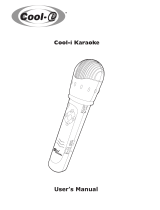Page is loading ...

CAVS IPS-11G Karaoke Station
User’s Manual
This product supports USB memory devices with USB connectivity -
iPod®, MP3 player, MP4 player, USB memory Stick, USB hard drive, etc.
with FAT32 file system (Windows PC).

1
---- Table of Contents ----
1 Introduction
2 Safety and warning instruction
3 Specification
4 CAVS IPS-11G and accessories
4.1 Package contents
4.2 Name of each part and function description
5 Installation and connection
5.1 Connecting your USB memory device
5.2 Removing your USB memory device
5.3 Remote control battery installation
5.4 Power connection
5.5 Video connection
5.6 Audio connection
5.7 Microphone connection
6 Operation
6.1 Photos mode
6.2 Music mode
6.3 Videos mode
6.4 Files mode
6.5 Storing files
7 Karaoke
7.1 MCG-MP3 Karaoke files
7.3 Playing Karaoke files
7.4 Song Search and Program
7.5 Using Microphones
3.....................................................................................................
...................................................................................................
........................................................................
.............................................................................
.....................................................................
.......................................
................................................
..................................................
.......................................................................
.....................................................................
..........................................................................
.............................................................................
.................................................................
...........................................................................................
........................................................................................
.........................................................................................
.......................................................................................
.......................................................................................
........................................................................................................
...........................................................................................................
.....................................................
...............................................................................
................................................................................
................................................................................
................................................................................
4
7
8
8
10
13
13
13
13
14
14
16
18
19
21
23
25
27
29
31
31
33
35
38
7.2 Transfering Karaoke files
....................................................................
32

2
8 Firmware update
9 Setup system configuration
9.1 PHOTO SETUP
9.2 MUSIC SETUP
9.3 MOVIE SETUP
9.4 SLIDE SHOW SETUP
9.5 PREFERENCES
9.6 KARAOKE SETUP
9.7 SPEAKER SETUP
9.8 EXIT SETUP
10 FAQ (Trouble shooting)
* LIMITED WARRANTY
39..........................................................................................
.........................................................................
...............................................................................
................................................................................
................................................................................
..............................................................................
....................................................................................
......................................................................
...........................................................................
...........................................................................
...............................................................................
40
41
41
42
42
43
46
46
46
47

3
1 Introduction
CAVS IPS-11G Karaoke Station is an innovative multimedia player that plays photo,
music, video, and karaoke files from your USB memory device, such as iPod®, MP3
player, MP4 player, USB memory stick, USB hard disk, or USB card reader. CAVS
IPS-11G bridges your USB memory device to your home audio video (theater) system.
CAVS IPS-11G will let you view, search, and play the multimedia files directly on TV
screen using a remote controller. Simply connect your USB memory device to CAVS
IPS-11G, sit back, and enjoy the entertainment.
CAVS IPS-11G can play multimedia files of MPEG, AVI, DAT, VOB, MP3, JPEG, BMP,
GIF, and also the MCG-MP3 karaoke files. The karaoke files can be downloaded online
or extracted from CD+G karaoke discs using IPS Manager program included in
CAVS IPS-11G package.
CAVS IPS-11G will turn your USB memory device into a complete home entertainment
unit. Store the multimedia files you wish to play into your USB memory device and let
CAVS IPS-11G play them. Your USB memory device, such as iPod® or MP3 player,
does not have to be video capable or even audio capable. Simply store the files into
your USB memory device, connect the device to CAVS IPS-11G, and let CAVS IPS-11G
play the files into your home audio video (theater) system.
· Play photo, music, video, and karaoke files from USB memory device such as iPod®,
MP3 player, MP4 player, USB memory stick, USB hard disk, or USB card reader.
· View, search, and play the multimedia files directly on TV screen with a remote control.
· Enjoy karaoke play with full features of key control, tempo control, voice cancel, and
built-in dual microphone mixer.
· Connect and recharge your USB memory device.
* iPod® and iTunes® are registered trademarks of Apple Inc.

4
2 Safety and warning instruction
Please read it carefully to ensure safe and proper use:
Copyright
All multimedia contents (movie, karaoke, music, and
photo) are under the protection of copyright law. Avoid
using pirated or illegally copied material. Any legal
repercussions resulting from illegal viewing of pirated or
copyrighted material will be born solely by the user.
Codec supported
The system can not support all codec formats. Please
check the supported codec type in this manual.
(3. Specification)
Disassembly
Do not attempt to repair the system by yourself.
Opening or removing covers may expose you to
dangerous voltages or other hazards and will void the
warranty.
Foreign object
Do not insert a foreign object into the system. It may
damage the system and be harmful to user and will
void the warranty.
Shock or sudden
impact
Do not apply excessive pressure on the system. It may
damage the system and will void the warranty.
Water and
humidity
Do not let liquid enter the system as it may touch
dangerous voltage points or short electrical circuit that
can result in fire or electrical shock.

5
Chemical objects Do not spill benzene, gas, paint thinner, or other
corrosive materials in or on the system. Serious and
permanent harm can occur.
Firmware update Do not turn off the power during firmware update. If the
power turns off, it may cause irreparable damage to the
system.
FCC NOTE
This equipment has been tested and found to comply with the limits for a Class B
digital device, pursuant to Part 15 of the FCC rules. These limits are designed to
provide reasonable protection against harmful interference in a residential
installation. This equipment generates, uses and can radiate radio frequency
energy and, if not installed and used in accordance with the instructions, may
cause harmful interference to radio or television reception, which can be
determined by turning the equipment off and on. The user is encouraged to try to
correct the interference by one or more of the following measures:
· Reorient or relocate the receiving antenna.
· Increase the separation between the equipment and receiver.
· Connect the equipment into an outlet on a circuit different from that to which the
receiver is connected.
· Consult the dealer or an experienced radio/TV technician for help.
Modifications not expressly approved by the manufacturer could void the user's
authority to operated the equipment under FCC rules

6
Disposal of Old Electrical & Electronic Equipment (Applicable in
the European Union and other European countries with separate
collection systems)
This symbol on the product or on its packaging indicates that this
product shall not be treated as household waste. Instead it shall be
handed over to the applicable collection point for the recycling of
electrical and electronic equipment. By ensure this product is disposed of correctly,
you will help prevent potential negative consequences for the environment and
human health, which could otherwise be caused by inappropriate waste handling
of this product. The recycling materials will help to conserve natural resource. For
more detailed information about recycling of this product, please contact your local
city office, your household waste disposal service or the shop where you purchased
the product.

7
Supported file
format
Video format
Karaoke format
Audio format
Photo format
MPEG, MPG, AVI, DAT, VOB
MCG-MP3
MP3
JPEG, BMP, GIF
Video output
Composite video (NTSC/PAL support)
S-Video (Y/C)
Audio output
Analog 2CH (Stereo),
Digital audio out (coaxial)
3 Specification
Microphones
Mini (3.5mm,1/8 inch) jack x 2
USB connector
A-type
Power requirement
DC 9V / 1A
Power consumption
Max. 900mA (with iPod® charging)
Dimension (W X H X D)
100mm X 28 mm X 80mm
Net weight 193g
Operating temperature
-5G~ +50
Operating humidity
0% ~ 90% (RH)
External interface
Standard A Type USB connector
Supported USB memory device
MP3 / MP4 player with USB port, USB
memory stick, USB card reader, USB Hard
drive, iPod®, iPod® mini, iPod® photo,
iPod® nano, iPod® video, iPod® classic
iPod® shuffle (USB mode)
QG{GGGGGUGGwGGGUUGGGU

8
4 CAVS IPS-11G Karaoke Station and accessories.
4.1 Package contents
· CAVS IPS-11G Karaoke Station
· A/V cable
· AC power adapter
· Remote control & Battery
· Microphone
· User’s manual
CAVS IPS-11G Karaoke Station
A/V cable AC power adapter
User’s manual

9
Remote control & Battery
Microphone


11
4.2.1.3 Back side
SPDIF connector for digital audio output,
S-Video connector for high-resolution
video output, A/V out connector for 2
Channel audio and composite video output,
9V DC power input terminal, and POWER
ON/OFF Switch are located on the back
side.
4.2.1.4 Left side
Two mini (3.5mm, 1/8 inch) jack connectors for
microphone inputs, microphone volume control
knob and echo volume control knob are located
in left side.

12
4.2.2 Remote Controller
1 POWER
2 SETUP
3 NUMERIC BUTTONS
4 SUBTITLE / DIGEST
5 ALL / SHUFFLE
6 AUDIO / ZOOM
7 SEARCH / SHOW
8 PROGRAM / NTSC / PAL
9 HOME
10 KEY UP / DOWN
11 ESC
12 FAST BACKWARD / LEFT / TEMPO DOWN
13 PLAY / PAUSE / ENTER
14 FAST FORWARD / RIGHT / TEMPO UP
15 PREVIOUS
16 NEXT
17 DISPLAY / PAGE DOWN
18 REPEAT / PAGE UP
19 MUTE
20 A/V SEL / EQ
21 VOLUME UP / DOWN
1 2
3
8
7
11
13
14
16
18
20
21
4
5
6
10
12
15
17
19
9

13
5 Installation and connection
5.1 Connecting your USB memory device
Connect your USB memory device, such as iPod®, MP3 player, MP4 player,
USB memory stick, USB card reader, or USB hard drive, to CAVS IPS-11G Karaoke
Station. Use the USB cable that came with your USB memory device to connect.
You can connect your USB memory device anytime regardless of CAVS IPS-11G
being powered on or off. “MEDIA DETECTED” message will appears on TV screen.
5.2 Removing your USB memory device
You can remove your USB memory device from CAVS IPS-11G anytime.
“NO MEDIA DETECTED” message will appears on TV screen.
5.3 Remote control battery installation
Before using your remote control, insert the battery as described below.
· Using a clip or fingertip, pull out the battery holder.
· Insert one “CR2032” battery as shown. Make sure to keep the correct polarity (+ or -).
· Push in the battery holder until a click sound.
͑
G
Battery holder open Battery insert Battery holder close
CAUTION
RISK OF EXPLOSION IF BATTERY IS REPLACED BY AN INCORRECT TYPE.
DISPOSE OF USED BATTERIES ACCORDING TO THE INSTRUCTIONS.

14
Do not store the remote control in high temperatures or direct sunlight.
The remote control may not function properly in direct sunlight.
5.4 Power connection
AC power adapter supports 100V~240V AC input voltage with DC9V 1000mA
output. To prevent any damage to the system, it is recommended only to use
the included AC power adapter.
5.5 Video connection
5.5.1 Connecting to composite output (most commonly used)
Using the yellow connector of AV cable, connect the CAVS IPS-11G AV out
terminal with VIDEO IN or COMPOSITE IN terminal of TV. Please refer to the
user’s manual of your TV to find the VIDEO IN terminal.
AV OUT

15
5.5.2 Connecting to S-VIDEO output
If your TV has S-Video input terminal, you can enjoy high quality video using
S-Video cable (not included) from the S-Video out terminal of CAVS IPS-11G to
the S-Video input terminal of your TV.
S-VIDEO
S-VIDEO cable
(sold separately)

16
5.6 Audio connection
5.6.1 Connecting to analog audio output (most commonly used)
Using the white and red connector of AV cable, connect the CAVS IPS-11G AV
out terminal to the AUDIO IN terminal of TV or amplifier. Please refer to the
user’s manual of your TV or amplifier to find the AUDIO IN terminal.
AV OUT

17
5.6.2 Connecting to digital audio output (5.1CH)
If your AV receiver has a digital audio input terminal (coaxial), you can enjoy
5.1ch audio when playing back 5.1ch audio files. Using the digital audio cable
(not included), connect SPDIF digital audio out terminal of CAVS IPS-11G with
digital audio input terminal (coaxial terminal) of you’re AV receiver. Please refer
to the user’s manual of you’re AV receiver to find the digital audio input terminal.
Digital audio out
Digital audio cable
(sold separately)
HOME AV RECEIVER

18
Adjust the microphone volume and echo level with MIC VOL and ECHO
control knobs. Turn the control knobs clockwise to increase, or counter
clockwise to decrease, the volume and echo level.
5.7 Microphone connection
5.7.1 Microphone connection
CAVS IPS-11G has a built-in dual microphone mixer with 3.5mm mini jack
connectors for 2 microphones. Connect the microphones (one included) into
the mini jack connectors. Turn on the power switch located on the microphone
handle.
MIC 2 MIC 1

19
6 Operation of CAVS IPS-11G Karaoke Station
To start CAVS IPS-11G Karaoke Station,
· Connect the power cable and AV cable of CAVS IPS-11G as shown in Section 5.
· Turn on the POWER switch in the back side of CAVS IPS-11G.
· Press the POWER key in the remote control.
The initial screen of CAVS IPS-11G will appear with a message “NO MEDIA
DETECTED” on the TV screen.
The POWER key in the remote control only works when the POWER switch
in the back side of CAVS IPS-11G is turned on. This state is called standby mode.
When not in use, turn off the POWER switch in the back side of the unit.
After CAVS IPS-11G is powered on, if the TV screen keeps rolling vertically
and has no color, press PROGRAM key in the remote control of CAVS IPS-11G
to change the TV type (MULTI / NTSC / PAL) setting. The PROGRAM key will
only work to change the TV type setting in the Main menu when no digital device
is connected. To change the TV type setting at any other time, go to Setup menu
and follow the instruction given in Section 9. Setup system configuration.
/