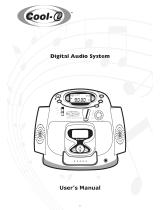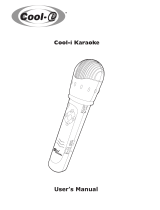Page is loading ...

TM
www.cool-icam.com
DIGi-MP3
© 2001 TCG.
EN 1001
Part No.: OM837025 R2
Congratulations on purchasing your Digi-MP3 Player. Using the latest innovations in
technology the Digi-MP3 Player offers fun, affordable and easy to use digital audio.
Although you probably want to get started right away, please take a few minutes to read this
user manual and familiarise with your Digi-MP3 Player.
What is MP3?
MP3 is an audio file format. Audio files can be quite large, which is why historically, it hasn't
been practical to store music on computers. An MP3 file is an audio that has been compressed
(anywhere from 1/5th to 1/17th of its original size) without any noticeable loss of sound
quality. That means great sounding music, in a package that can easily be downloaded and
stored on your computer or downloaded onto your Digi-MP3 Player.
Your Digi-MP3 Player has the ability to store audio files which are downloaded to your
Digi-MP3 Player from your computer.
Please note that your Digi-MP3 Player requires a SmartMedia Card™ (included) to act as the
memory for your Digi-MP3 Player. The larger the memory of the SmartMedia™ Card the
more music can be stored, and travel with you wherever you go. These can be purchased
from any good computer retailer. Your Digi-MP3 Player can use SmartMedia™ cards ranging
from 8MB -128MB. Please note that MP3 files will vary in size depending on track length.
1. Introduction
User's Manual
(
PC Version
)
Page 1

www.cool-icam.com
DIGi-MP3
1. Introduction 1
2. Table of Contents 2
3. System Requirements 3
4. Package Contents 3
5. Software Installation 4
For Windows® Users:
5.1 How to install the Digi-MP3 Manager Software 4
5.2 How to install RealJukebox™ Basic 5
5.3 How to install Adobe® Acrobat® Reader 5
6. Battery Installation 6
7. SmartMedia™ Card 7
7.1 What is a SmartMedia™ Card - a brief explanation 7
7.2 Non-Volatile Memory 7
7.3 Using a SmartMedia™ Card 7
8. Connecting your Digi-MP3 Manager to your Computer 8
9. Downloading MP3 Files to your Digi-MP3 Player 9
9.1 Downloading MP3 Files to your Digi-MP3 Player 9
9.2 Creating a New Folder in your Digi-MP3 Manager 10
9.3 Renaming Files 10
9.4 Formatting a SmartMedia™ Card 10
9.5 Changing ID3 Information in your Digi-MP3 Manager 11
9.6 Deleting Files from Your Digi-MP3 Player 11
9.7 Quick Reference of your Digi-MP3 Manager 12
10. Getting to Know Your Digi-MP3 Player 13
10.1 LCD Display 14
10.2 Play Button 14
10.3 Next Track Button 15
10.4 Last Track Button 15
10.5 Earphone Port 15
10.6 Case Release Catch 15
10.7 Hold Button 16
10.8 Menu Button 16
10.9 Volume Control Buttons 16
11. How to Use Adobe® Acrobat® Reader 17
12. Troubleshooting 18
13. Battery Guidance 19
14. Technical Specifications 20
15. FCC Notice 21
16. Legal Notice 21
© 2001 TCG.
Page 2
2. Table of Contents
PC

www.cool-icam.com
DIGi-MP3
© 2001 TCG.
Page 3
3. System Requirement
For Windows® Users
• Compatible with Microsoft® Windows® 98, 98SE, Me and 2000
• Pentium® 200MHz or Pentium® compatible processor
• 32MB RAM or higher
• USB Port
• 200MB free disk space
• CD-ROM Drive
• Colour Monitor with High Color (16-bit) graphic capability or higher
• Standard mouse and keyboard
SmartMedia™ Card
• minimum of 8MB of memory
4. Package Contents
Digi-MP3 Player 3 Interchangeable Coloured Case Quick Setup
Instructions
USB Cable Stereo Earphone Hanging Ring SmartMedia™ Card
Digi-MP3 Software CD-ROM
(includes Digi-MP3 Manager, Realjukebox™ Basic,
Adobe® Acrobat® Reader & User's Manual)
PC
DIGi-MP3

www.cool-icam.com
DIGi-MP3
© 2001 TCG.
Page 4
Notes:
If the setup screen doesn’t appear after loading the CD, then you can manually start it by double-clicking
the “My Computer” Icon on your desktop, then double-clicking the icon for the CD-ROM drive. When
the CD-ROM window opens, double-click the “Digi-MP3” icon.
For Windows® User:
Your Digi-MP3 Manager should be installed first.
Insert the CD-ROM disc into the CD-ROM drive and close the CD ROM
drawer.
An installation wizard will automatically launch.
Click “Digi-MP3 Manager” icon.
Follow the instructions presented on the screen to complete the
installation.
Click "OK" to restart your computer and wait for your PC to restart
automatically.
Now go to Section 5.2
1.
2.
3.
4.
5.
6.
5. Software Installation
5.1 How to Install Digi-MP3 Manager Software
To uninstall Digi-MP3 Manager, click the “Start Menu” on Windows®
desktop, choose Digi-MP3 Manager folder under Program and
choose "Uninstall Digi-MP3 Manager". Follow the onscreen
instructions.
5.1.2 Uninstalling your Digi-MP3 Manager
5.1.1 How to Install Digi-MP3 Manager Software
PC
Open & Close
Notes:
Uninstalling your Digi-MP3 Manager does not delete your folders and therefore all MP3 files transferred
into your default or created folders will be preserved. You will be able to access these folders on your
system desktop.
Notes:
Make sure you install the Digi-MP3 Manager software before connecting the MP3 Player to your
computer.

www.cool-icam.com
DIGi-MP3
© 2001 TCG.
Page 5
Notes:
Setting the Realjukebox™ Basic to MP3 format.
1. Goto "Tools" menu
2. Select "Preference"
3. Select "Audio Quality" and set to "MP3 Audio" format.
4.Select "General" then select "Auto Restore Settings" and tick the following selection boxes.
CD Audio
WAV Clip
AIFF Clip
MP3 Audio. Select OK.
then select OK once more to exit Preferences menu.
5.2 How to Install Realjukebox™ Basic
Visit http://www.real.com for all your FAQ's, tips and technical support.
1. Reinsert the CD-ROM disc into the CD-ROM drive and close the
CD-ROM drawer.
2. An installation wizard will automatically launch.
3. Click the "Realjukebox™" icon.
4. Select the language for the installation and click "OK"
5. Follow the instructions presented on the screen to complete
the installation.
6. Double click on the Realjukebox desktop icon and change the settings
to MP3 format (see notes below)
MP3 Legal Notice
This product is designed to assist you in reproducing material for which you own the copyright or are authorised to copy by the
copyright owner or by exemption in applicable law. Unless you own the copyright or have such authorisation, you may be violating
copyright law and may be subject to payment of damages and other remedies. If you are uncertain about your rights, you should
contact your legal advisor.
5.3 How to install Adobe® Acrobat® Reader
Acrobat® Acrobat® Reader lets you view and print Adobe Portable Document format (PDF) files on all major
computer platforms, as well as fill in an submit Adobe PDF forms online.
To install the Adobe® Acrobat® Reader:
1. Reinsert the CD-ROM disc into the CD-ROM drive and close the
CD-ROM drawer.
2. An installation wizard will automatically launch.
3. Click the "Adobe® Acrobat® reader 4.05" icon.
4. Follow the instructions presented on the screen to complete the
installation.

www.cool-icam.com
DIGi-MP3
© 2001 TCG.
Page 6
6. Battery Installation
The battery compartment is located on the reverse of the Digi-MP3. Digi-MP3 requires 2 x AAA alkaline
batteries (supplied).
To install the batteries:
1. Press the catch inwards, lift it upwards and remove as on Diagram A and B.
2. Insert the 2 X AAA batteries. When inserting, make sure that you follow the polarity directions (+)
(-) which are indicated on the inside the battery cover as shown in Diagram C.
3. Reinsert the battery cover, close and lock the battery door.
MENU
AAA
AAA
Diagram BDiagram A
catch
Diagram C

www.cool-icam.com
DIGi-MP3
© 2001 TCG.
Page 7
Diagram A Diagram B
7. SmartMedia™ Card
Your Digi-MP3 player can use a SmartMedia™ card ranging from 8MB ~ 128MB in memory size. They
are available from all good computer and camera retailers.
7.1 What is a SmartMedia™ Card - a brief explanation
SmartMedia™ memory cards have the ability to store music, images, voice and text for various such as
digital cameras, MP3 Players, voice recorders and digital camcorders.
SmartMedia™ card can be reused. Simply erase the date that is not needed and the SmartMedia™ card is
ready for reuse.
SmartMedia™ card can de removed from your Digi-MP3 Player without fear of losing the music files you
have stored, and additional cards can be then be inserted.
Important Notes - Purchasing Additional SmartMedia™ card:
• Before deciding the size of the SmartMedia™ card you may want to purchase, it is advisable to understand the memory capacity of each size
of SmartMedia™ card and how that equates to the number of MP3 files each SmartMedia™ card can hold.
• By looking at the size of your MP3 files in your Digi-MP3 Manager your can estimate how many MP3 files each card size can hold. MP3 files
are normally expressed in kb (Kilobytes): 1000kb = 1MB.
• Your Digi-MP3 Manager (software) has the facility to format your SmartMedia™ Card before use with your MP3 player. Please note that to
use the smart media card in other devices after use in the MP3 player, your SmartMedia™ Card will have to be reformatted for use with other
devices with software supplied with other products.
7.2 Non-Volatile Memory
SmartMedia™ Cards have non-volatile memory which means that any audio files you have saved on your
Digi-MP3 Player can only be erased when following the file deletion instructions.
7.3 Using a SmartMedia™ Card
Notes:
Remember to switch off your Digi-MP3 Player before inserting or ejecting a SmartMedia™ Card.
To Insert a SmartMedia™ Memory Card:
Push the memory card all the way into the card slot. (Diagram A) SmartMedia™ card will only fit into the
Digi-MP3 Player in one direction (see Diagram A).
To Remove a SmartMedia™ Memory Card:
To Remove a SmartMedia™ memory Card, simply pull it out carefully. (Diagram B)

www.cool-icam.com
DIGi-MP3
© 2001 TCG.
Page 8
HOLD
HOLD
IMPORTANT! ENSURE YOUR DIGI-MP3 PLAYER IS TURNED OFF BEFORE CONNECTING THE DIGI-MP3 PLAYER TO YOUR PC VIA THE USB
CABLE
The USB cable allows you to download MP3 files to your Digi-MP3 Player from your PC. One end of the
cable connects to the USB to the side of the Digi-MP3 Player and the other end connects to your PC's
USB port. When your Digi-MP3 Player is connected to your PC, it will draw from the PC in order to
preserve your battery life.
The USB port can be found on the front or back panel of your PC. Look for thissymbol next to the
connection port. (Also see your PC operating manual for the location of your USB connection port.)
When your Digi-MP3 is properly connected, the "-USB-" will display on the LCD display of your Digi-MP3
8. Connecting your Digi-MP3 Player to your Computer
USB Series "A" Plug
connect to your PC
USB Adaptor Plug
connect to your Digi-MP3 Player

www.cool-icam.com
DIGi-MP3
Click on "Open Device" icon.
Click on "Format SmartMedia™ Card" icon.
Double click on "C:" on the left panel of your Digi-MP3 Manager.
Double click on Folder named "My Music". Any music files you have downloaded and appeared
under the section named "My Computer".
Click on the music file(s) you wish to download from your computer and select the
"Downloading MP3 files to my Digi-MP3 Player" icon.
To empty your Digi-MP3 Player click on the "Upload file to My Computer" icon. The .MP3
files you have uploaded will be kept under the "My Computer" listings.
© 2001 TCG.
Page 9
9.1 Downloading MP3 Files to your Digi-MP3 Player
Double click on the Digi-MP3 Player icon on your desktop.
Alternatively you can access the program by selecting from "Start" -> "Programs" -> "Digi-
MP3 Manager" -> "Digi-MP3 Manager". Your Digi-MP3 Manager will appear on your desktop.
Ensure your Digi-MP3 Player is properly connected to your computer via the USB cable, and
a SmartMedia™ Card is installed in your Digi-MP3 Player.
1.
2.
3.
4.
5.
6.
9. Downloading MP3 Files to Your Digi-MP3 Player
Important Note:
If your Digi-MP3 Player is full, MP3 files will not be transferred and display the "Over memory card capacity".
Important Note:
Only files called .MP3 can be downloaded to your Digi-MP3 Player from your computer files. Look at the file type which should state .mp3
1. Open Device
3. Double click "C:"
5a. select .MP3 file(s)
5b. Click to download
4. Double click "My
Music"
2. Format SmartMedia™ Card
6. Click to upload

www.cool-icam.com
DIGi-MP3
9.2 Creating a New Folder in Your Digi-MP3 Manager
1. Click on "Create New Folder" icon.
2. A new folder appear on the "My Computer" side.
3. Name the new folder and you can double click on it to go into the folder.
4. Click the "Return to Upper Level Directory" icon to return to the main directory.
9.3 Renaming Files
To rename the files, simply click on the file name once and you can type in the file name you want when the file name
is highlighted. Remember to put .MP3 at the back of the file name.
9.4 Formatting A SmartMedia™ Card
If your SmartMedia™ Card is new or has been used for other devices, please format the SmartMedia™ Card first.
Please also see 7.1 important notes
To format a SmartMedia¡ card :-
1. Click to confirm the Digi-MP3 Player is properly connected to your PC.
2. Click to start formatting your SmartMedia™ card.
3. Follow the step prompt on your PC.
© 2001 TCG.
Page 10
2. New Folder appears
4. Return to Upper Level Directory 1. Create new folder

www.cool-icam.com
DIGi-MP3
© 2001 TCG.
Page 11
9.5 Changing ID3 Information in Your Digi-MP3 Manager
1. If the MP3 file has ID3 information, the "Title" will be shown on the LCD display.
2. If the MP3 file has no ID3 information, the file name will be shown on the LCD display.
If you want to change the ID3 Title or other information of a particular MP3 file, simply highlight the file and right
click. The ID3 Tag Editor will appear. (As shown below) Type in the Title and information you want and click "Save".
9.6 Deleting Files From Your Digi-MP3 Player
To delete files from Your Digi-MP3 Player:
1. Connect your Digi-MP3 Player to the USB Cable.
2. Select "Open Device" icon.
3. Select "File List for my Digi-MP3 Player" icon . Select the file(s), listed under "My Digi-MP3 Player", you
wish to delete and select "Delete file from my Digi-MP3 Player" icon.
The Digi-MP3 Manager will delete the file(s) from your Digi-MP3 Player.

www.cool-icam.com
DIGi-MP3
MP3 Legal Notice
This product is designed to assist you in reproducing material for which you own the copyright or are authorised to
copy by the copyright owner or by exemption in applicable law. Unless you own the copyright or have such
authorisation, you may be violating copyright law and may be subject to payment
of damages and other remedies.
If you are uncertain about your rights, you should contact your legal advisor.
© 2001 TCG.
Page 12
9.6 Quick Reference of the Digi-MP3 Manager
Upload
MP3 file(s)
Download
MP3 file(s)
About
Create New Folder
Open Device
Format SmartMedia™ card
Return to Upper
Level Directory
Card File List
Delete File(s) from
SmartMedia™ card
Rename File

www.cool-icam.com
DIGi-MP3
© 2001 TCG.
Page 13
10. Getting to Know Your Digi-MP3
Refer to the picture below for a quick overview for your Digi-MP3.
DIGi-MP3
HOLD
MENU
Front View
Back View Side View
Hold Button
Earphone port
LCD Display
Last Track /
Reverse Button
Play /Pause /
OFF Button
Next Track /
Forward Button
Interchangeable case
Menu Button
Volume Control Button
Case release catch
SmartMedia™ Card slot
Hanging Ring slot
USB Port
Battery Cover

www.cool-icam.com
DIGi-MP3
JAZZ ROCK NORMAL CLASSIC
© 2001 TCG.
Page 14
10.1 LCD Display
The LCD Display displays the information about the audio file(s) you have downloaded to your Digi-MP3 Player.
The LCD will not display unless a SmartMedia™ card is inserted and 2xAAA batteries are installed.
10.2 Play Button
The Play Button has 5 important functions:-
Switching On
Pressing once switches the Digi-MP3 Player ON and the LCD displays the first track, wait for a couple of
seconds before playing the listed track .
Play
Pressing again will start to Play the listed track.
Pause
Press again to Pause the track. Leaving in Pause Mode for 60 seconds and the Digi-MP3 Player will
switch OFF.
Resuming Play
Pressing once again will resume Play.
Switching OFF
Pressing and holding down will turn OFF your Digi-MP3 Player.
Elapse time
Equaliser setting indicator
Hold
Volume indicator
Battery indicator
Playing track /
Total no. of tracks
Playing
animation
Pause
Repeat Mode
MP3 file name / Song title

www.cool-icam.com
DIGi-MP3
© 2001 TCG.
Page 15
DIGi-MP3
HOLD
DIGi-MP3
10.3 Next Track Button
Pressing the Next Track Button once to advance to the next track. Pressing this button whilst on the last
track will not function.
Pressing and holding the button down will fast forward through the track. The LCD will count the time
through the track until the button is released.
10.4 Last Track Button
Pressing the Last Track Button once will revert to the previous track. Pressing this Button whilst in the first
track will revert to the beginning of the first track.
Pressing and holding the button down whilst in Play Mode will fast reverse through the track. The LCD will
count the time backwards through the track until the button is released.
10.5 Earphone Port
Used to connect your headphones to the Digi-MP3 Player.
10.6 Case Release Catch
Lift the release catch upwards to release and
change the coloured case fronts.

www.cool-icam.com
DIGi-MP3
© 2001 TCG.
Page 16
10.7 Hold Button
Slide the hold Button upwards to lock the settings of all the function buttons whilst on. A key icon will
be displayed on the LCD Show key icon . Slide downwards to unlock the hold settings.
10.8 Menu Button
Repeat 1, Repeat All, Shuffle & Play Modes
Using the Menu Button in conjunction with the Volume Controls Button will access
the following functions:
Repeat mode:-
Pressing the Menu Button will access the repeat functions. Pressing the + & - Control Buttons will enable
you to scroll through & select the following;
Repeat 1:
Repeat the current track playing
Repeat All Mode:-
Repeat and play all tracks continuously in a loop and in the order they were downloaded to your
Digi-MP3 Player.
Shuffle Mode:-
Play each track but in random order.
Normal Play Mode:-
Play first to last track and then stop.
Jazz, Rock, Classic & Normal Settings
Depressing the Menu Button for a second time will access the Equaliser Mode. Using the + & - Volume
Buttons will allow you to select the Equaliser Settings.
Depressing the Menu Button once again will revert your Digi-MP3 Player back to Normal Play Mode.
10.9 Volume Control Buttons
Press the + or - control buttons to adjust the volume.
HOLD
MENU

www.cool-icam.com
DIGi-MP3
© 2001 TCG.
Page 17
11. How to use Adobe® Acrobat® Reader
1. Adobe® Acrobat® Reader enable you to view the full user's manual in PDF
format in the Digi-MP3 CD-Rom.
2. Find the user manual pdf. file on your Digi-MP3 CD-Rom. Double click the
file. Adobe® Acrobat® Reader will be launched automatically.
3. If you want to review the full User's Manual without the CD-ROM, copy the
user manual. pdf file into your Hard Disk by the following steps:
Go to start -> Programs -> Window Explorer, then go to your CD-ROM drive,
highlight the "user manual.pdf" file and click the right button of your mouse.
Select "Copy". Go back to you Hard Disk, click the right button and select
"Paste". The "usermanual.pdf" will be saved in your Hard Disk.
4. You can now review the full User's Manual from your computer even without
the Digi-MP3 CD-ROM.

www.cool-icam.com
DIGi-MP3
© 2001 TCG.
Page 18
12. Troubleshooting
Please also refer to the help files & User Guides that accompany the enclosed applications.
For further information and support, please visit our website: http://www.cool-icam.com
The troubleshooting guide is designed to help you. If problems continue, please contact your local customer
support hot-line. See your registration card for helpline contact details.
For Window® Users:
PC
Symptom
My music files will not download
to my Digi-MP3 Player.
My Digi-MP3 Player will not
playback music.
My Digi-MP3 Player display is
blank.
My Digi-MP3 Player display is
frozen.
My music files is not a true MP3
file.
My device will not open in the Digi-
MP3 Manager..
Problem Solution
The USB is not connected.
or
The SmartMedia™ card has not been
formatted or installed correctly.
or
SmartMedia™ Card fail.
Ensure the USB is connected properly.
or
Format the SmartMedia™ card, and
ensure the card is installed correctly.
or
Try another SmartMedia™ card.
The earphone may be faulty.
or
Ensure the volume setting is not
set to the minimum setting.
or
Ensure there are MP3 files in the
Digi-MP3 Player.
Try another set of earphones.
or
Adjust the (+) volume control.
or
Download .MP3 music files.
I cannot upload the music files to
my Digi-MP3 Player.
My Realjuke box software has not
been set correctly
My batteries have not made
proper contact
or
My USB cable is not connected
or
My Digi-MP3 Player was switched
on before the USB was connected
to my PC
If your Digi-MP3 Player 's
memory may be full.
Right click on the music file and click
properties to check file type. ensure it
is a .MP3 file.
See section 5.26
Ensure the batteries are installed
correctly
or
Connect the USB cable
or
Always ensure the Digi-MP3 Player
is switched off before connecting via
the USB cable to the PC
Turn off your Digi-MP3 Player and
restart your Digi-MP3 Player
Manager. Switch the Digi-MP3 Player
to ON and upload your music files
back to the computer or delete the
music files.
The batteries may be dead or
wrongly installed.
or
The Digi-MP3 Player is in auto
power off mode.
or
The SmartMedia™ card is not
formatted or installed properly.
Check the batteries power level, or
correct polarity installation.
or
Switch your Digi-MP3 Player on.
This should not happen when
connected to your computer via the
USB cable. Check the cable
connections.
or
Format the SmartMedia™ card and
ensure the card is installed correctly.

www.cool-icam.com
DIGi-MP3
© 2001 TCG.
Page 19
AAA
AAA
13. Battery Guidance
Important Note:
We strongly recommend that you do not use rechargeable batteries as this will affect the
performance of your Digi-MP3 Player.
WARNINGS!
• Batteries should be replaced by an adult.
• Non-rechargeable batteries are not to be recharged.
• Rechargeable batteries are to be removed from the MP3 Player before being charged (if removable).
• Rechargeable batteries are only to be charged under adult supervision (if removable).
• Different types of batteries or new and used batteries are not to be mixed.
• Only batteries of the same or equivalent type as recommended are to be used.
• Batteries are to be insert with the correct polarity.
• Exhausted batteries are to be removed from the MP3 Player.
• The supply terminals are not to be short-circuited.
• Do not mix alkaline, standard (carbon-zinc), or rechargeable (nickel-cadmium) batteries.
• Do not dispose the batteries in fire.
• Batteries are to be removed from the MP3 Player when not in use.
• Do not use rechargeable batteries.
• These instructions should be retained for future reference.

www.cool-icam.com
DIGi-MP3
© 2001 TCG.
Page 20
14. Technical Specifications
• Internal Memory: Not available
• External Memory: Supports SmartMedia™ Card 8 ~ 128MB
• Download speed: >270KB per second
• Effects and Control:
3-Band equalizer, Volume Control, Hold settings, Repeat/Shuffle/Continuous Mode,
next Track, Previous Track.
• Battery Life: 5 hours (approximate)
• File Format: MPEG I layer III
• Delete File Method: used the Digi-MP3 manager to delete file(s)
• Operating System: Microsoft® Windows® 98, 98SE 2000 and Me
• External Connector: USB
• Auto Power Off: After 60 seconds of inactivity
• Power Supply: 2 x AAA Alkaline batteries (included)
• Dimension: 70(H) x 59(W) x 30.5(D)mm
• Weight: 58g (not including batteries)
! Cautions
• Never immerse any part of the Digi-MP3 Player or its components into any fluid or liquid.
• Disconnect the Digi-MP3 Player from your PC before cleaning it.
• Remove dust or strains with a soft cloth dampened with water or neutral detergent.
• Do not place hot items on the surface of the Digi-MP3 Player.
• Do not attempt to open or disassemble the Digi-MP3 Player. This will affect any warranty claim.
/