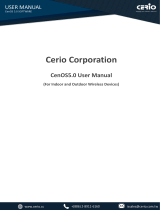V
FIGURE
FIGURE 2-1 WBS-512AC FRONT SIDE ................................................................................................................... 9
FIGURE 2-2 WBS-512AC REAR SIDE ..................................................................................................................... 9
FIGURE 3-1 CONNECT THE ANTENNA ................................................................................................................... 12
FIGURE 3-2 CONNECT THE ETHERNET CABLE ....................................................................................................... 13
FIGURE 3-3 CONNECT THE POE INJECTOR ............................................................................................................ 13
FIGURE 4-1 TCP/IP SETTING ................................................................................................................................ 15
FIGURE 4-2 WINDOWS START MENU .................................................................................................................... 16
FIGURE 4-3 SUCCESSFUL RESULT OF PING COMMAND ......................................................................................... 16
FIGURE 4-4 FAILED RESULT OF PING COMMAND .................................................................................................. 17
FIGURE 4-5 LOGIN BY DEFAULT IP ADDRESS ........................................................................................................ 18
FIGURE 4-6 LOGIN WINDOW ................................................................................................................................ 18
FIGURE 5-1 MAIN MENU ...................................................................................................................................... 19
FIGURE 5-2 OPERATION MODE ............................................................................................................................. 20
FIGURE 5-3 GATEWAY MODE ................................................................................................................................ 20
FIGURE 5-4 GATEWAY -- STATIC IP ....................................................................................................................... 21
FIGURE 5-5 GATEWAY – PPPOE (ADSL) .............................................................................................................. 22
FIGURE 5-6 GATEWAY – DHCP ............................................................................................................................. 22
FIGURE 5-7 GATEWAY – WIRELESS ....................................................................................................................... 23
FIGURE 5-14 AP MODE ......................................................................................................................................... 30
FIGURE 5-21 MAC ACL ....................................................................................................................................... 37
FIGURE 5-30 SNMP CONFIG ................................................................................................................................ 42
FIGURE 5-31 VLAN SETTINGS ............................................................................................................................. 42
FIGURE 5-32 STATIC IP ......................................................................................................................................... 43
FIGURE 5-33 PPPOE (ADSL) ............................................................................................................................... 44
FIGURE 5-34 DHCP .............................................................................................................................................. 45
FIGURE 5-35 WAN ADVANCED SETTINGS ............................................................................................................. 46
FIGURE 6-1 SYSTEM TRAY – WIRELESS NETWORK ICON ...................................................................................... 54
FIGURE 6-2 CHOOSING A WIRELESS NETWORK .................................................................................................... 54
FIGURE 6-3 ENTERING THE NETWORK KEY .......................................................................................................... 55
FIGURE 6-4 CHOOSING A WIRELESS NETWORK -- CONNECTED ............................................................................ 55
FIGURE 6-5 NETWORK ICON ................................................................................................................................. 56
FIGURE 6-6 WLAN AUTOCONFIG ........................................................................................................................ 56
FIGURE 6-7 TYPING THE NETWORK KEY .............................................................................................................. 57
FIGURE 6-8 CONNECTING TO A NETWORK ............................................................................................................ 57
FIGURE 6-9 CONNECTED TO A NETWORK .............................................................................................................. 58
FIGURE 6-10 MAC OS – NETWORK ICON .............................................................................................................. 59
FIGURE 6-11 HIGHLIGHTING AND SELECTING THE WIRELESS NETWORK .............................................................. 59
FIGURE 6-12 ENTER THE PASSWORD .................................................................................................................... 60
FIGURE 6-13 CONNECTED TO THE NETWORK ....................................................................................................... 60
FIGURE 6-14 SYSTEM PREFERENCES .................................................................................................................... 61
FIGURE 6-15 SYSTEM PREFERENCES -- NETWORK ................................................................................................ 61
FIGURE 6-16 SELECTING THE WIRELESS NETWORK ............................................................................................. 62