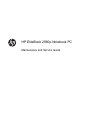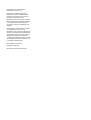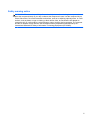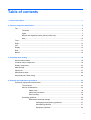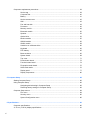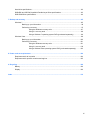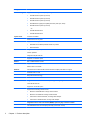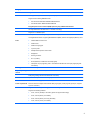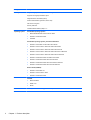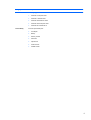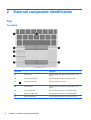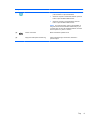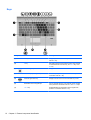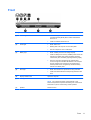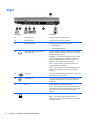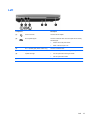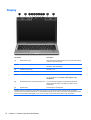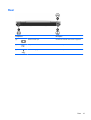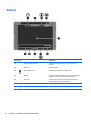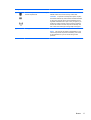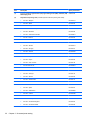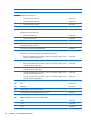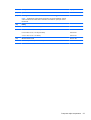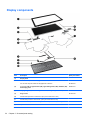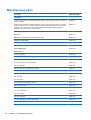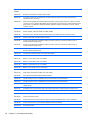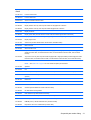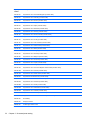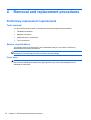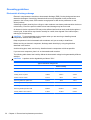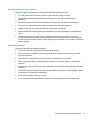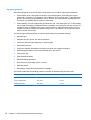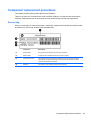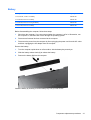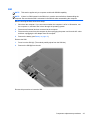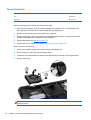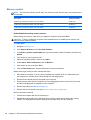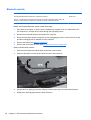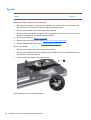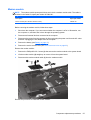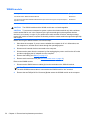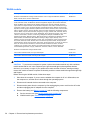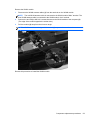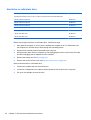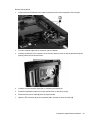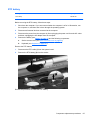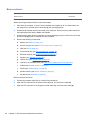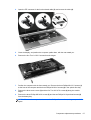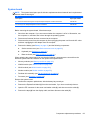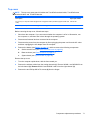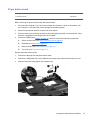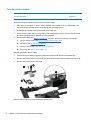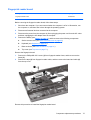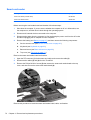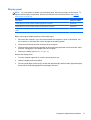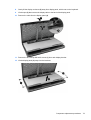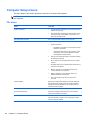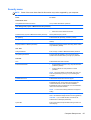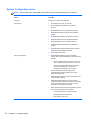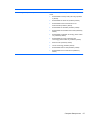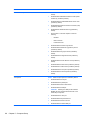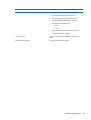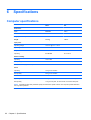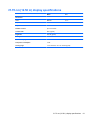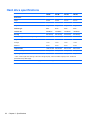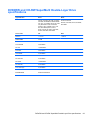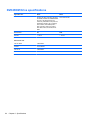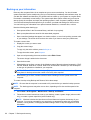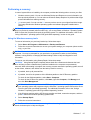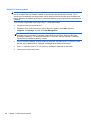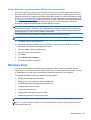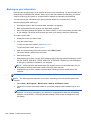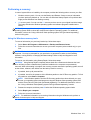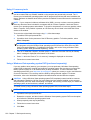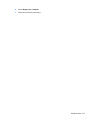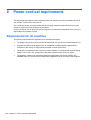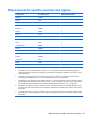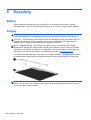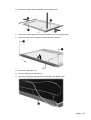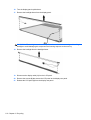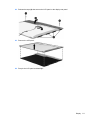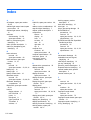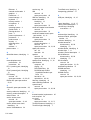HP EliteBook 2560p Notebook PC
Maintenance and Service Guide

© Copyright 2011 Hewlett-Packard
Development Company, L.P.
Bluetooth is a trademark owned by its
proprietor and used by Hewlett-Packard
Company under license. Intel, Core, and
Centrino are trademarks of Intel
Corporation in the U.S. and other countries.
Microsoft, Windows, and Windows Vista are
U.S. registered trademarks of Microsoft
Corporation. SD Logo is a trademark of its
proprietor.
The information contained herein is subject
to change without notice. The only
warranties for HP products and services are
set forth in the express warranty statements
accompanying such products and services.
Nothing herein should be construed as
constituting an additional warranty. HP shall
not be liable for technical or editorial errors
or omissions contained herein.
Second Edition: August 2011
First Edition: May 2011
Document Part Number: 642160-002

Safety warning notice
WARNING! To reduce the possibility of heat-related injuries or of overheating the computer, do not
place the computer directly on your lap or obstruct the computer air vents. Use the computer only on
a hard, flat surface. Do not allow another hard surface, such as an adjoining optional printer, or a soft
surface, such as pillows or rugs or clothing, to block airflow. Also, do not allow the AC adapter to
contact the skin or a soft surface, such as pillows or rugs or clothing, during operation. The computer
and the AC adapter comply with the user-accessible surface temperature limits defined by the
International Standard for Safety of Information Technology Equipment (IEC 60950).
iii

iv Safety warning notice

Table of contents
1 Product description ........................................................................................................................................ 1
2 External component identification ................................................................................................................ 6
Top ....................................................................................................................................................... 6
TouchPad ............................................................................................................................ 6
Lights ................................................................................................................................... 7
Buttons and fingerprint reader (select models only) ............................................................ 8
Keys ................................................................................................................................... 10
Front ................................................................................................................................................... 11
Right ................................................................................................................................................... 12
Left ..................................................................................................................................................... 13
Display ................................................................................................................................................ 14
Rear .................................................................................................................................................... 15
Bottom ................................................................................................................................................ 16
3 Illustrated parts catalog ............................................................................................................................... 18
Serial number location ........................................................................................................................ 18
Computer major components ............................................................................................................. 19
Display components ........................................................................................................................... 24
Mass storage ...................................................................................................................................... 26
Plastics Kit .......................................................................................................................................... 27
Miscellaneous parts ............................................................................................................................ 28
Sequential part number listing ............................................................................................................ 29
4 Removal and replacement procedures ....................................................................................................... 34
Preliminary replacement requirements ............................................................................................... 34
Tools required .................................................................................................................... 34
Service considerations ....................................................................................................... 34
Plastic parts ....................................................................................................... 34
Cables and connectors ..................................................................................... 35
Drive handling ................................................................................................... 35
Grounding guidelines ......................................................................................................... 36
Electrostatic discharge damage ........................................................................ 36
Packaging and transporting guidelines ............................................. 37
Workstation guidelines ..................................................................... 37
Equipment guidelines ....................................................................... 38
v
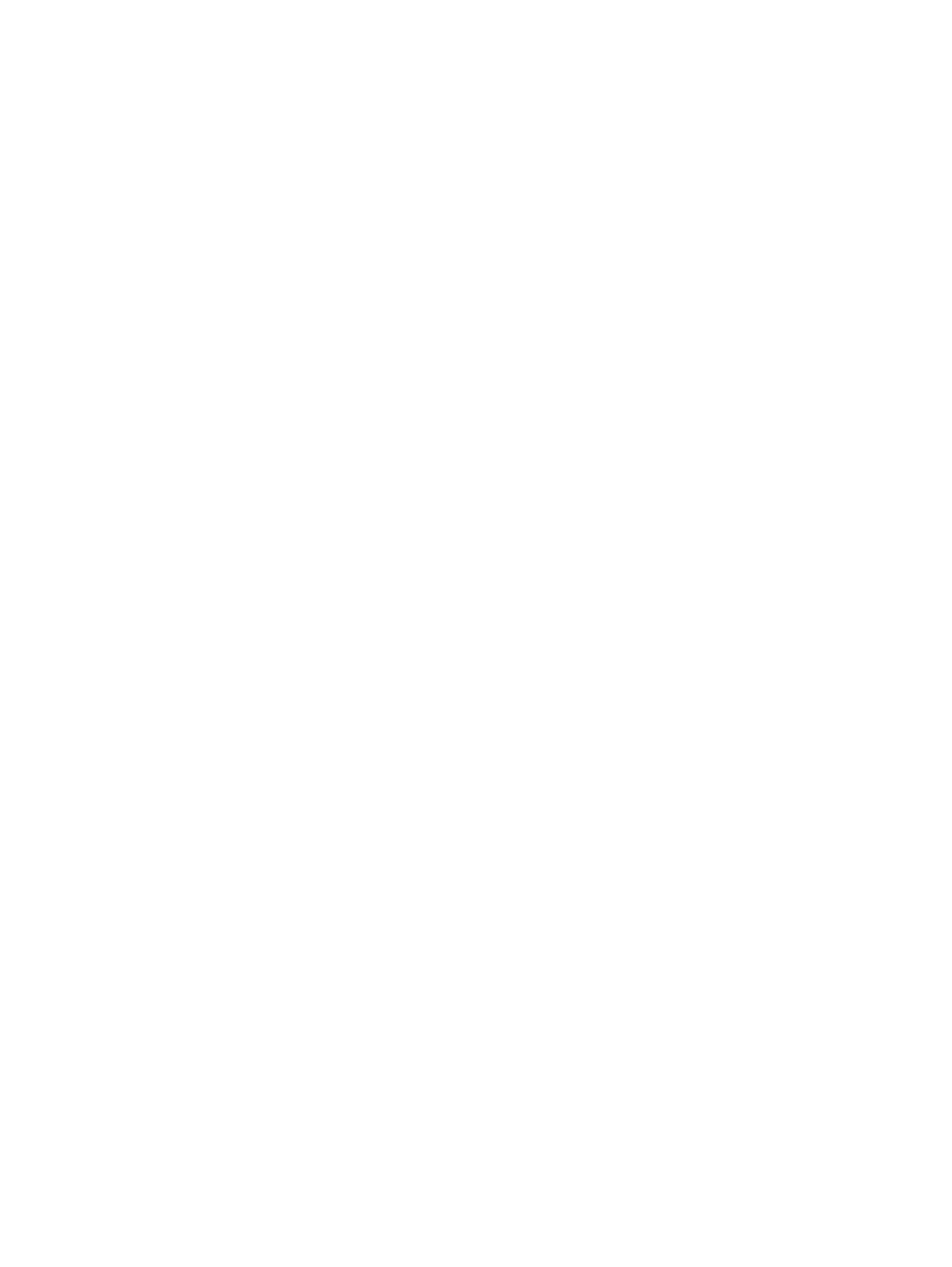
Component replacement procedures ................................................................................................. 39
Service tag ......................................................................................................................... 39
Computer feet .................................................................................................................... 40
Battery ............................................................................................................................... 41
Service access cover ......................................................................................................... 42
SIM .................................................................................................................................... 43
Fan and heat sink .............................................................................................................. 44
Processor ........................................................................................................................... 46
Memory module ................................................................................................................. 48
Bluetooth module ............................................................................................................... 50
Speaker ............................................................................................................................. 52
Optical drive ....................................................................................................................... 53
Modem module .................................................................................................................. 55
WWAN module .................................................................................................................. 56
WLAN module .................................................................................................................... 58
Hard drive or solid-state drive ............................................................................................ 60
Keyboard ........................................................................................................................... 62
RTC battery ....................................................................................................................... 65
Base enclosure .................................................................................................................. 66
System board ..................................................................................................................... 69
Top cover ........................................................................................................................... 71
Power button board ........................................................................................................... 73
Function button board ........................................................................................................ 74
Fingerprint reader board .................................................................................................... 75
Smart card reader .............................................................................................................. 76
Display panel ..................................................................................................................... 77
Display components .......................................................................................................... 80
5 Computer Setup ............................................................................................................................................ 82
Starting Computer Setup .................................................................................................................... 82
Using Computer Setup ....................................................................................................................... 82
Navigating and selecting in Computer Setup ..................................................................... 82
Restoring factory settings in Computer Setup ................................................................... 83
Computer Setup menus ..................................................................................................................... 84
File menu ........................................................................................................................... 84
Security menu .................................................................................................................... 85
System Configuration menu .............................................................................................. 86
6 Specifications ................................................................................................................................................ 90
Computer specifications ..................................................................................................................... 90
31.75 cm (12.50 in) display specifications .......................................................................................... 91
vi

Hard drive specifications .................................................................................................................... 92
DVD±RW and CD-RW SuperMulti Double-Layer Drive specifications ............................................... 93
DVD-ROM Drive specifications .......................................................................................................... 94
7 Backup and recovery .................................................................................................................................... 95
Windows 7 .......................................................................................................................................... 95
Backing up your information .............................................................................................. 96
Performing a recovery ....................................................................................................... 97
Using the Windows recovery tools .................................................................... 97
Using f11 recovery tools .................................................................................... 98
Using a Windows 7 operating system DVD (purchased separately) ................. 99
Windows Vista .................................................................................................................................... 99
Backing up your information ............................................................................................ 100
Performing a recovery ..................................................................................................... 101
Using the Windows recovery tools .................................................................. 101
Using f11 recovery tools .................................................................................. 102
Using a Windows Vista operating system DVD (purchased separately) ......... 102
8 Power cord set requirements .................................................................................................................... 104
Requirements for all countries .......................................................................................................... 104
Requirements for specific countries and regions ............................................................................. 105
9 Recycling ..................................................................................................................................................... 106
Battery .............................................................................................................................................. 106
Display .............................................................................................................................................. 106
Index ................................................................................................................................................................. 112
vii

viii

1 Product description
Category Description
Product Name HP EliteBook 2560p Notebook PC
Processors Intel® Core™ i7 processor (supports Intel Turbo Boost Technology):
●
Intel Core i7-2620M 2.70 GHz processor, (turbo up to 3.40 GHz), 4 MB L3 cache, 4 threads,
standard-voltage (35-W)
Intel® Core™ i5 processors (support Intel Turbo Boost Technology):
●
Intel Core i5-2540M 2.60 GHz processor, (turbo up to 3.30 GHz), 3 MB L3 cache, 4 threads,
standard-voltage (35-W)
●
Intel Core i5-2520M 2.50 GHz processor, (turbo up to 3.20 GHz), 3 MB L3 cache, 4 threads,
standard-voltage (35-W)
●
Intel Core i5-2430M, 2.40GHz, (turbo up to 2.90GHz) 3MB L3 Cache, 4 threads 35W
●
Intel Core i5-2410M 2.30 GHz processor, (turbo up to 2.90 GHz), 3 MB L3 cache, 4 threads,
standard-voltage (35-W)
Chipset Mobile Intel QM67 chipset
Graphics Intel® HD Graphics 3000
Supports two simultaneous displays
Panel 31.75 cm (12.50 in) high definition (HD), light-emitting diode (LED), AntiGlare (AG) SVA
Supports privacy filter
Supports 16:9 resolution
Supports 1366x768 resolution
Memory 2 customer-accessible/upgradable memory module slots—DDR3 PC3-10600 (1333MHz) SODIMM
Supports up to 16 GB of system RAM in the following configurations:
●
2048 MB total system memory (2048×1)
●
3072 MB total system memory (2048+1024)
●
4096 MB total system memory (4096×1)
●
4096-MB total system memory (2048 × 2)
● 6144 MB total system memory (4096+2048)
●
8192 MB total system memory (8192×1)
●
8192 MB total system memory (4096×2)
● 12288MB total system memory (8192MB + 4096MB)
●
16384MB total system memory (8192MB x 2)
1

Category Description
Internal storage Supports the following 6.35 cm (2.5 in) storage devices:
●
750 GB hard drive (7200-rpm, SATA)
●
500 GB hard drive (7200-rpm, SATA)
●
320 GB hard drive (7200-rpm, SATA)
● 320 GB Self-Encrypting Drive (SED) hard drive (7200-rpm, SATA)
● 250 GB hard drive (7200-rpm, SATA)
– or –
●
160 GB solid-state drive
●
128 GB solid-state drive
Optical drives Customer-accessible
Serial ATA 9.5 mm tray load
Supports the following drives:
●
DVD±RW and CD-RW SuperMulti Double-Layer Drive
●
DVD-ROM Drive
Audio and video Integrated dual-array microphones
2 stereo speakers
Integrated 720p HD webcam
Supports “no webcam” option
Modem 56k v.92 MDC data/fax modem
Supports “no modem” option
Modem cable not included
Ethernet Intel 82579-LM 10/100/1000 GB network interface card (NIC) with iAMT 7.0 support
S3/S4/S5 wake on LAN
NIC power-down technology
Ethernet cable not included
Wireless Integrated wireless local area network (WLAN) options by way of wireless module
Three WLAN antennas
Support for "no WLAN" option
Support for the following WLAN formats:
●
Broadcom 43224AGN 802.11a/b/g/n WLAN module
●
Broadcom 4313AGN 802.11a/b/g/n WLAN module
●
Intel Centrino Advanced N 6205, 2x2 a/b/g/n WiFi Adapter
● Intel Centrino Ultimate-N 6300, 3x3 a/g/n WiFi Adapter
Integrated wireless wide area network (WWAN) options by way of wireless module
Two WWAN antennas built into display assembly (world-wide, 5-band)
2 Chapter 1 Product description

Category Description
Support for "no WWAN" option
Security provided by subscriber identify module (SIM) located inside battery bay
Support for the following WWAN formats:
●
HP un2430 EV-DO/HSPA Mobile Broadband Module
●
HP hs2340 HSPA+ Mobile Broadband Module
Integrated personal area network (PAN) options by way of Bluetooth® module:
HP Integrated Module with Bluetooth 2.1 Wireless Technology
Support for “no WPAN” option
External media card One ExpressCard/34 slot, supporting USB and PCIe ExpressCard modules
One Digital Media Reader, supporting MultiMediaCard (MMC) and Secure Digital (SD) Memory Card
Ports
●
eSATA/USB 2.0 Combo Port
●
USB 2.0 Port
●
USB 2.0 charging port
●
3-pin AC power
● Headphone/microphone combo audio
●
DisplayPort
●
Docking connector
● RJ-11 (modem)
●
RJ-45 (Ethernet, includes link and activity lights)
●
VGA (Dsub 15-pin) supporting 1920 × 1200 external resolution at 75-Hz (hot plug/unplug with
auto-detect)
Docking HP 2560 Docking Station
Keyboard/pointing
devices
Full-size keyboard with Dura-Keys
Dual point (pointing stick and TouchPad with scroll zone)
Spill-resistant keyboard with HP drainage system
TouchPad covered by glass, with a chemically etched surface
Power requirements 65-W HP Smart AC adapter with localized cable plug support (3-wire plug with ground pin, supports
3-pin DC connector)
Supports HP Fast charge technology (select batteries only)
Supports the following batteries:
●
9 cell, 3.00 Ah (100 Wh) Li-ion battery (does not support Fast Charge)
● 6 cell, 2.80 Ah (62 Wh) Li-ion battery
●
6 cell, 2.80 Ah (55 Wh) Li-ion long-life battery
●
3 cell, 2.80 Ah (31 Wh) Li-ion battery
3

Category Description
Security Integrated fingerprint reader (select models only)
Supports "No Fingerprint Reader" option
Integrated smart card reader (active)
Preboot Authentication (password, smart card)
Full-volume encryption
Security cable slot
Trusted Platform Module (TPM) v.1.2
Operating system Preinstalled operating systems:
●
Microsoft® Windows® 7 Home Premium 32/64
●
Windows 7 Professional 32/64
●
FreeDOS
Preinstalled operating systems, plus Microsoft® Office:
●
Windows 7 Home Basic 32 with Office 2010 Starter
●
Windows 7 Home Premium 32/64 with Office 2010 Starter
● Windows 7 Home Premium 32/64 with Office 2010 Personal
●
Windows 7 Home Premium 32/64 with Office 2010 Home & Business
●
Windows 7 Home Premium 32/64 with Office 2010 Professional
●
Windows 7 Professional 32/64 with Office 2010 Starter
●
Windows 7 Professional 32/64 Office 2010 Personal
●
Windows 7 Professional 32/64 Office 2010 Home & Business
●
Windows 7 Professional 32/64 Office 2010 Professional
Restore media (OSDVD):
●
Windows 7 Home Basic 32
●
Windows 7 Home Premium 32/64
●
Windows 7 Professional 32/64
Certified:
●
Microsoft WHQL
●
SUSE Linux
●
Novell
DRDVD (Device driver and Application DVD) for Windows 7
4 Chapter 1 Product description

Category Description
Web-only support:
●
Windows 7 Enterprise 32/64
●
Windows 7 Ultimate 32/64
●
Windows Vista Business 32/64
● Windows Vista Enterprise 32/64
● Windows XP Professional 32
Serviceability End-user replaceable parts:
●
AC adapter
●
Battery
●
Memory module
● Hard drive
● Optical drive
●
WLAN module
●
WWAN module
5

2 External component identification
Top
TouchPad
Component Description
(1) Pointing stick Moves the pointer and selects or activates items on the
screen.
(2) Left pointing stick button Functions like the left button on an external mouse.
(3)
TouchPad on/off button Turns the TouchPad on and off.
(4) TouchPad zone Moves the pointer and selects or activates items on the
screen.
(5) Left TouchPad button Functions like the left button on an external mouse.
(6) Right pointing stick button Functions like the right button on an external mouse.
(7) Right TouchPad button Functions like the right button on an external mouse.
6 Chapter 2 External component identification

Lights
Component Description
(1)
Power light ● White: The computer is on.
●
Blinking: The computer is in the Sleep state.
●
Off: The computer is off or in Hibernation.
(2) Num lock light White: Num lock is on.
(3)
Wireless light
●
White: An integrated wireless device, such as a
wireless local area network (WLAN) device and/or a
Bluetooth® device, is on.
● Amber: All wireless devices are off.
(4)
HP QuickWeb light
●
White: The computer is on.
●
Off: The computer is off or in Hibernation mode.
NOTE: For more information, refer to “HP QuickWeb” in
this guide and to the HP QuickWeb software Help.
(5)
Mute light ● White: Computer sound is on.
●
Amber: Computer sound is muted.
(6) Caps lock light White: Caps lock is on.
(7)
TouchPad on/off light ● Amber: The TouchPad is off.
●
Off: The TouchPad is on.
Top 7

Buttons and fingerprint reader (select models only)
Component Description
(1)
Power button
●
When the computer is off, press the power button to
turn on the computer.
●
When the computer is on, press the power button
briefly to initiate Sleep.
●
When the computer is in the Sleep state, press the
power button briefly to exit Sleep.
●
When the computer is in Hibernation, press the power
button briefly to exit Hibernation.
If the computer has stopped responding and Windows®
shutdown procedures are ineffective, press and hold the
power button for at least 5 seconds to turn off the computer.
To learn more about your power settings:
●
Windows 7—Select Start > Control Panel > System
and Security > Power Options.
●
Windows Vista®—Select Start > Control Panel >
System and Maintenance > Power Options
●
Or refer to the HP Notebook Reference Guide.
(2)
Wireless button Turns the wireless feature on or off, but does not establish a
wireless connection.
8 Chapter 2 External component identification

Component Description
(3)
QuickWeb button
●
When the computer is off or in Hibernation mode,
press the button to open HP QuickWeb.
●
When the computer is in Microsoft Windows, press the
button to open the default Web browser.
●
When the computer is in HP QuickWeb, press the
button to open the default Web browser.
NOTE: For more information, refer to “HP QuickWeb” in
this guide and to the HP QuickWeb software Help. If your
computer does not have HP QuickWeb software, the button
does not perform any action or function.
(4)
Volume mute button Mutes and restores speaker sound.
(5) Fingerprint reader (select models only) Allows a fingerprint logon to Windows, instead of a
password logon.
Top 9

Keys
Component Description
(1) esc key Displays system information when pressed in combination
with the fn key.
(2) fn key Executes frequently used system functions when pressed
in combination with a function key, the num lk key, or the
esc key.
(3)
Windows logo key Displays the Windows Start menu.
(4) Function keys (f3 through f11) Execute frequently used system functions when pressed in
combination with the fn key.
(5)
Windows applications key Displays a shortcut menu for items beneath the pointer.
(6) Embedded numeric keypad keys Can be used like the keys on an external numeric keypad
when pressed in combination with the fn and num lk keys.
(7) num lk key Enables/disables the embedded numeric keypad when
pressed in combination with the fn key.
10 Chapter 2 External component identification

Front
Component Description
(1) Wireless light ● White: An integrated wireless device, such as a wireless
local area network (WLAN) device and/or a Bluetooth®
device, is on.
●
Amber: All wireless devices are off.
(2) Power light ● White: Power is on.
●
Blinking white: The computer is in the Sleep state.
●
Off: The computer is off or in Hibernation.
(3) Battery light ● White: A battery is close to full charge capacity.
●
Amber: A battery that is the only available power source has
reached a low battery level. When the battery reaches a
critical battery level, the battery light begins blinking rapidly.
● Off: If the computer is plugged into an external power
source, the light turns off when all batteries in the computer
are fully charged. If the computer is not plugged into an
external power source, the light stays off until the battery
reaches a low battery level.
(4) Drive light ● White: The hard drive or optical drive is being accessed.
●
Amber: HP 3D DriveGuard has temporarily parked the hard
drive.
(5) Display release button Opens the computer.
(6) Vents (2) Enable airflow to cool internal components.
NOTE: The computer fan starts up automatically to cool
internal components and prevent overheating. It is normal for the
internal fan to cycle on and off during routine operation.
(7) Speaker Produces sound.
Front 11

Right
Component Description
(1) Docking connector Connects an optional docking device.
(2) ExpressCard slot Supports optional 34mm ExpressCards.
(3) Media Card Reader Supports the following digital card formats:
●
MultiMediaCard
●
Secure Digital (SD) Card
(4)
Audio-out (headphone) jack/Audio in
(microphone) jack
Connects optional powered stereo speakers, headphones,
earbuds, a headset, or television audio. Also connects an
optional headset microphone.
WARNING! To reduce the risk of personal injury, adjust
the volume before putting on headphones, earbuds, or a
headset. For additional safety information, refer to the
Regulatory, Safety, and Environmental Notices.
NOTE: When a device is connected to the jack, the
computer speakers are disabled.
NOTE: A 4–conductor audio jack plug headphone with
microphone is needed in order to use the microphone
function.
(5)
DisplayPort Connects an optional digital display device, such as a high-
performance monitor or projector.
(6)
eSATA/USB port Connects a high-performance eSATA component, such as
an eSATA external hard drive, or connects an optional
USB device.
(7) Vent Enables airflow to cool internal components.
NOTE: The computer fan starts up automatically to cool
internal components and prevent overheating. It is normal
for the internal fan to cycle on and off during routine
operation.
(8)
Security cable slot Attaches an optional security cable to the computer.
NOTE: The security cable is designed to act as a
deterrent, but it may not prevent the computer from being
mishandled or stolen.
12 Chapter 2 External component identification
Page is loading ...
Page is loading ...
Page is loading ...
Page is loading ...
Page is loading ...
Page is loading ...
Page is loading ...
Page is loading ...
Page is loading ...
Page is loading ...
Page is loading ...
Page is loading ...
Page is loading ...
Page is loading ...
Page is loading ...
Page is loading ...
Page is loading ...
Page is loading ...
Page is loading ...
Page is loading ...
Page is loading ...
Page is loading ...
Page is loading ...
Page is loading ...
Page is loading ...
Page is loading ...
Page is loading ...
Page is loading ...
Page is loading ...
Page is loading ...
Page is loading ...
Page is loading ...
Page is loading ...
Page is loading ...
Page is loading ...
Page is loading ...
Page is loading ...
Page is loading ...
Page is loading ...
Page is loading ...
Page is loading ...
Page is loading ...
Page is loading ...
Page is loading ...
Page is loading ...
Page is loading ...
Page is loading ...
Page is loading ...
Page is loading ...
Page is loading ...
Page is loading ...
Page is loading ...
Page is loading ...
Page is loading ...
Page is loading ...
Page is loading ...
Page is loading ...
Page is loading ...
Page is loading ...
Page is loading ...
Page is loading ...
Page is loading ...
Page is loading ...
Page is loading ...
Page is loading ...
Page is loading ...
Page is loading ...
Page is loading ...
Page is loading ...
Page is loading ...
Page is loading ...
Page is loading ...
Page is loading ...
Page is loading ...
Page is loading ...
Page is loading ...
Page is loading ...
Page is loading ...
Page is loading ...
Page is loading ...
Page is loading ...
Page is loading ...
Page is loading ...
Page is loading ...
Page is loading ...
Page is loading ...
Page is loading ...
Page is loading ...
Page is loading ...
Page is loading ...
Page is loading ...
Page is loading ...
Page is loading ...
Page is loading ...
Page is loading ...
Page is loading ...
Page is loading ...
Page is loading ...
Page is loading ...
Page is loading ...
Page is loading ...
Page is loading ...
-
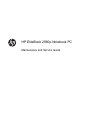 1
1
-
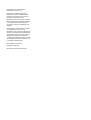 2
2
-
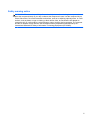 3
3
-
 4
4
-
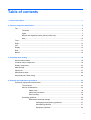 5
5
-
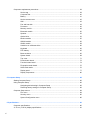 6
6
-
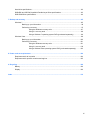 7
7
-
 8
8
-
 9
9
-
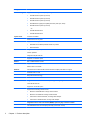 10
10
-
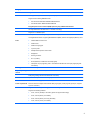 11
11
-
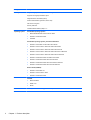 12
12
-
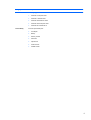 13
13
-
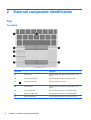 14
14
-
 15
15
-
 16
16
-
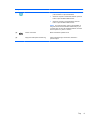 17
17
-
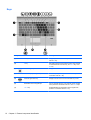 18
18
-
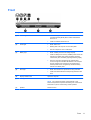 19
19
-
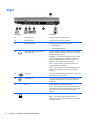 20
20
-
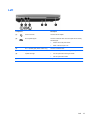 21
21
-
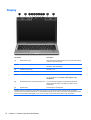 22
22
-
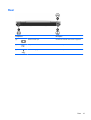 23
23
-
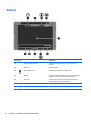 24
24
-
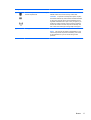 25
25
-
 26
26
-
 27
27
-
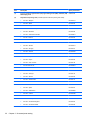 28
28
-
 29
29
-
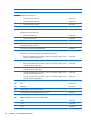 30
30
-
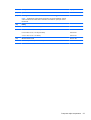 31
31
-
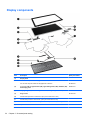 32
32
-
 33
33
-
 34
34
-
 35
35
-
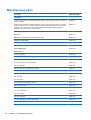 36
36
-
 37
37
-
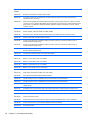 38
38
-
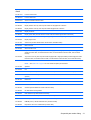 39
39
-
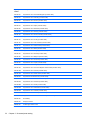 40
40
-
 41
41
-
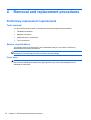 42
42
-
 43
43
-
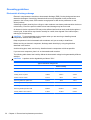 44
44
-
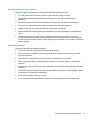 45
45
-
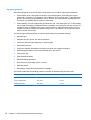 46
46
-
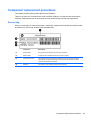 47
47
-
 48
48
-
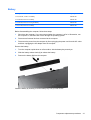 49
49
-
 50
50
-
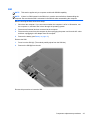 51
51
-
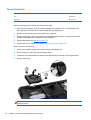 52
52
-
 53
53
-
 54
54
-
 55
55
-
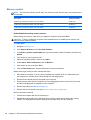 56
56
-
 57
57
-
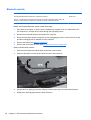 58
58
-
 59
59
-
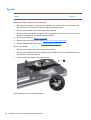 60
60
-
 61
61
-
 62
62
-
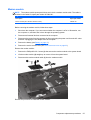 63
63
-
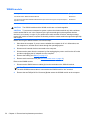 64
64
-
 65
65
-
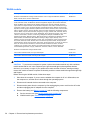 66
66
-
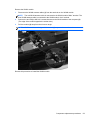 67
67
-
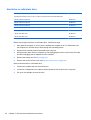 68
68
-
 69
69
-
 70
70
-
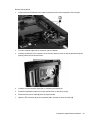 71
71
-
 72
72
-
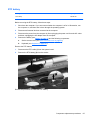 73
73
-
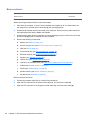 74
74
-
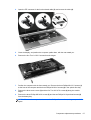 75
75
-
 76
76
-
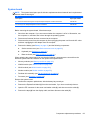 77
77
-
 78
78
-
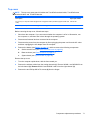 79
79
-
 80
80
-
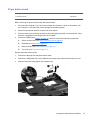 81
81
-
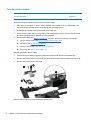 82
82
-
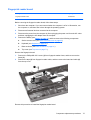 83
83
-
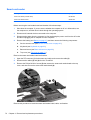 84
84
-
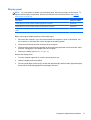 85
85
-
 86
86
-
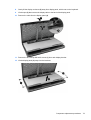 87
87
-
 88
88
-
 89
89
-
 90
90
-
 91
91
-
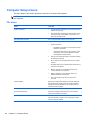 92
92
-
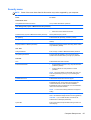 93
93
-
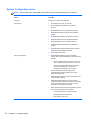 94
94
-
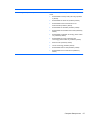 95
95
-
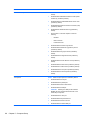 96
96
-
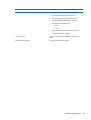 97
97
-
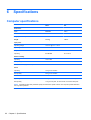 98
98
-
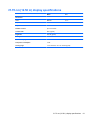 99
99
-
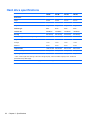 100
100
-
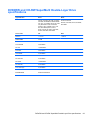 101
101
-
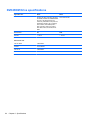 102
102
-
 103
103
-
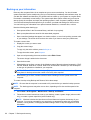 104
104
-
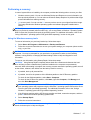 105
105
-
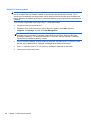 106
106
-
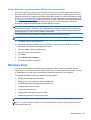 107
107
-
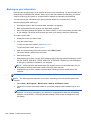 108
108
-
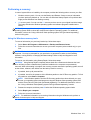 109
109
-
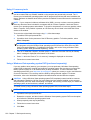 110
110
-
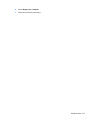 111
111
-
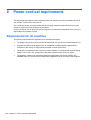 112
112
-
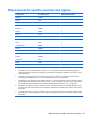 113
113
-
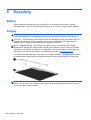 114
114
-
 115
115
-
 116
116
-
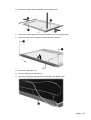 117
117
-
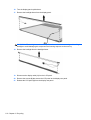 118
118
-
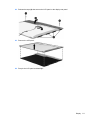 119
119
-
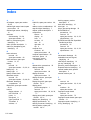 120
120
-
 121
121
-
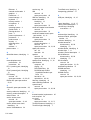 122
122
Ask a question and I''ll find the answer in the document
Finding information in a document is now easier with AI
Related papers
-
HP 6360b User guide
-
HP ProBook 4430s Notebook PC User guide
-
HP PROBOOK 4530S User manual
-
HP WZ226UT#ABA User manual
-
HP EliteBook 8730w Mobile Workstation User guide
-
HP EliteBook 8440p Notebook PC User manual
-
HP ProBook 6540b Notebook PC User guide
-
HP ProBook 6550b Notebook PC User guide
-
HP ProBook 4720s Notebook PC User guide
-
HP 4520S User manual