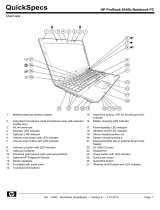Page is loading ...

HP ProBook 6360b Notebook PC
Maintenance and Service Guide

© Copyright 2011 Hewlett-Packard
Development Company, L.P.
Bluetooth is a trademark owned by its
proprietor and used by Hewlett-Packard
Company under license. Intel and Core are
trademarks or registered trademarks of Intel
Corporation in the United States and other
countries. Microsoft, Windows, and
Windows Vista are either trademarks or
registered trademarks of Microsoft
Corporation in the United States and/or
other countries. SD Logo is a trademark of
its proprietor.
The information contained herein is subject
to change without notice. The only
warranties for HP products and services are
set forth in the express warranty statements
accompanying such products and services.
Nothing herein should be construed as
constituting an additional warranty. HP shall
not be liable for technical or editorial errors
or omissions contained herein.
Second Edition: September 2011
First Edition: March 2011
Document Part Number: 644145-002

Safety warning notice
WARNING! To reduce the possibility of heat-related injuries or of overheating the computer, do not
place the computer directly on your lap or obstruct the computer air vents. Use the computer only on
a hard, flat surface. Do not allow another hard surface, such as an adjoining optional printer, or a soft
surface, such as pillows or rugs or clothing, to block airflow. Also, do not allow the AC adapter to
contact the skin or a soft surface, such as pillows or rugs or clothing, during operation. The computer
and the AC adapter comply with the user-accessible surface temperature limits defined by the
International Standard for Safety of Information Technology Equipment (IEC 60950).
iii

iv Safety warning notice

Table of contents
1 Product description ........................................................................................................................................ 1
2 External component identification ................................................................................................................ 8
Display .................................................................................................................................................. 8
Top components ................................................................................................................................. 10
Pointing devices (select models only) ................................................................................ 10
Lights ................................................................................................................................. 11
Buttons, switches, and fingerprint reader .......................................................................... 12
Keys ................................................................................................................................... 14
Front components .............................................................................................................................. 15
Left-side components ......................................................................................................................... 16
Rear components ............................................................................................................................... 17
Right-side components ....................................................................................................................... 17
Bottom components ........................................................................................................................... 18
Wireless antennas (select models only) ............................................................................................. 19
3 Illustrated parts catalog ............................................................................................................................... 20
Service tag ......................................................................................................................................... 20
Computer major components ............................................................................................................. 21
Display components ........................................................................................................................... 28
Plastics Kit .......................................................................................................................................... 29
Cable Kit ............................................................................................................................................. 30
Hinge Kit ............................................................................................................................................. 31
Mass storage devices ......................................................................................................................... 32
Miscellaneous parts ............................................................................................................................ 33
Sequential part number listing ............................................................................................................ 35
4 Removal and replacement procedures ....................................................................................................... 42
Preliminary replacement requirements ............................................................................................... 42
Tools required .................................................................................................................... 42
Service considerations ....................................................................................................... 42
v

Plastic parts ....................................................................................................... 42
Cables and connectors ..................................................................................... 43
Drive handling ................................................................................................... 43
Grounding guidelines ......................................................................................................... 44
Electrostatic discharge damage ........................................................................ 44
Packaging and transporting guidelines ............................................. 45
Workstation guidelines ..................................................................... 45
Equipment guidelines ....................................................................... 46
Component replacement procedures ................................................................................................. 47
Service tag ......................................................................................................................... 47
Computer feet .................................................................................................................... 48
Battery ............................................................................................................................... 49
SIM .................................................................................................................................... 50
Bottom cover ...................................................................................................................... 51
WLAN module .................................................................................................................... 52
Optical drive ....................................................................................................................... 56
Upgrade bay ...................................................................................................................... 58
Hard drive .......................................................................................................................... 60
Bluetooth module ............................................................................................................... 62
Expansion memory modules ............................................................................................. 63
Keyboard ........................................................................................................................... 65
WWAN module .................................................................................................................. 68
Modem module .................................................................................................................. 70
Primary memory module .................................................................................................... 72
Fan ..................................................................................................................................... 74
Heat sink ............................................................................................................................ 75
Processor ........................................................................................................................... 77
Base enclosure .................................................................................................................. 79
Speaker assembly ............................................................................................................. 82
Display assembly ............................................................................................................... 84
System board ..................................................................................................................... 91
RTC battery ....................................................................................................................... 94
Power button board ........................................................................................................... 95
Wireless/web/mute function board ..................................................................................... 96
Fingerprint reader board .................................................................................................... 98
ExpressCard assembly ...................................................................................................... 99
RJ-11 connector cable ..................................................................................................... 100
Power connector cable .................................................................................................... 102
5 Computer Setup .......................................................................................................................................... 104
Starting Computer Setup .................................................................................................................. 104
vi

Using Computer Setup ..................................................................................................................... 104
Navigating and selecting in Computer Setup ................................................................... 104
Restoring factory settings in Computer Setup ................................................................. 105
Computer Setup menus ................................................................................................................... 106
File menu ......................................................................................................................... 106
Security menu .................................................................................................................. 107
System Configuration menu ............................................................................................ 108
6 Specifications .............................................................................................................................................. 112
Computer specifications ................................................................................................................... 112
33.8-cm (13.3-in) HD display specifications ..................................................................................... 113
Hard drive specifications .................................................................................................................. 114
DVD±RW SuperMulti DL LightScribe Drive specifications ............................................................... 115
Blu-ray ROM DVD±RW SuperMulti DL LightScribe Drive ................................................................ 116
DVD-ROM Drive specifications ........................................................................................................ 117
Specification information in Device Manager ................................................................................... 118
7 Backup and recovery .................................................................................................................................. 119
Windows 7 ........................................................................................................................................ 119
Backing up your information ............................................................................................ 119
Performing a recovery ..................................................................................................... 121
Using the Windows recovery tools .................................................................. 121
Using f11 ......................................................................................................... 122
Using a Windows 7 operating system DVD (purchased separately) ............... 122
Windows Vista .................................................................................................................................. 123
Backing up your information ............................................................................................ 123
Performing a recovery ..................................................................................................... 124
Using the Windows recovery tools .................................................................. 124
Using f11 ......................................................................................................... 125
Using a Windows Vista operating system DVD (purchased separately) ......... 126
Windows XP ..................................................................................................................................... 126
Backing up your information ............................................................................................ 127
Performing a recovery ..................................................................................................... 127
Recovering your information ........................................................................... 128
Recovering the operating system and programs ............................................ 128
8 Power cord set requirements .................................................................................................................... 129
Requirements for all countries and regions ...................................................................................... 129
Requirements for specific countries and regions ............................................................................. 130
vii

9 Recycling ..................................................................................................................................................... 131
Battery .............................................................................................................................................. 131
Display .............................................................................................................................................. 131
Index ................................................................................................................................................................. 137
viii

1 Product description
Category Description
Product Name HP ProBook 6360b Notebook PC
Processors Intel® Core™ i7 processor, Dual Core
2nd Generation Intel Core i7-2620M, 2.70GHz (Turbo up to 3.40GHz) 4MB
L3 Cache, 4 threads
Intel Core i5 processors, Dual Core
2nd Generation Intel Core i5-2540M, 2.60-GHz (Turbo up to 3.30)
processor 3-MB L3 cache, 4 threads
2nd Generation Intel Core i5-2520M, 2.50-GHz (Turbo up to 3.20)
processor 3-MB L3 cache, 4 threads
2nd Generation Intel Core i5-2410M, 2.30-GHz (Turbo up to 2.90)
processor 3-MB L3 cache, 4 threads
Intel Core i3 processors, Dual Core
Intel Core i3-2330M, 2.20-GHz processor 3-MB L3 cache, 4 threads
Intel Core i3-2310M, 2.10-GHz processor 3-MB L3 cache, 4 threads
Intel Celeron processor
Celeron B810, 1.60GHz, 2MB L3 Cache, 2 threads
Chipset vPro: Mobile Intel QM67 chipset
Non-vPro: Mobile Intel HM65 chipset
Graphics UMA: Intel HD Graphics 3000
UMA/Celeron: Intel HD Graphics
Panel All display assemblies include 2 wireless local area network (WLAN)
antennas. All WWAN display assemblies include 2 wireless wide area
network (WWAN) antennas as well.
33.8-cm (13.3-in) HD AntiGlare LED SVA (1366x768)
33.8-cm (13.3-in) HD AntiGlare LED SVA (1366x768) WWAN
33.8-cm (13.3-in) HD AntiGlare LED SVA (1366x768) with webcam
33.8-cm (13.3-in) HD AntiGlare LED SVA (1366x768) WWAN with
webcam
Support privacy filter
1

Category Description
Memory Two customer-accessible/upgradeable memory module slots supporting
up to 16 GB of RAM
Supports dual-channel memory
PC3-10600, 1333-MHz, DDR3
Supports the following configurations:
●
16384 (8192 × 2) — Qual Only
●
8192 (4096 × 2)
● 8192 (8192 × 1)
●
6144 (4096 × 1) + (2048 x 1)
●
4096 (2048 × 2)
● 4096 (4096 × 1)
● 3072 (2048 × 1) + (1024 x 1)
●
2048 (2048 × 1)
Hard drives Supports 7mm or 9.5mm, 6.35cm (2.5”) SATA hard drives
Supports 2.5” solid-state drives (SSDs)
Customer-accessible
Supports the following drives:
●
750-GB, 7200-rpm
●
500-GB, 7200-rpm
● 320-GB, 7200-rpm
●
320-GB, 7200-rpm Self Encrypting Drive (SED)
●
250-GB, 7200-rpm
Supports the following solid-state drives:
● 160-GB
● 128-GB
HP Mobile Data Protection System 3D
Upgrade bay Fixed (removal of 1 screw required)
Customer-accessible
Serial ATA
12.7-mm tray load
Supports “No Drive” option (weight saver)
2 Chapter 1 Product description

Category Description
Supports the following 12.7-mm SATA optical drives:
● DVD±RW SuperMulti DL LightScribe Drive
●
Blu-ray ROM DVD±RW SuperMulti DL LightScribe Drive
●
DVD-ROM Drive
Supports the following 9.5-mm SATA hard drive:
●
320-GB, 7200-rpm
Microphone Webcam: Integrated dual-array microphone
Non-Webcam: Integrated mono microphone
Audio HD audio
Stereo speakers. Produce SRS Premium Sound.
Webcam Integrated 720p HD webcam
Modem 56K V.92 MDC data/fax modem
Modem cable not included
Supports “No Modem” option
Ethernet vPro: Intel 82579LM GbE LAN 10/100/1000 network interface card (NIC)
with iAMT
Non-vPro: Intel 82579V GbE LAN 10/100/1000 network interface card
(NIC)
S3/S4/S5 wake on LAN
NIC power down technology
Ethernet cable not included
Wireless Integrated WLAN options by way of wireless module:
Two WLAN antennas built into display assembly
Supports “no WLAN” option
Supports the following WLAN formats:
● Intel Wi-Fi Link 6205, 802.11a/b/g/n, 2 × 2
●
Intel Wi-Fi Link 1000, 802.11b/g/n 1 x 2
●
Broadcom 4322 802.11a/b/g/n, 2 × 2
● Broadcom 4313 802.11b/g/n 1 x 1
Integrated WWAN options by way of wireless module:
Two WWAN antennas built into display assembly
GPS support
Subscriber identity module (SIM) security (customer-accessible in battery
bay)
Supports “no WWAN” option
3

Category Description
Supports the following WWAN modules:
● Qualcomm Gobi 3000 HSPA/CDMA with GPS
●
Ericsson 5521 HSPA+ with GPS
Integrated personal area network (PAN) options by way of
Bluetooth® module:
Supports “no PAN” option
Broadcom Bluetooth
External media card ExpressCard (54mm) slot
NOTE: This slot can be configured with either an ExpressCard or Smart
Card reader.
Integrated Media Card Reader with SD and MMC support
Ports Audio-in (stereo microphone)
Audio-out (stereo headphone)
DisplayPort
RJ-11 (modem)
RJ-45 (Ethernet, includes link and activity lights)
USB 2.0 (3)
eSATA/USB 2.0 Combo
VGA (Dsub 15-pin) supporting 1600 × 1200 external resolution at 75-GHz
(hot plug with auto-detect)
1394a
3-pin AC power
Docking connector
Docking HP 90W Docking Station
HP 120W Advanced Docking Station
Keyboard/pointing devices Full-size keyboard
Supports TouchPad only or dual point (pointing stick and TouchPad)
Spill-resistant design, HP DuraKeys
Three launch buttons (QuickWeb, WLAN on/off, and Mute)
Power requirements AC adapter (65-W) with localized cable plug support (3-wire plug with
ground pin, supports 3-pin DC connector)
9-cell, 3.00-Ah (100-Wh) Li-ion battery
6-cell HP Long Life, 2.8-Ah (55-Wh) Li-ion battery
6-cell, 2.55-Ah (55-Wh) Li-ion battery
3-cell, 2.80-Ah (31-Wh) Li-ion battery
Supports ST09 Extended Life Notebook Battery
4 Chapter 1 Product description

Category Description
Supports BB09 Ultra Extended Life Notebook Battery
Support for 6-cell, 2.80-Ah (62-Wh) battery
HP Fast Charge Technology (does NOT support 9-cell, 3.00-Ah (100-Wh)
Li-ion battery)
Security Integrated fingerprint reader
Integrated Smart Card reader slot
NOTE: This slot can be configured with either an ExpressCard or Smart
Card reader (optional).
Security cable slot
Trusted platform module (TPM) V.1.2
Full volume encryption
Preboot authentication (password, Smart Card)
Operating system Preinstalled:
Windows 7 Professional 64 with MS Basics
Windows 7 Professional 32 with MS Basics
Windows 7 Home Premium 64 with MS Basics
Windows 7 Home Premium 32 with MS Basics
Windows Vista Basic 32 with MS Basics
Novell™: SuSE Linux™ Enterprise Desktop
FreeDOS
Preinstalled with Microsoft® Office:
Windows 7 Professional 64 with Microsoft Office 2010 Professional
Windows 7 Professional 64 with Microsoft Office 2010 Home & Business
Windows 7 Professional 64 with Microsoft Office 2010 Personal
Windows 7 Professional 64 with Microsoft Office 2010 pre-loaded
(purchase of a Product Key required to activate a full Office 2010 suite)
Windows 7 Professional 32 with Microsoft Office 2010 Professional
Windows 7 Professional 32 with Microsoft Office 2010 Home & Business
Windows 7 Professional 32 with Microsoft Office 2010 Personal
Windows 7 Professional 32 with Microsoft Office 2010 pre-loaded
(purchase of a Product Key required to activate a full Office 2010 suite)
Windows 7 Home Premium 64 with Microsoft Office 2010 Professional
Windows 7 Home Premium 64 with Microsoft Office 2010 Home &
Business
Windows 7 Home Premium 64 with Microsoft Office 2010 Personal
Windows 7 Home Premium 64 with Microsoft Office 2010 pre-loaded
(purchase of a Product Key required to activate a full Office 2010 suite)
5

Category Description
Windows 7 Home Premium 32 with Microsoft Office 2010 Professional
Windows 7 Home Premium 32 with Microsoft Office 2010 Home &
Business
Windows 7 Home Premium 32 with Microsoft Office 2010 Personal
Windows 7 Home Premium 32 with Microsoft Office 2010 pre-loaded
(purchase of a Product Key required to activate a full Office 2010 suite)
Windows 7 Home Basic 32 with Microsoft Office 2010 pre-loaded
(purchase of a Product Key required to activate a full Office 2010 suite)
Windows 7 Starter 32 with Microsoft Office 2010 pre-loaded (purchase of a
Product Key required to activate a full Office 2010 suite)
Windows Vista Home Basic with Microsoft Office 2010 Professional
Windows Vista Home Basic with Microsoft Office 2010 Home & Business
Windows Vista Home Basic with Microsoft Office 2010 Personal
Windows Vista Home Basic with Microsoft Office 2010 pre-loaded
(purchase of a Product Key required to activate a full Office 2010 suite)
Restore Media:
Windows 7 Starter
Windows 7 Home Basic 32
Windows 7 Home Premium 32
Windows 7 Home Premium 64
Windows 7 Professional 32
Windows 7 Professional 64
Windows 7 DRDVD with WinDVD (Available with Windows 7 Home Basic
and Windows 7 Starter)
Windows 7 DRDVD without WinDVD (Available with Windows 7 Home
Premium and Windows 7 Professional)
Web-only support:
Windows XP Professional 32
Windows Vista 32/64 Enterprise
Windows Vista 32/64 Business
Windows 7 Enterprise 32/64 (SP1)
Windows 7 Ultimate 32/64 (SP1)
Certified:
Novell™: SuSE Linux™ Enterprise Desktop
Serviceability Customer service replaceable parts:
AC adapter
Battery (system)
6 Chapter 1 Product description

Category Description
Hard drive/SSD
Memory module
Optical drive
Mini-PCI components (WLAN, WWAN, Bluetooth, Flashcache, SIM)
7

2 External component identification
Display
Component Description
(1) Internal display switch Turns off the display or initiates Sleep if the display is closed
while the power is on.
NOTE: The display switch is not visible from the outside of the
computer.
(2) WLAN antennas (2)* Send and receive wireless signals to communicate with wireless
local area networks (WLAN).
(3) WWAN antennas (2)* (select models only) Send and receive wireless signals to communicate with wireless
wide-area networks (WWAN).
(4) Internal microphone(s) (1 or 2 depending on
model)
NOTE: Single microphone provided for non-
webcam models and dual microphones provided
for webcam models.
Record sound.
8 Chapter 2 External component identification

Component Description
(5) Webcam light (select models only) On: The webcam is in use.
(6) Webcam (select models only) Records video and captures still photographs.
To use the webcam, select Start > All Programs > HP >
HP Webcam.
*The antennas are not visible from the outside of the computer. For optimal transmission, keep the areas immediately
around the antennas free from obstructions. To see wireless regulatory notices, refer to the section of the Regulatory, Safety
and Environmental Notices that applies to your country or region. These notices are located in Help and Support.
Display 9

Top components
Pointing devices (select models only)
Component Description
(1) Pointing stick Moves the pointer and selects or activates items on the screen.
(2) Left pointing stick button Can be used with the pointing stick and functions like the left
button on an external mouse.
(3) TouchPad on/off button Turns the TouchPad on and off.
(4) TouchPad Moves the pointer and selects or activates items on the screen.
NOTE: Vertical scrolling is supported on the right edge of the
TouchPad.
(5) Left TouchPad button Functions like the left button on an external mouse.
(6) Right pointing stick button Can be used with the pointing stick and functions like the right
button on an external mouse.
(7) Right TouchPad button Functions like the right button on an external mouse.
*This table describes factory settings. To view or change pointing device preferences, select Start > Control Panel >
Hardware and Sound > Mouse.
10 Chapter 2 External component identification

Lights
Component Description
(1) TouchPad on/off light
●
Amber: The TouchPad is off.
● Off: The TouchPad is on.
(2) Caps lock light On: Caps lock is on.
(3) Power light* ● On: The computer is on.
●
Blinking: The computer is in the Sleep state.
●
Off: The computer is off or in Hibernation.
(4)
Wireless light
†
●
White: An integrated wireless device, such as a wireless
local area network (WLAN) device and/or a Bluetooth®
device, is on.
● Amber: All wireless devices are off.
(5) QuickWeb light ● On: The computer is on.
●
Off: The computer is off or in Hibernation.
NOTE: For more information, refer to “HP QuickWeb” in this
guide and to the HP Quickweb software Help
(6) Mute light
●
Amber: Computer sound is off.
● Off: Computer sound is on.
(7) Num lock light On: Num lock is on.
*The light on the power button is visible only when the computer is open. The power light on the front of the computer is
visible whether the computer is open or closed.
†
The light on the wireless button is visible only when the computer is open. The wireless light on the front of the computer is
visible whether the computer is open or closed.
Top components 11

Buttons, switches, and fingerprint reader
Component Description
(1) TouchPad on/off button Turns the TouchPad on and off.
(2) Power button ● When the computer is off, press the button to turn
on the computer.
●
When the computer is on, press the button briefly
to initiate Sleep.
●
When the computer is in the Sleep state, press the
button briefly to exit Sleep.
● When the computer is in Hibernation, press the
button briefly to exit Hibernation.
If the computer has stopped responding and Windows®
shutdown procedures are ineffective, press and hold the
power button for at least 5 seconds to turn off the
computer.
To learn more about your power settings:
●
Windows 7—Select Start > Control Panel >
System and Security > Power Options.
● Windows Vista—Select Start > Control Panel >
System and Maintenance > Power Options
● Or refer to the HP Notebook Reference Guide.
(3) Wireless button Turns the wireless feature on or off but does not
establish a wireless connection.
12 Chapter 2 External component identification
/