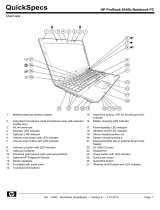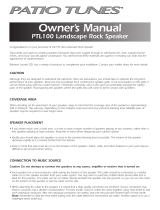Grounding guidelines .............................................................................................. 45
Electrostatic discharge damage .................................................................. 45
Packaging and transporting guidelines ........................................ 46
Workstation guidelines .............................................................. 46
Equipment guidelines ................................................................. 47
Component replacement procedures ........................................................................................ 48
Service tag ............................................................................................................. 48
Computer feet ......................................................................................................... 49
Battery ................................................................................................................... 50
Switch cover and keyboard ...................................................................................... 51
Memory module ...................................................................................................... 55
Optical drive .......................................................................................................... 56
Power button board ................................................................................................. 58
Speakers ................................................................................................................ 60
Thermal shield ........................................................................................................ 62
WLAN module ........................................................................................................ 65
WWAN module ..................................................................................................... 68
Heat sink and fan .................................................................................................... 69
Processor ............................................................................................................... 74
Palm rest ................................................................................................................ 76
Hard drive ............................................................................................................. 78
Display assembly on computers with 17.3-in displays .................................................. 80
Display assembly on computers with 15.6-in displays .................................................. 86
Top cover ............................................................................................................... 92
RTC battery ............................................................................................................ 96
Bluetooth module .................................................................................................... 98
Modem module ...................................................................................................... 99
Audio board ......................................................................................................... 101
System board ....................................................................................................... 103
USB connector assembly ........................................................................................ 106
RJ-11 connector assembly ...................................................................................... 107
Power connector assembly ..................................................................................... 109
5 Computer Setup ............................................................................................................ 111
Computer Setup ................................................................................................................... 111
Starting Computer Setup ........................................................................................ 111
Using Computer Setup ........................................................................................... 111
Navigating and selecting in Computer Setup ............................................. 111
Restoring factory settings in Computer Setup .............................................. 112
Computer Setup menus .......................................................................................... 113
File menu .............................................................................................. 113
Security menu ........................................................................................ 115
System Configuration menu ..................................................................... 116
vi