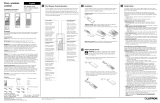Page is loading ...

RadioRA2 One-Way Transmitter
Frequency Changing Procedures
Rev. F 11/17/2014

The first question that would come to mind when seeing this document is to ask why it is
necessary to change the frequency of devices in the system manually. Certain devices in the
RadioRA2 product family are one way transmitters (OWT). In other words, they do not
receive wireless commands from other devices in the system and can only transmit or send
commands to system devices.
In a two Main Repeater system, the two Main Repeaters will not communicate wirelessly
together. Instead they communicate back and forth over IP, connected to the same network
via a router or switch. The two Main Repeaters essentially choose different RF channels to
operate at, creating a system that is comprised of two different subnets.
To communicate the new RF channel to the devices within its subnet, each Main Repeater
will send this information to the system devices activated to it. Devices that can hear the
command will automatically change their channels from the default 434.7MHz. Devices that
do not receive and can only transmit need to be manually configured to the necessary RF
channel in order to operate within the subnet.
These procedures will need to be followed when placing OWTs on both Main Repeaters or
having sensors designed to the second subnet (the second Main Repeater to go through
activation) of the system. The first Repeater through activation will retain the default
frequency and thus not require these procedures.
All of the following procedures must always be
completed with the system in device Activation mode.
1
Why?

1
st
and 2
nd
Generation Ceiling Mount Sensors'''''''''''''.3
3
rd
Generation Ceiling Mount Sensors'''''''''''''''''4
Temperature Sensors''''''''''''''''''''''''..5
Wall Mount Sensors'''''''''''''''''''''''''.6
1
st
Generation Pico Wireless Controls'''''''''''''''''7
2
nd
Generation Pico Wireless Controls''''''''''''''''...8
2
Table of Contents
All of the following procedures must always be
completed with the system in device Activation mode.
4 Button Pico Wireless Controls''''''.'''''''''''''..9

1. Remove the battery from the sensor by
pulling on the small tab next to the
battery compartment and hold in the
Test, Lights ON, and Lights OFF
buttons.
Now that the frequency has been matched up to the Main
Repeater, proceed with device activation as specified in the
RadioRA2 Programming Utility.
2. Continue to hold all three buttons while
pushing the battery back into place. After
inserting the battery, continue holding the
three buttons for about 3 seconds until the
dome LED flashes rapidly.
3. Press the Lights ON button to try the next
RF channel (15 total). Press the Lights OFF
button to try the previous channel. Press
the Test button to repeat the current
channel.
4. Continue to cycle through the RF channels
until you hear the Main or Aux Repeater
beep. The beep indicates that the proper
RF channel has been identified. At this
point stop pressing any of the buttons that
change the sensor’s RF channel!
5. Hold in the Test, Lights ON, and Lights
OFF buttons for about 3 seconds until
the dome LED stops flashing.
1
st
and 2
nd
Generation Ceiling Mount Sensors
LRF2-xCRB
x = O for Occupancy; V for Vacancy
3

3. Continue to hold all three buttons while
pushing the battery back into place. After
inserting the battery, continue holding the
three buttons for 6 seconds until the dome
LED flashes rapidly.
1. Remove the battery from the sensor.
2. Hold in the
button, Test button,
and one of the three buttons on the
back of the sensor.
4. Press the Test button to cycle through each
RF channel (15 total). Press the
button to resend the association
message at the currently selected
channel.
5. Continue to cycle through the RF channels
until you hear the Main or Aux Repeater
beep. The beep indicates that the proper
RF channel has been identified. At this
point stop pressing any of the buttons that
change the sensor’s RF channel!
6. Hold in the Button and Test button
For 6 seconds until the dome LED stops
rapid flashing.
Now that the frequency has been matched up to the Main
Repeater, proceed with device activation as specified in the
RadioRA2 Programming Utility.
3
rd
Generation Ceiling Mount Sensors
LRF2-xCR2B
x = O for Occupancy; V for Vacancy
4

1. Remove the battery from the sensor and
hold in the Test and Link buttons.
Now that the frequency has been matched up to the Main
Repeater, proceed with device activation as specified in the
RadioRA2 Programming Utility.
2. Continue to hold both buttons while sliding
the battery back into place. After inserting
the battery, continue holding both buttons
for about 6 seconds until the LED flashes
rapidly.
3. Press the Test button to try the next RF
channel (15 total). Press the Link button to
repeat the current channel.
4. Continue to cycle through the RF channels
until you hear the Main or Aux Repeater
beep. The beep indicates that the proper
RF channel has been identified. At this
point stop pressing any of the buttons that
change the sensor’s RF channel!
5. Hold in the Test and Link buttons for about
6 seconds until the LED stops flashing.
Temperature Sensors
LRF2-TWRB
5

1. Remove the battery from the sensor and
hold in the Sensor, Lights ON, and
Lights OFF buttons.
Now that the frequency has been matched up to the Main
Repeater, proceed with device activation as specified in the
RadioRA2 Programming Utility.
2. Continue to hold all three buttons while
pressing the battery back into place. After
inserting the battery, continue holding all
three buttons for about 3 seconds until the
LED flashes rapidly.
3. Press the LIGHTS ON button to try the next
RF channel (15 total). Press the LIGHTS
OFF button to try the previous RF channel.
Press the TEST button to repeat the current
channel.
4. Continue to cycle through the RF channels
until you hear the Main or Aux Repeater
beep. The beep indicates that the proper
RF channel has been identified. At this
point stop pressing any of the buttons that
change the sensor’s RF channel!
5. Hold in the Test, Lights ON, and Lights
OFF buttons for about 3 seconds until the
dome LED stops flashing.
Wall Mount Sensors
LRF2-xyLB
x = O for Occupancy; V for Vacancy
y = K for Corner; H for Hallway; W for flat Wall
6

1. Remove the battery from the Pico and
hold in the Open/On, Preset, and Close/
Off buttons.
Now that the frequency has been matched up to the Main
Repeater, proceed with device activation as specified in the
RadioRA2 Programming Utility.
2. Continue to hold all three buttons while
pressing the battery back into place. After
inserting the battery, continue holding all
three buttons for about 3 seconds until the
LED flashes about once per second.
3. Press the Open/On button to try the next RF
channel (15 total). Press the Close/Off
button to try the previous channel. Press
the preset button to repeat the current
channel
4. Continue to cycle through the RF channels
until you hear the Main or Aux Repeater
beep. The beep indicates that the proper
RF channel has been identified. At this
point stop pressing any of the buttons that
change the sensor’s RF channel!
5. Hold in the Open/On, Preset, and Close/
Off buttons for about 3 seconds until the
LED stops flashing.
1
st
Generation Pico Wireless Controls
RRD-P3BRL-x
x = L for Lights; S for Shades
7

1. Triple tap and hold the On/Open button
(top button) of the Pico. Hold the button
for at least 15 seconds. The Main and
Aux Repeaters will beep to let you know
that the Pico is now in Frequency
Changing Mode.
Now that the frequency has been matched up to the Main
Repeater, proceed with device activation as specified in the
RadioRA2 Programming Utility.
2. Press the On/Open (top) or Off/Close
(bottom) buttons to cycle through the 15 RF
frequencies. Cycle through until you hear
the Main or Aux Repeaters beep. Once you
hear the beep, that means that the proper
RF channel has been identified. At this point
stop pressing any of the buttons that change
the sensor’s RF channel!
3. Press and hold the On/Open (top) and Off/
Close (bottom) buttons for at least 3
seconds to exit Frequency Changing Mode.
The Main and Aux Repeaters will beep
once the Pico successfully exits the Mode.
2
nd
Generation Pico Wireless Controls
PJ-xB, PJ-xBRL, PJ2-xB, PJ2-xBRL, PJN-xB, and PJN-xBRL
x = 2 for two button; 3 for three button
8

1. Triple tap and hold the top button of the
Pico. Hold the button for at least 15
seconds. The Pico status LED will blink
once per second to let you know that
the Pico is now in Frequency Changing
Mode.
Now that the frequency has been matched up to the Main
Repeater, proceed with device activation as specified in the
RadioRA2 Programming Utility.
2. Press the top or bottom buttons to cycle
through the 15 RF frequencies. Cycle
through until you hear the Main or Aux
Repeaters beep. Once you hear the beep,
that means that the proper RF channel has
been identified. At this point stop pressing
any of the buttons that change the sensor’s
RF channel!
3. Press and hold the top and bottom buttons
for at least 3 seconds to exit Frequency
Changing Mode. The Main and Aux
Repeaters will beep once the Pico
successfully exits the Mode.
4 Button Pico Wireless Controls
PJ2-4B
9
/