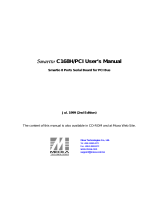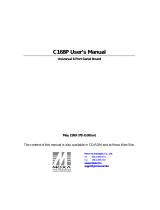Page is loading ...

Series PM170
Powermeters
Installation and Operation
Manual
This manual is intended for the user of any one of the Series
PM170 Powermeters. It provides installation and setup
instructions for the instrument, including communications. For
additional information on using communications, refer to the
Series PM170 Communications Manual. All installation and
setup procedures must be performed by qualified persons only.
IMPORTANT
For the safety of personnel and equipment, it is essential
to read this manual prior to using the equipment.

LIMITED WARRANTY
The manufacturer offers the customer an 24-month
functional warranty on the instrument for faulty
workmanship or parts from date of dispatch from the
distributor. In all cases, this warranty is good for 36 months
from the date of production. This warranty is on a return to
factory basis.
The manufacturer does not accept liability for any damage
caused by instrument malfunction. The manufacturer
accepts no responsibility for the suitability of the instrument
to the application for which it was purchased.
Failure to install, set up or operate the instrument according
to the instructions herein may void the warranty.
Your instrument should only be opened by a duly authorized
representative of the manufacturer. The unit should only be
opened in a fully anti-static environment. Failure to do so
may damage the electronics and will void the warranty.
NOTE
The greatest care has been taken to manufacture and
calibrate your instrument. However, these instructions do
not purport to cover all possible contingencies that may
arise during installation, operation or maintenance, and all
details and variations of this equipment do not purport to be
covered by these instructions.
For additional information regarding installation, operation
or maintenance of this instrument, contact the manufacturer
or your local representative or distributor.
BG0043 REV. J

Contents
1 Initial Inspection ____________________________________ 1
2 Mechanical Installation ______________________________ 1
3 Electrical Installation ________________________________ 2
3.1 Power Supply Connections _______________________ 3
3.2 Voltage Inputs __________________________________ 3
3.3 Current Inputs __________________________________ 3
3.4 Wiring Configurations____________________________ 3
3.5 Communications Connections - Optional____________ 6
3.6 External Synchronization Input - Optional ___________ 12
4 Turning on the Powermeter___________________________ 12
5 Initial Setup ________________________________________ 13
6 Viewing the Displays ________________________________16
Appendix: Technical Specifications _____________________21
List of Figures
Figure 2-1 Dimensions and Mounting_____________________________1
Figure 3-1 Locations of Terminals & Communication Connector ________2
Figures 3-2 - 3-6 Wiring Configurations _________________________ 4-6
Figure 3-7 Communications Adapters ____________________________6
Figures 3-8 - 3-15 Communications Cable Connections: Computer ___ 9-10
Figures 3-16 - 3-23 Communications Cable Connections: Printer _____ 11
Figures 3-24 - 3-25 Communications Cable Connections: Modem_____ 12
Figure 5-1 Display Example __________________________________ 13
Figure 6-1 Panel Detail______________________________________ 16
List of Tables
Table 3-1 Terminals: D Type Adapter __________________________ 7
Table 3-2 Terminals: Terminal Block Adapter ____________________ 7
Table 5-1 Basic Setup Parameters ____________________________ 15
Table 5-2 Communications Setup Parameters____________________ 15
Table 6-1 Displayed Parameters - PM170 ______________________ 16
Table 6-2 Displayed Parameters - PM170E _____________________ 17
Table 6-3 Displayed Parameters - PM170M ____________________ 18


1
1 Initial Inspection
Confirm that the instrument is damage-free, and only then
test the electrical performance. Under no circumstances
should the instrument be connected to a power source
if it is damaged.
Check that the instrument conforms to your order
(appropriate power supply, voltage and current input
options).
2 Mechanical Installation
Location
• away from heat sources in a dirt-free environment
• away from direct sunlight
• no contact with oil, moisture or rain
• away from very high electric fields
Mounting Procedure
Prepare the panel cut-out, 136 x 136 mm, prior to
mounting. Lock the instrument into place using the 4
supplied latches (see Figure 2-1).
Figure 2-1 Dimensions and Mounting System
S
TEP 1: Place the
instrument through
the cut-out.
STEP 2: Assemble
the latches onto the
outer wall of the
enclosure.
STEP 3: Tighten the
screws, t
orque 30 Oz
Inch (0.21 N m).

2
3 Electrical Installation
Before performing any installation procedure,
ensure that all incoming power sources are shut
OFF. Failure to observe this practice can result in
serious or even fatal injury and damage to
equipment.
PM170
120VAC OR 230VAC
EL0009 WIDE
SUPPRESSION CORE
N
L
CURRENT
1A or 5A
or 230V AC
POWER SUPPLY
INPUTS
V
8
11
120V AC
3
V
V
5
2
VOLTAGE
INPUTS
2
COMMUNICATION PORT
1
I
A
1
10
12
N
L
6
4
3
I
B
7
9
I
C
25 PIN
CONNECTIONS TERMINAL BLOCK
GROUND
N
V
02-06010
Figure 3-1 Locations of Terminals and Communication
Connector: Rear View

3
3.1 Power Supply Connections
Use the suppression core provided for connecting the live
line to terminal 12 and the neutral to terminal 10.
3.2 Voltage Inputs
660V Input (Standard)
Use any of the five wiring configurations shown in Figures
3-2 through 3-6.
120V Input (Option U)
120V input usually implies use of a potential transformer
(PT). Use either of the wiring configurations shown in
Figures 3-4 and 3-6.
3.3 Current Inputs
The secondary of a current transformer must never be
allowed to be open circuit when the primary is
energized. An open circuit can cause high voltages,
possibly resulting in equipment damage, fire and even
serious or fatal injury. Ensure that the current
transformer wiring is made through shorting switches
and is secured using an external strain relief to reduce
mechanical strain on the screw terminals, if necessary.
The CTs must be connected in the correct order and
with the correct polarity as shown in the wiring
diagrams for the instrument to operate properly. If the
instrument displays a power factor of zero or close to it, or if
power readings show unreasonable values, this may
indicate that the polarity of the CT connections is reversed.
3.4 Wiring Configurations
• 3 Wire Direct • 4 Wire Direct Delta
• 4 Wire Direct • 3 Wire Open Delta (with PT)
• 4 Wire Wye (with PT)

4
Figure 3-2 3 Wire Direct Connection Wiring Mode: 3dir
Figure 3-3 4 Wire Direct Connection Wiring Mode: 4L-n or 4L-L

5
Figure 3-4 4 Wire Wye Connection via PT Wiring Mode: 4L-n or 4L-L
Figure 3-5 4 Wire Direct Delta Connection Wiring Mode: 4L-n or 4L-L

6
Figure 3-6 3 Wire Open Delta Connection via PT Wiring Mode: 3 OP
3.5 Communication Connections - Optional
Adapters
EIA RS-232, RS-422 and RS-485 communication lines are
connected to the PM170 via the communication adapter,
which must be installed on the 25-pin female connector on
the rear of the instrument. The two types of communication
adapters, D Type and Terminal Block, are shown in Figure 3-7.
94-05057
53.0
99-10053
20.0
47.5
D Type Communication
Adapter
Terminal Block Communication Adapter
Figure 3-7 Communication Adapters
NO LONGER AVAILABLE

7
Connecting the D Type Adapter
1. Plug the 25-pin male end of the adapter into the Powermeter
connector (port) and tighten the screws.
2. Connect your serial line to the adapter’s 25-pin female plug.
Connecting the Terminal Block Adapter
1. Plug the 25-pin male end of the adapter into the Powermeter
connector (port) and tighten the screws.
2. Connect your communications lines to the terminal block of
the communication adapter.
The terminals and their functions for the two adapter types
are listed in Tables 3-1 and 3-2.
Table 3-1 Terminals: D Type Adapter
Pin
Terminal Function Signal
1 OV Common (signal ground) RS-232
2 TXD Transmit Data RS-232
3 RXD Receive Data RS-232
4 DTR Data Terminal Ready RS-232
5 DSR/CTS
Data Set Ready/Clear To Send RS-232
14 TXD+ + Transmit Data RS-422/RS-485
15 RXD+ + Receive Data RS-422/RS-485
16 TXD- - Transmit Data RS-422/RS-485
17 RXD- - Receive Data RS-422/RS-485
Table 3-2 Terminals: Terminal Block Adapter
Terminal Function
RS-232 TXD Transmit Data
RXD
Receive Data
DTR
Data Terminal Ready
DSR Data Set Ready/Clear To Send
SG Common (signal ground)
RS
-422/RS-485 TX + Transmit Data
RX + Receive Data
-TX - Transmit Data
-RX - Receive Data
NOTE: For RS-485
communications, connect
together terminals TX and
RX, and terminals -TX and
-RX.

8
Cable Connections
RS-232 communication allows a single point-to-point
connection (one instrument to the serial port of the computer,
printer or modem. A flat cable can be used. Cable length may
be maximum 15m.
RS-422/RS-485 communications allow connection of up to
32 instruments to one host computer or PLC. The total cable
length may be 1200m, using 22 gauge shielded, twisted pair
cables. RS-422 (full duplex) requires 4 wires; RS-485 (half
duplex), 2 wires. To minimize reflections and reduce cross
talk, it is recommended to terminate line ends with
termination resistors RT1 and RT2 of 150-500 Ohm, 0.25W.
The manufacturer’s RS-232 to RS-422/RS-485 converter has
an internal termination resistor and does not require the RT1
external resistor.
When lines are routed through an electrically noisy
environment, input protection against switching or lightning-
induced surge voltages is required in addition to line
termination. Surge voltages can be generated by switching
operations in power substations, or can occur as a result of
voltage deep fade, phase gating controls, contactor relay
controls, etc. Transient surge voltage effects may disable the
master PC or PLC and in the worst case lead to destruction
of unprotected electronic components.

9
Computer Connections
DSR/CTS
RS-232
POWERMETER RxD
DTR
4
5
3
SG
TxD
1
2
25-PIN DB25 FEMALE CONNECTOR
IBM PC/
COMPATIBLE
RTS
CTS
5
4
TxD
DTR
DSR
RxD
GND
6
20
2
7
3
98-06008/1
Figure 3-8 RS-232 Simple 3-Wire
Connection, 25-pin
9-PIN DB9 FEMALE CONNECTOR
POWERMETER
4
5
3
1
2
RS-232
RTS
CTS
8
7
RxD
DSR/CTS
DTR
TxD
SG
TxD
DTR
DSR
6
4
3
RxD
GND
5
2
98-06008/2
IBM PC/
COMPATIBLE
Figure 3-9 RS-232 Simple 3-Wire
Connection, 9-pin
DSR/CTS
RS-232
POWERMETER RxD
DTR
4
5
3
SG
TxD
1
2
25-PIN DB25 FEMALE CONNECTOR
IBM PC/
COMPATIBLE
RTS
CTS
5
4
TxD
DTR
DSR
RxD
GND
6
20
2
7
3
98-06008/3
Figure 3-10 RS-232 Hardware
Handshaking Connection, 25-pin
9-PIN DB9 FEMALE CONNECTOR
POWERMETER
4
5
3
1
2
RS-232
RTS
CTS
8
7
RxD
DSR/CTS
DTR
TxD
SG
TxD
DTR
DSR
6
4
3
RxD
GND
5
2
98-06008/4
IBM PC/
COMPATIBLE
Figure 3-11 RS-232 Hardware
Handshaking Connection, 9-pin
Rx-
Tx-
Rx-
Rx
Tx
#32
c02-06004
PM170
Shield
RS-422/RS-485
Tx-
Rx
Tx
#2
Rx
Rx-
Tx-
Tx
#1
SG
SG
SG
RTS-
CTS-
RxD-
TxD-
Shield
CTS
Shield
RTS
TxD
RxD
4
17
16
5
14
15
3
2
POWERMETERS
25-PIN DB25 FEMALE CONNECTOR
OR RS-232/RS-422 CONVERTER
IBM PC/COMPATIBLE
RT1
RT2
Figure 3-12
Rx-
Tx-
Rx-
Rx
Tx
#32
c02-00 08
6
PM170
Shield
RS-422/RS-485
POWERMETERS
IBM PC/COMPATIBLE
Tx-
Rx
Tx
#2
Rx
Rx-
Tx-
Tx
#1
8
4
9
5
2
7
3
6
SG
SG
SG
RTS-
CTS-
RxD-
TxD-
Shield
CTS
Shield
RTS
TxD
RxD
RT1
RT2
Figure 3-13
RS-422 Multidrop Connection, 25-pin RS-422 Multidrop Connection, 9-pin

10
RT2
RT1
Shield
RTS-
TxD-
RxD-
CTS-
Shield
CTS
Shield
RTS
TxD
RxD
4
17
16
5
14
15
3
2
OR RS-232/RS-422 CONVERTER
25-PIN DB25 FEMALE CONNECTOR
POWERMETERS
IBM PC/COMPATIBLE
Rx-
Tx-
Rx-
Rx
Tx
#32
c02-06007
PM170
RS-422/RS-485
Tx-
Rx
Tx
#2
Rx
Rx-
Tx-
Tx
#1
SG
SG
SG
Figure 3-14 RS-485 Multidrop, 25-pin
RT1
RTS-
TxD-
RxD-
CTS-
CTS
RTS
TxD
RxD
2
6
3
7
5
9
8
4
A 9-PIN DB9 FEMALE CONNECTOR
POWERMETERS
IBM PC/COMPATIBLE
RT2
Shield
Shield
Shield
Rx-
Tx-
Rx-
Rx
Tx
#32
c02-06009
PM170
RS-422/RS-485
Tx-
Rx
Tx
#2
Rx
Rx-
Tx-
Tx
#1
SG
SG
SG
Figure 3-15 RS-485 Multidrop, 9-pin

11
Printer Connections
DSR/CTS
RS-232
POWERMETER RxD
DTR
4
5
3
SG
TxD
1
2
25-PIN DB25 FEMALE CONNECTOR
PRINTER
CTS
5
TxD
DTR
DSR
RxD
GND
6
20
2
7
3
98-06008/5
Figure 3-16 Simple 3-Wire Connection,
25-pin DTE Printer
DSR/CTS
RS-232
POWERMETER RxD
DTR
4
5
3
SG
TxD
1
2
9-PIN DB9 FEMALE CONNECTOR
PRINTER
CTS
8
TxD
DTR
DSR
RxD
GND
6
4
3
5
2
98-06008/6
Figure 3-17 Simple 3-Wire
Connection, 9-pin DTE Printer
DSR/CTS
RS-232
POWERMETER RxD
DTR
4
5
3
SG
TxD
1
2
25-PIN DB25 MALE CONNECTOR
PRINTER
RTS
4
TxD
DSR
DTR
RxD
GND
20
6
2
7
3
98-06008/7
Figure 3-18 Simple 3-Wire Connection,
25-pin DCE Printer
9-PIN DB9 MALE CONNECTOR
POWERMETER
4
5
3
1
2
RS-232
RxD
DSR/CTS
DTR
TxD
SG
GND
5
98-06008/8
3
TxD
2
RxD
4
DTR
6
DSR
7
RTS
PRINTER
Figure 3-19 Simple 3-Wire
Connection, 9-pin DCE Printer
DSR/CTS
RS-232
POWERMETER RxD
DTR
4
5
3
SG
TxD
1
2
25-PIN DB25 FEMALE CONNECTOR
CTS
5
TxD
DTR
DSR
RxD
GND
6
20
2
7
3
98-06008/9
PRINTER
Figure 3-20 Hardware Handshaking
Connection, 25-pin DTE Printer
9-PIN DB9 FEMALE CONNECTOR
POWERMETER
4
5
3
1
2
RS-232
CTS
8
RxD
DSR/CTS
DTR
TxD
SG
TxD
DTR
DSR
6
4
3
RxD
GND
5
2
98-06008/10
PRINTER
CTS
Figure 3-21 Hardware Handshaking
Connection, 9-pin DTE Printer
DSR/CTS
RS-232
POWERMETER
RxD
DTR
4
5
3
SG
TxD
1
2
25-PIN DB25 MALE CONNECTOR
RTS
4
TxD
DTR
GND
20
2
7
98-06008/11
PRINTER
RxD 3
6
DSR
Figure 3-22 Hardware Handshaking
Connection, 25-pin DCE Printer
9-PIN DB9 MALE CONNECTOR
POWERMETER
4
5
3
1
2
RS-232
7
RxD
DSR/CTS
DTR
TxD
SG
TxD
DTR
4
3
GND
5
98-06008/12
PRINTER
RTS
DSR 6
RxD 2
Figure 3-23 Hardware Handshaking
Connection, 9-pin DCE Printer

12
Modem Connection
DSR/CTS
RS-232
POWERMETER
RxD
DTR
4
5
3
SG
TxD
1
2
25-PIN DB25 MALE CONNECTOR
MODEM
TxD
GND
2
7
98-06008/13
3
RxD
Figure 3-24
Connection for 25-pin Modem Connector
9-PIN DB9 MALE CONNECTOR
POWERMETER
4
5
3
1
2
RS-232
RxD
DSR/CTS
DTR
TxD
SG
TxD
3
GND
5
98-06008/14
MODEM
RxD 2
Figure 3-25
Connection for 9-pin Modem Connector
3.6 External Synchronization Input - Optional
External synchronization can be used in the PM170E and
PM170M for power demand interval measurements. External
synchronization requires a timing pulse from the source utility
company indicating the beginning of the demand interval.
The signal is delivered via pins 13 and 25 on the
Powermeter’s communication connector (port). If you are
using the optional communication adapter, the external
synchronization source should be connected as follows:
if D Type adapter: to pins 13 and 25 on the 25-pin
female side of the adapter;
if Terminal Block adapter: to terminals EXT.1 and
EXT.2 on the terminal block of the adapter.
A utility pulse signal should be supplied via a volt-free relay
contact having a minimum rating of 24V DC, 0.5A. The
minimum pulse width is 50 ms.
4 Turning on the Powermeter
Connect the Powermeter to a suitable power supply. If a
diagnostic code other than ‘8’ constantly appears when you
apply power to the instrument, contact your local distributor
for instructions.
Upon power up, the Powermeter assumes the working mode.
In this mode, the Powermeter executes measurement
functions and displays the results on the front panel (see
Section 6, Viewing the Displays).

13
5 Initial Setup
Correct definition of the setup parameters is essential to
proper functioning of the instrument and correct readings.
A typical setup menu display is shown in Figure 5-1.
Menu Window
Option Window
98-07011
PM170E
Figure 5-1 Display Example
Procedure
Upon power up, the instrument is in the working mode.
Press the SELECT key to enter the configuration
mode. The small arrow LEDs will cease to be lit up.
Use the arrow keys to scroll up or down the pages until
the code for the parameter you want to define appears
in the upper window.
The menu list is circular, i.e., when you reach the last
parameter and continue to scroll down, the first parameter
will appear.
When you are selecting a setup parameter, the menu (upper)
window is the active window. This is indicated by a dot
following the menu code.
When you are ready to choose an option/value for the
selected parameter, you must make the option (lower)
window the active window. For communications setup
parameters, there may be two options together, which will be
displayed in this case in the middle and lower windows.

14
Press the SELECT key and hold; while holding, press
the up arrow key as well, and hold both for about 5
seconds, until the dot in the menu window disappears.
Now the option window is active.
Use the up and down arrow keys to choose the desired
option/value.
When the desired option/value appears in the option
window, press the ENTER key. The chosen option/value
has now been entered, and the dot will reappear in the
menu window, indicating that the menu window is now
active.
Press ENTER to exit the configuration mode and return
to the working mode.
Example: Wiring Mode Setup
Press SELECT to enter the configuration
mode. Use the arrow keys to scroll up or down
until CnF. appears in the upper window.
The lower window will have the current
configuration of the wiring mode.
Next, make the lower window the active
window, as follows:
Press the SELECT key and hold; while
holding, press the up arrow key as well, and
hold both keys for about 5 seconds, until the
dot in the upper window disappears.
Now the lower window is active, and you are
ready to change the wiring mode.
Use the up and down arrow keys to choose the
desired option.
When the desired option appears in the option
window, press ENTER. (In this example we
changed the wiring mode to 4L-n). The
chosen option has now been entered, and the
dot will reappear in the upper window,
indicating that the upper window is now active.
Press ENTER to exit the configuration mode.
Tables 5.1 and 5.2 list the basic and communications setup
parameters and the available options/values for each.
CnF.
3 OP
CnF
3 OP
CnF.
4L-n

15
Table 5-1 Basic Setup Parameters
Menu Parameter Options / Description
Code Name Value Range
CnF. Wiring Mode 3 OP 3-wire Open delta
4L-n
3dir
4L-L
4-wire Line-to-neutral mode
3-wire Direct connection
4-wire Line-to-line mode
Pt. PT Ratio 1.0 to 6500.0 The turns ratio of the potential
transformers
Ct. CT Primary
Current
1 to 50000
The primary current rating of the phase
current transformers, in A (amperes)
P. Power Demand
Period
1,2,5,10,15,20,
30,60,E
The length of the demand period for
power demand calculations, in minutes
E = external synchronization
AP.
Ampere Demand
Period
0 to 1800 The length of the demand period for
ampere demand calculations, in
seconds; 0 = measuring peak currents
buF. Buffer Size nor,UnSt The number of measurements for
RMS sliding averaging:
nor - normal buffer (8 entries)
UnSt - unstable conditions (32 entries)
rSt. RESET
Enable/Disable
OFF, On Protects against inadvertent reset via
the front panel. When set to OFF, this
function is disabled
Table 5-2 Communications Setup Parameters
(These parameters appear only if the optional communications
adapter is connected).
Menu
Parameter Options / Description
Code
Name Value Range
br. Data Format
and Baud Rate
Data Formats: 7E, 8n, 8E
Baud Rates: 110, 300, 600,
1200, 2400, 4800, or 9600
7/8 bit, even/no parity
bps
Add. Address 0 to 247 Communication
address
H.Sh. Handshaking SOFt Software handshaking
(XON/XOFF protocol)
HArd
Hardware handshaking
(CTS protocol). DTR
signal permanently
asserted high
CoP. Communica-
tions Protocol
and Interface
Protocol: ASCI , rtu or Prnt
Interface: 232, 422 or 485
ASCII, Modbus or Print
RS-232, RS-422 or
RS-485
Pr. Printout Period*
1, 2, 5, 10, 15, 20, 30, 60 Time interval between
successive printouts, in
minutes
*for Print mode only; see the Series PM170 Communications Manual
(PM170E, PM170M)

16
6 Viewing the Displays
To the right of each window on the panel, a small arrow
LED will light up. This arrow indicates which parameter, or
page, is being displayed. For real-time parameters, the
arrow will be lit up continuously; for ampere or kW/kVA
demand measurements, the arrow will flash.
Figure 6-1 Panel Detail
The arrow lit up continuously is denoted in Tables 6-1, 6-2
and 6-3 as . The flashing arrow is denoted as .
Table 6-1 Displayed Parameters - PM170
Page
Window Parameter Unit Range
1 (upper) Voltage L1/L12 V/kV 0 to 999.9 kV
2 (middle) Voltage L2/L23 V/kV 0 to 999.9 kV
3 (lower) Voltage L3/L31 V/kV 0 to 999.9 kV
1 (upper) Current L1 A/kA 0 to 60.00 kA
2 (middle) Current L2 A/kA 0 to 60.00 kA
3 (lower) Current L3 A/kA 0 to 60.00 kA
1 (upper) Total kW kW/MW
-999 to 2147 MW
2 (middle) Total power factor -0.99 to 1.00
3 (lower) Frequency Hz 45.0 to 65.0 Hz
1 (upper) Max. ampere demand L1
A/kA 0 to 60.00 kA
2 (middle) Max. ampere demand L2
A/kA 0 to 60.00 kA
3 (lower) Max. ampere demand L3
A/kA 0 to 60.00 kA
1 date (if RTC ordered)
2 month.day
3 year
1 hour
2 hour.minutes
3 seconds
Arrow LED
Window
/