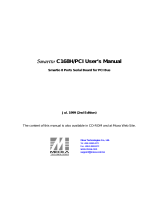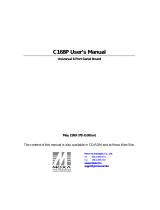Page is loading ...

Intellio C218Turbo/PCI User’s Manual
A High Performance 8 Port Async Board for PCI Bus
March. 1999 (3rd Edition)
The content of this manual is also available in CD-ROM and at Moxa Web Site.
Moxa Technologies Co., Ltd.
Tel: +866-2-8665-6373
Fax: +886-2-8665-6372
www.moxa.com

Intellio C218Turbo/PCI User’s Manual
The software described in this manual is furnished under a license agreement and may be used only in
accordance with the terms of the agreements.
Copyright Notice
Copyright 1999 Moxa Technologies Co., Ltd.
All rights reserved.
Reproduction in any form without permission is prohibited.
Trademarks
MOXA is a registered trademark of Moxa Technologies Co., Ltd.
All other trademarks or registered marks in this manual belong to their respective manufacturers.
Disclaimer
Information in this document is subject to change without notice and does not represent a commitment on
the part of Moxa.
Moxa provides this document “as is”, without warranty of any kind, either expressed or implied,
including, but not limited to, the particular purpose. Moxa may make improvements and/or changes in
this manual or in the product(s) and/or the program(s) described in this manual at any time.
Information provided in this manual is intended to be accurate and reliable. However, Moxa
Technologies assumes no responsibility for its use, or for any infringements of rights of the fourth parties
which may result from its use.
This product could include technical or typographical errors. Changes are periodically made to the
information herein; these changes may be incorporated in new editions of the publication.

MOXA Internet Services
Customer’s satisfaction is always our number one concern. To ensure that customers get the full benefit
of our services, Moxa Internet Services have been built for technical support, product inquiry, new driver
update, user’s manual update, etc.
The followings are the services we provide.
E-mail for technical support
addres
FTP site for free driver update
address:
ftp.moxa.com
or
ftp.moxa.com.tw
user ID: ftp
password: your_email_address
World Wide Web (WWW) Site for product info
address:
www.moxa.com
or
www.moxa.com.tw

About This Manual
This manual is composed of six Chapters and one Appendix. This manual is written for installer, system
administrator and software programmer.
If you are a first-time installer and system administrator, we recommend you to go through the whole
manual except Chapter 4.
If you are a software programmer, you may refer to Chapter 4 “Serial Programming Tools”.
If you need cable wiring information, please see Chapter “Connection Option (Opt8x) and Cable
Wiring”.
If you encounter any problem during installation, please refer to Chapter “Troubleshooting”.
Chapter 1 Introduction
Overview and features for Intellio C218Turbo/PCI are described. Also check list and overall
installation guide.
Chapter 2 Hardware Installation
Hardware installation for Intellio C218Turbo/PCI and connection option (Opt8x) is detailed.
Chapter 3 Software Installation
This Chapter details the software installation, configuration, driver loading/unloading, driver
upgrade and removal for various operating systems: Windows NT, Windows 95/98 and UNIX.
Chapter 4 Serial Programming Tools
This Chapter roughly describes the programming tools for various O.S. platforms, including PComm
under Windows NT, Windows 95/98 and standard UNIX system calls. Also RS-485 programming
issue is covered (for Opt8J).
Chapter 5 Connection Option (Opt8x) and Cable Wiring
This Chapter describes the RS-232/422/485 cable wiring for each connection option (Opt8x).
Chapter 6 Troubleshooting
This Chapter describes the problems and possible answers for Intellio C218Turbo/PCI.
Appendix
Specification details, PCI, dual-ported RAM, UART, and DB62 pin outs are described.

Table of Contents
Introduction...............................................................................1-1
Overview............................................................................................................1-1
Features.............................................................................................................1-3
Check List..........................................................................................................1-3
Installation Guide ...............................................................................................1-5
Hardware Installation ...............................................................2-1
Installing the Intellio C218Turbo/PCI Control Board ..........................................2-1
Installing Connection Option Opt8x....................................................................2-2
Operating Opt8J.................................................................................................2-4
Software Installation.................................................................3-1
Windows NT ......................................................................................................3-1
Installing Driver .....................................................................................................3-2
Configuring Board and Port...................................................................................3-7
Adding/Removing Board .......................................................................................3-9
Updating Driver.....................................................................................................3-9
Removing Driver .................................................................................................3-10
Windows 95/98 ................................................................................................3-10
Installing Driver ...................................................................................................3-11
Configuring Board and Port.................................................................................3-19
Updating driver.................................................................................................3-23
Removing driver...............................................................................................3-23
UNIX ................................................................................................................3-24
Installing Driver ...................................................................................................3-24
MOXA TTY Device Naming Convention.............................................................. 3-27
Administration Utility - mxadm.............................................................................3-28
Checking Board Initialization Status....................................................................3-35
Setting MOXA Ports to Terminal .........................................................................3-35
Serial Programming Tools.........................................................4-1
Windows NT and Windows 95/98......................................................................4-1
Installation.............................................................................................................4-1
PComm Programming Library..................................................................................4-2
Utilities..................................................................................................................4-2
UNIX ..................................................................................................................4-6
Programming the MOXA Ports..............................................................................4-6

Extended UNIX Ioctl() Commands.........................................................................4-6
Utilities................................................................................................................4-12
RS-485 Programming for Opt8J.......................................................................4-15
Connection Option (Opt8x) and Cable Wiring..............................5-1
RS-232 Cable Wiring for Opt8A/B/C/D/S ...........................................................5-1
RS-422 Cable Wiring for Opt8J/F/Z ...................................................................5-8
RS-485 Cable Wiring for Opt8J .......................................................................5-10
RS-422/485 Impedance Matching....................................................................5-11
Troubleshooting ........................................................................6-1
General Troubleshooting ...................................................................................6-1
Windows NT ......................................................................................................6-2
Windows 95/98 ..................................................................................................6-3
UNIX ..................................................................................................................6-4
Technical Reference .................................................................A-1
Specifications....................................................................................................A-1
PCI.................................................................................................................... A-2
Dual-Ported RAM.............................................................................................. A-2
UART 16C550C................................................................................................ A-3
DB62 Connector Pinouts .................................................................................. A-3

Intellio C218Turbo /PCI User's Manual 1-1
1
1
1 Introduction
Overview
Intellio - The Intelligent Multiport Serial I/O Solutions
The Intellio C218Turbo/PCI is an 8 port high performance intelligent serial
interface board designed for 32-bit PCI bus with “
Plug and Play” feature. It is
suitable for remote access, industrial control and office automation, where a PC
system needs to communicate with multiple modems, data acquisition equipment,
serial printers and any other serial devices through RS-232/RS-422/RS-485
interfaces.
One
Intellio C218Turbo/PCI board provides 8 serial ports. Up to four boards of
Intellio C218Turbo/PCI may be used in the same system. See Section “Features” and
Chapter “Hardware installation” for details.
PCI Solution
The board complies with PCI Spec. 2.1 and has neither switch nor jumper.
Hardware configuration for IRQ and Memory addresses is automatically assigned by
PCI BIOS. Hence, it is a must to have the board plugged first before installing
software driver. For more PCI information, see Appendix “Technical Reference”.
Low Host Processor Overhead
The Intellio C218Turbo/PCI is equipped with a high performance processor
(TMS320) and 512KB on-board memory to relieve the host’s CPU workload of all
data and I/O handling tasks. A buffer holds transmitted and received data to prevent
data loss.

1-2 Intellio C218Turbo /PCI User's Manual
ASIC Design, Compact Size
The Intellio C218Turbo/PCI is also equipped with MOXA customer-designed ASIC
chip, which replaces lots of conventional IC and hence reduces the board to half-size,
increases the operation performance, and lowers the failure rate of the board.
Surge/Isolation Protection
To prevent the boards from damage caused by lightning or high potential voltage,
TVSS (Transient Voltage Surge Suppressor) and high potential difference protector
technologies are introduced in some connection options to protect the multiport
controller. This is critical to harsh environment such as factory, severe weather such
as lightning, or other high interference situations.
Major Operating System Support
It supports most popular O.S. platforms from Windows NT, Windows 95/98, SCO
UNIX/OpenServer, UNIX SVR4.2 and Linux with nice installation, configuration
and performance.
Powerful Serial Comm Developing Tools
For application development, MOXA provides an easy-use serial communication
library under Windows NT and Windows 95/98 (
Pcomm Lite). Users can use this
library to develop your own applications using Visual Basic, Visual C++, Borland
Delphi, etc. Utilities, such as diagnostics, monitor, terminal emulation, etc., are
included for testing, monitoring or debugging the communication status or terminal
emulation or even file transferring.
Broad Applications
The Intellio C218Turbo/PCI is suitable for many applications. Here are a few:
l Internet/Intranet Connection
l Remote Access Application
l Multi-user Application
l Industrial Automation
l Office Automation
l Telecommunication

Introduction
Intellio C218Turbo /PCI User's Manual 1-3
l PC-based (vending) Machine or Kiosk System
Point-of-Sale (POS) System
Features
The following is a summary of all the outstanding features of Intellio
C218Turbo/PCI:
v High speed serial communication channel¡Ðmax. 921.6 Kbps per port (Max.
speed may be limited by certain connection option such as Opt8J, which supports
max. speed 460.8 Kbps only.)
v Low host processor overhead¡Ðon-board RISC processor TMS320
v Sufficient data buffer¡Ðon-board buffer 512KB
v Reliability¡Ðon-chip flow control guarantees no data loss
v High circuit integration with MOXA state-of-the-art ASIC design
v Compact size design
v Easy Monitoring¡ÐTxD and RxD status indicators for each port on connection box
v Various Connection options¡ÐRS-232/422/485, female/male DB25/DB9
v Easy Installation¡Ð32-bit PCI bus with Plug and Play capability
v Ease of use¡Ðwindow-style setup and diagnostics
v Powerful Serial Comm Tool¡ÐPComm
v Popular OS Support¡ÐWindows NT, Windows 95/98, UNIX, Linux
C218Turbo/PCI
Windows NT
3
Windows 95/98 3
SCO UNIX/OpenServer 3
UNIX SVR4.2 3
3
: Driver supported by Moxa and shipped with product
Note: MOXA FTP service is available for driver download
Check List
Upon unpacking Intellio C218Turbo/PCI 8-port high performance intelligent async
board, you should find the following common items included in the package:
v One Intellio C218Turbo/PCI 8-port high performance async board

1-4 Intellio C218Turbo /PCI User's Manual
v Device driver diskettes:
l Windows NT and Windows 95/98 ¡Ñ1
l PComm Lite ¡Ñ1
l UNIX ¡Ñ1
v Intellio C218Turbo/PCI User's Manual (This Manual)
You need also one of the following connection options:
Opt8A/Opt8B/Opt8S
v RS-232 connection box with 8 DB25 female/male/female ports, respectively
(surge protection for Opt8S).
v 1.5 meter DB62 to DB62 cable.
Opt8C/Opt8D
v RS-232 octopus cable with 8 port male connectors, DB25 for Opt8C and DB9
for Opt8D (1 meter long).
Opt8F/Opt8Z
v RS-422 connection box with 8 port female DB25 connectors (isolation
protection for Opt8F).
v 1.5 meter DB62 to DB62 cable.
v 110V or 220V adapter.
Opt8J
v RS-422/485 connection box with 8 port female DB25 connectors.
v 1.5 meter DB62 to DB62 cable.
v 110V or 220V adapter.

Introduction
Intellio C218Turbo /PCI User's Manual 1-5
Installation Guide
This section gives a brief summary of how to install the Intellio C218Turbo/PCI
under each supported operating system. Installation is simple and involves the
following stages:
Check PCI BIOS settings
Install
Intellio C218Turbo/PCI board See Chapter 2
And connection option (cable/box)
Install software from diskette See respective O.S. Section
And configure driver for board and ports of Chapter 3
Connect devices with cable See Chapter 5 for cable wiring
Restart system See Chapter 3 “Software
Check the driver initialization status Installation”
If system restart successfully, you may
Develop your applications or See Chapter 4 “Serial
Execute desired applications Programming Tools”

1-6 Intellio C218Turbo /PCI User's Manual

Intellio C218Turbo /PCI User's Manual 2-1
2
2
2 Hardware Installation
The installation of Intellio C218Turbo/PCI consists of hardware installation and
software installation. For software installation, please refer to the respective section
of operating systems in the next chapter. Hardware installation is stated in this
chapter. The no-switch-no-jumper
Intellio C218Turbo/PCI board’s hardware
configuration for IRQ and memory addresses is automatically assigned by
PCI
BIOS
. Hence, it is a must to have the board plugged first before installing
software driver
. After this, simply install the control board into the PC and then
connect one of the connection cable or box, Opt8A/B/C/D/S/J/F/Z. At the end of this
Chapter, RS-422/RS-485 operation of Opt8J is described.
Installing the Intellio C218Turbo/PCI Control Board
Step 1: Power off the PC.
Warning ! Make sure your system is switched off before you start installing any
board. If you don't, you may risk damaging your system and the
board.
Step 2: Remove the PC's cover.
Step 3: Remove the slot cover bracket if present.
Step 4: Plug the Intellio C218Turbo/PCI firmly into any free 32-bit PCI slot.
Step 5: Fasten the holding screw to make the Control Board fixed.
Step 6: Replace the system cover.

2-2 Intellio C218Turbo /PCI User's Manual
Step 7: Connect one of the connection box/cable (also adapter if required) detailed
in the next Section.
Step 8: Power on PC and BIOS will automatically set the IRQ and memory
address.
Note ! Each board must occupy one unique IRQ and one unique memory
address, which are assigned by PCI BIOS automatically.
However,
you may select the free IRQ number manually via PC's BIOS setup for
PCI slot, but normally this method is not available for memory. The
possible IRQ numbers are 2, 3, 4, 5, 9, 10, 11, 12, and 15.
Step 9: Proceed with software installation detailed in the next Chapter
¡§Software Installation”.
Installing Connection Option Opt8x
Connect the Intellio C218Turbo/PCI with the one of the following connection
options. Then you can connect your modem, serial printer, PC COM1/2, bar code
reader, POS, instrument or any other serial devices to the DB25/DB9 connectors.
Refer to Chapter “Connection Option (Opt8x) and Cable Wiring” for RS-232/RS-
422/RS-485 cable wiring.
Opt8A/Opt8B/Opt8S
Hold one end of the DB62 cable and plug it into the DB62 connector on the bracket
of the
Intellio C218Turbo/PCI. Carefully screw it until it is tight. Then plug the
other end of the cable to the RS-232 connection box's DB62 connector. Both ends of
the cable are identical.

Hardware Installation
Intellio C218Turbo /PCI User's Manual 2-3
1
2
3
4
5
6
7
8
T
x
R
x
Opt8A/Opt8B/Opt8S
Intellio C2
18
Turbo
/PCI
Opt8C/Opt8D
Hold one end of the DB62 cable and plug it into the DB62 connector on the bracket
of the
Intellio C218Turbo/PCI. Screw it carefully until it fits.
P1
P2
P3
P4
P6
P5
P7
P8
Opt8C/Opt8D
Intellio C218 Turbo/PCI
Opt8J/Opt8F/Opt8Z
Hold one end of the DB62 cable and plug it into the DB62 connector on the bracket
of the
Intellio C218Turbo/PCI. Carefully screw it until it is tight. Then plug the
other end of the cable to the RS-422/RS-485 connection box's DB62 connector. Both
ends of the cable are identical. After that, don't forget to apply power via the adapter
to the Opt8J/F/Z.

2-4 Intellio C218Turbo /PCI User's Manual
1
2
3
4
5
6
7
8
T
x
R
x
Opt8F/Opt8Z/Opt8J
Intellio C218 Turbo/PCI
If you can't make the Intellio C218Turbo/PCI work properly after installation, please
refer to Chapter “Troubleshooting”.
Refer to Chapter “Connection Option (Opt8x) and Cable Wiring” for RS-232/RS-
422/RS-485 cable wiring. And also to Chapter “Serial Programming Tools” for RS-
232/RS-422/RS-485 programming details.
Operating Opt8J
Opt8J is the RS-422/485 connection box with 8 port female DB25 connectors for
MOXA 8 port boards, including the
Intellio C218Turbo/PCI. There are 8-DIP
switches on the side of the Opt8J. Each switch controls the communication mode
(RS-422 or RS-485) of each port, respectively.
RS-422/485 Port Switch of Opt8J
1 2 3 4 5 6 7 8
ON
1 2 3 4 5 6 7 8
DIP
ONDIP

Hardware Installation
Intellio C218Turbo /PCI User's Manual 2-5
RS-422 Mode
Set the respective switch to OFF position to use RS-422 interface. This means the
port is always ready to transmit and receive data simultaneously (full-duplex).
RS-485 Mode
The Opt8J supports only 2-wire RS-485 communication. Set the respective switch to
ON position to use RS-485 interface. This means the port can transmit data only
when RTS is asserted, and receive data only when RTS is not asserted (half-duplex).
Refer to Chapter “Connection Option (Opt8x) and Cable Wiring” for RS-422/RS-
485 cable wiring. And also to Chapter “Serial Programming Tools” for Opt8J RS-
485 programming details.

2-6 Intellio C218Turbo /PCI User's Manual

Intellio C218Turbo /PCI User's Manual 3-1
3
3
3 Software Installation
In this chapter, software driver installation, configuration and driver
upgrade/removal procedures are described for various operating systems, including
Windows NT, Windows 95/98 and UNIX. Before proceeding with software
installation, complete the hardware installation detailed in the previous chapter.
However, if you need to develop applications, refer to the next chapter, “Serial
Programming Tools”, for more information.
Windows NT
Windows NT supports up to 256 serial ports, from COM1 to COM256. To fully
integrate the advanced features of Windows NT, multi-process and multi-thread,
pure 32-bit Windows NT device drivers are developed for
Intellio C218Turbo/PCI
and other MOXA multiport boards. The driver conforms to Win32 COMM API
standard.
If you are the first time driver installer, please go directly to the section “Installing
Driver”.
If you already have installed the driver and want to re-configure the board and port,
add more boards or delete boards, please refer to the section “ Configuring Board
and Port”.
If you want to upgrade or even remove driver, please go to the section “Updating
Driver“ and section “Removing Driver”.

3-2 Intellio C218Turbo /PCI User's Manual
Installing Driver
The following is the procedure for installing the Intellio C218Turbo/PCI driver for
the first time
under Windows NT 4.0. Make sure the board(s) has(have) already
been plugged in the system PCI slot.
1. Please Login NT as Administrator.
2. From [Control Panel], open [Network] icon and then select [Adapters] tab.
3. Click on [Add] button, then [Have Disk...] button for “Select Network
Adapter”.
4. Specify the exact path for the driver diskette, A:\WINDOWS.NT. Then click on
[
OK] button.
/