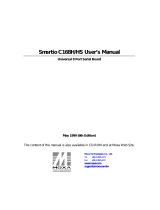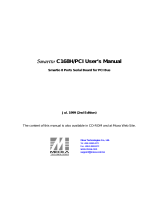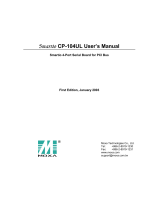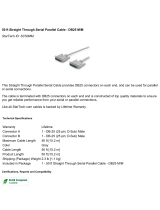Page is loading ...

C168P User’s Manual
Universal 8 Port Serial Board
May 1999 (7th Edition)
The content of this manual is also available in CD-ROM and at Moxa Web Site.
Moxa Technologies Co., Ltd.
Tel: +866-2-8665-6373
Fax: +886-2-8665-6372
www.moxa.com

C168P User’s Manual
The software described in this manual is furnished under a license agreement and may be used only in
accordance with the terms of the agreements.
Copyright Notice
Copyright 1999 Moxa Technologies Co., Ltd.
All rights reserved.
Reproduction in any form without permission is prohibited.
Trademarks
MOXA is a registered trademark of Moxa Technologies Co., Ltd.
All other trademarks or registered marks in this manual belong to their respective manufacturers.
Disclaimer
Information in this document is subject to change without notice and does not represent a commitment on
the part of Moxa.
Moxa provides this document “as is”, without warranty of any kind, either expressed or implied,
including, but not limited to, the particular purpose. Moxa may make improvements and/or changes in
this manual or in the product(s) and/or the program(s) described in this manual at any time.
Information provided in this manual is intended to be accurate and reliable. However, Moxa
Technologies assumes no responsibility for its use, or for any infringements of rights of the fourth parties
which may result from its use.
This product could include technical or typographical errors. Changes are periodically made to the
information herein; these changes may be incorporated in new editions of the publication.

MOXA Internet Services
Customer’s satisfaction is always our number one concern. To ensure that customers get the full benefit
of our services, Moxa Internet Services have been built for technical support, product inquiry, new driver
update, user’s manual update, etc.
The followings are the services we provide.
E-mail for technical support
addres
FTP site for free driver update
address:
ftp.moxa.com
or
ftp.moxa.com.tw
user ID: ftp
password: your_email_address
World Wide Web (WWW) Site for product info
address:
www.moxa.com
or
www.moxa.com.tw

About This Manual
This manual is composed of six Chapters and one Appendix. This manual is written for installer, system
administrator and software programmer.
If you are a first-time installer and system administrator, we recommend you to go through the whole
manual except Chapter 4.
If you are a software programmer, you may refer to Chapter 4 “Serial Programming Tools”.
If you need cable wiring information, please see Chapter “Connection Option (Opt8x) and Cable
Wiring”.
If you encounter any problem during installation, please refer to Chapter “Troubleshooting”.
Chapter 1 Introduction
Overview and features of the C168P boards, list of items and overall installation guide.
Chapter 2 Hardware Installation
Hardware installation for the C168P boards and connection option (Opt8x) is detailed.
Chapter 3 Software Installation
This Chapter details the software installation, configuration, driver loading/unloading, driver
upgrade and removal for various operating systems: Windows NT, Windows 95/98, DOS.
Chapter 4 Serial Programming Tools
This Chapter roughly describes the programming tools for various O.S. platforms, including PComm
under Windows NT, Windows 95/98 and API-232 under DOS. Also RS-485 programming issue is
covered (for Opt8J).
Chapter 5 Connection Option (Opt8x) and Cable Wiring
This Chapter describes the RS-232/422/485 cable wiring for each connection option (Opt8x).
Chapter 6 Troubleshooting
This Chapter describes the problems and possible answers for C168P.
Appendix Technical Reference
Specification details, I/O port address map, and DB62 pinouts are described.

Table of Contents
Introduction..................................................................... 1-1
Overview................................................................................................................1-1
Features.................................................................................................................1-4
Check List..............................................................................................................1-5
Installation Guide...................................................................................................1-8
Hardware Installation ...................................................... 2-1
Default Settings .....................................................................................................2-1
Quick Hardware Installation...................................................................................2-2
How to Do Quick Hardware Installation..........................................................................2-2
Hardware Installation with IO-IRQ Utility................................................................ 2-3
IO-IRQ Utility and Hardware Configuration....................................................................2-4
Software Installation ....................................................... 3-1
Windows NT ..........................................................................................................3-1
Installing Driver.............................................................................................................3-2
Configuring Board and Port........................................................................................... 3-7
Updating Driver.............................................................................................................3-9
Removing Driver ...........................................................................................................3-9
Windows 95/98......................................................................................................3-9
Installing Driver........................................................................................................... 3-10
Configuring Board and Port......................................................................................... 3-14
Updating Driver........................................................................................................... 3-15
Removing Driver ......................................................................................................... 3-16
DOS.....................................................................................................................3-17
Installing Driver........................................................................................................... 3-17
Driver Setup................................................................................................................ 3-18
Loading Driver............................................................................................................. 3-22
Unloading Driver.......................................................................................................... 3-23
Serial Programming Tools ................................................ 4-1
Windows NT and Windows 95/98..........................................................................4-1
Installation..................................................................................................................... 4-1
PComm Programming Library .......................................................................................... 4-2

Utilities.......................................................................................................................... 4-2
DOS.......................................................................................................................4-6
Installation..................................................................................................................... 4-6
DOS API-232 Library.....................................................................................................4-6
Utilities.......................................................................................................................... 4-6
RS-485 Programming for Opt8J ............................................................................4-8
Connection Option (Opt8x) and Cable Wiring ........................ 5-1
RS-232 Cable Wiring for Opt8A/B/C/D/S...............................................................5-1
RS-422 Cable Wiring for Opt8J/F/Z.......................................................................5-7
RS-485 Cable Wiring for Opt8J...........................................................................5-10
RS-422/485 Impedance Matching........................................................................5-11
Troubleshooting............................................................... 6-1
General Troubleshooting....................................................................................... 6-1
Windows NT ..........................................................................................................6-4
Windows 95/98......................................................................................................6-5
DOS.......................................................................................................................6-6
Technical Reference ........................................................A-1
Specifications.........................................................................................................A-1
PC I/O Port Address Map.......................................................................................A-3
DB62 Connector Pinouts .......................................................................................A-4

C168P User’s Manual 1-1
1
1
1 Introduction
Overview
The Standard Multiport Async Solutions
The standard C168P multiport boards offer 8 serial ports for connecting terminals,
modems, printers, data acquisition equipment and any other serial devices to the
PC/AT and its compatible systems.
The
Smartio C168P is equipped with custom-designed ASIC chip which replaces
lots of conventional ICs and reduces the board to half-size. The whole family
supports 16 bit architecture. Full range of I/O addresses and IRQs are available. In
addition, with
on-board EEPROM for storing the configuration data, the family is
designed without jumper or switch. These features make each port on the board truly
independent to any other port and thus compatible with most existing multiport
boards.
The C168 board is also available in PCI bus. Please contact MOXA
dealer/distributor or MOXA Web site for more details.

1-2 C168P User’s Manual
Hardware Configuration Method
Smartio
Family
JP1
Traditional
Multipoort Board
Jumper
ON
1 2 3 4
Switch
.........
.........
New : set I/O address Traditional : set switch and
and IRQ via software and jumper manually for
Utility. I/O address and IRQ.
Instead of using traditional jumper or switch for IRQ and I/O address settings,
hardware configuration of each port is easily set by DOS utility,
Io-irq.exe, which
reads and writes the on-board EEPROM for configuration information through the
CAP (Configuration Access Port) address. The CAP address is the only channel
via which the configuration utility Io-irq.exe can access the board, which is identical
to
the first port's base I/O address.
The only jumper,
JP1, is designed in case that users forget the CAP address.
Normally JP1 is left open. When JP1 is short, the CAP address is forced to a fixed
I/O address,
0xA700. However, to adopt quick installation (described later), it is a
must to keep JP1 always short.
Quick Installation
To ease the hardware configuration, users who install only one C168P board under
Windows NT/95/98
are recommended to adopt quick installation described in
Chapter 2.
Because the family is so flexible in hardware configuration that they are compatible
virtually with all kinds of other manufacturer's multiport boards using 16450 or
16550 UART.

Introduction
C168P User’s Manual 1-3
Operating System Support
The family is operational under most popular operating systems such as Windows
NT, Windows 95/98, SCO UNIX/XENIX/OpenServer, DOS, Linux, QNX,
FreeBSD, etc. However,
MOXA device drivers for Windows NT, Windows 95/98,
Linux and DOS are provided for easier installation, configuration and better
performance. In this manual, chapters for MOXA
Windows NT, Windows 95/98
and DOS device drivers are included. For other compatible systems not mentioned,
please refer to the respective operating system’s manual for how to install and
configure the standard driver.
MOXA Serial Comm Tools
For easy application development, MOXA provides an easy-use serial
communication library under Windows NT/95/98 (
PComm) and DOS (API-232).
Users can use this library to develop your own applications using Microsoft C,
Turbo C, Assembly, QuickBASIC, Turbo Pascal, Clipper, Visual Basic, Visual C++,
Borland Delphi, etc.
Utilities, such as diagnostic and monitor, are included for
diagnosing the board/port or monitoring the communication status.
Wide Applications
The C168P is suitable for many applications. Here are a few:
l Internet/Intranet Connection
l Remote Access Application
l Multi-user Application
l Industrial Automation
l Office Automation
l Telecommunication
l PC-based (vending) Machine or Kiosk System
l Point-of-Sale (POS) System

1-4 C168P User’s Manual
Features
v Custom-designed ASIC, compact board size (half-size)
v No switch no jumper, easily configured by software
v Independent I/O address, IRQ setting for each of 8 serial ports
v 16 bit AT bus architecture, more IRQs supported
v Isolation protection for RS-422 (optional connection box Opt8F)
v PComm serial communication tool
v Support popular OS¡ÐWindows NT, Windows 95/98, DOS, Linux
v Compatible with many other OS¡ÐQNX, SCO UNIX/OpenServer, SCO
XENIX, Free BSD
C168H/HS
Windows NT
3
Windows 95/98 3
DOS 3
Linux R
SCO UNIX/OpenServer C
QNX C
SCO XENIX C
FreeBSD C
3: Driver supported by Moxa and shipped with product
R : Driver supported by Moxa but sent by request
C : Driver supported by OS
Note: MOXA FTP site is available for driver download

Introduction
C168P User’s Manual 1-5
Check List
Upon unpacking the C168P package, you should find the following items in the
package,
v C168P 8-port serial async board
v Device driver diskettes:
l Windows NT and Windows 95/98¡Ñ1
l DOS¡Ñ1
v C168P User's Manual (This Manual)
v PComm Lite diskette¡Ñ1
You need also one of the following connection options:
Opt8A/Opt8B/Opt8S
v RS-232 connection box with 8 DB25 female/male/female ports, respectively
(surge protection for Opt8S).
v 1.5 meter DB62 to DB62 cable.
1
2
3
4
5
6
7
8
Tx
Rx
Opt8A/Opt8B/Opt8S
C168P

1-6 C168P User’s Manual
Opt8C/Opt8D
v RS-232 octopus cable with 8 port male connectors, DB25 for Opt8C and DB9
for Opt8D (1 meter long).
P1
P2
P3
P4
P6
P5
P7
P8
Opt8C/Opt8D
C168P
Opt8F/Opt8Z
v RS-422 connection box with 8 port female DB25 connectors (isolation
protection for Opt8F).
v 1.5 meter DB62 to DB62 cable.
v 110V or 220V adapter.
1
2
3
4
5
6
7
8
TxRx
Opt8F/Opt8Z
C168 P

Introduction
C168P User’s Manual 1-7
Opt8J
v RS-422/485 connection box with 8 port female DB25 connectors.
v 1.5 meter DB62 to DB62 cable.
v 110V or 220V adapter.
1
2
3
4
5
6
7
8
TxRx
Opt8J
C168 P
Opt8J is the RS-422/485 connection box with 8 port female DB25 connectors for
MOXA 8 port boards, including the C168P. There are 8-DIP switches on the side of
the Opt8J. Each switch controls the communication mode (RS-422 or RS-485) of
each port, respectively.
RS-422/485 Port Switch of Opt8J
1 2 3 4 5 6 7 8
ON
1 2 3 4 5 6 7 8
DIP
ONDIP
RS-422 Mode
Set the respective switch to OFF position to use RS-422 interface. This means the
port is always ready to transmit and receive data simultaneously (full-duplex).

1-8 C168P User’s Manual
RS-485 Mode
The Opt8J supports only 2-wire RS-485 communication. Set the respective switch to
ON position to use RS-485 interface. This means the port can transmit data only
when RTS is asserted, and receive data only when RTS is not asserted (half-duplex).
Refer to Chapter “Connection Option (Opt8x) and Cable Wiring” for RS-422/RS-
485 cable wiring. And also to Chapter “Serial Programming Tools” for Opt8J RS-
485 programming details.
Installation Guide
This section gives a brief summary of how to install the C168P under each
supported operating system. The installation is simple and involves the following
stages:
Configure C168P with io-irq.exe. See Chapter “Hardware
Install the C168P board Installation”
Install the software from the diskette See Chapter “Software
Configure the driver for the board and ports Installation” for respective OS
Connect the devices with the cable See Chapter “Connection
Cable and Cable Wiring”
Restart the system See Chapter “Software
Check the driver initialization status Installation”
If the system restart successfully, you may
develop your applications or See Chapter “Serial
execute the desired applications Programming Tools”

C168P User’s Manual 2-1
2
2
2 Hardware Installation
The installation of the C168P consists of hardware and software installation. The
hardware installation is detailed in this chapter. The next chapter deals with the
software installation for various operating systems.
Default Settings
The C168P has the following default (factory) settings:
I/O address:
0x180 (Port 1), 0x188 (Port 2), 0x190 (Port 3), 0x198 (Port 4)
0x1A0 (Port 5), 0x1A8 (Port 6), 0x1B0 (Port 7), 0x1B8 (Port 8)
IRQ: 10
INT Vector: 0x1C0
CAP Jumper JP1: Open
Note ! If the default settings above are what you desire and good for the
system without conflicts, you may simply install the board in the
system and go directly to the next chapter, “Software Installation”.
Otherwise, follow the instructions below.
JP1
C168P

2-2 C168P User’s Manual
Now you should do either the normal hardware installation (detailed in the later
section, “Hardware Installation with IO-IRQ Utility”) or
the quick hardware
installation
(detailed right in the next section, “Quick Hardware Installation”). The
latter is provided to facilitate the hardware installation, only under the
circumstances that:
u Only one C168P board is allowed to install in a system.
u Windows NT and 95/98 are the only operating systems supported.
u I/O address 0xA700 must be free
Quick Hardware Installation
To fully utilize the superior feature of flexible hardware configuration design of the
C168P, a quick and easy method of installation is designed for users, which
absolutely free the users from hardware configuration effort, i.e.,
installation
without running configuration program: Io-irq.exe
. Simply always short the
jumper JP1. The software and hardware configuration will be completed at the same
time while doing the software configuration.
How to Do Quick Hardware Installation
Users who install only one C168P board under Windows NT/95/98 are strongly
recommended to do the quick installation as follows:
1. Short the jumper JP1 on the upper-left corner of the board.
2. Plug the board in PC with the desired system installed, which is powered off in
advance.
3. Process software installation, detailed in the next chapter.
This is to specify the desired I/O address, IRQ and INT Vector in the software
configuration panel, no matter what hardware settings are on the board. The
software configuration program will automatically update the hardware settings.
After this, users already complete the whole installation.
4. Shutdown System (Windows NT/95/98).

Hardware Installation
C168P User’s Manual 2-3
5. DO power OFF and then ON (or Reset) the PC. (Please cold start.)
6. Restart System (Windows NT/95/98).
It is very important to keep the JP1 always short in this case. Without running
the hardware configuration program, Io-irq.exe under DOS prompt, the software
configuration program will automatically update the hardware settings of the
board while updating the software settings. This saves the trouble doing
hardware configuration. However, remember to
cold start the system every
time the configuration changed.
Hardware Installation with IO-IRQ Utility
This section is for those who can not use quick hardware installation:
u Install two or more C168P boards in a system.
u Fail to install, due to the I/O address 0xA700 is not available or has conflict in
the system.
u Use operating systems other than Windows NT and 95/98.
Before proceeding the
software installation, detailed in the next chapter, “Software
Installation”, do
hardware configuration to setup the I/O address and IRQ with
“Io-irq.exe”, detailed in the next section.
Remember to keep the hardware settings in mind for the software installation.
The C168P has the following default (factory) settings:
I/O address :
0x180 (Port 1), 0x188 (Port 2), 0x190 (Port 3), 0x198 (Port 4)
0x1A0 (Port 5), 0x1A8 (Port 6), 0x1B0 (Port 7), 0x1B8 (Port 8)
IRQ : 10
INT Vector : 0x1C0
Because the ASIC-designed C168P has no switch and no jumper for configuring
manually the I/O address, IRQ, INT vector, etc. of the boards, you
must run the
software utility,
Io-irq.exe, in the driver diskette under DOS system to change the
hardware configuration.

2-4 C168P User’s Manual
1. Choose a PC that has DOS system inside.
2. Power off the PC.
3. Make sure no hardware conflict and plug the board in a free 16-bit slot of the PC,
one board at a time with JP1 open.
+ If you are installing multiple boards, insert one board at a time and
configure it using the Io-irq program before inserting the next board.
This is to prevent conflict between two boards with same default
hardware settings.
The C168P has the following default (factory) settings,
I/O address:
0x180 (Port 1), 0x188 (Port 2), 0x190 (Port 3), 0x198 (Port 4)
0x1A0 (Port 5), 0x1A8 (Port 6), 0x1B0 (Port 7), 0x1B8 (Port 8)
IRQ: 10
INT Vector: 0x1C0
Configuration Access Port (CAP): 0x180
4.
Power on the PC and enter into DOS system.
5. Run the utility “Io-irq.exe” contained in the driver diskette to set up I/O address,
IRQ and INT vector of the board. Please refer to the next section, “IO-IRQ
Utility and Hardware Configuration” for more details. Or follow the on-line help
to configure the C168P board.
After completing the hardware configuration, the board is ready for use under
operating systems, such as Windows NT and 95/98, DOS etc.
IO-IRQ Utility and Hardware Configuration
Note that the CAP address, e.g. 0x180, is identical to the first port's I/O address
except in one case that the JP1 jumper is installed before powering on the PC. In
this case, the CAP address will be forced to
0xA700. The CAP address must be
typed correctly. With the correct CAP address, the utility can find the configuration
stored in the
on-board EEPROM and display it on the configuration panel. The
CAP address is the only channel via which the configuration utility Io-irq.exe can
access the board.

Hardware Installation
C168P User’s Manual 2-5
1. Run the utility “Io-irq.exe” contained in the driver diskette to set up I/O address,
IRQ and INT vector of the board.
2. Select “Smartio/Industio ISA Family” and press ENTER key.

2-6 C168P User’s Manual
3. Enter the CAP address of the C168P board to be configured.
4. Configure the following parameters as necessary.
Port Index Indicate the port index for each port.
I/O address Enter the base I/O address for each port, either sequentially or
not. Avoid to conflicting with any other devices.
IRQ Enter the IRQ, 2, 3, 4, 5, 7, 10, 11, 12 or 15, for each port,
independently or not.
Speed This field specifies the use of normal or high speed capability.
Normal speed ranges from 50 bps to 115.2 Kbps. High speed
ranges from 50 bps to 921.6 Kbps. C168P support only normal
speed spectrum. In other word, it is not available for speed
faster than 115.2K bps.
/