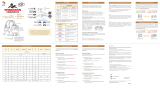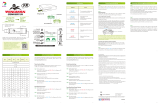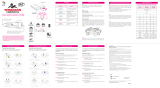Page is loading ...

Connect the PS3/PS4 game controller to the converter via a
standard USB cable. The registration of the controller starts
automatically.
Connect the converter to PS2, or connect the converter to PS Classic
via Black USB of the splitter cable.
The rmware update of the Xbox Bluetooth controller(rmware
version 5.11.3118.0) changes the Bluetooth to BLE, which leads to the
result that some of Brook products no longer support the wireless
use of the Xbox Bluetooth controllers.
step. 2
The USB cable is removed and the controller is ready for wireless use.
*Please note that this process only needs to be completed once.
‧Each converter is for one PS3/PS4 game controller at a time.
‧Wireless PS3/PS4 controllers connect to the converter
automatically. In case they don’t, please try to re-register the
controller with USB cable.
‧When connected to a PC, press and hold down the Brook Key
until it ashes 5 times to switch to X-Input mode.
step.1
Press the PS and SELECT buttons (Press the PS and SHARE buttons for
PS4 Gamepad) at the same time.
step. 2
Press the SELECT button (Press the SHARE button for PS4 Gamepad)
and the button you want to assign as the Turbo button at the same
time. More than one button can be chosen.
step. 3
Press the START button(Press the OPTIONS button for PS4
Gamepad) to complete the setting.
step. 4
Press the PS button to exit the setting mode.
step.1
Press the PS and SELECT buttons (Press the PS and SHARE buttons
for PS4 Gamepad) at the same time.
step. 2
Press the SELECT and START buttons (Press the SHARE and OPTIONS
buttons for PS4 Gamepad) at the same time to clear the current
setting.
step. 3
Press the PS button to exit the settings mode.
Procedure for assigning a Turbo button
Procedure for customizing buttons
step.1
Press the PS and START (Press the PS and OPTIONS buttons for PS4
Gamepad) buttons at the same time.
step. 2
Transfer a function from one button to
another.
Transfer a function from one button to
multiple buttons.
step. 3
Press the PS button to exit the
setting mode.
1. Press the ○ button.
2. Press and hold the SELECT button
(Press and hold the SHARE button
for PS4 Gamepad), then press ×,
△ and □ button one by one.(any
sequence will do.)
3. Press the START button
(Press the OPTIONS button for PS4
Gamepad) to complete the
setting.
1. Press the ○ button.
2. Press and hold the SELECT
button (Press and hold the
SHARE button for PS4 Gamepad),
then press the □ button.
3. Press the START button
(Press the OPTIONS button for
PS4 Gamepad) to complete the
setting.
OR
+ +
Procedure for clearing a Turbo button assignment
step.1
Press the PS and START buttons (Press the PS and OPTIONS buttons
for PS4 Gamepad) at the same time.
step. 2
Press the SELECT and START buttons (Press the SHARE and
OPTIONS buttons for PS4 Gamepad) at the same time to clear the
customized setting.
step. 3
Press the PS button to exit the setting mode.
Procedure for resetting all customized buttons
(Example: You want to use □ to
do what ○ does now.)
(Example: You want to use ×, △ or
□ to do what ○ does now.)
PS button
Port indicators
1
7 8
2 3 4
5 6
SHARE OPTIONS
SHARE OPTIONS SHARE OPTIONS
SHARE OPTIONS
SHARE OPTIONS
SHARE OPTIONS
SHARE OPTIONS
SHARE OPTIONS
SHARE OPTIONS
SHARE OPTIONS
SHARE OPTIONS
SHARE OPTIONS
step.1
step.4
If the controller does not work correctly due to insucient power,
please connect the micro USB port to the 5V/1A Charger by gray USB of
the splitter cable.
step.3 PS3
PS2/ PS
DPad-UP
Dpad-Down
DPad-Left
Dpad-Right
Start
Select
Lx
Ly
Ry
Rx
L1
R1
L2
R2
L3
R3
ANALOG
PS Classic
DPad-UP
Dpad-Down
DPad-Left
Dpad-Right
Start
Select
Lx
Ly
Ry
Rx
L1
R1
L2
R2
-
-
-
PC
(X-Input)
DPad-UP
Dpad-Down
DPad-Left
Dpad-Right
Start
Select
Lx
Ly
Ry
Rx
L1
R1
L2
R2
L3
R3
XBOX
PS4
DPad-UP
Dpad-Down
DPad-Left
Dpad-Right
OPTIONS
SHARE
Lx
Ly
Ry
Rx
L1
R1
L2
R2
L3
R3
PS Key
DPad-UP
Dpad-Down
DPad-Left
Dpad-Right
Start
Select
Lx
Ly
Ry
Rx
L1
R1
L2
R2
L3
R3
PS Key
For more details please visit our ocial website at
www.brookaccessory.com
202202V3
Wireless controllers must be connected via USB
cable at first time use for the purpose of registration.
R005-102101
P3/P4 to PSClas/P2 Controller Adapter
P/N: ZPP4000
PS2 or Xinput mode
Brook Key
PS3,PS4,PS5
Switch PRO
PS Classic
PC
(X-Input)
PS2
PC P3/P4
wired
wireless
Switch
Pro
PS5
Brook Gaming

將PS3/PS4 手把接上 converter, 手把將自動與 converter 註冊。
將converter 連接到 PS2, 或者藉由附帶的 USB 線黑色接頭將
coverter 連接到 PS Classic。
Xbox 藍牙手把因將藍牙改為 BLE 並 進 行 韌 體 更 新(版 本
5 .11. 3118 . 0),導 致 Brook 部份產品無法支援無線 Xbox 藍牙手把。
step. 2
將手把 USB 線移除,按下 PS_Key 喚醒手把,即可使用無線功能。
按鍵對應表
*請注意,這個註冊流程只需在第一次使用時操作。
‧請注意每個 converter 一次僅能對應一支 PS3/PS4 手把進行
控制。
‧無線 PS3/PS4 手把將會自動連接 converter,如果沒有自動
連接,請透過 USB 線將其重新註冊。
‧當連接到 PC 時、按住 Brook鍵直到閃爍五次即可切換為
X-Input 模式。
step.1
同時按住 PS 和SELECT 鍵(PS4 手把請按 PS 和SHARE 鍵)。
step. 2
按下 SELECT 鍵不放 (PS4 手把請按 SHARE 鍵) ,再選擇要設置連
發的按鍵,可選擇一個或是多個按鍵。
step. 3
按下 START 鍵後 (PS4 手把請按 OPTIONS 鍵) ,設定完畢。
step. 4
按下 PS 鍵離開設定模式。
step.1
同時按住 PS 和SELECT 鍵(PS4 手把請按 PS 和SHARE 鍵)。
step. 2
同時按住 SELECT 和START 鍵(PS4 手把請按 SHARE 和OPTIONS
鍵)即可將設定全部清除。
step. 3
按下 PS 鍵退出 Turbo 設定模式。
Turbo 功能設定步驟
Custom Buttons 功能設定步驟
step.1
同時按住 PS 和START 鍵 (PS4 手把請按 PS 和OPTIONS 鍵)。
step. 2
將一個按鍵編輯成另一個按鍵
的功能時
將一個按鍵編輯成多個按鍵的
功能時
step. 3
按下 PS 鍵退出設定模式。
1. 按下 ○ 鍵。
2. 按住 SELECT 鍵不放 (PS4 手把請
按住 SHARE 不放 ),再按下 ╳,
△ 及 □鍵。(任意順序皆可 )
3. 按下 START 鍵 (PS4 手把請按
OPTIONS 鍵)即設定完畢。
1. 按下 ○ 鍵。
2. 按住 SELECT 鍵不放 (PS4 手把請
按住 SHARE 不放 ),再按下 □
鍵。
3. 按下 START 鍵 (PS4 手把請按
OPTIONS 鍵)即設定完畢。
或
+ +
清除全部 Turbo 功能設定步驟
step.1
同時按住 PS 和START 鍵 (PS4 手把請按 PS 和OPTIONS 鍵)。
step. 2
同時按住 SELECT 和START 鍵(PS4 手把請按 SHARE 和OPTIONS
鍵)即可將設定全部清除。
step. 3
按下 PS 鍵退出設定模式。
清除全部 Custom Buttons 功能設定步驟
(舉例 : 你要將 ○ 變成 □ 的功能 )(舉例 : 你要將 ○ 變成 ╳、△和 □
的功能 )
PS 按鍵
顯示燈號
1
7 8
2 3 4
5 6
SHARE OPTIONS
SHARE OPTIONS SHARE OPTIONS
SHARE OPTIONS
SHARE OPTIONS
SHARE OPTIONS
SHARE OPTIONS
SHARE OPTIONS
SHARE OPTIONS
SHARE OPTIONS
SHARE OPTIONS
SHARE OPTIONS
step.1
step.4
如果由於電量不足導致本產品無法正常工作,請將附帶的 USB 線灰
色接頭連接到可以供電的 USB 設備,例如 USB AC 充電器。
step.3
PS3PS2/ PS
DPad-UP
Dpad-Down
DPad-Left
Dpad-Right
Start
Select
Lx
Ly
Ry
Rx
L1
R1
L2
R2
L3
R3
ANALOG
PS Classic
DPad-UP
Dpad-Down
DPad-Left
Dpad-Right
Start
Select
Lx
Ly
Ry
Rx
L1
R1
L2
R2
-
-
-
PC
(X-Input)
DPad-UP
Dpad-Down
DPad-Left
Dpad-Right
Start
Select
Lx
Ly
Ry
Rx
L1
R1
L2
R2
L3
R3
XBOX
PS4
DPad-UP
Dpad-Down
DPad-Left
Dpad-Right
OPTIONS
SHARE
Lx
Ly
Ry
Rx
L1
R1
L2
R2
L3
R3
PS Key
DPad-UP
Dpad-Down
DPad-Left
Dpad-Right
Start
Select
Lx
Ly
Ry
Rx
L1
R1
L2
R2
L3
R3
PS Key
第一次使用無線手把前,需要透過 USB 連接的方式將其註冊
PS3,PS4,PS5
Switch PRO
PS Classic
PC
(X-Input)
PS2
切換 PS2 或Xinput 模式
Brook 鍵
PC P3/P4
wired
wireless
Switch
Pro
PS5
更多詳細操作請上官網查詢 www.brookaccessory.com
202202V3
R005-102101
P3/P4 to PSClas/P2 Controller Adapter
P/N: ZPP4000
Brook Gaming
/