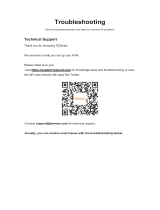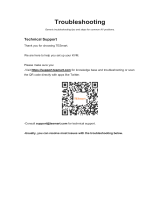CM0264 User Manual
vii
Hot Plugging . . . . . . . . . . . . . . . . . . . . . . . . . . . . . . . . . . . . . . . . . . . . . . . 19
Powering Off and Restarting. . . . . . . . . . . . . . . . . . . . . . . . . . . . . . . . . . . 19
KVM Reset . . . . . . . . . . . . . . . . . . . . . . . . . . . . . . . . . . . . . . . . . . . . . . . . 19
Port ID Numbering . . . . . . . . . . . . . . . . . . . . . . . . . . . . . . . . . . . . . . . . . . 19
Chapter 4.
Keyboard Port Operation
Port Switching . . . . . . . . . . . . . . . . . . . . . . . . . . . . . . . . . . . . . . . . . . . . . .21
Single Display Console . . . . . . . . . . . . . . . . . . . . . . . . . . . . . . . . . . . . 21
Cycling Through the Ports . . . . . . . . . . . . . . . . . . . . . . . . . . . . . . . 21
Going Directly to a Port . . . . . . . . . . . . . . . . . . . . . . . . . . . . . . . . .22
Dual Display Console . . . . . . . . . . . . . . . . . . . . . . . . . . . . . . . . . . . . . 23
Cycling Through the Ports . . . . . . . . . . . . . . . . . . . . . . . . . . . . . . . 23
Going Directly to a Port . . . . . . . . . . . . . . . . . . . . . . . . . . . . . . . . .24
Auto Scanning . . . . . . . . . . . . . . . . . . . . . . . . . . . . . . . . . . . . . . . . . . . 26
Hotkey Setting Mode. . . . . . . . . . . . . . . . . . . . . . . . . . . . . . . . . . . . . . . . . 27
Invoking HSM . . . . . . . . . . . . . . . . . . . . . . . . . . . . . . . . . . . . . . . . . . . 27
Alternate HSM Invocation Keys. . . . . . . . . . . . . . . . . . . . . . . . . . . . . . 27
Alternate Port Switching Keys . . . . . . . . . . . . . . . . . . . . . . . . . . . . . . . 28
Keyboard Operating Platform . . . . . . . . . . . . . . . . . . . . . . . . . . . . . . . 28
List Switch Settings . . . . . . . . . . . . . . . . . . . . . . . . . . . . . . . . . . . . . . . 29
USB Reset. . . . . . . . . . . . . . . . . . . . . . . . . . . . . . . . . . . . . . . . . . . . . .29
Keyboard Language . . . . . . . . . . . . . . . . . . . . . . . . . . . . . . . . . . . . . . 29
Hotkey Buzzer Control . . . . . . . . . . . . . . . . . . . . . . . . . . . . . . . . . . . . 29
Port Switching Keys . . . . . . . . . . . . . . . . . . . . . . . . . . . . . . . . . . . . . . 30
Firmware Upgrade Mode. . . . . . . . . . . . . . . . . . . . . . . . . . . . . . . . . . . 30
Restore Default Settings . . . . . . . . . . . . . . . . . . . . . . . . . . . . . . . . . . . 30
Video DynaSync . . . . . . . . . . . . . . . . . . . . . . . . . . . . . . . . . . . . . . . . . 30
Keyboard Emulation Control . . . . . . . . . . . . . . . . . . . . . . . . . . . . . . . .31
Mouse Emulation Control . . . . . . . . . . . . . . . . . . . . . . . . . . . . . . . . . . 31
Cursor Shift Port Switching . . . . . . . . . . . . . . . . . . . . . . . . . . . . . . . . . 31
SPC Mode . . . . . . . . . . . . . . . . . . . . . . . . . . . . . . . . . . . . . . . . . . . . . .31
Power on Detection . . . . . . . . . . . . . . . . . . . . . . . . . . . . . . . . . . . . . . .32
HSM Summary Table . . . . . . . . . . . . . . . . . . . . . . . . . . . . . . . . . . . . . . . . 33
Chapter 5.
GUI Operation
Overview . . . . . . . . . . . . . . . . . . . . . . . . . . . . . . . . . . . . . . . . . . . . . . . . . . 35
Activating the GUI . . . . . . . . . . . . . . . . . . . . . . . . . . . . . . . . . . . . . . . . . . .35
The Toolbar. . . . . . . . . . . . . . . . . . . . . . . . . . . . . . . . . . . . . . . . . . . . . . . .37
The File Management Utility . . . . . . . . . . . . . . . . . . . . . . . . . . . . . . . . . . . 38
File Transfer GUI. . . . . . . . . . . . . . . . . . . . . . . . . . . . . . . . . . . . . . . . . 38
File Transfer Buttons . . . . . . . . . . . . . . . . . . . . . . . . . . . . . . . . . . . 40
Target Computer Section. . . . . . . . . . . . . . . . . . . . . . . . . . . . . . . . 40
Transferring Files . . . . . . . . . . . . . . . . . . . . . . . . . . . . . . . . . . . . . . . . 41
Drag and Drop . . . . . . . . . . . . . . . . . . . . . . . . . . . . . . . . . . . . . . . . 41