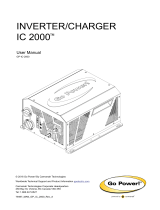Page is loading ...

MX 400
CABINET MODULE INSTALL GUIDE
LEVEL 2
Carmanah Technologies Corp. | 250 Bay St, Victoria, BC V9A 3K5, Canada | 1.250.380.0052 | customersupp[email protected]m | carmanah.com
90698REVB
MX 400

Carmanah Technologies Corp. | 250 Bay St, Victoria, BC V9A 3K5, Canada | 1.250.380.0052 | cust[email protected]om | carmanah.com 2
MX 400 CABINET MODULE INSTALL GUIDE
LEVEL 2
MX Series Product Level Document Overview
LEVEL 1
System Planner
R920-MX
R829-MX
R247-MX
LEVEL 2
Power Modules
MX 100
MX 200
MX 300
MX 400
LEVEL 3
Flasher Modules
MX RRFB Module
MX Beacon Module
MX LED Sign
Module
MX Chevron Sign
Module
LEVEL 4
Kits*
*Not all kits shown
Push Button Kit
Beacon Mount Kit
Large Top of Pole
Mount Kit
Solar Panel Top of
Pole Mount Kit

Carmanah Technologies Corp. | 250 Bay St, Victoria, BC V9A 3K5, Canada | 1.250.380.0052 | cust[email protected]om | carmanah.com 3
MX 400 CABINET MODULE INSTALL GUIDE
LEVEL 2
1.1 Introduction – READ THIS FIRST
The MX 400 Cabinet Module is available in Solar and AC versions. Solar versions contain additional solar charge
controller circuitry and a battery, while AC versions contain an AC-DC power supply. All versions contain a
schedule function, day/night determination, radio for wireless synchronization, remote connectivity hardware and
system-level settings.
Before installation, thoroughly review the MX Series LEVEL 1 System Planner which will familiarize you with the
features, operation standards and installation procedures of Carmanah’s MX Series systems. Failure to comply
with the use, storage, maintenance, installation or placement instructions detailed in that document could void the
warranty. MX Series documentation is also available online at support.carmanah.com.
After reviewing the LEVEL 1 System Planner, this document is the next step to installing your MX Series system.
Carmanah power modules provide key system functionality, including:
• Power for connected devices:
o MX RRFB/Beacon/LED Sign Modules (referred to as flasher modules)
o Triggers (push buttons, passive detectors, radars)
o Regulated power output
• Schedule programming
• Wireless connection to other modules, such as an adjacent crosswalk flasher
• Remote connectivity hardware
• System details (name, GPS location, health)
First, install the MX 400 Cabinet Module using this guide; then, install any other modules and/or kits, with their
included guides, to complete the installation.
Once the system is installed and energized, it will operate to its factory default settings which, depending on the
application, may include some of the following:
• Flash pattern
• Night dimming
• Intensity
• Operation mode
• Radio operation
• Network settings
TO COMPLETE SETUP: Use MX Field App to program/link modules and change default
settings. Download: carmanah.com/app
FOR REMOTE ACCESS: Log into MX Cloud: MXcloud.live
Batteries are shipped fully charged. Use extreme caution when handling batteries as they can
generate hazardous short-circuit currents. Remove all jewelry (bracelets, metal-strap watches,
etc.) before handling batteries.
Electrical shock hazard. Do not let battery terminals contact any exposed metal. Do not connect
battery and solar panel harnesses until all system wiring is completed.
Product warranty begins on the earlier of in-field commissioning or 6 months after the original
ship date. (If the system is powered up prior to being installed in the field, the warranty will start.)

Carmanah Technologies Corp. | 250 Bay St, Victoria, BC V9A 3K5, Canada | 1.250.380.0052 | cust[email protected]om | carmanah.com 4
MX 400 CABINET MODULE INSTALL GUIDE
LEVEL 2
1.2 Installation Notes
For solar versions, ensure the solar panel installation location has an unobstructed view of the sun’s path.
Obstructions such as trees or buildings could significantly reduce the amount of energy collected by the solar
panel. All solar panels should face approximately the same direction and be pointed south (in North America).
Shade analysis is highly recommended to understand how shadows will change according to the time of year.
Contact Carmanah for a detailed solar site assessment and Solar Power Report (SPR) that demonstrates
expected system performance over a 12-month period.
To increase the reliability of radio communications, the MX 400 Cabinet Module should be located and oriented to
ensure there is direct line-of-sight between the antennas of multiple systems and so structures or sources of
interference (large signs, overpasses, powerlines, etc.) are as far away from the communication path as possible.
If it is not possible to locate and orient the MX 400 Cabinet Module for optimal radio performance, antenna
extension kits are available—contact Carmanah for more details.
Pole Preparation:
• Mark positions of cabinet, flasher module(s), and any accessories on pole.
• Drill cable exit/entry points as required for equipment listed above.
• Fish harness between cabinet and flasher module(s):
o run harness to each flasher module as well as MX 400 Cabinet Module (recommended), or
o daisy-chain flasher modules together (distributed approach).
• As much as possible, ensure solar panel is pointing south (if you are in North America).
1.3 Tools and Materials Required
The following tools and materials may be required to mount your MX Series system depending on the model and
configuration:
1. Imperial socket set
2. Crescent wrench
3. Tap set
4. Imperial hex key set
5. Fish tape
6. Level
7. Compass or pre-determined equatorial direction
8. Drill, drill bits and hole saws
9. Fine tip felt marker
10. Multi-bit screwdriver
11. 0.138" slotted screwdriver
12. Pelco Roger Wrench (optional)
13. Hook spanner wrench, 1.5" trade size
14. Ladder or lift device
15. Lithium grease
16. Electrical Multimeter (optional)

Carmanah Technologies Corp. | 250 Bay St, Victoria, BC V9A 3K5, Canada | 1.250.380.0052 | cust[email protected]om | carmanah.com 5
MX 400 CABINET MODULE INSTALL GUIDE
LEVEL 2
2.1 Product Labels
The information appearing on the MX Series identification labels is described below:
The power module status LED and button operation are described on the label below:
Model Number
Fuse and Type Rating

Carmanah Technologies Corp. | 250 Bay St, Victoria, BC V9A 3K5, Canada | 1.250.380.0052 | cust[email protected]om | carmanah.com 6
MX 400 CABINET MODULE INSTALL GUIDE
LEVEL 2
3.1 MX 400 Cabinet Module Overview
Each Carmanah MX 400 Cabinet Module has the following parts:
Bluetooth antenna
Cabinet
Type II cabinet lock
GPS/cellular antenna
Pole mount bracket
Door
AC cabinet
module circuit
board
AC/DC power supply &
input terminals
Flasher module
terminals
Trigger terminals
AC Versions
Solar cabinet
module circuit
board
Battery
Flasher module
terminals
Trigger terminals
Solar Versions
Solar panel
terminals
Input fuses
Input fuse

Carmanah Technologies Corp. | 250 Bay St, Victoria, BC V9A 3K5, Canada | 1.250.380.0052 | cust[email protected]om | carmanah.com 7
MX 400 CABINET MODULE INSTALL GUIDE
LEVEL 2
3.2 MX Series Controller Overview
Group
Terminal
Description
Trigger
INPUT +
Hardware push button or switch inputs. Multiple connections may be made in parallel.
The trigger is not a dry contact type. Until a connected button is pressed, 12-15 V is present
between the input terminals, regardless of configuration. Pressing a connected button shorts the
terminals and removes the voltage, triggering an activation. Failure to isolate input signals
operating at different voltages or connecting devices that are designed to operate in a different
voltage range could result in poor performance or equipment damage. Please contact Carmanah
for additional support about non-standard input devices.
INPUT −
12V OUT +
Provides 12-15 VDC (maximum 1 A) to power devices such as audible push buttons, low power
radars or third-party time switches.
12V OUT −
CONFIRM +
This terminal provides a steady 12-15 VDC signal whenever the system is activated and no faults
are detected. Note the voltage across these terminals will drop 1 V for every 1 mA of current
drawn. If the system voltage is 12 V and 4 mA is drawn, for example, the voltage will drop by 4 V to
8 V.
CONFIRM −
Flasher
Module
Connections
SYNC
Provides synchronization and communication data between power and flasher modules. Can be
daisy-chained between flasher modules to simplify wiring.
STAT
12V+
Provides 12-15 VDC to power connected flasher modules. Can be daisy-chained between flasher
modules to simply wiring.
12V −
Accessory
Power and
Alarm
Connections
(Power
Module
only)
12V OUT +
Available for DC-powered accessories, or switched for activated accessories (e.g., overhead
lighting) to a maximum of 5 A. Consult with Carmanah before adding loads to the system.
12V OUT −
ALARM +
A normally-closed switch (such as a door switch on cabinet-based devices) can be wired to these
terminals to trigger an alarm.
ALARM −
Power
Source
Connections
SOLAR +
Solar panel connections routed to the charge controller.
SOLAR −
BATTERY +
Solar systems have two connectors that mate to one or two battery harnesses. AC cabinet
systems have one connector that mates AC/DC power supply harness.
BATTERY −
STATUS
LED
SIM CARD HOLDER
15 A
FUSE(S)
FLASHER MODULE
CONNECTIONS
TRIGGER
ALARM/
12V OUT
DC INPUT
CONNECTOR(S)
SOLAR PANEL
CONNECTOR
(SOLAR
VERSIONS
ONLY)
STATUS
BUTTON

Carmanah Technologies Corp. | 250 Bay St, Victoria, BC V9A 3K5, Canada | 1.250.380.0052 | cust[email protected]om | carmanah.com 8
MX 400 CABINET MODULE INSTALL GUIDE
LEVEL 2
3.3 Installing Nipple and/or Conduit Fitting
The MX 400 cabinet comes without openings for cable routing or conduit fittings. Three drill point indentations are
provided on the external rear surface of the cabinet to facilitate drilling in the desired location. Included with the
system is a 1-1/4" trade size nipple (OD 1.66"), sealing locknut and bushing for use when cables are to be run
inside the pole.
1. Locate desired drill point indentation or other suitable location on cabinet.
2. Drill hole to size needed for fitting.
3. Deburr hole and remove chips.
4. Install fitting.
Take care not to damage internal components or cabling when drilling holes. For AC systems
ensure all components are covered before drilling.
1-1/4" nipple, locknut &
bushing

Carmanah Technologies Corp. | 250 Bay St, Victoria, BC V9A 3K5, Canada | 1.250.380.0052 | cust[email protected]om | carmanah.com 9
MX 400 CABINET MODULE INSTALL GUIDE
LEVEL 2
3.4 Mounting Cabinet with Bolts
To through-bolt the MX 400 cabinet to a pole using the pole mount bracket holes:
1. Drill 1.75" diameter hole in pole for nipple and suitable holes for through-bolts (not included, see
reference dimensions below).
2. Deburr nipple hole and fish cables.
3. Loosen pole mount bracket nuts and move brackets outward.
4. Bring cabinet against pole and install bolts, washer and nuts.
5. Apply suitable sealant around nipple.
To bolt to perforated square tubing with 1.0" hole spacing:
1. Drill suitable bolt holes using provided drill point indentations.
2. Drill a suitable hole for conduit fitting or nipple in cabinet and square tubing.
3. Remove cabinet pole mount bracket nuts, washers and brackets. Reinstall nuts.
4. Bolt cabinet to perforated square tubing.

Carmanah Technologies Corp. | 250 Bay St, Victoria, BC V9A 3K5, Canada | 1.250.380.0052 | cust[email protected]om | carmanah.com 10
MX 400 CABINET MODULE INSTALL GUIDE
LEVEL 2
3.5 Mounting Cabinet with Banding
To mount the MX 400 cabinet to a pole with banding (not provided):
1. Drill 1.75" diameter hole in pole for nipple (see reference dimensions below).
2. Deburr hole and fish cables.
3. Loosen pole mount bracket nuts and move brackets outward.
4. Thread banding through bracket slots as shown.
5. Move pole mount brackets inward (if desired) and tighten bracket nuts.
6. Bring cabinet against pole and fixture in place with a strap or similar.
7. Follow banding manufacturer's instructions to band cabinet pole brackets to pole using up to 0.75" wide
banding.
8. Apply suitable sealant around nipple.

Carmanah Technologies Corp. | 250 Bay St, Victoria, BC V9A 3K5, Canada | 1.250.380.0052 | cust[email protected]om | carmanah.com 11
MX 400 CABINET MODULE INSTALL GUIDE
LEVEL 2
3.6 Mounting Cabinet with U-Bolts
To mount the MX 400 cabinet to a pole with the optional U-bolt kit:
1. Drill 1.75" diameter hole in pole for nipple (see reference dimensions below).
2. Deburr hole and fish cables.
3. Loosen pole mount bracket nuts and move brackets outward.
4. Bring cabinet against pole and fixture in place with a strap or similar.
5. Install U-bolts, washers and nuts as shown. Do not over-tighten nuts.
6. Apply suitable sealant around nipple.

Carmanah Technologies Corp. | 250 Bay St, Victoria, BC V9A 3K5, Canada | 1.250.380.0052 | cust[email protected]om | carmanah.com 12
MX 400 CABINET MODULE INSTALL GUIDE
LEVEL 2
Drip Loop Example
3.7 MX 400 Cabinet Module System Wiring
Wiring Modules – Centralized Approach (Recommended)
System view simplified for illustration. For any point where water may collect
on a cable and drip onto module electronics, a drip loop should be used.
MX 400 Terminal Block
Example Dual
Beacon R920-MX
MX 400
Cabinet
Module
MX Beacon
Module
Push
Button
MX Beacon Module Wiring
MX Beacon Module Circuit Board
To Cabinet Module
To Push Button
To MX Beacon Module
To MX Beacon Module

Carmanah Technologies Corp. | 250 Bay St, Victoria, BC V9A 3K5, Canada | 1.250.380.0052 | cust[email protected]om | carmanah.com 13
MX 400 CABINET MODULE INSTALL GUIDE
LEVEL 2
Wiring Modules – Distributed Approach
Prior to using distributed wiring approach, refer to LEVEL 1 System Planner for guidelines with
respect to maximum harness lengths and number of loads.
MX 400 Terminal Block
To MX RRFB
Module 1
MX RRFB Module Circuit Board
1
2
MX RRFB 2 Module Wiring
From MX RRFB 1
MX RRFB 1 Trigger and Power Module Wiring
From Power
Module
To MX RRFB 2
To Push
Button
Example Dual RRFB
R920-MX
Push
Button
MX 400 Cabinet Module

Carmanah Technologies Corp. | 250 Bay St, Victoria, BC V9A 3K5, Canada | 1.250.380.0052 | cust[email protected]om | carmanah.com 14
MX 400 CABINET MODULE INSTALL GUIDE
LEVEL 2
3.8 Solar Panel and Battery Connections
Batteries are shipped fully charged. Use extreme caution when handling the batteries as they
can generate hazardous short-circuit currents. Remove all jewelry (bracelets, metal-strap
watches, etc.) before handling the batteries.
1. Install solar panel and mount kit following instructions provided with kit. Route solar cable into cabinet. Do
not mate MC4 connectors to solar panel yet.
2. Unpack batteries and terminal hardware (packaged separately from MX 400).
3. Install battery into MX 400 cabinet with terminals toward door.
4. Battery harness comes installed in cabinet. Secure negative battery wire and ring terminal out of the way.
5. Connect battery ring terminals in the following order:
a. Positive first (not shown): fasten ring terminal on red wire to positive battery terminal with supplied
hardware and tighten firmly. Slide red boot over terminal.
b. Negative last (shown below): fasten black wire ring terminal to negative battery terminal with supplied
hardware and tighten firmly.
6. System will energize and operate at factory default settings. See LEVEL 1 guide for more detail.
Finish installation of all modules and kits prior to powering up the system.
Black wire
Negative (−)

Carmanah Technologies Corp. | 250 Bay St, Victoria, BC V9A 3K5, Canada | 1.250.380.0052 | cust[email protected]om | carmanah.com 15
MX 400 CABINET MODULE INSTALL GUIDE
LEVEL 2
7. Prepare solar harness:
a. Remove pre-installed spade terminals from terminal and fuse blocks
b. Crimp onto ends of harness using suitable crimping tool
8. Install solar harness onto solar input terminals on right side of cabinet:
a. Red wire to "RD +" terminal
b. Black wire to "BK –" terminal
c. Secure cable jacket with cable tie
9. Follow solar kit instructions to complete solar panel installation and mate MC4 connectors.
Black (−)
Red (+)

Carmanah Technologies Corp. | 250 Bay St, Victoria, BC V9A 3K5, Canada | 1.250.380.0052 | cust[email protected]om | carmanah.com 16
MX 400 CABINET MODULE INSTALL GUIDE
LEVEL 2
3.9 AC Connections
Ensure all equipment and wiring is de-energized during installation and wiring of the system.
Only supplementary overcurrent protection is provided. Ensure branch-rated overcurrent
protection is provided when installing.
The MX 400 AC cabinet accepts nominal input voltages of 120 V or 240 V and is equipped with
a 4 A circuit breaker.
1. Ensure breaker is in off position.
2. Strip jacket of incoming AC cable 5 – 6". Strip insulation 0.35 – 0.40" on the three wires.
3. Loosen terminal block and ground bus bar screws and insert wires into terminals as shown. Tighten
terminals and pull test wires to ensure they are secure. Install cable tie to incoming cable jacket.
4. Finish other system wiring.
5. When incoming AC cable is powered and breaker is turned back on, system will energize and operate at
factory default settings. See LEVEL 1 guide for more detail.
Finish installation of all modules and kits prior to powering up the system.
Line
Neutral
Ground

Carmanah Technologies Corp. | 250 Bay St, Victoria, BC V9A 3K5, Canada | 1.250.380.0052 | cust[email protected]om | carmanah.com 17
MX 400 CABINET MODULE INSTALL GUIDE
LEVEL 2
3.10 Wiring Notes
1. MX-specific color-coded harnesses are available from Carmanah with appropriate gauges and ratings for
ease of install (recommended approach).
2. Due to the variety of devices that can be connected, color assignments shown may not be correct in all
cases. Confirm correct connectivity and polarity for each fixture or device type.
3. Secure cables to "dog bone" features with cable ties.
4. Connections to other MX modules and peripheral devices are made with a terminal block with clamp
washers that accommodates ring terminals, ferrules, spade terminals or bare wires. Terminal screws
should be torqued to 8 – 13 in-lb.
Abbreviation
Color
BK
BLACK
BN
BROWN
BU
BLUE
GN
GREEN
RD
RED
WH
WHITE
YE
YELLOW
Refer to the LEVEL 1 System Planner for more details on the wire types, colors and in-depth
wiring information.
Dog Bone Strain Relief Feature
Module Wire Color Assignments

Carmanah Technologies Corp. | 250 Bay St, Victoria, BC V9A 3K5, Canada | 1.250.380.0052 | cust[email protected]om | carmanah.com 18
MX 400 CABINET MODULE INSTALL GUIDE
LEVEL 2
3.11 Commissioning Checklist
After installing and configuring an MX Series product, the following commissioning verification checklist helps
ensure that the system is working as intended. Check all that apply:
General
All wires and connectors secured with strain relief inside MX 400 Cabinet Module.
Wires routed to other modules contain drip loops and are strain-relieved with cable ties.
Power module indicator flashing green after status button pressed.
Triggered systems only flash when activated (e.g., button press).
For scheduled systems (e.g., for school zones), confirm that schedule is correct and enabled. (Set up
schedule using MX Field App.)
Test-flash system to visually confirm which system/linked system you are currently connected to and that all
flasher modules are operational (via MX Field App).
No fault messages are present (via MX Field App).
Power Module
Solar panel pointed south (or as per specific instructions provided by Carmanah).
Note possibility for nearby foliage to grow and eventually shade solar panel at a different time of year; if so,
set reminder to inspect later.
Battery voltage is above 12 V (use either a multimeter or MX Field App).
Solar panel is producing voltage in sunlight (use MX Field App to confirm).
Any vents or screens are clear and intact.
Sealing gaskets on door/lid are intact.
Door is properly latched and locked.
Flasher Modules
Flasher modules are secured and pointed in correct direction toward oncoming traffic lanes.
MX RRFB Module light bar flashing starts with left module first (if applicable), RRFB is in correct orientation
and verify the indicator LEDs on ends of light bars are seen by pedestrians across street.
Confirm desired MX Beacon Module alternating flash behavior.
MX Beacon Modules and MX LED Sign Modules flash when energized (default behavior is 24/7 flashing).
All linked systems are turning on and off correctly and are synchronized (if applicable).
Download MX Field App: carmanah.com/app

Carmanah Technologies Corp. | 250 Bay St, Victoria, BC V9A 3K5, Canada | 1.250.380.0052 | cust[email protected]om | carmanah.com 19
MX 400 CABINET MODULE INSTALL GUIDE
LEVEL 2
4.1 Replacing SIM Card
1. Though unlikely, if SIM card must be replaced, note its location on circuit board.
2. Disconnect solar panel and batteries to power down system before changing SIM card.
3. Place a rag under SIM card location to catch SIM card to avoid losing it.
4. Using a small spudger, toothpick or similar non-metallic tool inserted into square opening shown, gently
slide SIM card down and out of its holder.
5. SIM card should now be sticking out enough to pull it out with your thumb and index finger.
6. Open the new SIM card package. The SIM card is embedded onto a triple-cut adapter. Snap out the SIM
card to its smallest form (nano SIM).
7. New SIM card installation is opposite of steps above with the exception that new SIM card should only be
inserted far enough to line up with silkscreen SIM card profile. Confirm orientation of new SIM card.
Only Carmanah-supplied SIM cards can be used with this product.
Use extreme care when inserting the new SIM card. Applying too much force will damage
the SIM card holder and prevent network connectivity. The SIM card is fully inserted when
its top edge aligns with the white outline printed on the circuit board.

Carmanah Technologies Corp. | 250 Bay St, Victoria, BC V9A 3K5, Canada | 1.250.380.0052 | cust[email protected]om | carmanah.com 20
MX 400 CABINET MODULE INSTALL GUIDE
LEVEL 2
5.1 Troubleshooting
For additional troubleshooting information, visit Carmanah’s Product Support Center at support.carmanah.com.
Symptom
Possible Cause and What to Check
Check for faults via MX Field App or on-board product Status LED.
The circuit board does
not activate or have LED
status.
• Check if battery voltage is above 12 V. Charge or replace batteries if low.
• Check all fuses and breakers.
• Check connections of batteries and solar panel.
• Ensure solar panel is clean, clear of debris and not shaded by buildings or
vegetation to allow proper battery charging.
Flasher modules on
same pole do not flash
properly.
• Ensure wire colors and polarities are correct. Check that electrical connections
are secure.
Flasher modules on
same pole flash properly,
but other linked systems
won't also flash.
• Ensure that systems are linked correctly via MX Field App.
• Ensure that systems are not too far apart (≤1000 ft unobstructed line of sight).
• Check for barriers or obstructions between systems, such as buildings or
billboards.
The system does not
appear in the MX Field
App.
• Check MX 400 Cabinet Module status LED.
• Attempt to pair to system again.
• Another user or mobile device may be currently connected to system via MX
Field App. Press and hold button in power module for >5s to terminate existing
connections.
• System may have local access restricted from MX Cloud. Contact system
owner for access.
• Refer to MX Field App guide through link in Support section of App.
Flasher modules are too
dim or too bright when
flashing.
• Check settings via MX Field App.
• Refer to the LEVEL 1 System Planner for more details on product settings.
Flasher modules flash
when no button is
pressed.
• Flasher modules (other than MX RRFB Modules) may be operating in factory
default mode.
• Remove unwanted links to nearby systems using MX Field App.
• System is being activated by a non-button trigger, such as passive detection.
Power module will not
turn on when batteries
are connected.
• Check all fuses and/or breakers.
• If required, replace with equivalent 15 A automotive mini blade fuses.
Read all other included installation guides prior to product installation.
/