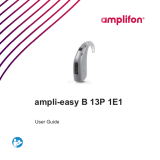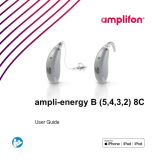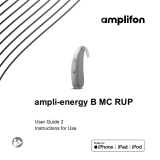Page is loading ...


2
Content
Welcome 4
Your hearing inruments 5
Inrument type 5
Getting to know your hearing inruments 6
Components and names 7
Controls 8
Hearing programs 10
Features 10
Batteries 11
Battery size and handling tips 11
Replacing batteries 12
Daily use 14
Turning on and o 14
Inserting and removing the hearing inruments 16
Adjuing the volume 18
Changing the hearing program 18
Further adjuments (optional) 19

3
Special liening situations 20
On the phone 20
Audio reaming with iPhone 21
Airplane mode 21
Maintenance and care 22
Hearing inruments 22
Professional maintenance 24
Further information 25
Safety information 25
Accessories 25
Symbols used in this document 25
Troubleshooting 27
Country-specic information 29
Service and warranty 31

4
Welcome
Thank you for choosing our hearing inruments to
accompany you through everyday life. Like anything new,
it may take you a little time to become familiar with them.
This guide, along with support from your Hearing Care
Professional, will help you underand the advantages and
greater quality of life your hearing inruments oer.
To receive the mo benet from your hearing inruments,
it is recommended that you wear them every day, all day.
This will help you get adjued to them.
CAUTION
It is important to read this user guide and the safety
manual thoroughly and completely. Follow the safety
information to avoid damage or injury.

5
Your hearing inruments
This user guide describes optional features that
your hearing inruments may or may not have.
Ask your Hearing Care Professional to indicate the
features that are valid for your hearing inruments.
Inrument type
Your hearing inruments are cuomized models that
have been individually manufactured based on the anatomy
of your ears. They are worn directly in the ear, either in
the bowl of the ear or deep inside the ear canal. They
are not intended for children under the age of 3 years or
persons with a developmental age of under 3 years.
The wireless functionality enables advanced audiological
features and synchronization between your two hearing
inruments.

6
Your hearing inruments feature Bluetooth ® low energy *
technology allowing for easy data exchange with your
smartphone, and for seamless audio reaming with your
iPhone**.
Getting to know your hearing inruments
It is recommended to familiarize yourself with your new hearing
inruments. With the inruments in your hand try using the
controls and note their location on the inrument. This will
make it easier for you to feel and press the controls while
wearing the hearing inruments.
If you have problems pressing the controls of your
hearing inruments while wearing them, you can use
a smartphone app to control your inruments.
* The Bluetooth word mark and logos are owned by the Bluetooth SIG, Inc., and
any use of such marks by the legal manufacturer of this product is under licenses.
Other trademarks and trade names are those of their respective owners.
** iPad, iPhone, and iPod touch are trademarks of Apple Inc., regiered in the U.S.
and other countries.

7
Components and names
This user guide describes several types of hearing
inruments. Use the following pictures to identify the
type of hearing inrument that you use.
Note that the push button and vent are individually
positioned on your hearing inrument to be suit your
ear. The appearance of your hearing inruments may
therefore dier from that of those pictured.
ITC (In The Canal)
➊ Microphone
➋ Push button
➌ Second microphone
➍ Battery compartment
➎ Vent (optional)

8
Controls
With the push button you can, for example, switch hearing
programs. The Hearing Care Professional has programmed
your desired functions to the push button.
You can use a smartphone app for remote control.
Push button function L R
Press briey:
Program up
Volume up
Volume down
Tinnitus Function: volume up
Tinnitus Function: volume down
TV ream on / o

9
Push button function L R
Press for about 2 seconds:
Program up
Volume up
Volume down
Tinnitus Function: volume up
Tinnitus Function: volume down
TV ream on / o
Activate/deactivate airplane mode
Press for more than 3 seconds:
Standby / turn on
L = Left, R = Right

10
Hearing programs
1
2
3
4
5
6
Read more in section "Changing the hearing program".
Features
Power-on delay enables while-free insertion
of hearing inruments.
Read more in section "Turning on and o".
The Tinnitus Function generates a sound to
diractyou from your tinnitus.

11
Batteries
When the battery is low the sound becomes weaker or you
will hear an alert signal. The battery type will determine how
long you have to replace the battery.
Battery size and handling tips
Ask your Hearing Care Professional for recommended
batteries.
Battery size: 312
zzAlways use the correct battery size for your hearing
inruments.
zzRemove the batteries if you intend not to use the
hearing inruments for several days.
zzAlways carry spare batteries.
zzRemove empty batteries immediately and follow
your local recycling rules for battery disposal.

12
Replacing batteries
Removing the battery:
XzOpen the battery
compartment.
XzRemove the battery
by hand.
Inserting the battery:
XzIf the battery has a protective lm, remove it
only when you are ready to use the battery.

13
XzInsert the battery with the
"+" symbol facing upwards.
XzCarefully close the battery compartment. If you
feel resiance, the battery is not inserted correctly.
Do not attempt to close the battery compartment by force.
It can be damaged.

14
Daily use
Turning on and o
You have the following options to turn your hearing
inruments on or o.
Via battery compartment:
XzTurning on: Close the battery compartment.
The default volume and hearing program are set.
XzTurning o: Open the battery compartment fully.
Via push button:
XzTurning on or o: Press and hold the push button
for several seconds. Refer to section "Controls" for
the settings of your controls.
After turning on, the previously used volume and
hearing program remain set.

15
When wearing the hearing inruments, an alert tone
can indicate when an inrument is being turned on or o.
When the power-on delay is activated, the hearing inruments
turn on after a delay of several seconds. During this time
you can insert the hearing inruments into your ears without
experiencing unpleasant feedback whiling.
The "power-on delay" can be activated by your Hearing
Care Professional.

16
Inserting and removing the hearing inruments
Your hearing inruments have been ne-tuned for your
right and left ear. The labeling on the hearing inruments
indicates the side:
z"R" = right ear
z"L" = left ear
Inserting a hearing inrument:
XzCarefully push the hearing
inrument into the ear canal.
XzTwi it slightly until it sits well.
Open and close your mouth
to avoid accumulation of air
in the ear canal.

17
Removing a hearing inrument:
NOTICE
Never pull on the battery compartment door to remove
the hearing inrument. This could damage your
hearing inrument.
XzPush lightly on the back of your ear to loosen the hearing
inrument.
XzGrip the hearing inrument in
the ear canal with two ngers
and pull it carefully out.
Clean and dry your hearing inruments after usage.
Read more in section "Maintenance and care".

18
Adjuing the volume
Your hearing inruments automatically adju the volume
to the liening situation.
XzIf you prefer manual volume adjument, press the
push button.
Refer to section "Controls" for the setting of your
push button.
An optional signal can indicate the volume change.
Changing the hearing program
Depending on the liening situation, your hearing
inruments automatically adju their sound.
Your hearing inruments may also have several hearing
programs which allow you to change the sound, if needed.
An optional signal tone can indicate the program change.
XzTo change the hearing program, press the push button
briey.
Refer to section "Controls" for the setting of your controls.
Refer to section "Hearing programs" for a li of your
hearing programs.
The default volume is applied.

19
Further adjuments (optional)
You can also use the hearing inrument controls to change
other features, for example, the level of the Tinnitus Function.
Refer to section "Controls" for the setting of your controls.

20
Special liening situations
On the phone
When you are on the phone, turn the
receiver slightly so that it does not
completely cover your ear.
Telephone program
You may prefer a certain volume when using the phone.
Ask your Hearing Care Professional to congure a
telephone program.
XzSwitch to the telephone program whenever you are
on the phone.
If a telephone program is congured for your hearing
inruments, it is lied in section "Hearing programs".
/