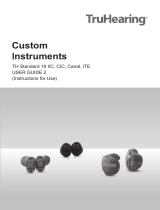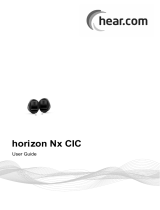Page is loading ...

TH Premium/Advanced 19 CIC
TH Premium 19 IIC
USER GUIDE 2
(Instructions for Use)

Caution
It is important to read this user guide and the
user guide 1 (safety manual) thoroughly and
completely. Follow the safety information to
avoid damage or injury.

Content
Welcome 5
Your hearing inruments 6
Inrument type 6
Getting to know your hearing inruments 6
Components and names 7
Controls 8
Hearing programs 9
Features 10
Batteries 11
Battery size and handling tips 11
Replacing batteries 12
Daily use 13
Turning on and o 13
Inserting and removing the hearing instruments 14
Adjuing the volume 15
Changing the hearing program 16
Further adjuments (optional) 16
Special liening situations 17
On the phone 17
3

Maintenance and care 18
Hearing inruments 18
Professional maintenance 19
Further information 20
Safety information 20
Wireless functionality 20
Accessories 20
Symbols used in this document 21
Troubleshooting 21
Country-specic information 23
Service and warranty 24
4

Welcome
Thank you for choosing our hearing inruments to
accompany you through everyday life. Like anything new,
it may take you a little time to become familiar with them.
This guide, along with support from your Hearing Care
Professional, will help you underand the advantages
and greater quality of life your hearing inruments oer.
To receive the mo benet from your hearing
inruments, it is recommended that you wear them every
day, all day. This will help you get adjued to them.
CAUTION
It is important to read this user guide and the safety
manual thoroughly and completely. Follow the
safety information to avoid damage or injury.
5

Your hearing inruments
This user guide describes optional features that
your hearing inruments may or may not have.
Ask your Hearing Care Professional to indicate the
features that are valid for your hearing inruments.
Inrument type
Your hearing inruments are cuomized models that
have been individually manufactured based on the
anatomy of your ears. They are worn directly in the
ear, either in the bowl of the ear or deep inside the ear
canal. They are not intended for children under the age
of 3 years or persons with a developmental age of under
3 years.
Getting to know your hearing inruments
It is recommended to familiarize yourself with your new
hearing inruments. With the inruments in your hand
try using the controls and note their location on the
inrument. This will make it easier for you to feel and
press the controls while wearing the hearing inruments.
If you have problems pressing the controls of your
hearing inruments while wearing them, you can
use a remote control to control your inruments.
With a dedicated smartphone app you have even
more control options.
6

Components and names
This user guide describes several types of hearing
inruments. Use the following pictures to identify the type
of hearing inrument that you use.
Note that the push button and vent are individually
positioned on your hearing inrument to be suit your
ear. The appearance of your hearing inruments may
therefore dier from that of those pictured.
CIC
➊
➋
➎
➌
➍
➊Microphone
➋Battery compartment (with
optional push button function)
➌Vent (optional)
➍Removal cord
➎Push button (optional)
IIC
➌
➍
➋
➊
➊ Vent (optional)
➋Battery compartment
➌Microphone
➍Removal cord
7

Controls
With the controls you can, for example, adju the volume
or switch hearing programs. Your hearing inruments
either have a push button, a battery compartment that
also functions as a push button or they have no push
button.
Your Hearing Care Professional has programmed your
desired functions to the controls.
Control Left Right
Push button
Battery compartment
with push button function
No push button
You can also ask your Hearing Care Professional
whether a remote control or a smartphone app to
control your inruments is available.
8

Push button function L R
Press briey:
Program change
Volume up
Volume down
Tinnitus therapy signal level up
Tinnitus therapy signal level down
Press long:
Standby/turn on
L = Left, R = Right
Hearing programs
1
2
3
4
5
6
Read more in section "Changing the hearing program".
9

Features
Power-on delay enables while-free insertion of
hearing inruments.
Read more in section "Turning on and o".
The tinnitus therapy feature generates a sound to
diract you from your tinnitus.
The e2e wireless functionality enables
simultaneous control of both hearing inruments.
Read more in section "Wireless functionality".
10

Batteries
When the battery is low the sound becomes weaker
or you will hear an alert signal. The battery type will
determine how long you have to replace the battery.
Battery size and handling tips
Ask your Hearing Care Professional for recommended
batteries.
Battery size: 10
●Always use the correct battery size for your hearing
inruments.
●Remove the batteries if you intend not to use the
hearing inruments for several days.
●Always carry spare batteries.
●Remove empty batteries immediately and follow your
local recycling rules for battery disposal.
11

Replacing batteries
Removing the battery:
XOpen the battery
compartment.
XRemove the battery by
hand.
Inserting the battery:
XIf the battery has a protective lm, remove it
only when you are ready to use the battery.
XInsert the battery with the
"+" symbol facing upwards.
XCarefully close the battery compartment. If you feel
resiance, the battery is not inserted correctly.
Do not attempt to close the battery compartment by
force. It can be damaged.
12

Daily use
Turning on and o
You have the following options to turn your hearing
inruments on or o.
Via battery compartment:
XTurning on: Close the battery compartment.
The default volume and hearing program are set.
XTurning o: Open the battery compartment fully.
Via push button:
XTurning on or o: Press and hold the push button for
several seconds. Refer to section "Controls" for the
settings of your controls.
After turning on, the previously used volume and
hearing program remain set.
When wearing the hearing inruments, an alert tone can
indicate when an inrument is being turned on or o.
When the power-on delay is activated, the hearing
inruments turn on after a delay of several seconds.
During this time you can insert the hearing inruments
into your ears without experiencing unpleasant feedback
whiling.
The "power-on delay" can be activated by your Hearing
Care Professional.
13

Inserting and removing the hearing inruments
Your hearing inruments have been ne-tuned for your
right and left ear. The labeling on the hearing inruments
or the color of the hearing inrument indicates the side:
●red or imprinted "R" = right ear
●blue or imprinted "L" = left ear
Inserting a hearing inrument:
XCarefully push the
hearing inrument into
the ear canal. Pay special
attention to the removal
cord indicating the bottom.
XTwi it slightly until it sits
well.
Open and close
your mouth to avoid
accumulation of air in the
ear canal.
●It may be helpful to insert the right hearing
inrument with the right hand and the left
hearing inrument with the left hand.
●If you have problems inserting the ear piece,
use the other hand to gently pull your earlobe
downwards. This opens the ear canal and eases
insertion of the ear piece.
14

Removing a hearing inrument:
NOTICE
Never pull on the battery compartment door to
remove the hearing inrument. This could damage
your hearing inrument.
XPush lightly on the back of your ear to loosen the
hearing inrument.
XRemove the hearing inrument by pulling the removal
cord towards the back of your head.
Clean and dry your hearing inruments after usage.
Read more in section "Maintenance and care".
Adjuing the volume
Your hearing inruments automatically adju the volume
to the liening situation.
XIf you prefer manual volume adjument, press the
push button.
Refer to section "Controls" for the setting of your
push button.
An optional signal can indicate the volume change.
15

Changing the hearing program
Depending on the liening situation, your hearing
inruments automatically adju their sound.
Your hearing inruments may also have several hearing
programs which allow you to change the sound, if
needed. An optional signal tone can indicate the program
change.
XTo change the hearing program, press the push button
briey.
Refer to section "Controls" for the setting of your
controls. Refer to section "Hearing programs" for a li
of your hearing programs.
The default volume is applied.
Further adjuments (optional)
You can also use the hearing inrument controls to
change other features, for example, the level of the
tinnitus therapy signal.
Refer to section "Controls" for the setting of your controls.
16

Special liening situations
On the phone
When you are on the phone, turn the
receiver slightly so that it does not
completely cover your ear.
Telephone program
You may prefer a certain volume when using the phone.
Ask your Hearing Care Professional to congure a
telephone program.
XSwitch to the telephone program whenever you are on
the phone.
If a telephone program is congured for your hearing
inruments, it is lied in section "Hearing programs".
17

Maintenance and care
To prevent damage it is important that you take care of
your hearing inruments and follow a few basic rules,
which will soon become a part of your daily routine.
Hearing inruments
Drying and orage
XDry your hearing inruments overnight.
XFor longer periods of non-use, ore your hearing
inruments in a dry environment with an open battery
compartment and the batteries removed.
XAsk your Hearing Care Professional for more
information.
Cleaning
For hygiene reasons and to maintain functionality, clean
your hearing inruments daily.
XClean your hearing inruments daily with a soft, dry
tissue.
XYour hearing inruments
may have a wax protection.
This prevents the ingress
of earwax. Be careful not to
damage the wax protection
when cleaning your hearing
inruments.
18

XNever use running water or immerse the
devices in water.
XNever apply pressure while cleaning.
XAsk your Hearing Care Professional for recommended
cleaning products, special care sets, or more
information on how to keep your hearing inruments
in good condition.
Professional maintenance
Your Hearing Care Professional can perform a thorough
professional cleaning and maintenance.
In the event that the wax protection or microphone
protection (windscreen) needs to be replaced, this should
be carried out by a professional.
Ask you Hearing Care Professional for your individual
recommendation of maintenance intervals and for
support.
19

Further information
Safety information
For more safety information, refer to the safety manual
supplied with the device.
Wireless functionality
Your hearing inruments may be equipped with wireless
functionality. This provides synchronization between your
two hearing inruments:
●If you change the program or volume on one
inrument, the other one is automatically changed, too.
●Both hearing inruments automatically adapt to the
liening situation simultaneously.
Refer to section "Features" to see if your hearing
inruments are equipped with wireless functionality.
Accessories
The type of available accessories depends on the
inrument type. Examples are: a remote control, an audio
reaming device, or a smartphone app for remote control.
Consult your Hearing Care Professional for further
information.
20
/