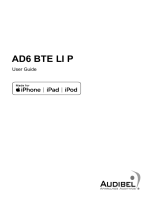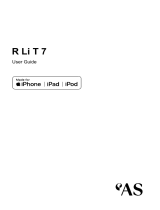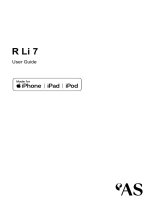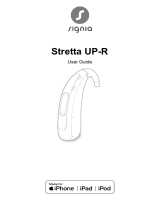Page is loading ...

HORIZON AX ITC-R
User Guide

2
Content
Welcome 4
Your hearing inruments 5
Inrument type 5
Getting to know your hearing inruments 6
Components and names 6
Controls 6
Hearing programs 8
Features 8
Daily use 9
Charging 9
Turning on and o hearing inruments 10
Switching to andby mode 11
Inserting and removing the hearing inruments 12
Adjuing the volume 14
Changing the hearing program 14
Further adjuments (optional) 14
Special liening situations 15
On the phone 15
Audio reaming with iPhone 16
Audio reaming with Android phone 16
Airplane mode for hearing inruments 17

3
Maintenance and care 18
Cleaning 18
Drying 19
Storage 19
Professional maintenance 20
Important safety information 21
Safety information on power cells 21
Further information 23
Accessories 23
Operating, transport and orage conditions 23
Explanation of symbols 25
Troubleshooting 28
Country-specic information 29
Service and warranty 31

4
Welcome
Thank you for choosing our hearing inruments to
accompany you through everyday life. Like anything new,
it may take you a little time to become familiar with them.
This guide, along with support from your Hearing Care
Professional, will help you underand the advantages
and greater quality of life your hearing inruments oer.
To receive the mo benet from your hearing
inruments, it is recommended that you wear them every
day, all day. This will help you get adjued to them.
The device may not look exactly like the guiding
illurations in these inructions. We reserve the
right to make any changes we consider necessary.
CAUTION
It is important to read this user guide and the safety
manual thoroughly and completely. Follow the
safety information to avoid damage or injury.
Before using your hearing inruments for the r
time, fully charge them.

5
Your hearing inruments
This user guide describes optional features that
your hearing inruments may or may not have.
Ask your Hearing Care Professional to indicate the
features that are valid for your hearing inruments.
Inrument type
Your hearing inruments are worn in the outer ear. The
inruments are not intended for children under the age
of 3 years or persons with a developmental age of under
3 years.
A power cell (lithium-ion rechargeable battery) is
permanently built into your hearing inrument. This
enables easy charging with your charger.
The wireless functionality enables advanced audiological
features and synchronization between your two hearing
inruments.
Your hearing inruments feature Bluetooth® Low Energy*
technology allowing for easy data exchange with your
smartphone, and for seamless audio reaming with your
iPhone**.
* The Bluetooth word mark and logos are owned by the Bluetooth SIG, Inc., and any
use of such marks by WS Audiology Denmark A/S is under license. Other trademarks
and trade names are those of their respective owners.
** iPad, iPhone, and iPod touch are trademarks of Apple Inc., regiered in the U.S.
and other countries.

6
Getting to know your hearing inruments
Please download a smartphone app for remote control
features.
You can also ask your Hearing Care Professional about
another remote control option.
Components and names
➊Push button
➋Microphone opening
➌Vent
Controls
With the push button you can, for example, switch
hearing programs. The Hearing Care Professional has
programmed your desired functions to the push button.
You can use a smartphone app for remote control.

7
Push button function L R
Press briefly:
Program up
Volume up
Volume down
Tinnitus therapy signal level up
Tinnitus therapy signal level down
TV ream on/o
Press for about 2 seconds:
Program up
Volume up
Volume down
Tinnitus therapy signal level up
Tinnitus therapy signal level down
TV ream on/o
Press for more than 3 seconds:
Standby/turn on
L = Left, R = Right

8
Hearing programs
1
2
3
4
5
6
Read more in section "Changing the hearing program".
Features
The tinnitus therapy feature generates a sound to
diract you from your tinnitus.

9
Daily use
Charging
Use Cuom Charger Station to charge your hearing
inruments.
Place your hearing inruments in the charger.
Follow the inructions in the charger's user guide. You
can also nd useful tips for charging in the charger's user
guide.

10
Turning on and off hearing inruments
You have the following options to turn your hearing
inruments on or o.
XTurning on:
Take the inruments out of the charger.
The artup melody is played in your hearing
inruments. The default volume and hearing program
are set.
XTurning o in charger:
Place the hearing inruments in the charger.
Make sure the charger is on
XIf the charger is turned o and you insert
hearing inruments that are turned on, these
are not automatically turned o and will not be
recharged.
XIf the charger is on and you insert hearing
inruments that are turned on, these are
automatically turned o and recharged.
XTurning o on push
button:
Use the push button on
the hearing inrument.
Simply press and hold
for 10 seconds.

11
Switching to andby mode
Via remote control, you can switch your hearing
inruments to andby mode. This mutes the hearing
inruments. When you leave andby mode, the
previously used volume and hearing program are set.
XIn andby mode, the hearing inruments are
not turned o completely. They draw some
power.
Therefore we recommend to use andby mode
only for a short period of time.
XIf you want to leave the andby mode but the
remote control is not at hand:
Turn your hearing inruments o and on again
by shortly placing them in the charger until one
or more LEDs light up.
To do this, the charger mu be powered. Wait
until the hearing inruments play the artup
melody. This may take several seconds. Note
that the default volume and hearing program
are set.

12
Inserting and removing the hearing inruments
Your hearing inruments have been ne-tuned for your
right and left ear. The labeling on the hearing inruments
indicates the side:
● "R" = right ear
● "L" = left ear
Inserting a hearing inrument:
XCarefully push the hearing
inrument into the
ear canal.
XTwi it slightly until it sits
well.
Open and close
your mouth to avoid
accumulation of air in the
ear canal.

13
Removing a hearing inrument:
XPush lightly on the back of your ear to loosen the
hearing inrument.
XGrip the hearing inrument
in the ear canal with two
ngers and pull it carefully
out.
Clean and dry your hearing inruments after usage.
Read more in section "Maintenance and care".

14
Adjuing the volume
Your hearing inruments automatically adju the volume
to the liening situation.
XIf you prefer manual volume adjument, use a remote
control option.
An optional signal can indicate the volume change.
Changing the hearing program
Depending on the liening situation, your hearing
inruments automatically adju their sound.
Your hearing inruments may also have several hearing
programs which allow you to change the sound, if
needed. An optional signal tone can indicate the program
change.
XTo change the hearing program manually, use a
remote control option.
Refer to section "Hearing programs" for a li of your
hearing programs.
The default volume is applied.
Further adjuments (optional)
You can also use the hearing inrument controls to
change other features, for example, the level of the
tinnitus therapy signal.
Refer to section "Controls" for the setting of your controls.

15
Special liening situations
On the phone
When you are on the phone, turn the
receiver slightly so that it does not
completely cover your ear.
Telephone program
You may prefer a certain volume when using the phone.
Ask your Hearing Care Professional to congure a
telephone program.
XSwitch to the telephone program whenever you are on
the phone.
If a telephone program is congured for your hearing
inruments, it is lied in section "Hearing programs".

16
Audio reaming with iPhone
Your hearing inruments are Made for iPhone hearing
inruments. This means you can get phone calls and
lien to music from your iPhone directly into your hearing
inruments.
For more information about compatible iOS devices,
pairing, audio reaming and other useful functions,
contact your Hearing Care Professional.
Audio reaming with Android phone
If your mobile phone supports Audio Streaming for
Hearing Aids (ASHA), you can get phone calls and
lien to music from your mobile phone directly into your
hearing inruments.
For more information about compatible Android devices,
pairing, audio reaming and other useful functions,
contact your Hearing Care Professional.

17
Airplane mode for hearing inruments
Airplane mode is when Bluetooth® of your hearing
inruments is turned o. In areas where the use of
Bluetooth technology is not allowed (e.g. on some
airplanes), you can deactivate Bluetooth mode. This turns
Bluetooth in your hearing inruments o temporarily. The
hearing inruments ill work without Bluetooth, however
direct audio reaming will not be possible and other
functions will not be available.
XTo deactivate or activate the Bluetooth mode, use the
smartphone app.
An alert tone indicates when Bluetooth mode is
deactivated or activated.

18
Maintenance and care
To prevent damage it is important that you take care of
your hearing inruments and follow a few basic rules,
which will soon become a part of your daily routine.
Cleaning
For hygiene reasons and to maintain functionality, clean
your hearing inruments daily.
XClean your hearing inruments daily with a soft, dry
tissue.
XYour hearing inruments
may have a wax protection.
This prevents the ingress
of earwax. Be careful not to
damage the wax protection
when cleaning your hearing
inruments.
XNever use running water or immerse the
devices in water.
XNever apply pressure while cleaning.
XAsk your Hearing Care Professional for recommended
cleaning products, special care sets, or more
information on how to keep your hearing inruments
in good condition.

19
Drying
XDry your hearing inruments overnight.
XAsk your Hearing Care Professional for more
information.
Storage
Short-term orage (up to several days):
XTurn o your hearing inruments by placing them in
the charger.
The charger mu be on. If the charger is not on and
you place your hearing inruments in the charger, the
hearing inruments are not turned o.
XNote that when you turn o the hearing inruments
via a remote control or smartphone app, the hearing
inruments are not turned o completely. They are in
andby-mode and ill draw some power.
Long-term orage (weeks, months, ...):
XFully charge your hearing inruments; then leave
them in the charger with the lid closed. Once the
hearing inruments are fully charged, the charger and
the hearing inruments are turned o automatically.
XIf you need to ore your hearing inruments for more
than 3 months, put them in the charger and make sure
the charger is turned o.
XWe recommend using drying products while oring
the hearing inruments.

20
XFor longer periods of non-use, ore your hearing
inruments in a dry environment.
XObserve the orage conditions in section "Operating,
transport and orage conditions".
Professional maintenance
Your Hearing Care Professional can perform a thorough
professional cleaning and maintenance.
In the event that the wax protection or microphone
protection (windscreen) needs to be replaced, this should
be carried out by a professional.
Ask you Hearing Care Professional for your individual
recommendation of maintenance intervals and for
support.
/