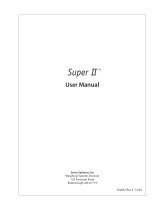Page is loading ...

Operating instructions and installation information
METTLER TOLEDO MultiRange
ID7-Form
2000
application software
•
T


Contents
Operating instructions and installation information 22004140D 04/10 1
ID7-Form
Contents
Page
1 Introduction and assembly ........................................................... 2
1.1 Introduction.................................................................................. 2
1.2 Safety precautions ........................................................................ 2
1.3 Installing ID7-Form ....................................................................... 2
2 Formulation functions .................................................................. 5
2.1 FORMULATION application ............................................................. 5
2.2 PHARMA FORMULATION application................................................ 7
2.3 TOTALIZING application ................................................................. 10
2.4 STORED FORMULATION application ................................................ 12
3 Settings in the master mode ........................................................ 18
3.1 PAC master mode block ................................................................ 18
4 Application blocks ....................................................................... 25
4.1 PAC application blocks.................................................................. 25
5 What to do if …?......................................................................... 29
6 Technical data ............................................................................. 30
7 Index .......................................................................................... 31

Introduction and assembly
2 Operating instructions and installation information 22004140D 04/10
ID7-Form
1 Introduction and assembly
1.1 Introduction
ID7-Form is an application software for the METTLER TOLEDO ID7-... weighing
terminal. The functions of the ID7-Form can be used after replacing the memory
module.
Documentation
The ID7-... weighing terminal is provided with operating instructions and installation
information for the original configuration of the weighing terminal. Please see these
operating instructions and installation information for basic information on working
with the ID7-... weighing terminal.
These operating instructions and installation information contain additional informa-
tion on installing and using the ID7-Form application software.
1.2 Safety precautions
1.2.1 Installation in explosion protected ID7xx-... weighing terminal
EXPLOSION HAZARD
The ID7xx-... weighing terminal may only be opened by METTLER TOLEDO service
technicians.
➜ To install the ID7-Form application software, please contact METTLER TOLEDO
Service.
1.2.2 Installing in ID7-... weighing terminal
▲ Only authorized personnel may open the weighing terminal and install the
ID7-Form application software.
▲ Before opening the terminal, pull the power plug or switch off the power supply
for terminals with a fixed connection.
1.3 Installing ID7-Form
1.3.1 Opening ID7-... weighing terminal
Desk unit
1. Unscrew the screws on the underside of the cover.
2. Lay down the cover toward the front. In doing so, make sure that the cables are
not damaged.

Introduction and assembly
Operating instructions and installation information 22004140D 04/10 3
ID7-Form
Wall unit
1. Unscrew the screws on the underside of the cover and fold the cover toward the
front. When doing so, make sure that the cables are not damaged.
2. Fold open the mounting plate.
Panel unit
1. Unscrew the 10 hex bolts on cut-out on the inside of the switch cabinet.
2. Remove the cover from the switch cabinet and fold toward the front. When doing
so, make sure that the cables are not damaged.
3. Fold open the mounting plate.
1.3.2 Mounting ID7-Form
1. Bend the bracket of the memory module outward on both sides, tilt the memory
module forward and remove.
2. Insert the ID7-Form memory module tilted slightly toward the front and move it
into the vertical position until it engages. The empty space of the module must be
on the bottom right.
1.3.3 Closing ID7-... weighing terminal
Closing desk unit
1. Lay device on cover and fix slightly in place with 3 screws.
2. Press unit into cover so that 3 engaging springs engage.
3. Tighten screws.
CAUTION
The IP68 protection type can only be guaranteed when the weighing terminal is
closed again properly.
➜ The 3 engaging springs must be completely engaged.
➜ Make sure that the keypad cable is not pinched.

Introduction and assembly
4 Operating instructions and installation information 22004140D 04/10
ID7-Form
Closing wall unit
1. Fold in the mounting plate.
2. Position the cover and screw on again. When doing so, make sure that no
cables are pinched.
Closing panel unit
1. Fold in the mounting plate and position the cover on the cut-out again.
2. Secure the cover on the switch cabinet from the inside with 10 screws. When
doing so, make sure that no cables are pinched.

Formulation functions
Operating instructions and installation information 22004140D 04/10 5
ID7-Form
2 Formulation functions
The ID7-Form offers 4 different formulation applications, which you can select in the
master mode:
FORMULATION, PHARMA FORMULATION, TOTALIZING and STORED FORMULATION.
2.1 FORMULATION application
In this application, you can measure out several components into a container one
after the other. Each recipe and each component can be provided with an
identification.
Prerequisite
In the master mode, the FORMULATION application is selected.
Function keys With the FORMULATION application the function keys are allocated as follows:
➜ Press the relevant function key, in order to select the function.
Example ➜ Press the MAN key.
Then you can enter the known weight values manually via the keyboard.
When the function keys have a different allocation
➜ Press the FUNCTION CHANGE key until the function keys allocation displayed
above appears.
2.1.1 Formulation
1. Press CODE A key and enter the identification for the recipe.
2. Place the empty container on the weighing platform and tare.
3. Press CODE C key and enter the identification for the first component.
4. Add first component.
The display indicates the net weight of the current component.
5. Press PLUS key.
The weighing platform tares automatically and the display registers 0.000 kg.
The current net sum in the container is determined and the component counter is
increased by 1.
6. In order to add further components in the container, repeat steps 3 to 5.
Max. 15 components per container are possible.
MAN SUM CONT PLUS ––
Enter weight
values
manually
Display net
sum and print
out
Subtotal for
current
container
Add weight
values
––

Formulation functions
6 Operating instructions and installation information 22004140D 04/10
ID7-Form
Change the container 7. If more than 15 components are filled into a container or the container is
overfilled: Press CONT key and place a new container on the weighing platform.
The container counter is increased by 1, the component counter is set back to
zero for the new container and the tare weight is deleted.
End formulation 8. When fewer than 15 components have been dispensed into container, press
CONT key.
9. Clear weighing platform.
10. Press SUM key.
The net sum is displayed and automatically printed out.
11. If the net sum is to be placed into temporary storage, press the ENTER key.
12. Press CLEAR key.
The net sum is deleted and the component counter and the container counter are
reset.
2.1.2 Carry over the known weight value to the sum
1. Press MAN key.
2. Enter the weight value and confirm with ENTER.
The weight value is stored in the sum memory and the component counter is
increased by 1.
Note
With the FUNCTION CHANGE key you can select the weight unit for entering known
weight values.
2.1.3 Tolerance control with DeltaTrac
Using DeltaTrac in the application FILLING you can monitor on weighing in the
compliance of the tolerances with the target weight, see chapter "Additional
functions" in the operating instructions and installation information ID7... weighing
terminal.
The weight value is only added to the sum when the weight value lies within the
tolerance limits.
1. Preset the DeltaTrac target values for the current component.
2. Add the component.
If there is an addition beyond the tolerance limits, remove the container and fill
again or delete the target value.
3. Press PLUS key.
The components are only carried over to the sum when they lie within the
tolerance limits.
Note
With the FUNCTION CHANGE key you can select the weight unit for entering the
DeltaTrac target values.

Formulation functions
Operating instructions and installation information 22004140D 04/10 7
ID7-Form
2.1.4 FORMULATION on multiple weighing platforms
Up to 3 weighing platforms can be connected to the ID7-Form, see chapter "Basic
functions" in the operating instructions and installation information ID7... weighing
terminal.
Note for formulation on multiple weighing platforms
➜ Use a separate container on each weighing platform.
2.1.5 Recall information regarding the FORMULATION application
Using the key sequence INFO, FUNCTION key you can recall information regarding
the FORMULATION application.
INFO, MAN Display last entered weight value.
INFO, CONT Display number and subtotal for the current container.
INFO, PLUS Display the last weighed components.
2.2 PHARMA FORMULATION application
In this application, you can fill each component of a recipe in a separate container.
Each recipe and each component can be individually provided with an identification.
Prerequisite
In master mode, the PHARMA FORMULATION application is selected.
Function keys With the PHARMA FORMULATION application the function keys are allocated as
follows:
➜ Press the relevant function key, in order to choose the functions.
Example ➜ Press the MANUAL key.
Then you can enter the known weight values manually via the keyboard.
If the function keys have a different allocation
➜ Press the FUNCTION CHANGE key until the function keys allocation displayed
above appears.
MANUAL SUM CONTAINER
Enter weight value manually Display net sum and print out Close container

Formulation functions
8 Operating instructions and installation information 22004140D 04/10
ID7-Form
2.2.1 Pharma formulation
1. Press CODE A key and enter the identification for the recipe.
2. Place the conatiner on the weighing platform and tare.
The container counter is increased by 1.
3. Press CODE C key and enter the identification of the first component.
4. Add the components.
The display shows the net weight of the current component.
5. Press CONTAINER key.
The tare weight of the container is deleted.
6. In order to add further components, repeat steps 2 to 5.
End pharma formulation 7. Press SUM key.
The net sum is displayed and automatically printed out.
8. If the net sum is to be placed into temporary storage, press the ENTER key.
9. Press CLEAR key.
The net sum is deleted, and the component and container counters are reset.
2.2.2 Carry over the weight values to the sum
1. Press MANUAL key.
2. Enter the weight value and confirm with ENTER.
The weight value is stored in the sum memory and the item counter is increased
by 1.
Note
With the FUNCTION CHANGE key you can select the weight unit for entering known
weight values.
2.2.3 Tolerance control with DeltaTrac
With DeltaTrac in the application FILLING you can monitor on weighing in the
compliance of the tolerances with a target value, see chapter "Additional functions" in
the operating instructions and installation information ID7... weighing terminal.
The weight value is only added to the sum when the weight value lies within the
tolerance limits. Possible settings in the master mode:
• FILL – A target value applicable to all fillings.
• COMPOUNDING – A target value for each container or each component.

Formulation functions
Operating instructions and installation information 22004140D 04/10 9
ID7-Form
Fill
1. Preset DeltaTrac target values.
2. Add component.
If there is an addition beyond the tolerance limits, remove the container and fill
again or delete the target value.
3. Press CONTAINER key.
The components are only then carried over to the sum if they lie within the
tolerance limits.
4. For the additional components, repeat steps 2 and 3.
The DeltaTrac target values remain stored until new values are entered or the
values are deleted.
Compounding
1. Preset the DeltaTrac target values for the components.
2. Add component.
If there is an addition beyond the tolerance limits, remove the container and fill
again or delete the target value.
3. Press CONTAINER key.
The component is only then carried over to the sum if it lies within the tolerance
limits.
4. For additional components, repeat steps 1 to 3.
The DeltaTrac target values are deleted after each component.
Note
With the FUNCTION CHANGE key you can select the weight unit for entering the
DeltaTrac target values.
2.2.4 PHARMA FORMULATION on multiple weighing platforms
Up to 3 weighing platforms can be connected to the ID7-Form, see chapter "Basic
functions" in the operating instructions and installation information ID7... weighing
terminal.
Note formulation on multiple weighing platforms
➜ Use a separate container on each weighing platform.
2.2.5 Recall information regarding the PHARMA FORMULATION application
Using the key sequence INFO, FUNCTION key you can recall information regarding
the PHARMA FORMULATION application.
INFO, MANUAL Display the last entered weight value.
INFO, CONTAINER Display the sum for the current container.

Formulation functions
10 Operating instructions and installation information 22004140D 04/10
ID7-Form
2.3 TOTALIZING application
In this application, you can determine the total weight of several items. Each sum
and each item can be provided with an identification.
Prerequisite
In the master mode the TOTALIZING application is selected.
Function keys With the TOTALIZING application the function keys are allocated as follows:
➜ Press the relevant function key in order to select the function.
Example ➜ Press the MANUAL key.
Then you can enter the weight values manually via the keyboard.
If the function keys have a different allocation
➜ Press the FUNCTION CHANGE key until the function keys allocation displayed
above appears.
2.3.1 Totalizing
1. Press CODE A key and enter the identification for the sum.
2. Press CODE C key and enter the identification for the first item.
3. Put the first item on.
4. Press PLUS key.
The item counter is increased by 1 and displayed with the gross sum.
5. Place the additional items on and repeat steps 2 to 4.
End totalizing 6. Press SUM key.
The gross sum is displayed and printed out automatically.
7. In order to place the gross sum into temporay storage, press the ENTER key.
8. In order to delete the gross sum, press the CLEAR key.
The item counter is reset.
2.3.2 Transfer the weight value to the sum
1. Press MANUAL key.
2. Enter the weight value and confirm with ENTER.
The weight value is stored in the sum memory and the item counter is increased
by 1.
Note
With the FUNCTION CHANGE key you can select the weight unit for entering known
weight values.
MANUAL SUM PLUS
Enter weight values manually Display gross sum and print
out
Add weight values

Formulation functions
Operating instructions and installation information 22004140D 04/10 11
ID7-Form
2.3.3 TOTALIZING on multiple weighing platforms
Up to 3 weighing platforms can be connected to the ID7-Form, see chapter "Basic
functions" in the operating insructions and installation information ID7... weighing
terminal.
Changing the weighing platform is always possible when using the TOTALIZING
application.
2.3.4 Recall information regarding the TOTALIZING application
Using the key sequence INFO, FUNCTION key you can recall information regarding
the TOTALIZING application.
INFO, MANUAL Display the last entered weight value.
INFO, PLUS Display the number of items weighed until now.

Formulation functions
12 Operating instructions and installation information 22004140D 04/10
ID7-Form
2.4 STORED FORMULATION application
In this application you can call up the stored formulas and use them as the basis for
the new formulation. A maximum of 100 formulas can be stored.
Depending on the settings in the master mode,
• you can fill several components into a container consecutively or fill each
component of a formula into a separate container, see section 2.4.1 and 2.4.2,
• the target weight of the stored formula is adopted or you are asked to enter a target
weight,
• an automatic target value correction is offered for a component that was filled
outside the tolerance, see section 2.4.3,
• you can monitor the adherence of the tolerances with the DELTATRAC when
weighing in to a target weight.
Prerequisite
The STORED FORMULATION application is set in the master mode.
Function keys With the STORED FORMULATION application the function keys have the following
assignment at the start:
➜ Press any function key to start the application.
If the function keys have a different assignment
➜ Press the CHANGE FUNCTION key repeatedly until the function key assignment
shown above appears.
START STORED FORMULATION
Starts the application

Formulation functions
Operating instructions and installation information 22004140D 04/10 13
ID7-Form
Assignment of the function keys when working through stored formulas
The assignment of the function keys adjusts to the operating sequence.
Select formula
Select component
Weigh in component
Finish formula
Call up information on
selected formula
Messages Depending on the setting in the master mode, messages with the ID MES: appear
during formulation ... on the display.
➜ To confirm the message and continue with the formulation, press the ENTER key.
←
FF
→
SELECT
←
CC
→
CANCEL
View
formulas:
Descending
View
formulas:
Ascending
Select
formula
View
components
of formula:
Descending
View
components
of formula:
Ascending
Cancel
application
←
CC
→
SELECT – SUM CANCEL
View
components:
Descending
View
components:
Ascending
Select
component
–Shows the
accumulated
sum for a
formula
Cancel
application
– – PLUS MANUAL – CANCEL
– – Add weight
values
Enter weight
values
manually
–Return to
selection of
component
FORMULA COMPONENT
Call up the actual value for the formula and the
deviation from the target weight
Call up the actual value for the components and
the deviation from the target weight
COMPONENT K TOTAL R TOTAL
Call up actual weights of
components
Call up accumulated sum of
the components
Call up accumulated sum of
the formula

Formulation functions
14 Operating instructions and installation information 22004140D 04/10
ID7-Form
2.4.1 Fill all components into a common container
Prerequisite
VERTICAL FILLING is set in the master mode.
Select formula
1. Start the application with the START STORED FORMULATION key.
2. Press CODE C and enter identification.
3. Place container on the weighing platform and tare.
4. Select formula with <-F and F-> keys and confirm with SELECT.
– or –
Enter the number of the stored formula (1 ... 100) with the number block and
confirm with SELECT.
5. When TARGET WEIGHING ON is set in the master mode, enter the target weight
of the formula and confirm with the ENTER key.
The target value and the name of the formula are printed.
Select and dispense component
1. Select component with <-C and C-> keys and confirm with SELECT.
2. Fill component.
3. Press PLUS key.
Target value, tolerance and actual value of the component are printed.
4. To fill the remaining components into the container, repeat steps 1 to 3.
Notes
• If the weight of a component lies within the tolerance, the value for the deviation is
shown in brackets < ... >.
• Components with the unit Pcs do not contribute to the weight sum of the formula.
Finish formula
1. When the message CLEAR SCALE appears, remove weighing sample from the
weighing platform.
The name, actual weight and deviation from the target weight for the formula are
printed.
Display information 2. Display the actual weight and deviation from the target weight for the formula
with the FORMULA key.
3. Display the actual weight and deviation from the target weight for the first
component with the COMPONENT key.
4. Press the COMPONENT key again for each additional component.
End formula 5. End formulation process with the CLEAR key; the formula selection appears
again.

Formulation functions
Operating instructions and installation information 22004140D 04/10 15
ID7-Form
2.4.2 Fill each component into separate container
Prerequisite
BATCH FILLING is set in the master mode.
Select formula
1. Start the application with the START STORED FORMULATION key.
2. Press CODE C and enter identification.
3. Select formula with <-F and F-> keys and confirm with SELECT.
– or –
Enter the number of the stored formula (1 ... 100) with the number block and
confirm with SELECT.
4. When TARGET WEIGHING ON is set in the master mode, enter the target weight
of the formula and confirm with the ENTER key.
The target value and the name of the formula are printed.
Select and dispense component
1. Select component with <-C and C-> keys and confirm with SELECT.
2. Place container on the weighing platform and press ENTER.
The container is automatically tared.
3. Fill component.
4. Press PLUS key.
Target value, tolerance and actual value of the component are printed.
5. Remove container from weighing platform.
6. To fill the remaining components, repeat steps 1 to 5.
Notes
• If the weight of a component lies within the tolerance, the value for the deviation is
shown in brackets < ... >.
• Components with the unit Pcs do not contribute to the weight sum of the formula.
Finish formula
1. When the message CLEAR SCALE appears, remove weighing sample from the
weighing platform. The name, actual weight and deviation from the target weight
for the formula are printed.
Display information 2. Display the actual weight and deviation from the target weight for the selected
component with the COMPONENT key.
3. Display the actual weight and deviation from the target weight for the formula
with the FORMULA key.
4. Press the COMPONENT key again for each additional component.
End formula 5. End formulation process with the CLEAR key, the formula selection appears again.

Formulation functions
16 Operating instructions and installation information 22004140D 04/10
ID7-Form
2.4.3 Correct target value
When a component has been filled above tolerance, all remaining components of the
formula can be adjusted accordingly with the target value correction.
Prerequisite
RESCALING ON is selected in the master mode and the dispensed component has
exceeded the upper tolerance by a maximum of 50 %.
➜ When the message RESCALING ? appears, press the ENTER key. This
automatically adjusts the target values of the remaining components.
Notes
• If the actual values of components already worked through lie outside the new
tolerance, you will be requested to redispense or reenter these components
manually.
• A rescaling is only possible once during a formulation process.
• If after rescaling the newly rounded target value for a component with the unit Pcs
lies outside the tolerance, this will result in cancelling.
• With a component that has to be redispensed, a lower and upper limit will be
displayed and printed in place of the tolerance.
2.4.4 Accept known weight value for the formula
1. Press MANUAL key.
2. Enter weight value and confirm with ENTER.
The weight value is stored in the formula memory and the component counter is
increased by 1.
Note
With the CHANGE FUNCTION key the weight unit for entering known weight values
can be selected.
2.4.5 Enter known pieces
1. Press MANUAL key.
2. Enter pieces and confirm with ENTER.
The component counter is increased by 1. The weight of the formula remains
unchanged.
2.4.6 Display, save or delete accumulated sum for current formula
1. Press SUM key.
2. To save the sum and return to the formula, press the SAVE function key.
– or –
To clear the accumulated sum and return to the formula, press the CLEAR
function key.

Formulation functions
Operating instructions and installation information 22004140D 04/10 17
ID7-Form
2.4.7 Formulation of STORED FORMULATION on multiple weighing platforms
Up to 3 weighing platforms can be connected to the ID7-Form, see chapter "Basic
functions" in the operating instructions and installation information ID7... weighing
terminal.
Note for formulation of saved formulas on multiple weighing platforms
➜ Use a separate container on each weighing platform.
2.4.8 Display information on the STORED FORMULATION application
With the following key combinations you can display information on the selected
formula:
INFO, COMPONENT Display actual weights of components already dispensed
for the current formula.
Display additional components with the ENTER key.
INFO, C TOTAL Display the accumulated sum of the components over all
dispensing processes of the current formula up until now.
Display additional components with the ENTER key.
INFO, R TOTAL Display the accumulated sum over all dispensing
processes of the current formula up until now.
Notes
• No information can be displayed during the dispensing process.
• C TOTAL and R TOTAL are updated after completion of a dispensing process.

Settings in the master mode
18 Operating instructions and installation information 22004140D 04/10
ID7-Form
3 Settings in the master mode
3.1 PAC master mode block
3.1.1 Overview of the PAC master mode block
In this block, the following settings are possible:
Legend • Blocks on a grey background are described extensively in the following.
• Factory settings are printed in bold type.
• Blocks that appear only under specific conditions are dotted.
3.1.2 Settings in the PAC master mode block
SUBTRACTIVE
WEIGHING
SUBTRACTIVE
WEIGHING ON
SUBTRACTIVE
WEIGHING OFF
DETAILED
DISPLAY
APPLICATION Select application
FORMULATION Fill the recipe components one after the other into the container.
PHARMA FORMULATION Fill the recipe components one after the other into separate containers.
Possible settings:
• FILL – Fill all components to the same target value.
• COMPOUNDING – Fill each component to a different target value.
TOTALIZING Totalize several items.
/