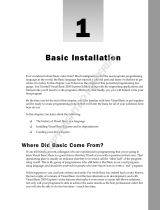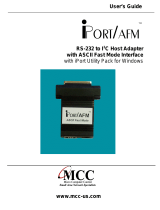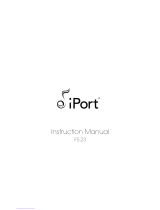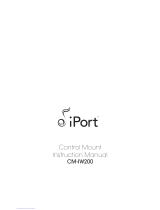Page is loading ...

Programming Manual
METTLER TOLEDO MultiRange
Weighing terminals ID20 / ID20 TouchScreen

METTLER TOLEDO ID20 Programming Manual
00 506 141G 01/ 2001 3
While every precaution has been taken in the preparation of this manual, METTLER TOLEDO
ALBSTADT assumes no responsibility for errors or omissions. Neither any liability is assumed for
damages resulting from the use of the information contained here.
Terms and product names mentioned in this manual are trademarks, registered trademarks or
service marks of their respective owners. Use of a term should not be regarded as affecting the
validity of any registered trademark, trademark, or service mark.
Windows is a registered trademark of Microsoft Corporation.
Copyright by Mettler-Toledo (Albstadt) GmbH 2000-2001.
All rights reserved.
Printed in Germany.

ID20 Programming Manual METTLER TOLEDO
4 00 506 141G 01 / 2001
1. Contents
1. CONTENTS................................................................................................................4
2. INTRODUCTION.........................................................................................................8
2.1. THIS MANUAL ........................................................................................................................... 8
2.2. OPERATION FIELDS..................................................................................................................... 9
2.3. PROGRAMMERS SUPPORT............................................................................................................ 9
IMPORTANT GUIDELINES ..............................................................................................10
3.1. APPLICATIONS SUBJECTED TO LEGAL CONTROL..............................................................................10
3.2. ALIBI FILE...............................................................................................................................10
4. ID20-SOFTWARE ARCHITECTURE .............................................................................11
4.1. STRUCTURE............................................................................................................................11
4.1.1. Weighing interface software............................................................................................12
4.1.2. Scale driver program......................................................................................................12
4.1.3. Software interface...........................................................................................................13
4.1.4. Application program.......................................................................................................13
4.2. DRIVER INTEGRATION FOR AUTOMATIC START UP............................................................................15
4.3. SOFTWARE DOWNLOAD TO WEIGHING INTERFACE WI-ISA................................................................15
5. HOW TO PROGRAM THE ID20 ..................................................................................17
5.1. SUPPORTED LANGUAGES...........................................................................................................17
5.2. HOW TO BUILD APPLICATIONS ....................................................................................................18
5.2.1. Example in Borland C++ Builder 4.0 (under Windows NT)..............................................19
5.2.2. Example in Microsoft Visual Basic 4.0 (under Windows98)............................................23
5.3. PROGRAMMING GUIDELINES FOR WINDOWS .................................................................................27
6. SOFTWARE COMMANDS..........................................................................................28
6.1. GENERAL SYSTEM COMMANDS ...................................................................................................28
6.1.1. MEMTRACE ....................................................................................................................29
6.1.2. SYS_VERSION ................................................................................................................30
6.1.3. WI_VERSION..................................................................................................................31
6.2. BASIC WEIGHING COMMANDS....................................................................................................32
6.2.1. WI_WEIGHT...................................................................................................................33

METTLER TOLEDO ID20 Programming Manual
00 506 141G 01/ 2001 5
6.2.2. WI_ZERO .......................................................................................................................34
6.2.3. WI_SET_TARE ................................................................................................................35
6.2.4. WI_SCALE......................................................................................................................36
6.2.5. WI_SCALE_INFO.............................................................................................................37
6.2.6. WI__GET_WEIGHT_STATE ..............................................................................................38
6.2.7. WI__GET_GROSS, WI__GET_NET, WI__GET_TARE (consistent).......................................39
6.2.8. WI_GROSS, WI_NET, WI_TARE (not consistent) ..............................................................40
6.2.9. WI__GET_HIGHRES (consistent).....................................................................................41
6.2.10. WI_HIGHRES (not consistent).......................................................................................42
6.2.11. WI_PRINT_VALUE .........................................................................................................43
6.2.12. WI__GET_TIME_STAMP.................................................................................................44
6.2.13. WI__GET_AUTHENTIFICATION .......................................................................................45
6.2.14. WI_USER_DATA............................................................................................................46
6.3. SPECIAL WEIGHING COMMANDS.................................................................................................47
6.3.1. Additional information to weighing filter commands:........................................................48
6.3.2. WI_ADAPT_VIBRATION....................................................................................................49
6.3.3. WI_ADAPT_PROCESS.....................................................................................................50
6.3.4. WI_ADAPT_STABILITY_DETECT .......................................................................................51
6.3.5. WI_SCALE_MODE...........................................................................................................52
6.3.6. WI_IDENTBLOCK............................................................................................................53
6.3.7. WI_AUTOTARE_ON.........................................................................................................54
6.3.8. WI_AUTOTARE_OFF........................................................................................................55
6.3.9. WI_AUTOZERO_ON.........................................................................................................56
6.3.10. WI_AUTOZERO_OFF......................................................................................................57
6.3.11. WI_RESTART_ON..........................................................................................................58
6.3.12. WI_RESTART_OFF.........................................................................................................59
6.4. SYSTEM COMMANDS................................................................................................................60
6.4.1. SYS_WI..........................................................................................................................61
6.4.2. WI_BEEP .......................................................................................................................62
6.4.3. WI_KEYBOARD_ON........................................................................................................63
6.4.4. WI_KEYBOARD_OFF.......................................................................................................64
6.4.5. WI_SERVICE_AUTARK.....................................................................................................65
6.5. PARALLEL I/O CONTROL............................................................................................................66
6.5.1. OPT94_VERSION............................................................................................................67
6.5.2. OPT94_WRITE ...............................................................................................................68
6.5.3. OPT94_READ.................................................................................................................69
6.5.4. SYS_PORT_OUT .............................................................................................................70
6.5.5. SYS_PORT_IN ................................................................................................................71

ID20 Programming Manual METTLER TOLEDO
6 00 506 141G 01 / 2001
7. BASIC CONTROL APPLICATIONS...............................................................................72
7.1. WINSCALE APPLICATION FOR MS-WINDOWS 95/98/NT................................................................72
7.1.1. Structure.........................................................................................................................72
7.1.2. Translating or editing texts in WinScale...........................................................................73
7.1.3. INI-File of WinScale........................................................................................................74
7.1.4. User weighing program ..................................................................................................74
7.1.5. Service functionality........................................................................................................75
7.1.6. Integrated text editor.......................................................................................................76
7.1.7. Options..........................................................................................................................76
7.2. SCALE APPLICATION FOR MS-DOS.............................................................................................78
7.2.1. SCALE.EXE.....................................................................................................................78
7.2.2. Features.........................................................................................................................78
7.3. SERVICE APPLICATION FOR MS-DOS..........................................................................................79
7.3.1. SERVICE.EXE..................................................................................................................79
7.3.2. Features.........................................................................................................................79
7.4. ALIBI FILE AUTHENTICATION .......................................................................................................80

ID20 Programming Manual METTLER TOLEDO
8 00 506 141G 01 / 2001
2. Introduction
2.1. This manual
The goal of this programming manual is to help you learn all necessary issues
about weighing with the ID20 as fast as possible. It shows you how easy it is,
to write applications for the ID20. Although it is a programming manual with
very basic examples, this is not a handbook for programming newcomers.
When you start working with the ID20, we recommend to go through all the
chapters step by step in the existing order. After that you ought to be fully aware
of the weighing specific hard- and software and the ID20´s easy programming.
The chapters of this manual are built up in this order:
Introduction Theory Practice Documentation ID20-Tools
What’s up ? What to know
about Weighing
Guidelines,
ID20 weighing
specific Hard-
and Software
How to program
the ID20 with the
different pro-
gramming lan-
guages
All the program-
ming commands
to control the
ID20
Useful applica-
tions, examples
and
ID20 – Tools

METTLER TOLEDO ID20 Programming Manual
00 506 141G 01/ 2001 9
2.2. Operation fields
The ID20 represents the integration of an industrial standard PC architecture
and a weight- and measures approved weighing terminal, prepared to be used
in harsh industrial environment. It can be used to:
• replace or enhance today's existing applications where separate PCs and
weighing-terminals were used
• for completely new weighing solutions or
• simply as an industrial PC in all kinds of applications.
Functions are made easier and more readable than in other products to give
non-weighing specialists a good base for application writing.
ID20 ID20-IPC*
* The Industrial-PC-Version of the ID20 is the ID20-IPC. The ID20-IPC is not
equipped with an integrated weighing capability (no Weighing Interface and no
secondary display). Hence you can program the IPC like every other computer,
but without the weighing specific command set, described in this manual.
2.3. Programmers support
METTLER TOLEDO’ s goal is to provide software developers with the combina-
tion of the well known standard-PC platform and an easy access to weighing
specific data.
Software designers are supported with a collection of very comfortable software
functions. Using these functions, you can rapidly create professional weighing
applications. To support as many programmers as possible, METTLER TOLEDO
offers various kinds of different software languages for different operating sys-
tems.
These functions will help the programmer in practically every weighing-specific
operation. For example, all calculations of gross-, net- and tare-values or the
setting of permissible boundaries are taken over by the functions. The return
code tells the programmer easily, if the call was successful or why the com-
mand has not been executed.
Additionally, most subjects in the context of approval issues are handled by the
METTLER TOLEDO hard- and software. Only very few regulations have to be ob-
served in order to write applications that fulfill the approval requirements (see
guidelines on the following page).

ID20 Programming Manual METTLER TOLEDO
10 00 506 141G 01 / 2001
3. Important Guidelines
3.1. Applications subjected to legal control
The ID20 terminal is approved for applications subject to legal control.
Due to the innovative conception of the terminal, legal requirements to be met
by the application software are easy to fulfill. Nevertheless, it is important to ob-
serve subjects relevant to legal control when handling the software commands.
For legal verification purposes it has to be possible at anytime to reconstruct all
weighing results printed or registered. This data has to be stored in the ID20 in-
ternal alibi file, according to the procedures in this document. To allow a correct
reconstruction of complete data sets, weighing results have to be printed or
registered together with date and time.
3.2. Alibi file
One of the big benefits of the ID20 is that you do not need a paper printer for the
documentation of weighing results in applications subject to legal control. Most
printers cannot be used in harsh, filthy or wet environment and in addition han-
dling of paper is critical.
For this purpose, a special file, called MEMORY.MTA has been put on the ID20-
harddisk. Weighing results that are printed or registered in accordance to legal
verification have to be stored in this internal alibi memory. The file has a special
compressed format, so it is not possible to read this file with a standard editor
or tool. Every record is secured separately with a high-security and ID20-unique
check-sum, so any manipulation will be detected.
The only possibility to verify the alibi file is the “SCALE” option in the scale driver
program LIGHT.EXE (see chapter “Alibi File Authentication” on page 80). The
editor performs a self-test when starting up, so manipulations are detected.
The alibi memory is physically represented by the 24MB file “MEMORY.MTA” on
the harddisk. The user and the software developer are responsible for the correct
use and state of this file. The size of 24 MB results from the approval authority
guideline which demands, that weighing results have to be stored for at least 3
months:
It is possible to perform every 12 seconds – up to three months, 24 h around
the clock - a new print into the alibi file, without overwriting the first entry! If the
capacity of the alibi file is reached, the oldest entry will be overwritten.
Please note: Access to
• the scale-driver LIGHT.EXE,
• the operation of the scale,
• the editor program LIGHT SCALE to verify the certification and
• the stored values in the alibi file
must be possible at any time !
The programmer for applications subject to legal control has to observe all
regulations described in the chapter “Basic weighing commands”.
It is not allowed to delete or modify the content of the file MEMORY.MTA !
i
!

METTLER TOLEDO ID20 Programming Manual
00 506 141G 01/ 2001 11
4. ID20-Software architecture
4.1. Structure
The diagram shows the connected modules and the interfaces between the user
application program and the weighing instrument:
Software Interface
DLL-FILE
(NT_BC.DLL, VB32_MEM.DLL...)
Scale Driver
LIGHT.EXE
LIGHT.EXE for DOS, WIN3.11/95/98,
LIGHT_NT.EXE for WIN NT4.0,
MEMORY.EXE for old Weighing Interface
and DOS, Win3.11/95/98
Weighing
interface
WI-ISA
IDNet-Protocol
(legal approved)
ISA-Bus-Protocol
(legal approved)
Software language
dependent function call
(language specific pa-
rameter handling)
Standard function call
(standardized parameter handling)
Approved world
Programmer has
no control
Programmers world
Programmer has
complete control
IDNet Scale
Harddisk
Contains alibi file
LCD-Display
Displays approved
weight values

ID20 Programming Manual METTLER TOLEDO
12 00 506 141G 01 / 2001
4.1.1. Weighing interface software
The software on the weighing interface WI-ISA is responsible for the communi-
cation between the scale and the PC-based scale driver program. The software
itself is located in an Electrically Erasable Programmable ROM (EEPROM). This
technology makes it possible to download a new release direct from the ID20
harddisk into the weighing interface without opening the terminal.
In older Weighing Interface hardware versions the weighing interface software is
located in an EPROM, so for software updates you have to open the ID20 to
change the EPROM.
4.1.2. Scale driver program
Overview
The table shows an overview which kind of scale driver program has to be
used, depending on the existing hardware and operating system:
Old weighing interface New weighing interface WI-ISA
MEMORY.EXE LIGHT.EXE LIGHT_NT.EXE
MS-DOS
X X -
Win 3.1/95/98
X X -
Win NT
- - X
For MS-DOS, Windows 3.11, Windows 95 and Windows 98:
When the operating system MS-Windows 3.11, 95 or 98 is used with the
weighing interface WI-ISA, the scale driver program LIGHT.EXE has to run as a
memory resident DOS-based background program.
The driver is responsible for the communication between the weighing interface
software and the software interface (library) and the user application program
respectively. The electrical communication between the new weighing interface
and the CPU is done via a security protocol over the PC-ISA bus.
For the old weighing interface, the older scale driver program MEMORY.EXE has
to be used ! MEMORY.EXE can not run under Windows NT.
For Windows NT:
When the operating system MS-Windows NT is used, the scale driver program
has to run as a server task. Therefore, under Windows NT the program
LIGHT_NT.EXE has to be used (call LIGHT_NT SERVER).

METTLER TOLEDO ID20 Programming Manual
00 506 141G 01/ 2001 13
4.1.3. Software interface
The software library defines a standardized interface between the different pro-
gramming languages and the scale driver program.
Internals:
All parameters to the scale driver have to be passed in the processor registers
AX, BX, CX and DX. After that, a command-specific software interrupt has to be
performed. AX contains the number of the function which has to be carried out.
BX and DX (BX:DX) contain the pointer to an input string - if necessary. If inte-
ger values have to be handled, value 1 is in BX, value 2 in CX and value 3 is in
DX. After the software interrupt, the return value can be found in the corre-
sponding registers. During the software interrupt, the command blocks the ap-
plication until the end. So, if e.g. a tare has to be carried out, the application
stops until the tare function returns.
Note:
For the programmer in a high level language, these internals are not very im-
portant. All what’s to do, is to link the correct software library (.LIB) into the
project and to make sure that the correct dynamic link library (.DLL) is placed in
the application program directory or in the windows system directory.
Programming hint:
Every result, coming from and going to the scale driver, are saved in a single
static and space-saving buffer area. Therefore, the application programmer
must save all results immediately in his application memory area. In other
words, pointers to results should not be used because the memory content can
change, so always copy results in variables: integers or fields for strings.
4.1.4. Application program
Applications can be programmed without any restriction on the ID20, which
means it is possible to use all features of a modern PC like full graphics, full
speed, multitasking (except multiple access to the weighing interface), internet
connections, etc.
So it is possible to run e.g. a weighing program with a touch screen user inter-
face in the foreground and an OLE or OPC connected application like MS-
ACCESS or MS-EXCEL in the background as a data base.
Note:
Access to weighing data can be managed completely via the ID20-software
commands, described in this manual. The only restriction concerns applications
subjected to legal control.
If there is such a need for legal correct documentation, the programmer has to
take care that each important weighing result is stored in the alibi file.
This has to be done by the call of two successive Weighing Interface com-
mands: WI_WEIGHT() reads the actual weighing results and the proceeding
WI_PRINT_VALUE() does the alibi print. Both commands do not need any pa-
rameters, so they are really easy to handle !

METTLER TOLEDO ID20 Programming Manual
00 506 141G 01/ 2001 15
4.2. Driver integration for automatic start up
To avoid any problem when starting applications, it is necessary to install the
specific scale driver for the concerned operating system in the correct way:
For MS-DOS, Windows 3.11, Windows 95 and Windows 98:
Under these DOS-based operating systems, LIGHT.EXE has to be placed and
started in the autoexec.bat. It is not possible to start the driver program in a
DOS-box under Windows, because the Windows application has no information
about tasks in parallel running DOS-boxes.
Please note, that it is not allowed to run the LIGHT.EXE twice, because access to
the weighing interface is only allowed by one scale driver program !
Please note that LIGHT.EXE is already installed correctly, if you receive a new
ID20 with installed Windows 3.11, Windows 95 or Windows 98 from MET-
TLER-TOLEDO!
For Windows NT:
LIGHT_NT.EXE has to be placed in the registry for automatic startup !
In new systems, this can be done by performing GENPORT.BAT, which is lo-
cated in the root directory of the harddisk once.
Please note that LIGHT_NT.EXE is already correctly installed, if you receive a
new ID20 with installed Windows NT from METTLER-TOLEDO!
4.3. Software download to weighing interface WI-ISA
If it is necessary to update a new weighing interface WI-ISA with a new firm-
ware, this can be done by proceeding the following steps:
1. Go to MS-DOS or open a DOS-Box in Windows and select the
root directory C:\ :
Note:
If your ID20 runs under Windows NT, please replace all - calls in the
following actions with - calls !
2. Close an eventually running scale driver program
by entering: or
3. Start the download of your new file AW010XXX (xxx is the Version No. )
In this example AW010132.MTA:
Now the screen informs about the download progress. The process is fin-
ished, after 1024 blocks are passed down into the weighing interface
and the following success message appears:
!

ID20 Programming Manual METTLER TOLEDO
16 00 506 141G 01 / 2001
During the download process, the message “Download active” is displayed
on the approval LC - Display.
Note:
Never interrupt the download by switching power off or other manipulations!
The boot loader in the weighing interface can be damaged, so the weighing
interface has to be changed completely! If an error appears, exit from your
DOS box, shut down windows and restart the ID20. Then, the boot loader
mode will be active (see approval display). DOS will ask you for the down-
load file, if windows starts up again, proceed another download.
4. Generate a new approval key. After a new software version was down-
loaded, a new approval key has to be created. This key is used later to
generate a secret authentication code for each record in the alibi file.
Note: The following call of light control will overwrite the alibi file
MEMORY.MTA. So make sure, that you have saved the alibi file before !
To make this key unique, the 7-digit serial number of the ID20 has to be
entered with the control option of the Light driver:
(replace xxxxxxx with ID20-Ser.Nr. !)
After a short time the success
message appears :
5. Ready ! Leave DOS-box by typing in t to go back to Windows.
Now shut down Windows and switch off the ID20. When switching on
again, the little secondary LCD-Display shows the version of the new soft-
ware for a few seconds.
After booting the scale driver appears as shown, when installed correctly :
(In Windows, click on the task symbol in the task bar to enlarge this window
and click on to make it small again)
Note:
If no approval key was created with “LIGHT control”, you will retrieve this
message . Then please go back to point 5 above.
!
!

METTLER TOLEDO ID20 Programming Manual
00 506 141G 01/ 2001 17
5. How to program the ID20
5.1. Supported languages
METTLER TOLEDO supports software developers with the following program-
ming languages / software interfaces for the different operating systems:
The mentioned terms are the corresponding ID20s directories:
16 Bit systems
Do not use for new projects
32 bit systems
Recommended for new projects
Programming
language
MS-DOS MS-Win 3.11 MS-Win 98 MS-Win NT
MS-Turbo Pascal TP6_DOS - - -
MS-C
MSC6_DOS - - -
Borland C
BORL_C - - -
MS-Visual Basic
- WIN_VB WIN95_VB NT_VB
MS-Visual C
- WIN_VC WIN95_VC NT_VC / -VC5
Borland C++ Builder
- WIN_BC WIN95_BC NT_BC
Borland Delphi
- DELPHI DELPHI2 NT_DEL
Supported programming languages and where the libraries are located on the ID20.
Example:
You want to create an application with MS Visual Basic under Windows NT .
As a result, you will find all the necessary files in the directory :
After you have copied all these files in your own application directory, you can
start the implementation !
Development and support for special operating systems like OS/2 and UNIX has
been stopped approx. 1996. That means, that the software interfaces for these
operating systems, which are still located on the ID20 harddisk, are not on the
current state. Support or any modifications are not possible any more.
Note:
a) For new projects METTLER TOLEDO recommends the use of 32-bit software
libraries due to better performance and optimum support !
b) Please do not use operating systems like OS/2 or UNIX for new projects !
!

ID20 Programming Manual METTLER TOLEDO
18 00 506 141G 01 / 2001
5.2. How to build applications
Creating weighing specific applications for DOS or Windows is very easy with
the use of the METTLER TOLEDO software interface.
All necessary files for each supported programming language can be found on
the ID20 harddisk. You can get the directory names from the table on page 17.
In the following chapters, you’ll find step-by-step instructions for program de-
velopers for two common programming languages:
The general processing should be similar if you are using other C- or Basic
compilers / interpreters or if you are using Pascal / Delphi.
In case of problems, do not hesitate to contact your local METTLER TOLEDO
dealer for support.

METTLER TOLEDO ID20 Programming Manual
00 506 141G 01/ 2001 19
5.2.1. Example in Borland C++ Builder 4.0 (under Windows NT)
Preparing for work
First, we create a working
directory for our new
C++ project on the ID20
harddisk C:\PROJECTS\CPP.
In this directory, we have to copy the necessary METTLER TOLEDO Software-
Interface files. To determine, where the files are located, a lookup in the software
interface directory table on page 17 is helpful.
Due to the use of Borland C++ as programming language and Windows NT as
operating system, the files located in the directory “C:\NT_BC“ are needed.
So the next preparation step is to
copy these files into our project
directory C:\PROJECTS\CPP :
The header file has to be in-
cluded into our source code later.
This file automatically includes the
three other header files. The library file has to be linked into the new project,
the dynamic link library will be loaded automatically during run time of the
application.
Installing the Software Interface
Start the Borland C++ - Compiler.
Select a new application by choosing
FILE/NEW PROJECT...
After arranging the windows, you will see a screen similar to this:
If not all windows are visible, open them with F11 , Ctrl+Alt+F11 , or use the
window list editor by pressing Alt + O.
i
Form window
O
O
O
b
b
b
j
j
j
e
e
e
c
c
c
t
t
t
I
I
I
n
n
n
s
s
s
p
p
p
e
e
e
c
c
c
t
t
t
o
o
o
r
r
r
w
w
w
i
i
i
n
n
n
d
d
d
o
o
o
w
w
w
Source code editor
P
P
P
r
r
r
o
o
o
j
j
j
e
e
e
c
c
c
t
t
t
M
M
M
a
a
a
n
n
n
a
a
a
g
g
g
e
e
e
-
-
-
m
m
m
e
e
e
n
n
n
t
t
t
w
w
w
i
i
i
n
n
n
d
d
d
o
o
o
w
w
w

ID20 Programming Manual METTLER TOLEDO
20 00 506 141G 01 / 2001
First of all, we will save
the new project. Choose
FILE/SAVE PROJECT...
As path, select the newly
created project directory
C:\PROJECTS\CPP :
The first window asks for
a file name for the Unit file
(our source code).
Please type in :
The second window asks
for the project name,
please type in :
As the next step, we will
link the METTLER TOLEDO
library to our project.
In the menu bar, choose
PROJECT/ADD...
In the appearing file selector window choose “Library files” as file type. Now
the library is displayed and can be added to our project with a click on :
The library is now included in our project.
Before we can really start to implement
our application code, we have do the
last preparation step, which is to
include the header file into our source
unit. So, in the source code editor
please type in :
Ready ! Now we have constructed everything necessary to communicate with
the METTLER TOLOEDO weighing interface. In the following steps, we will finally
implement a small weighing application.

METTLER TOLEDO ID20 Programming Manual
00 506 141G 01/ 2001 21
Programming the application in C++
The goal is to create a little applica-
tion, where we can see the con-
nected scale and the actual weigh-
ing result. We need a possibility to
tare the scale and set it to zero. Ad-
ditionally, we want to have a button
to close the application.
We select our form window FORM1 by clicking on it. In
the object inspector, which now displays the properties,
enter the settings as follows:
PROPERTY SETTING
BORDER STYLE: bsSizeable
CAPTION: ID20 Demo
HEIGHT: 150
POSITION: poDesktopCenter
WIDTH: 330
Now, out of the component palette, we add the following objects / compo-
nents into the form and set their properties in the object inspector:
Example:
To add the first label, click in the component bar. The symbol changes its
shape to . Now, click on the desired place in the form area to place the new
label. In the Object Inspector type in the caption
and select the desired font with a click on:
Label1
Property Setting
Caption Scale
Font Arial, Bold, 18
Top 24
Left 16
Label2
Property Setting
Caption Weight
Font Arial, Bold, 18
Top 24
Left 104
Button1
Property Setting
Caption Zero
Top 80
Left 16
Height 25
Width 73
Timer1
Property Setting
Enabled True
Interval 250
Name Timer1
Button2
Property Setting
Caption Tare
Top 80
Left 104
Height 25
Width 73
Button3
Property Setting
Caption Close
Top 80
Left 232
Height 25
Width 73

ID20 Programming Manual METTLER TOLEDO
22 00 506 141G 01 / 2001
Now, we will add own code to our application:
1. Double-click on the “Zero” button, and add this code to the OnClick handler:
void __fastcall TForm1::Button1Click(TObject *Sender)
{
WI_ZERO(); // set scale to zero
}
2. Double-click on the “Tare” button, and add this code to the OnClick handler:
void __fastcall TForm1::Button1Click(TObject *Sender)
{
WI_SET_TARE(""); // tare the scale
}
3. Double-click on the “Close” button, and add this code to the OnClick handler:
void __fastcall TForm1::Button3Click(TObject *Sender)
{
Close();
}
4. Because we want to display the updated weight value online, we have in-
cluded the timer component. Double-click on the Timer symbol, and add this
code to the OnTimer handler:
void __fastcall TForm1::Timer1Timer(TObject *Sender)
{
WI_WEIGHT(); // read gross/net/tare
Label2->Caption = WI__GET_NET(); // display net value
}
The function WI__GET_NET returns consistent weight values regarding the
WI_WEIGHT call. WI_WEIGHT updates gross, net and tare weighing values.
Please note the two underlines in WI__GET_NET !
5. As last step, we want to determine at pro-
gram start-up, which scale (scale number) is
connected. Therefore, we can use the com-
mand WI_SCALE_INFO.
So activate Form1 with a click on it. In the Ob-
ject Inspector, select the Events tab
and double-click on the ONSHOW event.
Add this code to the handler:
void __fastcall TForm1::FormShow(TObject *Sender)
{
char cRet[5];
strcpy(cRet, WI_SCALE_INFO()); // read scale(s) number
// read scale numbers and actual scale string position:
Label1->Caption = "Scale" + (String) cRet[cRet[0]-48] + ":";
}
The little calculation is necessary, because WI_SCALE_INFO returns the scale
number in a string, where the first character is the position of the actual scale in
the string. So, if e.g. “213” is returned, the scales with number 1 and 3 are
connected (second and third character). The actual scale (first character), is on
second position, that means in this case that the active scale has number 3.
6. Congratulations - that’s all ! Don’t forget to
save the project with FILE/SAVE ALL, and then
start the compiler and linker with the F9 key.
Enjoy your first self made ID20 C++ - project !
i
i

METTLER TOLEDO ID20 Programming Manual
00 506 141G 01/ 2001 23
5.2.2. Example in Microsoft Visual Basic 4.0 (under Windows98)
Preparing for work
First, we create a working
directory for our new
Visual Basic project on the
ID20 harddisk C:\PROJECTS\VB.
In this directory, we have to copy the necessary METTLER TOLEDO Software-
Interface files. To determine, where the files are located, a lookup in the software
interface directory table on page 17 is helpful.
Due to the use of MS Visual Basic as programming language and Windows 98
as operating system, the files located in the directory “C:\WIN95_VB“ are needed.
So the next preparation step is to
copy these files into our project
directory C:\PROJECTS\VB :
The .BAS file has to be linked
into the new project. The next step is, to copy the dynamic link library into the
Windows System directory . This DLL will be loaded later
during run time of the application.
Installing the Software Interface
Start the MS - Visual Basic compiler.
Select a new application by choosing
FILE / NEW PROJECT :
After arranging the windows, you will see a screen similar to this:
If not all windows are visible, open them with F7 , Shift+F7 , F4 , & Ctrl+R .
If the toolbox isn’t visible, select VIEW / TOOLBOX.
i
Form window
P
P
P
r
r
r
o
o
o
p
p
p
e
e
e
r
r
r
t
t
t
i
i
i
e
e
e
s
s
s
w
w
w
i
i
i
n
n
n
d
d
d
o
o
o
w
w
w
Source code editor
Project window
/