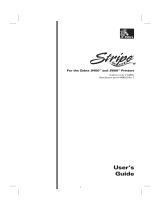Page is loading ...

1
Unpack printer
Notes:
• Place the printer near the computer
during setup. If you're setting up on
a wireless network, then you may
move the printer after setup is
complete.
• Do not attach the USB cable until
prompted to do so.
• The packaged printhead is shipped
inside the printer.
• Contents may vary by model and
region.
2
Remove tape and packing material from all areas of the
printer
Lexmark S600 Series Installation

3
Raise paper support
4
Raise printer control panel
5
Open printer and remove packaged printhead
Lexmark S600 Series Installation

6
Close printer
7
Use lever to extend paper guides
8
Load paper
Notes:
• Use the lever to adjust the paper
guides.
• Do not load more than 100 sheets in
the paper tray.
Lexmark S600 Series Installation

9
Extend paper exit tray
10
Connect power cord only
Note: DO NOT attach the USB cable yet.
CAUTION—POTENTIAL INJURY: Read the safety information included with this product before connecting
power or making any cabling connections.
11
Make sure printer is on
Lexmark S600 Series Installation

12
Follow prompts on the printer control panel
1 Follow the prompts on the printer
control panel.
2 After following the prompts, click
Continue below.
13
Install printhead and ink cartridges
If you need to install the printhead and
cartridges, click Continue.
If not, you can close this window.
14
Open printer and remove any tape from latch
Note: The carriage moves to the
printhead installation position as shown.
Lexmark S600 Series Installation

15
Squeeze and lift latch
16
Remove printhead from disposable container
17
Insert printhead and close latch until it clicks
Lexmark S600 Series Installation

18
Close printer
19
Open printer
Note: The printhead moves to the
cartridge installation position as shown.
Lexmark S600 Series Installation

20
First, insert each color ink cartridge. Then, use two hands
to install black cartridge.
21
Close printer
Lexmark S600 Series Installation

22
Touch OK to print alignment page
Notes:
• Do not remove the page until
printing stops. The alignment page
may take a while to print and will
move in and out during the process.
• Streaks on the alignment page are
normal and not an indication of a
problem.
• The alignment page that prints may
differ from the one shown.
• Recycle the alignment page.
Lexmark S600 Series Installation
/