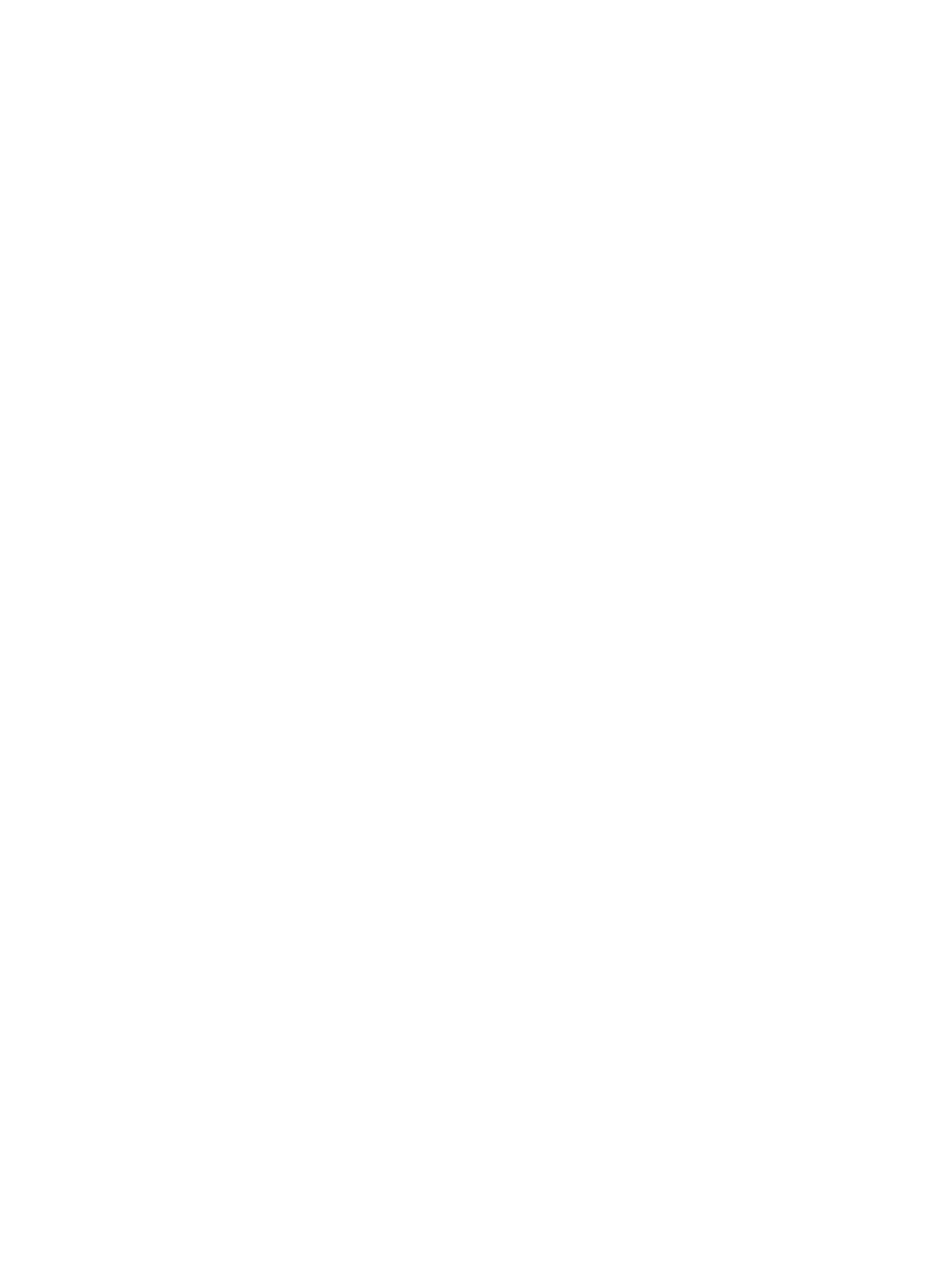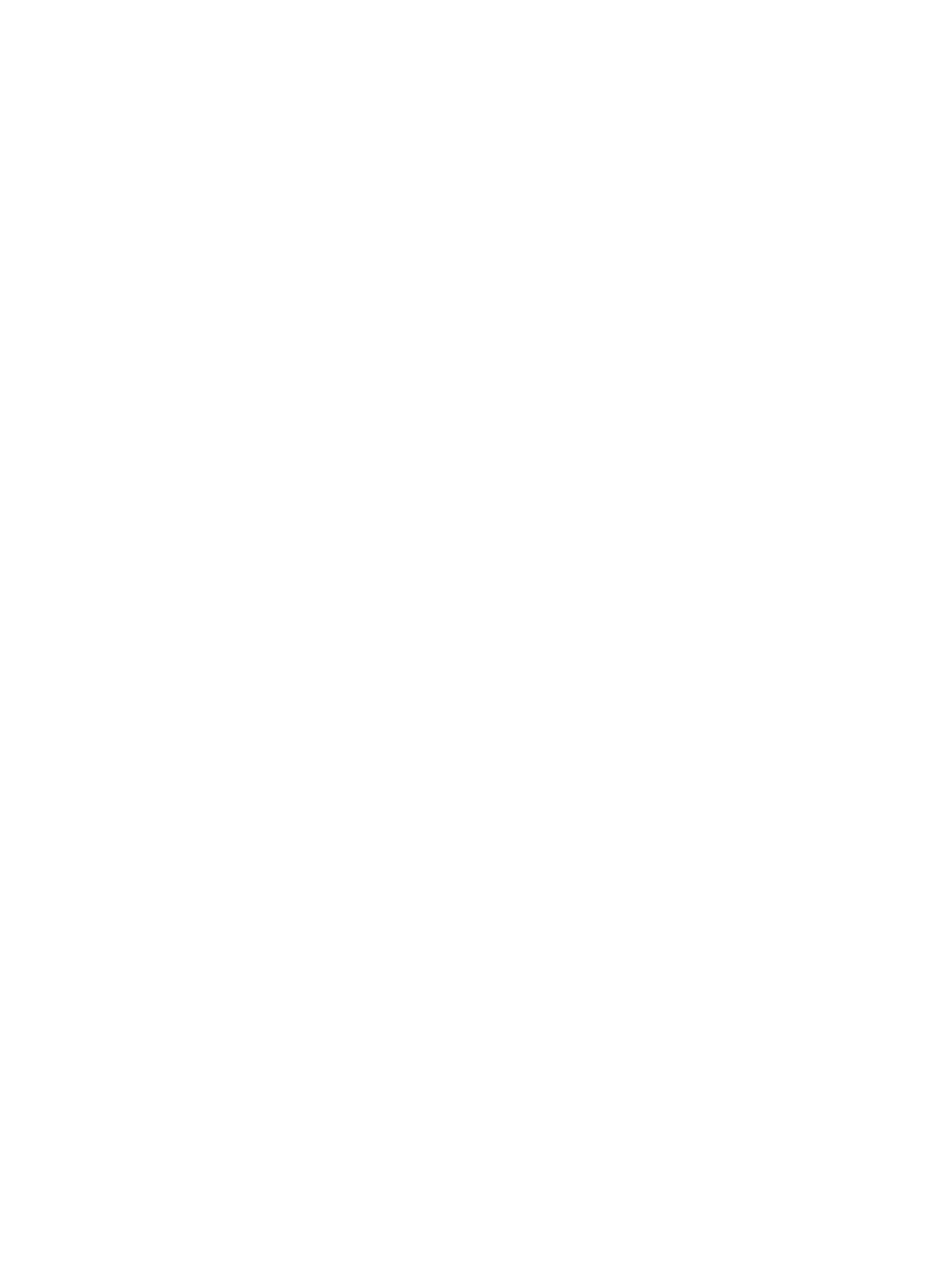
Figure 3-26 Device Connection — Devices Found screen .............................................................................. 84
Figure 3-27 Software Installation — Device Connection screen 2 ................................................................... 85
Figure 3-28 Software Installation — Driver Installation Complete – Direct Connection ................................... 86
Figure 3-29 Software Installation — Driver Installation Complete – Network connection ................................ 87
Figure 3-30 Software Installation — Initial screen ....................................................................................... 90
Figure 3-31 Software Installation — License Agreement screen ..................................................................... 91
Figure 3-32 Software Installation — Device Connection screen ...................................................................... 92
Figure 3-33 Software Installation — Devices Found screen ............................................................................ 93
Figure 3-34 Software Installation — Device Connection .................................................................................. 94
Figure 3-35 Software Installation — Driver Installation Complete – Direct Connection ................................... 95
Figure 3-36 Software Installation — Driver Installation Complete – Network connection ................................ 96
Figure 3-37 Additional Options ......................................................................................................................... 97
Figure 3-38 Installation Cancelled dialog box ................................................................................................ 98
Figure 3-39 Software Installation — Initial screen ............................................................................................ 99
Figure 3-40 Software Installation — Advanced Installation Options screen .................................................. 100
Figure 3-41 Software Installation — License Agreement screen ................................................................... 101
Figure 3-42 Software Installation — Device Connection screen .................................................................... 102
Figure 3-43 Software Installation — Devices Found ...................................................................................... 103
Figure 3-44 Software Installation — Device Connection ................................................................................ 104
Figure 3-45 Software Installation — Driver Installation Complete screen ...................................................... 105
Figure 3-46 Software Installation — Driver Installation Complete screen 2 ................................................... 106
Figure 3-47 Software Installation — Additional Options screen ..................................................................... 107
Figure 3-48 Install or Uninstall Software ..................................................................................................... 109
Figure 3-49 Uninstall ...................................................................................................................................... 110
Figure 4-1 An Incompatible Print Settings message .................................................................................. 115
Figure 4-2 The default appearance of the Advanced tab ............................................................................. 116
Figure 4-3 Printing Shortcuts tab .................................................................................................................... 120
Figure 4-4 Printing Shortcuts dialog box ..................................................................................................... 124
Figure 4-5 Printing Shortcuts tab–Custom shortcut .................................................................................... 125
Figure 4-6 Paper/Quality tab ........................................................................................................................ 126
Figure 4-7 Paper Options group box ........................................................................................................... 127
Figure 4-8 Custom Paper Size dialog box ................................................................................................... 128
Figure 4-9 Type is: dialog box ........................................................................................................................ 130
Figure 4-10 Print pages on different paper–First or Last ............................................................................ 132
Figure 4-11 Effects tab ................................................................................................................................. 135
Figure 4-12 Preview images – Legal on Letter; Scale to Fit off (left) and on (right) ...................................... 136
Figure 4-13 Watermark Details dialog box .................................................................................................. 138
Figure 4-14 Finishing tab ............................................................................................................................. 141
Figure 4-15 Print on Both Sides Instructions dialog box ............................................................................ 144
Figure 4-16 Page-order preview images ....................................................................................................... 146
Figure 4-17 Separator Page Details dialog box ............................................................................................. 147
Figure 4-18 Job Storage
tab ........................................................................................................................ 150
Figure 4-19 Services tab ............................................................................................................................... 156
Figure 4-20 Device Settings tab ................................................................................................................... 158
xiv ENWW