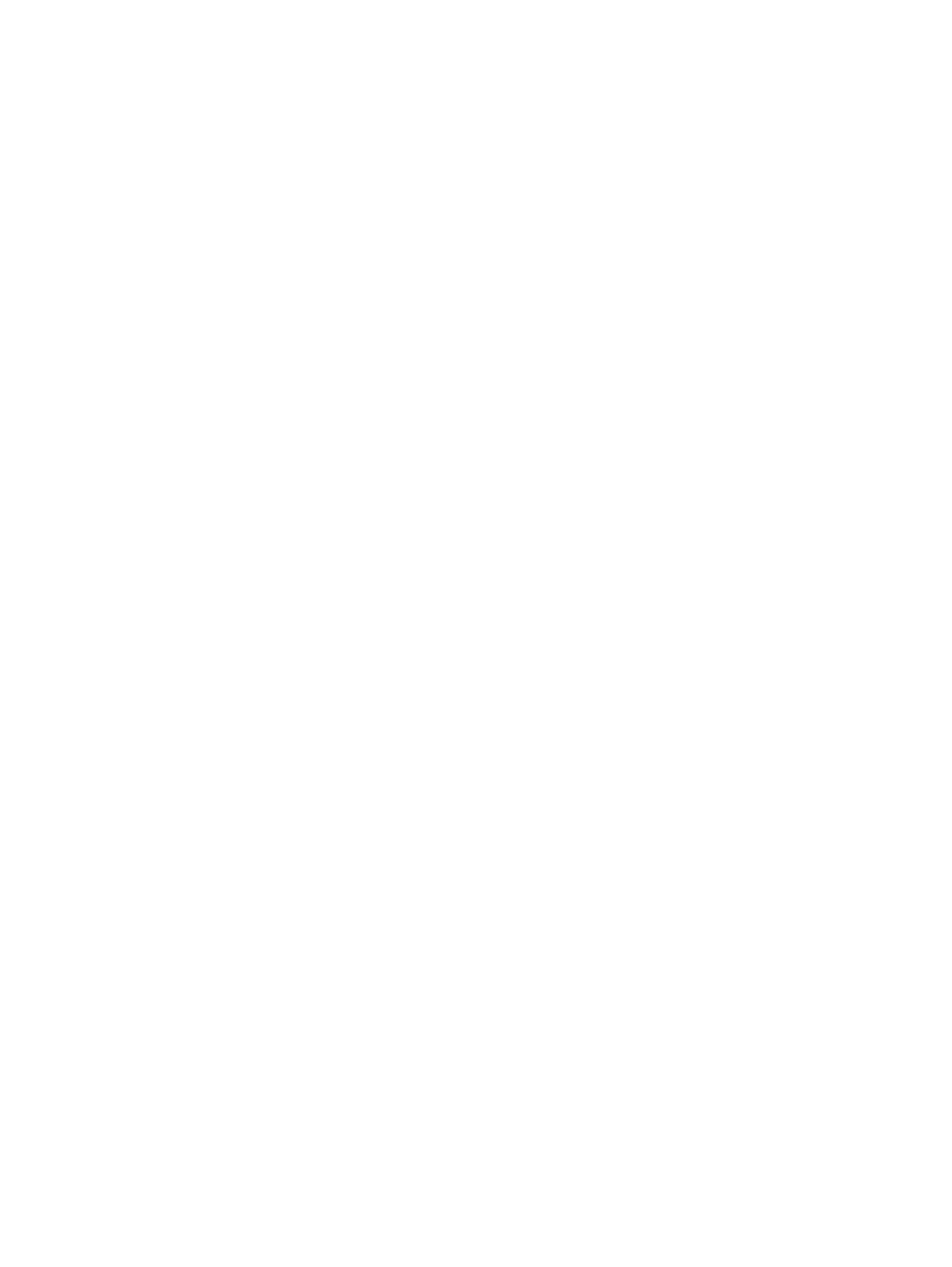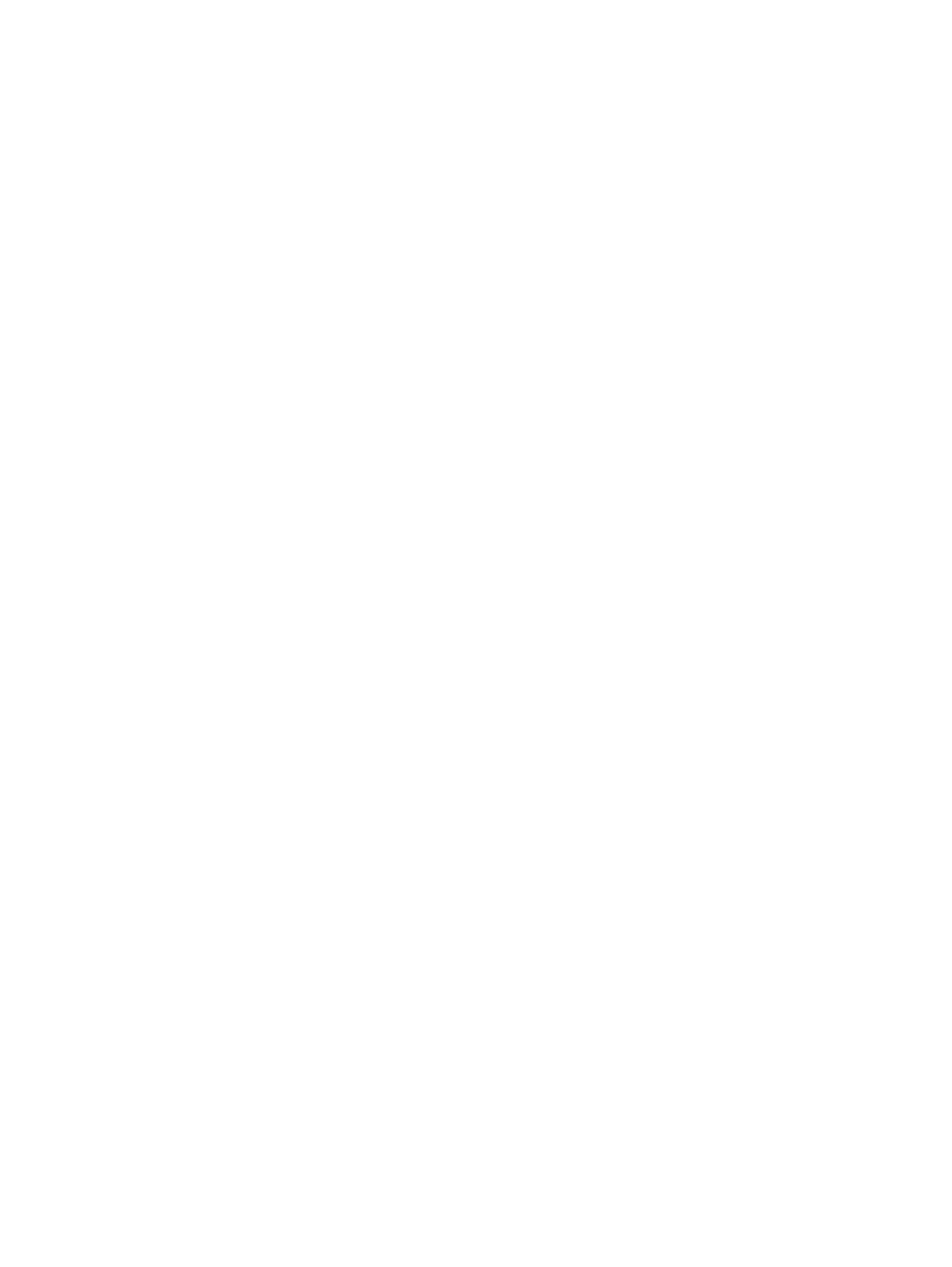
Figure 5-21 Output tab ................................................................................................................................... 169
Figure 5-22 Document preview image ........................................................................................................... 171
Figure 5-23 Job Storage tab ........................................................................................................................... 173
Figure 5-24 Services tab ................................................................................................................................ 179
Figure 5-25 HP PCL 6 driver Device Settings tab .......................................................................................... 181
Figure 5-26 PS Emulation driver Device Settings tab .................................................................................... 182
Figure 5-27 Font Substitution Table .............................................................................................................. 183
Figure 5-28 HP Font Installer dialog box ........................................................................................................ 184
Figure 5-29 About tab ..................................................................................................................................... 192
Figure 6-1 HP LJ M4345 MFP CD-ROM icon ................................................................................................ 202
Figure 6-2 hp LaserJet Software screen ........................................................................................................ 203
Figure 6-3 HP LaserJet v.6.8.0.42C.app icon ................................................................................................ 203
Figure 6-4 Authenticate dialog ....................................................................................................................... 203
Figure 6-5 HP LaserJet for Macintosh installer startup-screen ...................................................................... 204
Figure 6-6 HP LaserJet Installer Read Me dialog .......................................................................................... 205
Figure 6-7 License dialog ............................................................................................................................... 206
Figure 6-8 Agree dialog .................................................................................................................................. 206
Figure 6-9 Easy Install dialog ......................................................................................................................... 207
Figure 6-10 HP LaserJet Installer dialog (custom install) ............................................................................... 208
Figure 6-11 Installing dialog ........................................................................................................................... 209
Figure 6-12 LaserJet ReadMe icon ................................................................................................................ 209
Figure 6-13 Finish Up dialog .......................................................................................................................... 210
Figure 6-14 Printer list screen ........................................................................................................................ 211
Figure 6-15 Print & Fax dialog ........................................................................................................................ 211
Figure 6-16 Default Browser tab .................................................................................................................... 212
Figure 6-17 Printer Browser – IP Printer tab .................................................................................................. 213
Figure 6-18 Installable Options screen .......................................................................................................... 214
Figure 6-19 Printer List screen ....................................................................................................................... 215
Figure 6-20 Printer List screen ....................................................................................................................... 216
Figure 6-21 Print & Fax screen ...................................................................................................................... 216
Figure 6-22 Add printer screen ....................................................................................................................... 217
Figure 6-23 Printer List screen ....................................................................................................................... 219
Figure 6-24 Add printer screen ....................................................................................................................... 220
Figure 6-25 Printer Info — Installable Options dialog (sample) ..................................................................... 221
Figure 6-26 Select Printer screen – printer not selected ................................................................................ 224
Figure 6-27 Connection Type screen ............................................................................................................. 224
Figure 6-28 Select Printer screen – printer selected ...................................................................................... 225
Figure 6-29 Printer Status screen .................................................................................................................. 225
Figure 6-30 Current Supplies Levels screen .................................................................................................. 226
Figure 6-31 Supplies Information screen ....................................................................................................... 226
Figure 6-32 Transfer printer information to HP SureSupply? screen ............................................................. 227
Figure 6-33 Welcome to HP SureSupply screen ............................................................................................ 228
Figure 6-34 Online privacy statement screen ................................................................................................. 229
Figure 6-35 Paper Status screen ................................................................................................................... 229
Figure 6-36 Device Information screen .......................................................................................................... 230
Figure 6-37 File Upload screen ...................................................................................................................... 231
Figure 6-38 Update Firmware screen ............................................................................................................. 232
Figure 6-39 Upload Fonts screen ................................................................................................................... 232
Figure 6-40 Upload Fonts dialog .................................................................................................................... 233
Figure 6-41 Add System Fonts screen ........................................................................................................... 233
ENWW xvii